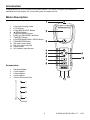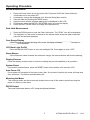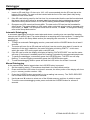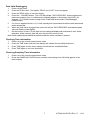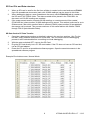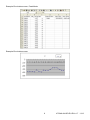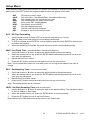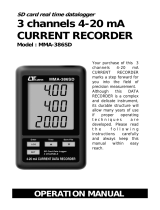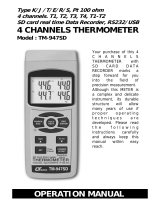Extech Instruments 475044-SD User manual
- Category
- Measuring, testing & control
- Type
- User manual
This manual is also suitable for
Extech Instruments 475044-SD is a versatile force gauge capable of measuring both tension and compression force with a maximum capacity of 20kg. It's equipped with a digital display, data logging capabilities, and various adaptors for different measurement scenarios. Ideal for industrial, automotive, and laboratory applications.
Extech Instruments 475044-SD is a versatile force gauge capable of measuring both tension and compression force with a maximum capacity of 20kg. It's equipped with a digital display, data logging capabilities, and various adaptors for different measurement scenarios. Ideal for industrial, automotive, and laboratory applications.












-
 1
1
-
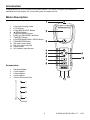 2
2
-
 3
3
-
 4
4
-
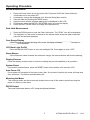 5
5
-
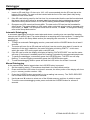 6
6
-
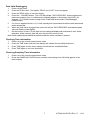 7
7
-
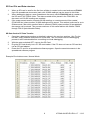 8
8
-
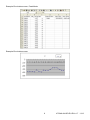 9
9
-
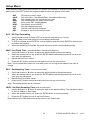 10
10
-
 11
11
-
 12
12
Extech Instruments 475044-SD User manual
- Category
- Measuring, testing & control
- Type
- User manual
- This manual is also suitable for
Extech Instruments 475044-SD is a versatile force gauge capable of measuring both tension and compression force with a maximum capacity of 20kg. It's equipped with a digital display, data logging capabilities, and various adaptors for different measurement scenarios. Ideal for industrial, automotive, and laboratory applications.
Ask a question and I''ll find the answer in the document
Finding information in a document is now easier with AI
Related papers
-
Extech Instruments 475044 User manual
-
Extech Instruments SDL700 User manual
-
FLIR SDL800 User manual
-
Extech Instruments SDL500 User manual
-
Extech Instruments SDL600 User manual
-
Extech Instruments SDL400 User manual
-
Extech Instruments SDL720 User manual
-
Extech Instruments SDL730 User manual
-
Extech Instruments SDL710 User manual
-
Extech Instruments SDL100 User manual
Other documents
-
Traceable 4189 Owner's manual
-
 Lutron Electronics FORCE GAUGE FG-6100SD Operating instructions
Lutron Electronics FORCE GAUGE FG-6100SD Operating instructions
-
Traceable 4189 Operating instructions
-
 Lutron Electronics BTM-4208SD Operating instructions
Lutron Electronics BTM-4208SD Operating instructions
-
 MRC PCE-T 1200 Owner's manual
MRC PCE-T 1200 Owner's manual
-
Omega Engineering DFG35 Series User manual
-
 Lutron Electronics DL-9602SD Operating instructions
Lutron Electronics DL-9602SD Operating instructions
-
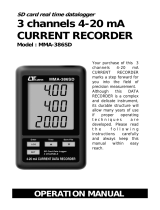 Lutron Electronics MMA-386SD Operating instructions
Lutron Electronics MMA-386SD Operating instructions
-
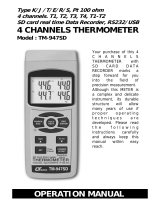 Lutron Electronics TM-947SD Operating instructions
Lutron Electronics TM-947SD Operating instructions
-
Aktakom TM-947SD User manual