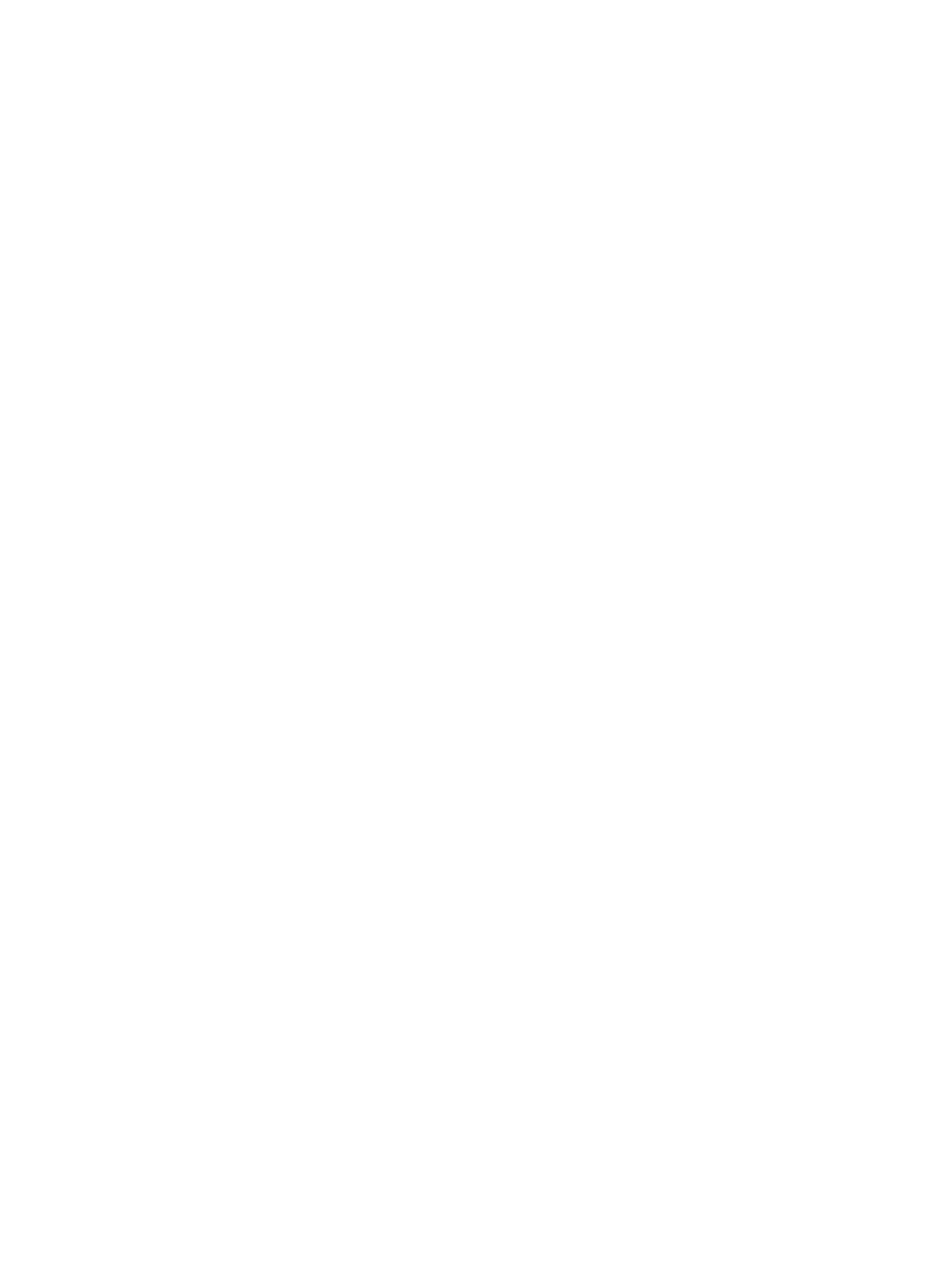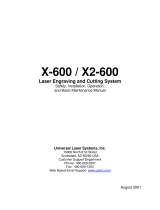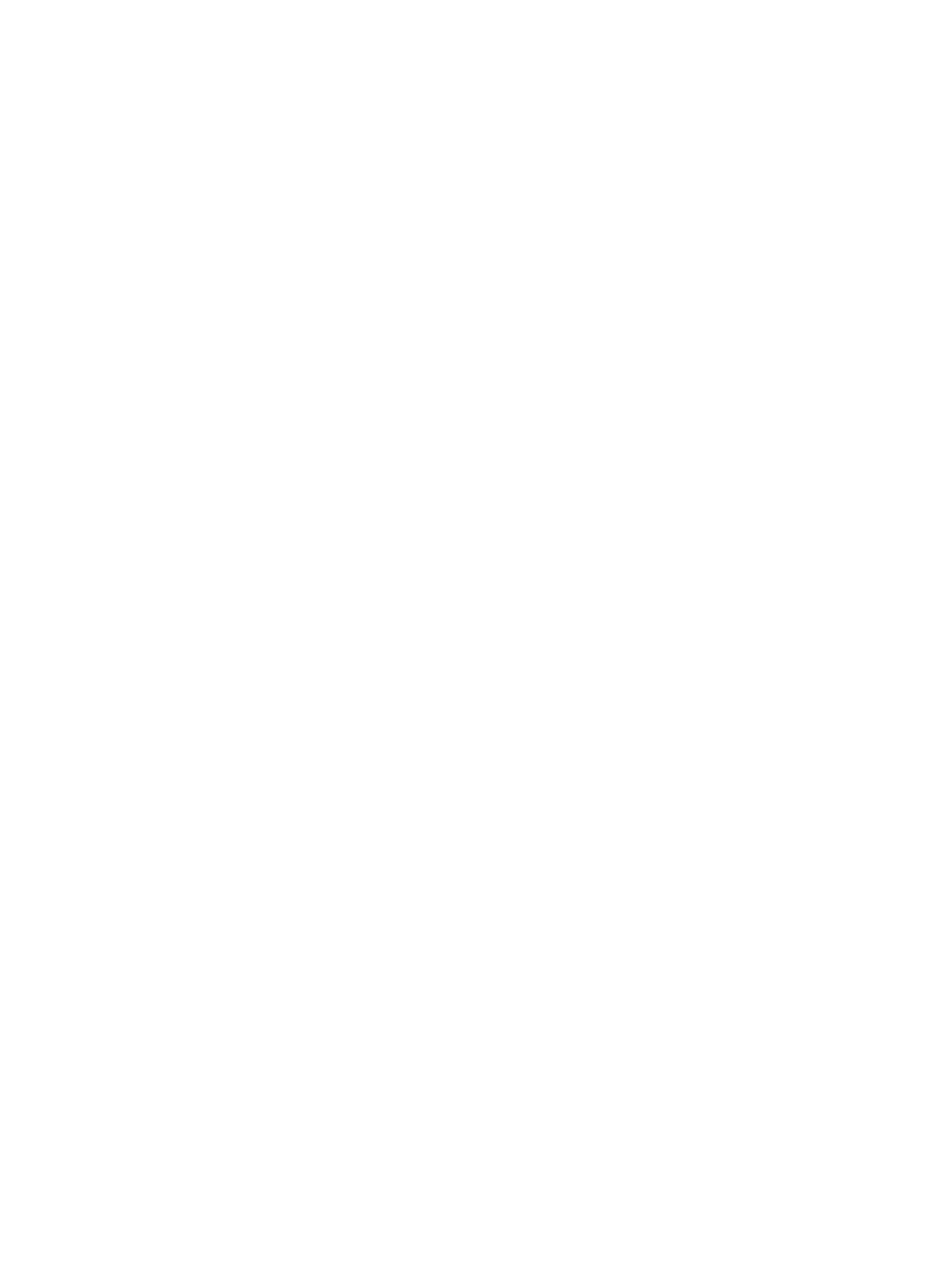
Priority feed slot ................................................................................................................26
150-sheet main input tray .................................................................................................26
Printing an envelope ...............................................................................................................27
Printing multiple envelopes .....................................................................................................29
Printing on transparencies or labels ........................................................................................31
Printing on letterhead and preprinted forms ...........................................................................32
Printing on custom-size media and cardstock ........................................................................33
Printing on both sides of the paper (manual two-sided printing) ............................................34
Printing multiple pages on a single sheet of paper (N-up printing) .........................................36
Printing booklets ......................................................................................................................37
Printing watermarks ................................................................................................................39
3 Maintenance
Cleaning the printer .................................................................................................................42
Cleaning the print cartridge area ......................................................................................42
Cleaning the printer media path .......................................................................................43
Changing the pickup roller ......................................................................................................45
Cleaning the pickup roller ........................................................................................................48
Changing the printer separation pad .......................................................................................49
Redistributing toner .................................................................................................................51
Changing the print cartridge ....................................................................................................53
4 Problem solving
Finding the solution .................................................................................................................56
Step 1: Is the printer set up correctly? ..............................................................................56
Step 2: Is the Ready light on? ..........................................................................................56
Step 3: Can you print a Printer Test page? ......................................................................56
Step 4: Is the print quality acceptable? ............................................................................57
Step 5: Is the printer communicating with the computer? ................................................57
Step 6: Does the printed page look like you expected? ...................................................57
Contact HP support ..........................................................................................................57
Status light patterns ................................................................................................................58
Paper handling problems ........................................................................................................60
Media jam .........................................................................................................................60
Print is skewed (crooked) .................................................................................................60
More than one sheet of media feeds through the printer at one time ..............................60
Printer does not pull media from the media input tray ......................................................60
Printer curled the media ...................................................................................................61
Print job is extremely slow ................................................................................................61
Printed page is different than what appeared on screen ........................................................62
Garbled, incorrect, or incomplete text ..............................................................................62
Missing graphics or text, or blank pages ..........................................................................62
Page format is different than on another printer ...............................................................63
Graphics quality ................................................................................................................63
Printer software problems .......................................................................................................64
Improving print quality .............................................................................................................66
Light or faded print ............................................................................................................66
Toner specks ....................................................................................................................66
Dropouts ......................................................................................................................
.....66
Vertical lines .....................................................................................................................67
Gray background ..............................................................................................................67
Toner smear .....................................................................................................................67
Loose toner .......................................................................................................................68
Vertical repetitive defects .................................................................................................68
Misformed characters .......................................................................................................68
iv ENWW