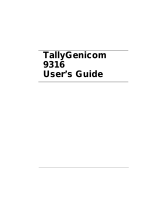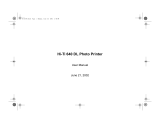Page is loading ...

HP Color LaserJet 1600
User Guide


HP Color LaserJet 1600 Printer
User Guide

Copyright and License
© 2006 Copyright Hewlett-Packard
Development Company, L.P.
Reproduction, adaptation, or translation
without prior written permission is prohibited,
except as allowed under the copyright laws.
The information contained in this document
is subject to change without notice.
The only warranties for HP products and
services are set forth in the express warranty
statements accompanying such products
and services. Nothing herein should be
construed as constituting an additional
warranty. HP shall not be liable for technical
or editorial errors or omissions contained
herein.
Part number CB373-90906
Trademark Credits
Adobe Photoshop® and PostScript are
trademarks of Adobe Systems Incorporated.
CorelDRAW™ is a trademark or registered
trademark of Corel Corporation or Corel
Corporation Limited.
Microsoft®, Windows®, MS-DOS®, and
Windows NT® are U.S. registered
trademarks of Microsoft Corporation.
Netscape™ and Netscape Navigator™ are
U.S. trademarks of Netscape
Communications Corporation.
TrueType™ is a U.S. trademark of Apple
Computer, Inc.
ENERGY STAR® and the ENERGY STAR
logo® are U.S. registered marks of the
United States Environmental Protection
Agency. Details on the proper use of the
marks are explained in the "Guidelines for
Proper use of the ENERGY STAR® Name
and International Logo."
Edition 1, 4/2006

HP Customer Care
Online services
for 24-hour access to information by using a modem or Internet connection
World Wide Web: Updated HP printer software, product and support information, and printer drivers in
several languages can be obtained from
http://www.hp.com/support/clj1600. (The site is in English.)
Online troubleshooting tools
HP Instant Support Professional Edition (ISPE) is a suite of Web-based troubleshooting tools for desktop
computing and printing products. ISPE helps you quickly identify, diagnose, and resolve computing and
printing problems. The ISPE tools can be accessed from
http://instantsupport.hp.com.
Telephone support
Hewlett-Packard provides free telephone support during the warranty period. When you call, you will be
connected to a responsive team that is waiting to help you. For the telephone number for your country/
region, see the flyer that came in the box with the product, or visit
http://www.hp.com/support.com.
Before calling HP, have the following information ready: product name and serial number, date of
purchase, and description of the problem.
You can also find support on the Internet at
http://www.hp.com. Click the support & drivers block.
Software utilities, drivers, and electronic information
Go to
http://www.hp.com/go/clj1600_software. (The site is in English, but printer drivers can be
downloaded in several languages.)
For information over the telephone, see the flyer that came in the box with the printer.
HP direct ordering for accessories or supplies
Order supplies from the following Web sites:
North America:
https://www.hp.com/post-embed/ordersupplies-na
Latin America:
https://www.hp.com/post-embed/ordersupplies-la
Europe and Middle East:
https://www.hp.com/post-embed/ordersupplies-emea
Asia Pacific countries/regions:
https://www.hp.com/post-embed/ordersupplies-ap
Order accessories from
http://www.hp.com/accessories. For more information, see Accessories and
ordering information.
To order supplies or accessories over the telephone, call the following numbers:
United States: 1-800-538-8787
Canada: 1-800-387-3154
To find the phone numbers for other countries/regions, see the flyer that came in the box with the printer.
HP service information
To locate HP-Authorized Dealers in the United States or Canada, call 1-800-243-9816 (United States)
or 1-800-387-3867 (Canada). Or, go to
http://www.hp.com/go/cposupportguide.
ENWW iii

For service for your HP product in other countries/regions, call the HP Customer Support number for
your country/region. See the flyer that came in the box with the printer.
HP service agreements
Call: 1-800-HPINVENT [1-800-474-6836 (U.S.)] or 1-800-268-1221 (Canada).
Out-of-Warranty Service: 1-800-633-3600.
Extended Service: Call 1-800-HPINVENT 1-800-474-6836 (U.S.) or 1-800-268-1221 (Canada). Or, go
to the HP Supportpack and Carepaq™ Services Web site at
http://www.hpexpress-services.com/
10467a.
HP Toolbox
To check the printer status and settings and to view troubleshooting information and online
documentation, use the HP Toolbox software. You can view the HP Toolbox when the printer is directly
connected to your computer. You must have performed a complete software installation to use the
HP Toolbox. See
Managing the printer.
iv HP Customer Care ENWW

Table of contents
1 Printer basics
Quick access to printer information .......................................................................................................2
User guide links ....................................................................................................................2
Where to look for more information ......................................................................................2
Setting up the printer ............................................................................................2
Using the printer ...................................................................................................2
Printer configurations ............................................................................................................................4
HP Color LaserJet 1600 printer ............................................................................................4
Printer features ......................................................................................................................................5
Walk around ..........................................................................................................................................7
Software ................................................................................................................................................9
Software and supported operating systems .........................................................................9
Software tips .........................................................................................................................9
How do I gain access to the printer features? ......................................................9
How do I get the latest printing software? ............................................................9
What other software is available? ......................................................................10
Software for Windows .........................................................................................................10
Printer drivers .....................................................................................................10
Using Help .........................................................................................10
HP Toolbox ........................................................................................................10
Uninstalling the printer software .........................................................................................10
Uninstalling software for Windows .....................................................................10
To uninstall software for Windows 98 Second Edition and later ........................11
Uninstalling software for Windows by using Add or Remove Programs .............................11
Print-media specifications ...................................................................................................................12
General guidelines ..............................................................................................................12
Paper and print media ........................................................................................................12
Printing and storage environment .......................................................................................13
Envelopes ...........................................................................................................................13
Envelope storage and construction ....................................................................14
Labels .................................................................................................................................15
Transparencies ...................................................................................................................15
Supported media weights and sizes ...................................................................................16
Tray 1 and Tray 2 media specifications .............................................................16
2 Control panel
Control panel features .........................................................................................................................20
Display ................................................................................................................................20
Understanding Supplies Status ..........................................................................................20
ENWW v

Black, Yellow, Cyan, and Magenta Supplies Status gauges ..............................21
Understanding Printer Status ..............................................................................................21
Cancel Job button ..............................................................................................21
Attention light .....................................................................................................21
Ready light .........................................................................................................21
Ready light and Select button ............................................................................21
Left and Right arrow buttons ..............................................................................22
3 Printing tasks
Loading trays .......................................................................................................................................24
Loading Tray 1 ....................................................................................................................24
To load Tray 1 ....................................................................................................24
Loading Tray 2 or optional Tray 3 .......................................................................................25
To load Tray 2 or optional Tray 3 .......................................................................25
Printing on special media ....................................................................................................................28
Printing on envelopes .........................................................................................................28
Printing on labels ................................................................................................................30
Transparencies ...................................................................................................................31
Printing on HP LaserJet glossy paper and HP LaserJet photo paper ................................32
Printing on letterhead or preprinted forms ..........................................................................33
Printing on HP LaserJet Tough paper ................................................................................34
Printing on custom-sized print media or cardstock .............................................................35
Controlling print jobs ............................................................................................................................36
Printing by tray Source versus by paper Type or paper Size .............................................36
Features in the printer driver ..............................................................................36
Setting a custom paper size ..............................................................37
Printing in grayscale ..........................................................................37
Changing the color settings ...............................................................37
Creating and using watermarks .........................................................37
Printing multiple pages on one sheet of paper (N-up printing) ..........37
Creating and using Quick Sets ..........................................................38
Reducing or enlarging .......................................................................38
Printing on different paper for the first page ......................................38
Restoring the default printer-driver settings .......................................38
To print from Windows .......................................................................................39
Gaining access to printer driver settings .............................................................................39
Printing on both sides ..........................................................................................................................41
Print on both sides of the paper ..........................................................................................41
Canceling a print job ............................................................................................................................43
4 Color
Using color ..........................................................................................................................................46
HP ImageREt 2400 .............................................................................................................46
Media selection ...................................................................................................................46
Color options .......................................................................................................................46
Standard red-green-blue (sRGB) ........................................................................................46
Managing color options .......................................................................................................................48
Print in Grayscale ...............................................................................................................48
Automatic versus Manual color adjustment ........................................................................48
Manual color options ...........................................................................................................48
vi ENWW

Halftone options .................................................................................................48
Edge Control ......................................................................................................48
RGB Color ..........................................................................................................49
Neutral Grays .....................................................................................................49
Matching colors ...................................................................................................................................50
5 How do I?
Print: How do I? ...................................................................................................................................52
Print on special media, such as glossy or photo paper ......................................................52
Print on both sides of the paper ..........................................................................................53
Print on envelopes and custom media sizes ......................................................................54
Change the device print settings, such as print quality, in HP Toolbox ..............................54
Print color documents from my computer in black and white only ......................................54
Change color options ..........................................................................................................55
Other: How do I? .................................................................................................................................56
Changing print cartridges ....................................................................................................56
To change the print cartridge .............................................................................56
6 Managing the printer
Special pages ......................................................................................................................................60
Demo page .........................................................................................................................60
Configuration page .............................................................................................................60
Supplies Status page ..........................................................................................................61
Menu map ...........................................................................................................................................63
HP Toolbox ..........................................................................................................................................64
Supported operating systems .............................................................................................64
Supported browsers ............................................................................................................64
To view the HP Toolbox ......................................................................................................64
Status tab ............................................................................................................................65
Troubleshooting tab ............................................................................................................65
Alerts tab .............................................................................................................................65
Set up Status Alerts page ..................................................................................65
Documentation tab ..............................................................................................................66
Device Settings ...................................................................................................................66
Other links ...........................................................................................................................66
7 Maintenance
Managing supplies ..............................................................................................................................68
Checking and ordering supplies .........................................................................................68
To check status and order using the control panel ............................................68
To check and order supplies using HP Toolbox .................................................68
Storing supplies ..................................................................................................................68
Replacing and recycling supplies .......................................................................................69
HP policy on non-HP supplies ............................................................................................69
Resetting the printer for non-HP supplies ..........................................................69
HP anti-counterfeit Web site ...............................................................................................69
Cartridge out override ..........................................................................................................................70
Configuration ......................................................................................................................70
On-going operation .............................................................................................................70
ENWW vii

Cleaning the printer .............................................................................................................................71
To clean the fuser using HP Toolbox ..................................................................................71
Calibrating the printer ..........................................................................................................................72
To calibrate the printer at the printer ...................................................................................72
To calibrate the printer from the HP Toolbox ......................................................................72
8 Problem solving
Support strategy ..................................................................................................................................74
Troubleshooting process .....................................................................................................................75
Troubleshooting checklist ...................................................................................................75
Control panel messages ......................................................................................................................77
Alert and warning messages ..............................................................................................77
Alert and warning messages ..............................................................................77
Critical error messages .......................................................................................................78
Critical error messages ......................................................................................78
Clearing jams ......................................................................................................................................80
Where to look for jams ........................................................................................................80
To clear jams from inside the printer ..................................................................................81
To clear jams from Tray 2 or optional Tray 3 ......................................................................82
To clear jams from the top bin ............................................................................................83
Print problems .....................................................................................................................................84
Print quality problems .........................................................................................................84
Improving print quality ........................................................................................84
Understanding print-quality settings ..................................................84
To temporarily change print-quality settings .....................84
To change print-quality settings for all future jobs .............84
Identifying and correcting print defects ..............................................................84
Print-quality checklist .........................................................................85
General print quality issues ...............................................................85
Solving issues with color documents .................................................89
Media-handling problems ...................................................................................................91
Print-media guidelines ........................................................................................91
Solving print-media problems .............................................................................91
Performance problems .......................................................................................................92
Troubleshooting tools ..........................................................................................................................94
Device pages and reports ...................................................................................................94
Demo page .........................................................................................................94
Configuration page .............................................................................................94
Supplies Status page .........................................................................................94
HP Toolbox .........................................................................................................................94
To view HP Toolbox ...........................................................................................95
Troubleshooting tab ...........................................................................................95
Service menu ......................................................................................................................95
Restoring the factory-set defaults ......................................................................95
To reset the factory pre-set defaults ..................................................95
Cleaning the paper path .....................................................................................95
To clean the paper path .....................................................................95
Calibrating the printer .........................................................................................96
Appendix A Accessories and ordering information
viii ENWW

Replacement supplies .........................................................................................................................98
Cable and interface accessories .........................................................................................................99
Paper handling accessories ..............................................................................................................100
Paper and other print media ..............................................................................................................101
User-replaceable parts ......................................................................................................................103
Supplementary documentation ..........................................................................................................104
Appendix B Service and support
Hewlett-Packard limited warranty statement .....................................................................................106
Print Cartridge Limited Warranty Statement ......................................................................................107
Availability of support and service .....................................................................................................108
HP Care Pack™ Services and Service Agreements ........................................................108
Repacking the printer ........................................................................................................................109
To repack the printer .........................................................................................................109
Service information form ...................................................................................................................110
Appendix C Specifications
MFP specifications ............................................................................................................................111
Appendix D Regulatory information
Introduction ........................................................................................................................................114
FCC regulations ................................................................................................................................115
Environmental Product Stewardship program ...................................................................................116
Protecting the environment ...............................................................................................116
Ozone production .............................................................................................................116
Energy consumption .........................................................................................................116
HP LaserJet printing supplies ...........................................................................................116
Disposal of waste equipment by users in private households in the European
Union ................................................................................................................................118
Material safety data sheet .................................................................................................................119
Declaration of conformity ...................................................................................................................120
Country/region-specific safety statements ........................................................................................121
Laser safety statement .....................................................................................................121
Canadian DOC statement .................................................................................................121
Korean EMI statement ......................................................................................................121
VCCI statement (Japan) ...................................................................................................121
Finnish laser statement .....................................................................................................122
Index.................................................................................................................................................................123
ENWW ix

x ENWW

Quick access to printer information
User guide links
●
Walk around
●
Control panel features
●
Problem solving
Where to look for more information
Several references are available for use with this printer. See http://www.hp.com/support/clj1600.
Setting up the printer
Getting started guide—Provides step-by-step instructions for installing and setting up the printer.
Accessory installation guides—These guides provide step-by-step instructions for installing the printer
accessories and are provided with any accessories that are purchased.
Using the printer
User guide—Contains detailed information for using the printer and troubleshooting problems. This
guide is available in two formats on the CD-ROM that came with the printer: in PDF format for printing
and HTML format for online viewing. It is also available through the HP Toolbox software.
2 Chapter 1 Printer basics ENWW

Online Help—Contains information about printer options that are available within the printer drivers. To
view a Help file, open the online Help through the printer driver.
HTML (online) user guide—Contains detailed information for using the printer and troubleshooting
problems. Go to
http://www.hp.com/support/clj1600. After connecting, select Manuals.
ENWW Quick access to printer information 3

Printer configurations
Thank you for purchasing the HP Color LaserJet 1600 printer. This printer is available in the
configuration described below.
HP Color LaserJet 1600 printer
The HP Color LaserJet 1600 printer is a four-color laser printer that prints eight pages per minute (ppm)
in both monochrome (black and white) and color.
●
Trays. The printer comes with a single sheet priority feed slot (Tray 1) and a universal tray (Tray 2)
that holds up to 250 sheets of various paper types and sizes or 10 envelopes. It supports an optional
250-sheet paper tray (optional Tray 3). See
Supported media weights and sizes for more
information.
●
Connectivity. The printer provides a Hi-Speed USB 2.0 port for connectivity.
●
Memory. The printer contains 16 megabytes (MB) of synchronous dynamic random access
memory (SDRAM). No additional memory can be added.
4 Chapter 1 Printer basics ENWW

Printer features
Feature HP Color LaserJet 1600 printer
Color printing
●
Provides laser printing in full color by using the four
process colors: cyan, magenta, yellow, and black
(CMYK).
Fast print speed
●
Prints in black on letter-size paper up to 8 ppm and on
A4-size paper up to 8 ppm. Prints in color on A4/letter at
8 ppm.
Excellent print quality
●
ImageREt 2400 provides 2400 dpi equivalent-color
quality through a multilevel printing process.
●
True 600 by 600 dots per inch (dpi) text and graphics.
●
Adjustable settings to optimize print quality.
●
The HP UltraPrecise print cartridge has a finer toner
formulation that provides sharper text and graphics.
Ease of use
●
Few supplies to order. Supplies are easy to install.
●
Convenient access to printer information and settings by
using the HP Toolbox software.
●
Convenient access to all supplies and to the paper path
through the front door.
Flexible paper handling
●
Trays 1 and 2 for letterhead, envelopes, labels,
transparencies, custom-sized media, postcards,
HP LaserJet glossy paper, HP LaserJet Tough paper,
heavy paper, and HP Laser Photo paper.
●
A 125-sheet top output bin.
●
Print on Both Sides (manually). See
Printing on both
sides.
Interface connections Hi-Speed USB port.
Energy savings
●
The printer automatically conserves electricity by
substantially reducing power consumption when it is not
printing.
●
As an ENERGY STAR® partner, Hewlett-Packard
Company has determined that this product meets
ENERGY STAR® guidelines for energy efficiency.
ENERGY STAR® is a U.S. registered service mark of the
United States Environmental Protection Agency.
Economical printing
●
N-up printing (printing more than one page on a sheet)
and Printing on Both Sides features save paper. See
Printing multiple pages on one sheet of paper (N-up
printing) and Printing on both sides.
Supplies
●
A Supplies Status page with print cartridge gauges that
show the supply levels that remain. For HP supplies only.
●
No-shake cartridge design.
●
Authentication for HP print cartridges.
ENWW Printer features 5

Feature HP Color LaserJet 1600 printer
●
Enabled supplies-ordering capability.
●
Introductory black, yellow, cyan, and magenta print
cartridges approximately 1,000 pages each based on
approximately 5% coverage per color. See
Replacement
supplies.
Accessibility
●
Online user guide that is compatible with text screen-
readers.
●
All doors and covers can be opened by using one hand.
Expandability Optional Tray 3. This 250-sheet universal tray reduces how
often you have to add paper to the printer. Only one additional
250-sheet tray can be installed on the printer.
6 Chapter 1 Printer basics ENWW

Walk around
The following illustrations identify the locations and names of key components of this printer.
Figure 1-1 Front view (shown with optional Tray 3)
1 Output bin
2 Printer control panel
3 Front door
4 Tray 2 (250 sheets)
5 Tray 1 (single sheet priority feed slot)
6 Tray 3 (optional; 250 sheets)
ENWW Walk around 7

Figure 1-2 Back and side view
1 On/off switch
2 Power connection
3 Dust cover
4 USB connection
1 Transfer belt (ETB)
2 Print cartridges
CAUTION Do not place anything on the transfer belt , which is located on the inside of
the front door. Otherwise, the printer may be damaged, adversely affecting print quality.
8 Chapter 1 Printer basics ENWW
/