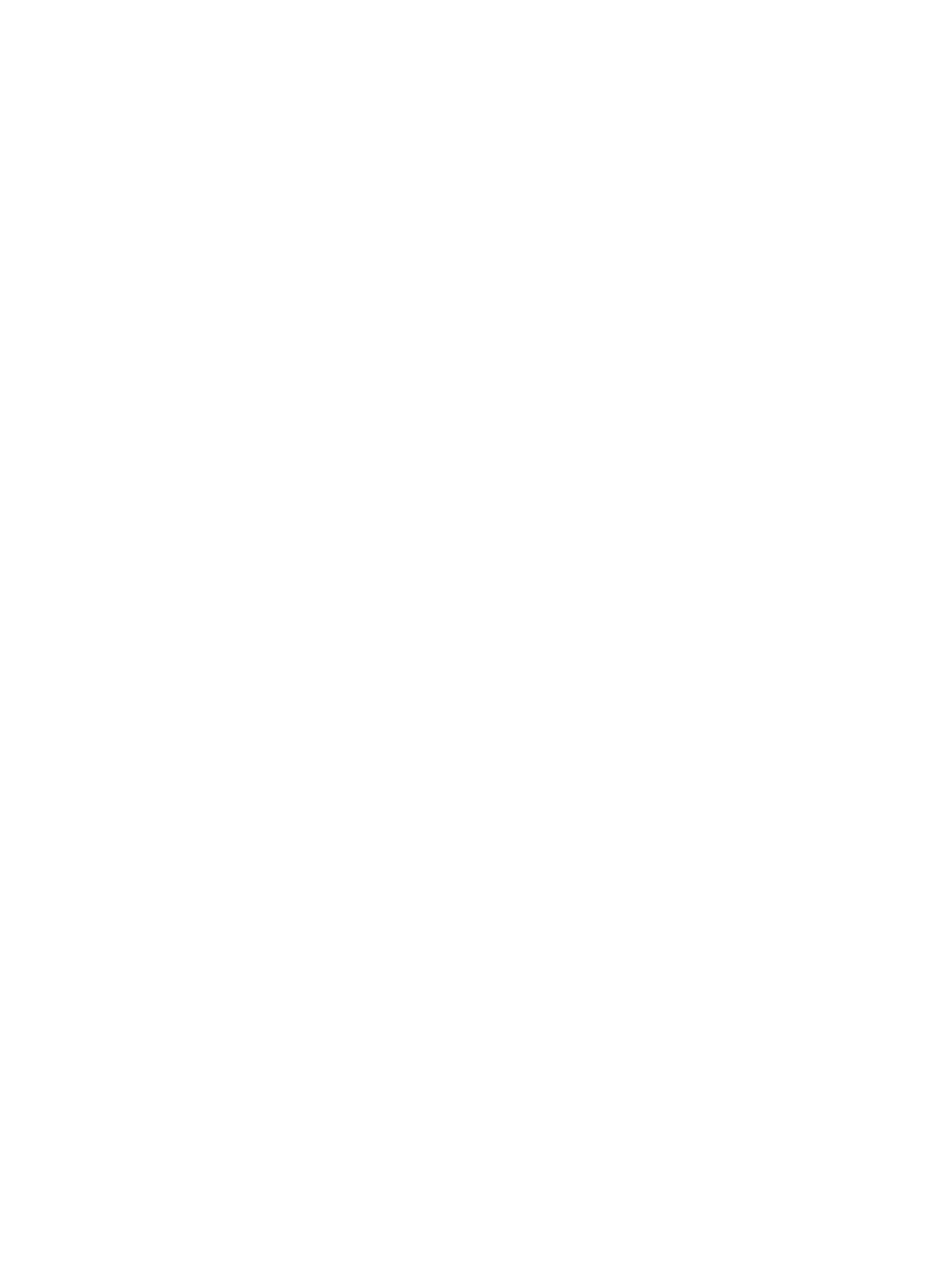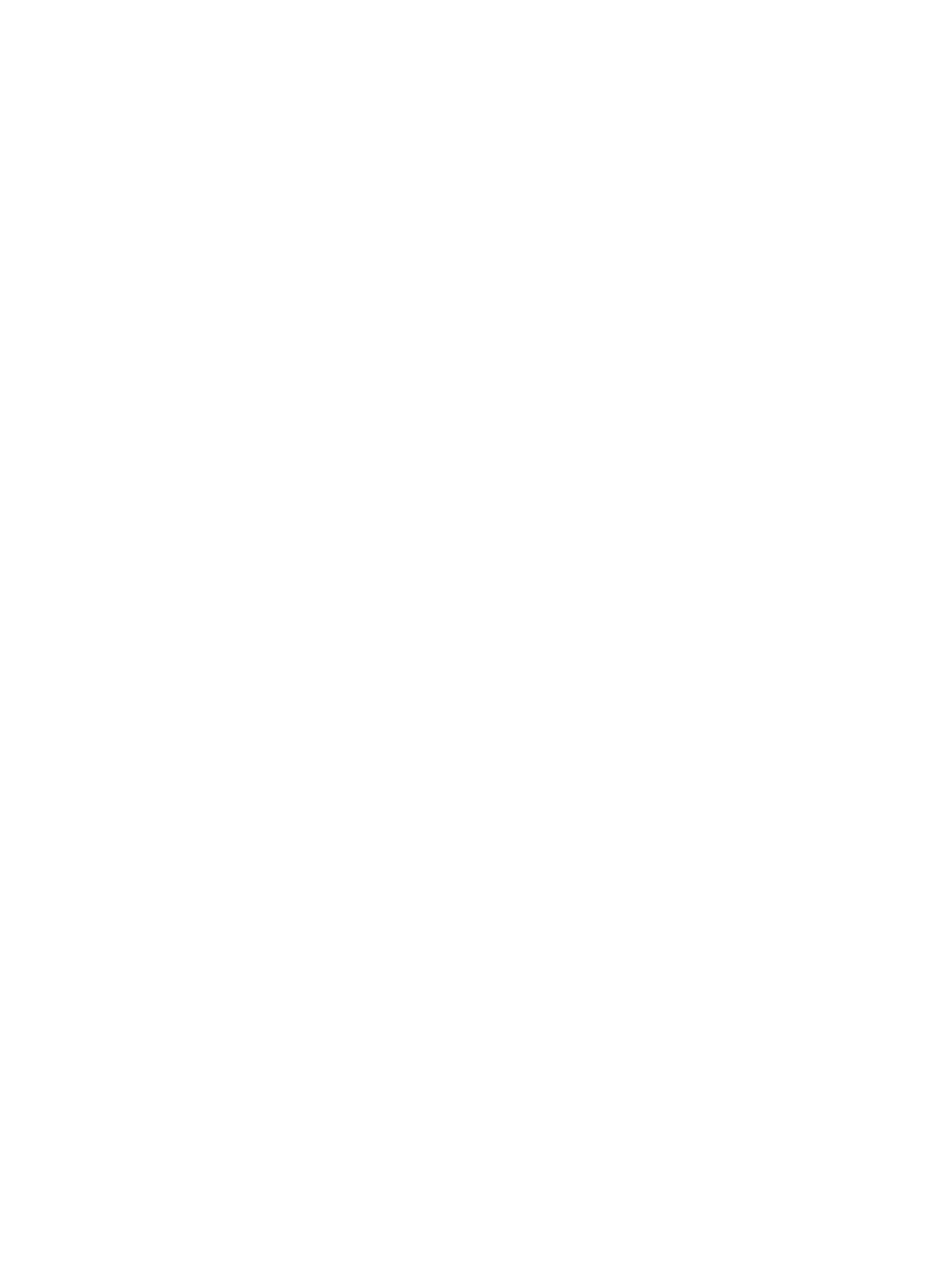
7 Managing the printer
Special pages ........................................................................................................................80
Demo page ......................................................................................................................80
Configuration page ..........................................................................................................80
Supplies Status page .......................................................................................................81
Menu map ..............................................................................................................................83
To print a menu map .......................................................................................................83
HP Toolbox ............................................................................................................................84
Supported operating systems ..........................................................................................84
Supported browsers ........................................................................................................84
To view the HP Toolbox ..................................................................................................85
Status tab ........................................................................................................................85
Troubleshooting tab .........................................................................................................85
Alerts tab .........................................................................................................................85
Documentation tab ..........................................................................................................86
Device Settings ................................................................................................................86
Other links .......................................................................................................................86
Using the embedded Web server ..........................................................................................87
To access the embedded Web server using a network connection ................................87
Information tab .................................................................................................................88
Settings tab ......................................................................................................................88
Networking tab .................................................................................................................88
Other links found in HP Toolbox ......................................................................................89
8 Maintenance
Managing supplies .................................................................................................................92
Supplies life .....................................................................................................................92
Checking and ordering supplies ......................................................................................92
Storing supplies ...............................................................................................................93
Replacing and recycling supplies ....................................................................................93
HP policy on non-HP supplies .........................................................................................93
HP anti-counterfeit website ..............................................................................................93
Cartridge out override ............................................................................................................94
Configuration ...................................................................................................................94
On-going operation ..........................................................................................................94
Cleaning the printer ................................................................................................................95
To clean the fuser using HP Toolbox ..............................................................................95
Calibrating the printer .............................................................................................................96
To calibrate the printer at the printer ...............................................................................96
To calibrate the printer from the HP Toolbox ...................................................................96
9 Problem solving
Support strategy .....................................................................................................................98
Troubleshooting process ........................................................................................................99
Troubleshooting checklist ................................................................................................99
Control panel messages ......................................................................................................101
Alert and warning messages .........................................................................................101
Critical error messages ..................................................................................................102
Clearing jams .......................................................................................................................105
Where to look for jams ...................................................................................................105
To clear jams from inside the printer .............................................................................106
To clear jams from Tray 2 or optional Tray 3 .................................................................107
To clear jams from the top bin .......................................................................................108
Print problems ......................................................................................................................109
ENWW vii