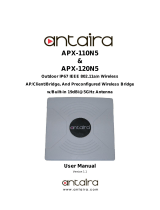2APX 320X
Operating Instructions
Operating Elements and Connections
N type connector for
2.4/5 GHz antenna
(Radio 1)
N type connector for
2.4/5 GHz antenna
(Radio 0)
N type connector for
2.4/5 GHz antenna
(Radio 1)
N type connector for
2.4/5 GHz antenna
(Radio 0)
Forge posts for
mounting plate
connection
Gore
vent
BLE
antenna
(Internal)
LEDRJ45
connector/
Reset button
Grounding wire
connector
Component Descriptions
Component Description
Status LED Indicates the operational state of your access point such as boot status,
firmware updates and error states. For details, see table “LED Status” below.
Radio LED Indicates the radio mode your access point is currently
operating in. For details, see table “LED Status” below.
Mesh LED Indicates whether the access point has Mesh activated.
RJ45 connector Primary Ethernet port to connect your access point to your network. This port
needs to be connected to a PoE capable source (PoE Injector or PoE switch)
to power your access point. There is no dedicated DC power source available.
Sophos offers suitable PoE injectors for purchase as an optional accessory.
Reset button Allows you to reboot the device and reset its configuration to the
factory default. For details, please see section “Reboot & Reset”
Gore Vent Prevents excessive heat build-up inside the product
while still preventing moisture entry
Grounding Wire
Connector
Used for permanently connecting the APX to earth ground to adequately
ground the chassis and protect the operator from electrical hazards.
N Type connector Used for connecting the standard Omni- or
optional Sector/Directional antennas
Forge posts Used for connecting the mounting bracket.
LEDs
Status
Off Off AP is off or reboot started
Green Solid Normal operation
Flashing AP is booting and connecting to wireless
controller or applying configuration
*
Amber Solid AP has no connection to the wireless controller
Flashing AP is not claimed by wireless controller
Red Solid Error, no wireless controller found. AP will
reboot (if not yet claimed by a controller). Check
network connection if error persists.
If reset button pressed: AP preparing configuration reset
Flashing slowly Configuration reset in progress
*
Flashing fast Firmware update in progress
*
Note: Do not disconnect from power
Radio
Green Solid AP is operating in 2.4 and 5 GHz mode
Amber Solid AP is operating in dual 5 GHz mode
Red Solid AP is operating 1 Radio mode 2.4 OR 5 GHz
Mesh
Off Off No Mesh activated
Green Solid Mesh activated
* Your AP should recover from this state after a maximum of 5 minutes.