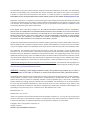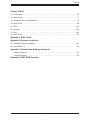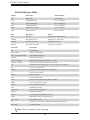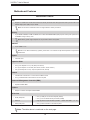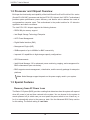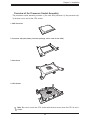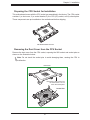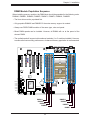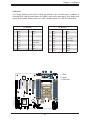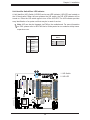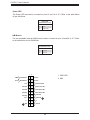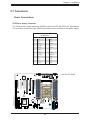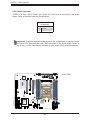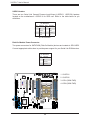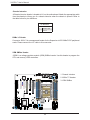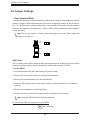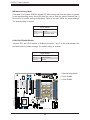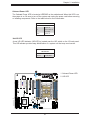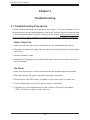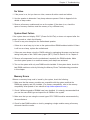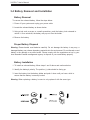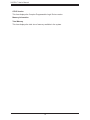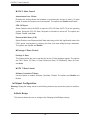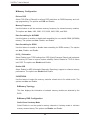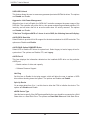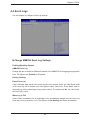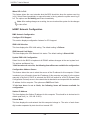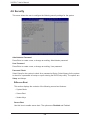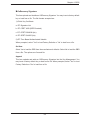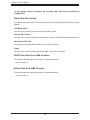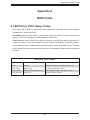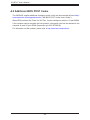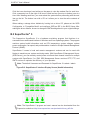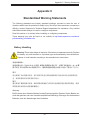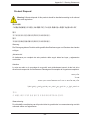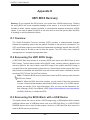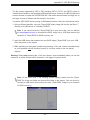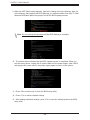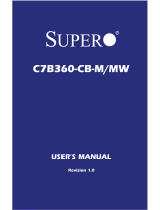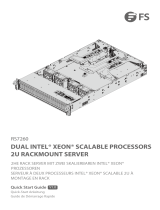Supermicro X11SPM-TF User manual
- Category
- Server/workstation motherboards
- Type
- User manual
This manual is also suitable for

USER'S MANUAL
Revision 1.0
X11SPL-F

The information in this user’s manual has been carefully reviewed and is believed to be accurate. The manufacturer
assumes no responsibility for any inaccuracies that may be contained in this document, and makes no commitment
to update or to keep current the information in this manual, or to notify any person or organization of the updates.
Please Note: For the most up-to-date version of this manual, please see our website at www.supermicro.com.
Super Micro Computer, Inc. ("Supermicro") reserves the right to make changes to the product described in this manual
at any time and without notice. This product, including software and documentation, is the property of Supermicro and/
or its licensors, and is supplied only under a license. Any use or reproduction of this product is not allowed, except
as expressly permitted by the terms of said license.
IN NO EVENT WILL Super Micro Computer, Inc. BE LIABLE FOR DIRECT, INDIRECT, SPECIAL, INCIDENTAL,
SPECULATIVE OR CONSEQUENTIAL DAMAGES ARISING FROM THE USE OR INABILITY TO USE THIS PRODUCT
OR DOCUMENTATION, EVEN IF ADVISED OF THE POSSIBILITY OF SUCH DAMAGES. IN PARTICULAR, SUPER
MICRO COMPUTER, INC. SHALL NOT HAVE LIABILITY FOR ANY HARDWARE, SOFTWARE, OR DATA STORED
OR USED WITH THE PRODUCT, INCLUDING THE COSTS OF REPAIRING, REPLACING, INTEGRATING,
INSTALLING OR RECOVERING SUCH HARDWARE, SOFTWARE, OR DATA.
Any disputes arising between manufacturer and customer shall be governed by the laws of Santa Clara County in the
State of California, USA. The State of California, County of Santa Clara shall be the exclusive venue for the resolution
of any such disputes. Supermicro's total liability for all claims will not exceed the price paid for the hardware product.
FCC Statement: This equipment has been tested and found to comply with the limits for a Class A digital device
pursuant to Part 15 of the FCC Rules. These limits are designed to provide reasonable protection against harmful
interference when the equipment is operated in a commercial environment. This equipment generates, uses, and can
radiate radio frequency energy and, if not installed and used in accordance with the manufacturer’s instruction manual,
may cause harmful interference with radio communications. Operation of this equipment in a residential area is likely
to cause harmful interference, in which case you will be required to correct the interference at your own expense.
California Best Management Practices Regulations for Perchlorate Materials: This Perchlorate warning applies only
to products containing CR (Manganese Dioxide) Lithium coin cells. “Perchlorate Material-special handling may apply.
See www.dtsc.ca.gov/hazardouswaste/perchlorate”.
WARNING: Handling of lead solder materials used in this product may expose you to lead, a
chemical known to the State of California to cause birth defects and other reproductive harm.
The products sold by Supermicro are not intended for and will not be used in life support systems, medical equipment,
nuclear facilities or systems, aircraft, aircraft devices, aircraft/emergency communication devices or other critical
systems whose failure to perform be reasonably expected to result in signicant injury or loss of life or catastrophic
property damage. Accordingly, Supermicro disclaims any and all liability, and should buyer use or sell such products
for use in such ultra-hazardous applications, it does so entirely at its own risk. Furthermore, buyer agrees to fully
indemnify, defend and hold Supermicro harmless for and against any and all claims, demands, actions, litigation, and
proceedings of any kind arising out of or related to such ultra-hazardous use or sale.
Manual Revision 1.0
Release Date: July 12, 2017
Unless you request and receive written permission from Super Micro Computer, Inc., you may not copy any part of this
document. Information in this document is subject to change without notice. Other products and companies referred
to herein are trademarks or registered trademarks of their respective companies or mark holders.
Copyright © 2017 by Super Micro Computer, Inc.
All rights reserved.
Printed in the United States of America

3
Preface
Preface
About This Manual
This manual is written for system integrators, IT technicians and knowledgeable end users.
It provides information for the installation and use of the X11SPL-F motherboard.
About This Motherboard
The Supermicro X11SPL-F motherboard supports an Intel® Xeon 81xx/61xx/51xx/41xx/31xx
series (Socket P0-LGA 3647) processor with up to 28 cores and a thermal design power (TDP)
of up to165W. Built with the Intel PCH C621 chipset, the motherboard supports 6-channel,
8-DIMM DDR4 ECC RDIMM/LRDIMM memory with speeds of up to 2666MHz. It features
such technologies as the Intel Virtualization Technology for Directed I/O for improved security
and system reliability. The X11SPL-F includes PCI-Express 3.0 slots, SATA 3.0 ports, dual 1G
Base-T LAN support, and an M.2 slot (Type 2280 and 22110). This motherboard is ideal for
I/O intensive application and video surveillance. Please note that this motherboard is intended
to be installed and serviced by professional technicians only. For processor/memory updates,
please refer to our website at http://www.supermicro.com/products/.
Conventions Used in the Manual
Special attention should be given to the following symbols for proper installation and to prevent
damage done to the components or injury to yourself:
Warning! Indicates high voltage may be encountered while performing a procedure.
Warning! Indicates important information given to prevent equipment/property damage
or personal injury.
Important: Important information given to ensure proper system installation or to
relay safety precautions.
Note: Additional Information given to differentiate various models or provides infor-
mation for proper system setup.

4
Contacting Supermicro
Headquarters
Address: Super Micro Computer, Inc.
980 Rock Ave.
San Jose, CA 95131 U.S.A.
Tel: +1 (408) 503-8000
Fax: +1 (408) 503-8008
Email: [email protected] (General Information)
[email protected] (Technical Support)
Website: www.supermicro.com
Europe
Address: Super Micro Computer B.V.
Het Sterrenbeeld 28, 5215 ML
's-Hertogenbosch, The Netherlands
Tel: +31 (0) 73-6400390
Fax: +31 (0) 73-6416525
Email: [email protected] (General Information)
[email protected] (Technical Support)
[email protected] (Customer Support)
Website: www.supermicro.nl
Asia-Pacic
Address: Super Micro Computer, Inc.
3F, No. 150, Jian 1st Rd.
Zhonghe Dist., New Taipei City 235
Taiwan (R.O.C)
Tel: +886-(2) 8226-3990
Fax: +886-(2) 8226-3992
Email: [email protected]
Website: www.supermicro.com.tw
X11SPL-F User's Manual

5
Table of Contents
Chapter 1 Introduction
1.1 Checklist ...............................................................................................................................8
Quick Reference ...............................................................................................................11
Quick Reference Table ......................................................................................................12
Motherboard Features .......................................................................................................14
1.2 Processor and Chipset Overview .......................................................................................18
1.3 Special Features ................................................................................................................18
Recovery from AC Power Loss .........................................................................................18
1.4 System Health Monitoring ..................................................................................................19
Onboard Voltage Monitors ................................................................................................19
Fan Status Monitor with Firmware Control .......................................................................19
Environmental Temperature Control .................................................................................19
System Resource Alert......................................................................................................19
1.5 ACPI Features ....................................................................................................................19
1.6 Power Supply .....................................................................................................................20
1.7 Serial Port ...........................................................................................................................20
Chapter 2 Installation
2.1 Static-Sensitive Devices .....................................................................................................21
Precautions .......................................................................................................................21
Unpacking .........................................................................................................................21
2.2 Processor and Heatsink Installation ...................................................................................22
The Intel® Xeon 81xx/61xx/51xx/41xx/31xx Series Processor .......................................22
Overview of the Processor Socket Assembly ...................................................................23
Overview of the Processor Heatsink Module (PHM) ........................................................24
Attaching the Non-F Model Processor to the Processor Clip to Create the Processor
Carrier Assembly ...............................................................................................................25
Attaching the Non-F Model Processor Carrier Assembly to the Heatsink to Form the
Processor Heatsink Module (PHM) ...................................................................................26
Preparing the CPU Socket for Installation ........................................................................27
Removing the Dust Cover from the CPU Socket .............................................................27
Installing the Processor Heatsink Module (PHM) ............................................................28
Removing the Processor Heatsink Module (PHM) from the Motherboard .......................29
Preface

6
2.3 Motherboard Installation .....................................................................................................30
Tools Needed ....................................................................................................................30
Location of Mounting Holes ..............................................................................................30
Installing the Motherboard.................................................................................................31
2.4 Memory Support and Installation .......................................................................................32
Memory Support ................................................................................................................32
DIMM Module Population Sequence ................................................................................33
DIMM Installation ..............................................................................................................34
DIMM Removal .................................................................................................................34
2.5 Rear I/O Ports ....................................................................................................................35
2.6 Front Control Panel ............................................................................................................40
2.7 Connectors .........................................................................................................................45
Power Connections ...........................................................................................................45
Headers .............................................................................................................................47
2.8 Jumper Settings .................................................................................................................56
How Jumpers Work ...........................................................................................................56
2.9 LED Indicators ....................................................................................................................59
Chapter 3 Troubleshooting
3.1 Troubleshooting Procedures ..............................................................................................62
Before Power On ..............................................................................................................62
No Power ..........................................................................................................................62
No Video ...........................................................................................................................63
System Boot Failure .......................................................................................................63
Memory Errors ..................................................................................................................63
Losing the System's Setup Conguration .........................................................................64
When the System Becomes Unstable ..............................................................................64
3.2 Technical Support Procedures ...........................................................................................66
3.3 Frequently Asked Questions ..............................................................................................67
3.4 Battery Removal and Installation .......................................................................................68
Battery Removal ................................................................................................................68
Proper Battery Disposal ....................................................................................................68
Battery Installation .............................................................................................................68
3.5 Returning Merchandise for Service ....................................................................................69
X11SPL-F User's Manual

7
Chapter 4 BIOS
4.1 Introduction .........................................................................................................................70
4.2 Main Setup .........................................................................................................................71
4.3 Advanced Setup Congurations .........................................................................................73
4.4 Event Logs .........................................................................................................................99
4.5 IPMI ..................................................................................................................................101
4.6 Security .............................................................................................................................104
4.7 Boot .................................................................................................................................108
4.8 Save & Exit .......................................................................................................................111
Appendix A BIOS Codes
Appendix B Software Installation
B.1 Installing Software Programs ...........................................................................................115
B.2 SuperDoctor
®
5 ................................................................................................................. 116
Appendix C Standardized Warning Statements
Battery Handling .............................................................................................................. 117
Product Disposal .............................................................................................................119
Appendix D UEFI BIOS Recovery
Preface

8
X11SPL-F User's Manual
Main Parts List
Description Part Number Quantity
Supermicro Motherboard X11SPL-F 1
I/O Shield MCP-260-00109-0N 1
SATA Cables CBL-0044L 6
Quick Reference Guide MNL-1950-QRG 1
Chapter 1
Introduction
Congratulations on purchasing your computer motherboard from an industry leader.
Supermicro motherboards are designed to provide you with the highest standards in quality
and performance.
In additon to the motherboard, several important parts that are included in the retail box are
listed below. If anything listed is damaged or missing, please contact your retailer.
1.1 Checklist
Important Links
For your system to work properly, please follow the links below to download all necessary
drivers/utilities and the user’s manual for your server.
• Supermicro product manuals: http://www.supermicro.com/support/manuals/
• Product drivers and utilities: ftp://ftp.supermicro.com
• Product safety info: http://www.supermicro.com/about/policies/safety_information.cfm
• If you have any questions, please contact our support team at: [email protected]m
This manual may be periodically updated without notice. Please check the Supermicro website
for possible updates to the manual revision level.

9
Chapter 1: Introduction
Figure 1-1. X11SPL-F Motherboard Image
Note: All graphics shown in this manual were based upon the latest PCB revision
available at the time of publication of the manual. The motherboard you received may
or may not look exactly the same as the graphics shown in this manual.

10
X11SPL-F User's Manual
Figure 1-2. X11SPL-F Motherboard Layout
(not drawn to scale)
Note: Components not documented are for internal testing only.
DESIGNED IN USA
BIOS
LICENSE
X11SPL-F
REV:1.01
IPMI CODE
MAC CODE
BAR CODE
+
+
VGA
Intel
C621
JLAN1JLAN2
JPWR1
JTPM1
MH11
MH10
JRK1
SP1
LEDBMC
LE3
LEDPWR
JL1
JOH1
JBT1
JSTBY1
JSD1
JSD2
JPL2
JPL1
JVRM1
JWD1
JPG1
JPME2
JIPMB1
JNVI2C1
FAN4
FAN3
FAN2
FAN1
FANA
FANB
FAN5
JPI2C1
JD1
I-SGPIO2
I-SGPIO1
I-SATA4
I-SATA5
I-SATA6
I-SATA7
I-SATA0 I-SATA1
I-SATA2
I-SATA3
JF1
JPWR2
ASpeed
AST2500
CPU SLOT5 PCI-E 3.0 X8
CPU SLOT7 PCI-E 3.0 X8
USB6/7
M.2 PCI-E 3.0 X4
USB12(3.0)
USB10/11(3.0)
USB8/9(3.0)
USB4/5
USB2/3
COM1
COM2
USB0/1
IPMI_LAN
LAN1LAN2
UID-SW
UID-LED
PCH SLOT1 PCI-E 3.0 X4(IN X8)
CPU SLOT2 PCI-E 3.0 X8
CPU SLOT3 PCI-E 3.0 X8
CPU SLOT4 PCI-E 3.0 X8(IN X16)
CPU SLOT6 PCI-E 3.0 X8(IN X16)
BT1
CPU
DIMMF1
DIMME1
DIMMD1
DIMMA2
DIMMA1
DIMMB1
DIMMC1
RST
JF1
ON
PWR UID
LED
PS
FAIL 1
NIC
2
NIC
NMIX
PWRHDD
LEDLED
DIMMD2

11
Chapter 1: Introduction
DESIGNED IN USA
BIOS
LICENSE
X11SPL-F
REV:1.01
IPMI CODE
MAC CODE
BAR CODE
+
+
VGA
Intel
C621
JLAN1JLAN2
JPWR1
JTPM1
MH11
MH10
JRK1
SP1
LEDBMC
LE3
LEDPWR
JL1
JOH1
JBT1
JSTBY1
JSD1
JSD2
JPL2
JPL1
JVRM1
JWD1
JPG1
JPME2
JIPMB1
JNVI2C1
FAN4
FAN3
FAN2
FAN1
FANA
FANB
FAN5
JPI2C1
JD1
I-SGPIO2
I-SGPIO1
I-SATA4
I-SATA5
I-SATA6
I-SATA7
I-SATA0 I-SATA1
I-SATA2
I-SATA3
JF1
JPWR2
ASpeed
AST2500
CPU SLOT5 PCI-E 3.0 X8
CPU SLOT7 PCI-E 3.0 X8
USB6/7
M.2 PCI-E 3.0 X4
USB12(3.0)
USB10/11(3.0)
USB8/9(3.0)
USB4/5
USB2/3
COM1
COM2
USB0/1
IPMI_LAN
LAN1LAN2
UID-SW
UID-LED
PCH SLOT1 PCI-E 3.0 X4(IN X8)
CPU SLOT2 PCI-E 3.0 X8
CPU SLOT3 PCI-E 3.0 X8
CPU SLOT4 PCI-E 3.0 X8(IN X16)
CPU SLOT6 PCI-E 3.0 X8(IN X16)
BT1
CPU
DIMMF1
DIMME1
DIMMD1
DIMMA2
DIMMA1
DIMMB1
DIMMC1
RST
JF1
ON
PWR UID
LED
PS
FAIL 1
NIC
2
NIC
NMIX
PWRHDD
LEDLED
DIMMD2
IPMI_LAN
USB0/1
USB8/9 (3.0)
LAN2
COM1
VGA
UID-LED
FAN5
FAN2
FAN3
USB2/3
DIMMC1
DIMMA2
DIMMB1
DIMMA1
JPG1
JSD2
JD1
JL1
JTPM1
JPWR1
I-SATA1
Quick Reference
Notes:
• See Chapter 2 for detailed information on jumpers, I/O ports, and JF1 front panel con-
nections.
• " " indicates the location of Pin 1.
• Jumpers/LED indicators not indicated are used for testing only.
• Use only the correct type of onboard CMOS battery as specied by the manufacturer. Do
not install the onboard battery upside down to avoid possible explosion.
UID-SW
SLOT7
DIMMD2
DIMMF1
DIMMD1
DIMME1
FAN4
SLOT6
SLOT1
COM2
LEDBMC
JWD1
FANB
BT1
S-SGPIO1
JPME2
USB4/5
USB10/11 (3.0)
I-SATA0
JNVI2C1
LE3
FANA
USB6/7
JPI2C1
JSTBY1
LAN1
JPL1
JRK1
JSD1
S-SGPIO2
JOH1
JIPMB1
I-SATA2
I-SATA3
I-SATA4
I-SATA5
I-SATA6
I-SATA7
JBT1
USB12 (3.0)
LEDPWR
JF1
M.2 PCI-E 3.0 X4
JPWR2
FAN1
JPL2
SLOT5
SLOT3
SLOT2
JVRM1
SP1
MH10
MH11
SLOT4
CPU

12
X11SPL-F User's Manual
Note: Table is continued on the next page.
Quick Reference Table
Jumper Description Default Setting
JBT1 CMOS Clear Open (Normal)
JPG1 VGA Enable/Disable Pins 1-2 (Enabled)
JPL1 LAN1 Enable/Disable Pins 1-2 (Enabled)
JPL2 LAN2 Enable/Disable Pins 1-2 (Enabled)
JPME2 ME Manufacturing Mode Pins 1-2 (Normal)
JWD1 Watch Dog Timer Pins 1-2 (Reset)
LED Description Status
LE3 M.2 LED Blinking Green: Device Working
LEDBMC BMC Heartbeat LED Blinking Green: BMC Normal
LEDPWR Onboard Power LED Solid Green: Power On
UID-LED Unit Identier (UID) LED Solid Blue: Unit Identied
Connector Description
BT1 Onboard Battery
COM1, COM2 COM Port, COM Header
FAN1 ~ FAN5, FANA/FANB CPU/System Fan Headers
IPMI_LAN Dedicated IPMI LAN Port
I-SATA0 ~ I-SATA7 Intel® PCH SATA 3.0 Ports (with RAID 0, 1, 5, 10)
I-SGPIO1, I-SGPIO2 Serial Link General Purpose I/O Connection Headers
JD1 Speaker/Power LED Indicator (Pins 1-3: Power LED, Pins 4-7: Speaker)
JF1 Front Control Panel Header
JIPMB1 4-pin BMC External I
2
C Header (for an IPMI Card)
JL1 Chassis Intrusion Header
JNVI
2
C1 NVMe I
2
C Header
JOH1 Overheat LED Indicator
JPI
2
C1 Power System Management Bus (SMB) I
2
C Header
JPWR1 8-pin 12V CPU Power Connector
JPWR2 24-pin ATX Power Connector
JRK1 Intel RAID Key Header
JSD1, JSD2 SATA DOM Power Connectors
JSTBY1 Standby Power Header
JTPM1 Trusted Platform Module/Port 80 Connector
JVRM1 VRM SMBus Header (for programming use)
LAN1, LAN2 Dual 1G Base-T Ports
M.2 M.2 PCI-E 3.0 x4 or SATA 3.0 Slot (Supports M-Key 2280 and 22110)
MH10, MH11 M.2 Mounting Holes

13
Chapter 1: Introduction
Connector Description
SLOT1 PCH PCI-E 3.0 x4 (in x8) Slot
SLOT2, SLOT3, SLOT5, SLOT7 CPU PCI-E 3.0 x8 Slot
SLOT4, SLOT6 CPU PCI-E 3.0 x8 (in x16) Slot
SP1 Internal Speaker/Buzzer
UID-SW Unit Identier (UID) Switch
USB0/1 Back Panel Universal Serial Bus (USB) 2.0 Ports
USB2/3, USB4/5, USB6/7 Front Accessible USB 2.0 Headers
USB8/9 Back Panel USB 3.0 Ports
USB10/11 Front Accessible USB 3.0 Header
USB12 USB 3.0 Type-A Header
VGA VGA Port

14
X11SPL-F User's Manual
Note: The table above is continued on the next page.
Motherboard Features
CPU
• Supports an Intel® Xeon 81xx/61xx/51xx/41xx/31xx series (Socket P0-LGA 3647) processor with up to 28 cores and a
thermal design power (TDP) of up to 165W
Note: The X11SPL-F motherboard does not support FPGA or Fabric processors.
Memory
• Up to 256GB of RDIMM, 512GB of LRDIMM, and 1TB of 3DS LRDIMM DDR4 (288-pin) ECC memory with speeds of up
to 2666MHz in eight memory slots
Note: Memory speed support depends on the processors used in the system.
DIMM Size
• Up to 128GB at 1.2V
Note 2: For the latest CPU/memory updates, please refer to our website at http://www.supermicro.com/products/
motherboard.
Chipset
• Intel PCH C621
Expansion Slots
• One (1) PCI-Express 3.0 x4 (in x8) Slot (PCH SLOT1)
• Four (4) PCI-Express 3.0 x8 Slots (CPU SLOT2, SLOT3, SLOT5, SLOT7)
• Two (2) PCI-Express 3.0 x8 (in x16) Slot (CPU SLOT4, SLOT6)
Network
• Intel Ethernet Controller i210 + i210 for Dual 1G Base-T Ports
• One (1) Dedicated IPMI LAN located on the rear I/O panel
Baseboard Management Controller (BMC)
• ASpeed AST2500 BMC
Graphics
• Graphics controller via ASpeed AST2500 BMC
I/O Devices
• Serial (COM) Port
• One (1) serial port on the rear I/O panel (COM1)
• One (1) front accessible serial port header (COM2)
• SATA 3.0 • Eight (8) SATA 3.0 ports at 6Gb/s (I-SATA0 ~ I-SATA7 with RAID 0, 1, 5, 10)
• Video (VGA) Port • One (1) VGA connection on the rear I/O panel
Motherboard Features

15
Chapter 1: Introduction
Note: The table above is continued on the next page.
Motherboard Features
Peripheral Devices
• Two (2) USB 2.0 ports on the rear I/O panel (USB0/1)
• Two (2) USB 3.0 ports on the rear I/O panel (USB8/9)
• Three (3) front accessible USB 2.0 headers with two (2) USB connections (USB2/3, USB4/5, USB6/7)
• One (1) front accessible USB 3.0 header with two (2 ) USB connections (USB10/11)
• One (1) USB 3.0 Type-A header (USB12)
BIOS
• 256Mb AMI BIOS
®
SPI Flash ROM
• ACPI 6.0, Plug and Play (PnP), BIOS rescue hot-key, SPI dual/quad speed support, riser card auto detection support,
real time clock (RTC) wakeup, and SMBIOS 3.0 or later
Power Management
• ACPI power management
• Power button override mechanism
• Power-on mode for AC power recovery
• Wake-On LAN
• Power supply monitoring
System Health Monitoring
• Onboard voltage monitoring for +1.8V, +3.3V, +5V, +/-12V, +3.3V stdby, +5V stdby, VBAT, HT, memory, PCH temperature,
system temperature, and memory temperature
• 5 CPU switch phase voltage regulator
• CPU thermal trip support
• Platform Environment Conguration Interface (PECI)/TSI
Fan Control
• Fan status monitoring via IPMI connections
• Single cooling zone
• Low-noise fan speed control
• Seven (7) 4-pin fan headers
System Management
• Trusted Platform Module (TPM) support
• SuperDoctor® 5
• Redundant power supply unit detection sensor
• Chassis intrusion header and detection
• Server Platform Service
LED Indicators
• CPU/system overheat LED
• Power/suspend-state indicator LED
• Fan failed LED
• UID/remote UID
• HDD activity LED
• LAN activity LED

16
X11SPL-F User's Manual
Motherboard Features
Dimensions
• 12" (W) x 9.6" (L) ATX (304.8mm x 243.84mm)
Note 1: The CPU maximum thermal design power (TDP) is subject to chassis and
heatsink cooling restrictions. For proper thermal management, please check the chas-
sis and heatsink specications for proper CPU TDP sizing.
Note 2: For IPMI conguration instructions, please refer to the Embedded IPMI Con-
guration User's Guide available at http://www.supermicro.com/support/manuals/.
Note 3: It is strongly recommended that you change BMC log-in information upon ini-
tial system power-on. The manufacture default username is ADMIN and the password
is ADMIN. For proper BMC conguration, please refer to http://www.supermicro.com/
products/info/les/IPMI/Best_Practices_BMC_Security.pdf

17
Chapter 1: Introduction
Note: This is a general block diagram and may not exactly represent the features on
your motherboard. See the previous pages for the actual specications of your moth-
erboard.
Figure 1-3.
System Block Diagram
SPI
LAN3
RGRMII
FRONT PANEL
SYSTEM POWER
CTRL
FAN SPEED
PCI-E X1 G2
USB 2.0
#13 USB2.0
Intel
PCH
(C621)
USB 2.0
USB
RTL8211FD-CG
RJ45
ESPI
Temp Sensor
W83773G local and remote at SMBUS
USB 3.0
USB
SPI
AST2500
BMC
#8~11
#5
COM1
Connector
COM2
Header
VGA CONN
BMC Boot Flash
DDR4
SLOT 2
5+1 PHASE
165W
2133/2666
DDRIV
VR13
#C-1
#B-1
#A-2
#A-1
SLOT 1
SLOT 3
PCI-E X8
PCI-E X8 G3
DMI3
PCI-E X8 G3
PCI-E X4 G3
#2A
SNB CORE
DDR-IV
SLOT 4
PCI-E X16
PCI-E X16
SLOT 6
VCCP0 12v
VCCP0
#3A
ESPI
Header
2133/2666
DDRIV
#F-1
#E-1
#D-2
#D-1
#0~3
PCIe
PCI-E X8
PCI-E X8
Front USB2.0 x 6
USB 2.0
USB
Rear USB2.0 x 2
USB2.0 #3,6
USB2.0 #4,5
USB2.0 #0,1
Front USB3.0 x 2
USB
USB
Type A USB3.0
Rear USB3.0 x 2
RMII/NCSI
M.2 SSD
PCI-E X4 G3 (SATA X1)
PCI-E X8 G3
6.0 Gb/S
#1
#0
SATA
#3
#2
#4
#5
#6
#7
Debug Card
TPM HEADER
BIOS
Switch
SPI
SPI(Reserved)
SLOT 7
PCI-E X8
PCI-E X8 G3
PCI-E X8 G3
PCI-E X8
PCI-E X8 G3
SLOT 5
RJ45
i210AT
LAN1
RJ45
i210AT
LAN2
#6
#7
USB2.0 #7,9
PCI-E X1 G2
PCI-E X1 G2
PECI:30
SOCKET ID:0
#3B
#1B #2B DMI3
#1A

18
X11SPL-F User's Manual
1.2 Processor and Chipset Overview
Built upon the functionality and capability of the Intel® Xeon 81xx/61xx/51xx/41xx/31xx series
(Socket P0-LGA 3647) processor and the Intel PCH C621 chipset, the X11SPL-F motherboard
provides system performance, power efciency, and feature sets to address the needs of
next-generation computer users. This motherboard is the perfect solution for I/O intensive
application and video surveillance.
The Intel PCH C621 chipset supports the following features:
• DDR4 288-pin memory support
• Intel Rapid Storage Technology Enterprise
• ACPI Power Management
• Digital Media Interface (DMI)
• Management Engine (ME)
• SMBus speeds of up to 400KHz for BMC connectivity
• Improved I/O capabilities to high-storage-capacity congurations
• SPI Enhancements
• Intel® Node Manager 3.0 for advanced power monitoring, capping, and management for
BMC enhancement (see note below).
• BMC supports remote management, virtualization, and the security package for enterprise
platforms
Note: Node Manager support depends on the power supply used in your system.
1.3 Special Features
Recovery from AC Power Loss
The Basic I/O System (BIOS) provides a setting that determines how the system will respond
when AC power is lost and then restored to the system. You can choose for the system to
remain powered off (in which case you must press the power switch to turn it back on), or
for it to automatically return to the power-on state. See the Advanced BIOS Setup section
for this setting. The default setting is Last State.

19
Chapter 1: Introduction
1.4 System Health Monitoring
Onboard Voltage Monitors
An onboard voltage monitor will scan the voltages of onboard chipset, memory, CPU, and
battery continuously. Once a voltage becomes unstable, a warning is given, or an error
message is sent to the screen. The user can adjust the voltage thresholds to dene the
sensitivity of the voltage monitor.
Fan Status Monitor with Firmware Control
The system health monitor embedded in the BMC chip can check the RPM status of the
cooling fans. The CPU and chassis fans are controlled via lPMI.
Environmental Temperature Control
System Health sensors monitor temperatures and voltage settings of onboard processors
and the system in real time via the IPMI interface. Whenever the temperature of the CPU or
the system exceeds a user-dened threshold, system/CPU cooling fans will be turned on to
prevent the CPU or the system from overheating
Note: To avoid possible system overheating, please be sure to provide adequate air-
ow to your system.
System Resource Alert
This feature is available when used with SuperDoctor 5
®
in the Windows OS or in the Linux
environment. SuperDoctor is used to notify the user of certain system events. For example,
you can congure SuperDoctor to provide you with warnings when the system temperature,
CPU temperatures, voltages and fan speeds go beyond a predened range.
1.5 ACPI Features
ACPI stands for Advanced Conguration and Power Interface. The ACPI specication denes
a exible and abstract hardware interface that provides a standard way to integrate power
management features throughout a computer system, including its hardware, operating
system and application software. This enables the system to automatically turn on and off
peripherals such as CD-ROMs, network cards, hard disk drives and printers.
In addition to enabling operating system-directed power management, ACPI also provides a
generic system event mechanism for Plug and Play, and an operating system-independent
interface for conguration control. ACPI leverages the Plug and Play BIOS data structures,
while providing a processor architecture-independent implementation that is compatible with
Windows 8, Windows 10, and Windows 2012 Operating Systems.

20
X11SPL-F User's Manual
1.6 Power Supply
As with all computer products, a stable power source is necessary for proper and reliable
operation. It is even more important for processors that have high CPU clock rates.
The X11SPL-F motherboard accommodates a 24-pin ATX power supply. Although most power
supplies generally meet the specications required by the CPU, some are inadequate. In
addition, one 12V 8-pin power connection is also required to ensure adequate power supply
to the system.
Warning: To avoid damaging the power supply or the motherboard, be sure to use a
power supply that contains a 24-pin and an 8-pin power connector. Be sure to connect
the power supplies to the 24-pin power connector (JPWR2), and the 8-pin power con-
nector (JPWR1) on the motherboard. Failure in doing so may void the manufacturer
warranty on your power supply and motherboard.
It is strongly recommended that you use a high quality power supply that meets ATX power
supply Specication 2.02 or above. It must also be SSI compliant. (For more information,
please refer to the website at http://www.ssiforum.org/). Additionally, in areas where noisy
power transmission is present, you may choose to install a line lter to shield the computer
from noise. It is recommended that you also install a power surge protector to help avoid
problems caused by power surges.
1.7 Serial Port
The X11SPL-F motherboard supports two serial communication connections. COM Ports 1
and 2 can be used for input/output. The UART provides legacy speeds with a baud rate of
up to 115.2 Kbps as well as an advanced speed with baud rates of 250 K, 500 K, or 1 Mb/s,
which support high-speed serial communication devices.
Page is loading ...
Page is loading ...
Page is loading ...
Page is loading ...
Page is loading ...
Page is loading ...
Page is loading ...
Page is loading ...
Page is loading ...
Page is loading ...
Page is loading ...
Page is loading ...
Page is loading ...
Page is loading ...
Page is loading ...
Page is loading ...
Page is loading ...
Page is loading ...
Page is loading ...
Page is loading ...
Page is loading ...
Page is loading ...
Page is loading ...
Page is loading ...
Page is loading ...
Page is loading ...
Page is loading ...
Page is loading ...
Page is loading ...
Page is loading ...
Page is loading ...
Page is loading ...
Page is loading ...
Page is loading ...
Page is loading ...
Page is loading ...
Page is loading ...
Page is loading ...
Page is loading ...
Page is loading ...
Page is loading ...
Page is loading ...
Page is loading ...
Page is loading ...
Page is loading ...
Page is loading ...
Page is loading ...
Page is loading ...
Page is loading ...
Page is loading ...
Page is loading ...
Page is loading ...
Page is loading ...
Page is loading ...
Page is loading ...
Page is loading ...
Page is loading ...
Page is loading ...
Page is loading ...
Page is loading ...
Page is loading ...
Page is loading ...
Page is loading ...
Page is loading ...
Page is loading ...
Page is loading ...
Page is loading ...
Page is loading ...
Page is loading ...
Page is loading ...
Page is loading ...
Page is loading ...
Page is loading ...
Page is loading ...
Page is loading ...
Page is loading ...
Page is loading ...
Page is loading ...
Page is loading ...
Page is loading ...
Page is loading ...
Page is loading ...
Page is loading ...
Page is loading ...
Page is loading ...
Page is loading ...
Page is loading ...
Page is loading ...
Page is loading ...
Page is loading ...
Page is loading ...
Page is loading ...
Page is loading ...
Page is loading ...
Page is loading ...
Page is loading ...
Page is loading ...
Page is loading ...
Page is loading ...
Page is loading ...
Page is loading ...
Page is loading ...
Page is loading ...
Page is loading ...
-
 1
1
-
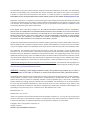 2
2
-
 3
3
-
 4
4
-
 5
5
-
 6
6
-
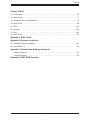 7
7
-
 8
8
-
 9
9
-
 10
10
-
 11
11
-
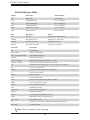 12
12
-
 13
13
-
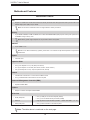 14
14
-
 15
15
-
 16
16
-
 17
17
-
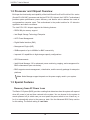 18
18
-
 19
19
-
 20
20
-
 21
21
-
 22
22
-
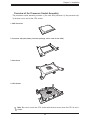 23
23
-
 24
24
-
 25
25
-
 26
26
-
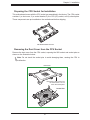 27
27
-
 28
28
-
 29
29
-
 30
30
-
 31
31
-
 32
32
-
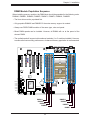 33
33
-
 34
34
-
 35
35
-
 36
36
-
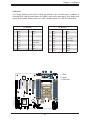 37
37
-
 38
38
-
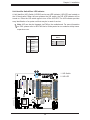 39
39
-
 40
40
-
 41
41
-
 42
42
-
 43
43
-
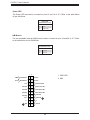 44
44
-
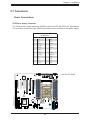 45
45
-
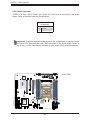 46
46
-
 47
47
-
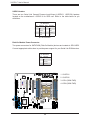 48
48
-
 49
49
-
 50
50
-
 51
51
-
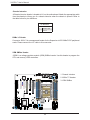 52
52
-
 53
53
-
 54
54
-
 55
55
-
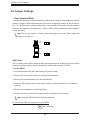 56
56
-
 57
57
-
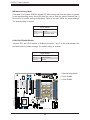 58
58
-
 59
59
-
 60
60
-
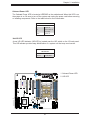 61
61
-
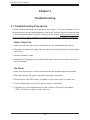 62
62
-
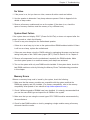 63
63
-
 64
64
-
 65
65
-
 66
66
-
 67
67
-
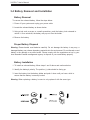 68
68
-
 69
69
-
 70
70
-
 71
71
-
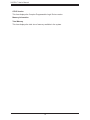 72
72
-
 73
73
-
 74
74
-
 75
75
-
 76
76
-
 77
77
-
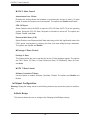 78
78
-
 79
79
-
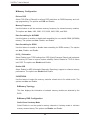 80
80
-
 81
81
-
 82
82
-
 83
83
-
 84
84
-
 85
85
-
 86
86
-
 87
87
-
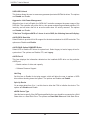 88
88
-
 89
89
-
 90
90
-
 91
91
-
 92
92
-
 93
93
-
 94
94
-
 95
95
-
 96
96
-
 97
97
-
 98
98
-
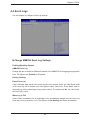 99
99
-
 100
100
-
 101
101
-
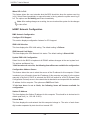 102
102
-
 103
103
-
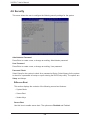 104
104
-
 105
105
-
 106
106
-
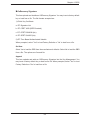 107
107
-
 108
108
-
 109
109
-
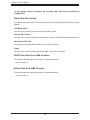 110
110
-
 111
111
-
 112
112
-
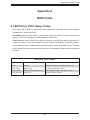 113
113
-
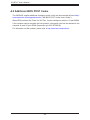 114
114
-
 115
115
-
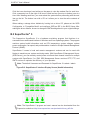 116
116
-
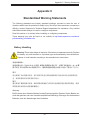 117
117
-
 118
118
-
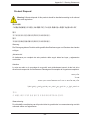 119
119
-
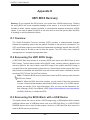 120
120
-
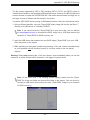 121
121
-
 122
122
-
 123
123
-
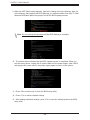 124
124
Supermicro X11SPM-TF User manual
- Category
- Server/workstation motherboards
- Type
- User manual
- This manual is also suitable for
Ask a question and I''ll find the answer in the document
Finding information in a document is now easier with AI
Related papers
-
Supermicro X11SSW-F Quick Reference Manual
-
Supermicro 5038K-i User manual
-
Supermicro C7Z170-OCE User manual
-
Supermicro C7Z170-OCE User manual
-
Supermicro B11SRE-CPU-TF User manual
-
Supermicro Supero C9Z390-PGW User manual
-
Supermicro X11SRi-IF User manual
-
Supermicro X11SPi-TF Motherboard User manual
-
Supermicro X11DAi-N User manual
-
Supermicro SuperServer 5017P-TLN4TF Quick Reference Manual
Other documents
-
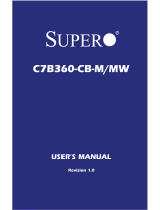 Supero C7B360-CB-M User manual
Supero C7B360-CB-M User manual
-
Gigabyte R161-340 User manual
-
DFI PR611-C621 Owner's manual
-
DFI PR611-C621 Preliminary User manual
-
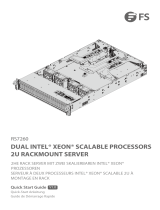 FS RS7260 User manual
FS RS7260 User manual
-
Gigabyte C621-SD8 Owner's manual
-
Cooler Master RA-USB-3002-IN Datasheet
-
Gigabyte C621-WD12 Owner's manual
-
ASRock Rack 3U10G-F/C621 User manual
-
ENERMAX Brick 3.5'' User manual