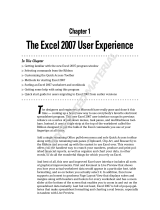Page is loading ...

A
ERO
8000 H/PC P
ROFESSIONAL
R
EFERENCE
G
UIDE

N
OTICE
The information in this document is subject to change without notice.
COMPAQ COMPUTER CORPORATION SHALL NOT BE LIABLE FOR TECHNICAL OR
EDITORIAL ERRORS OR OMISSIONS CONTAINED HEREIN; NOR FOR INCIDENTAL
OR CONSEQUENTIAL DAMAGES RESULTING FROM THE FURNISHING, PERFOR-
MANCE, OR USE OF THIS MATERIAL.
This document contains information protected by copyright. No part of this document may be
photocopied or reproduced in any form without prior written consent from Compaq Computer
Corporation.
© 1999 Compaq Computer Corporation. All rights reserved. Created in the United States.
COMPAQ and the Compaq logo are registered in the U.S. Patent and Trademark Office.
Microsoft, MS, ActiveSync, Active Desktop, Outlook, Windows, Windows NT, and the Windows
CE logo are either registered trademarks or trademarks of Microsoft Corporation in the United
States and/or other countries. Microsoft products are licensed to OEMs by Microsoft Licensing,
Inc., a wholly owned subsidiary of Microsoft Corporation.
Product names mentioned herein are may be trademarks and/or registered trademarks of their
respective companies.
Aero 8000 H/PC Professional Reference Guide

T
ABLE
OF
C
ONTENTS
Preface: Before You Begin ____________________________________ 1
Welcome _____________________________________________________1
Symbols and Conventions _________________________________________2
Customer Registration ____________________________________________2
Regulatory Notices ______________________________________________3
Finding Information ______________________________________________11
Hardware Specifications __________________________________________11
Caring for Your Aero 8000 _________________________________________14
Chapter 1: Introducing the Aero 8000 ____________________________ 1
Chapter 2: Setting Up for the First Time __________________________ 1
Using the Backlight ______________________________________________3
Power and Defined Keys _________________________________________4
Additional Keyboard Functions ______________________________________5
User-Defined Application Launch Keys ________________________________7
Using the Application Launch Keys ___________________________________9
Using the Touch Pad and Mouse Buttons ______________________________10
Chapter 3: Forming a Partnership ______________________________ 1
Electrostatic Discharge Notice ______________________________________1
Step 1: Determine Computer Requirements ____________________________2
Step 2: Install ActiveSync __________________________________________2
Step 3: Configure the Communications Port ____________________________ 3
Step 4: Connect the Aero 8000 to the Computer _________________________ 4

Chapter 4: Using Power ______________________________________ 1
Using AC Power ________________________________________________1
Connecting to AC Power __________________________________________2
Battery Information ______________________________________________3
Replacing Batteries ______________________________________________5
Resetting Your Aero 8000 _________________________________________9
Chapter 5: Windows CE ______________________________________ 1
General Information ______________________________________________1
Programs _____________________________________________________3
Microsoft ActiveSync _____________________________________________4
Calculator _____________________________________________________6
Calendar ______________________________________________________7
Organizing Appointments __________________________________________10
Changing Options for Calendar ______________________________________11
Contacts ______________________________________________________12
Adding and Working with Contacts ___________________________________12
Organizing Contacts _____________________________________________13
Inbox ________________________________________________________15
Messages _____________________________________________________22
Working with Folders _____________________________________________25
InkWriter _____________________________________________________26
Pocket Access _________________________________________________32
Synchronizing and Copying Pocket Access Information ____________________ 32
Working with Databases __________________________________________35
Working with SQL Procedures ______________________________________35
Working with Tables _____________________________________________40
Pocket Excel ___________________________________________________45

Working with Formulas and Functions ________________________________ 49
Pocket Excel Functions ___________________________________________ 51
Shortcuts _____________________________________________________ 55
Working with Workbooks __________________________________________ 58
Synchronizing and Converting Pocket Excel Files ________________________ 61
Pocket Internet Explorer ___________________________________________ 63
Locating and Browsing Web Sites ___________________________________ 65
Saving, Caching, and Copying Web Pages _____________________________ 66
Changing the Pocket Internet Explorer Display __________________________ 67
Pocket PowerPoint ______________________________________________ 72
Pocket Word ___________________________________________________ 76
Synchronization ________________________________________________ 81
Chapter 6: Compaq Software __________________________________ 1
Using Compaq Enhanced Security ___________________________________ 6
Using the Unlock Utility ___________________________________________ 10
Using Compaq Database Backups ___________________________________ 10
Using the Dictionary Synchronizer ___________________________________ 11
Using the Internet Favorites Synchronizer ______________________________ 12
Using a SmartCard ______________________________________________ 13
Controlling Volume ______________________________________________ 14
Chapter 7: Using Infrared _____________________________________ 1
Introduction ___________________________________________________ 1
Establishing an Infrared Connection __________________________________ 1

Chapter 8: Using the Modem __________________________________ 1
Introduction ___________________________________________________1
Safety Precautions for Modems _____________________________________1
Connecting the Modem ___________________________________________2
Accessing the Internet ____________________________________________3
Browsing the Internet ____________________________________________3
International Usage with TravelSafe __________________________________4
Chapter 9: Using PC or CompactFlash Cards _______________________ 1
Introduction ___________________________________________________1
Supported PC Cards _____________________________________________1
PC Card Software _______________________________________________2
Operating Guidelines _____________________________________________2
Inserting a PC Card ______________________________________________3
Removing a PC Card _____________________________________________3
Installing the Internal CompactFlash Memory Card _______________________ 4
Chapter 10: Remote Connection _______________________________ 1
Introduction ___________________________________________________1
Connecting to Your PC through a Network _____________________________2
Connecting to Your PC through a Modem ______________________________5
Connecting to the Internet _________________________________________6
Connecting to a Network __________________________________________7
Adjusting Remote Connection Properties ______________________________7
Using Terminal _________________________________________________9

Chapter 11: Synchronization __________________________________ 1
Introduction ___________________________________________________1
Synchronizing Data ______________________________________________2
Copying Data __________________________________________________4
Tasks ________________________________________________________5
Creating and Updating Tasks _______________________________________6
Organizing Tasks _______________________________________________7
Chapter 12: Voice Recorder ___________________________________ 1
Introduction ___________________________________________________1
Creating and Managing Recordings __________________________________1
Playing Recordings ______________________________________________3
Using Columns to Sort Recordings ___________________________________4
Using Folders to Organize Recordings _________________________________4
Chapter 13: Settings ________________________________________ 1
Communications ________________________________________________1
Dialing _______________________________________________________2
Display _______________________________________________________4
Network ______________________________________________________5
Power ________________________________________________________6
Taskbar ______________________________________________________7
Volume and Sounds _____________________________________________8
World Clock ___________________________________________________8
Solitaire ______________________________________________________10

Appendix A: Tips & Troubleshooting _____________________________ 1
Tips _________________________________________________________1
Technical Support _______________________________________________2
Troubleshooting ________________________________________________3

preface
B
EFORE
Y
OU
B
EGIN
Welcome
Introduction
Congratulations on your selection of the Compaq Aero 8000. Before using your device, be
sure to read through the Quick Start Guide for an overview of the initial setup procedures.
Please refer to all the other information that came with your device.
What's Here
In addition to the Compaq Aero 8000 Quick Start Guide, you can use this online Refer-
ence Guide as a comprehensive library of information on the features of your Compaq
Aero 8000. Here you can find information on a variety of topics. We suggest that you
browse through this online Reference Guide. Its hypertext links enable you to move
quickly to the information you need.
Even if you are an experienced user, please refer to this online Reference Guide first if you
encounter any problems. You can find answers to many common questions or error mes-
sages.

Symbols and Conventions
Some or all of the following format conventions may be used in this guide to distinguish
elements of text:
• Names of keys are shown in bold type as they appear on the keyboard, for example,
Ctrl, Backspace, Tab.
• Keys that you should press at the same time are represented by the key names and the
plus (+) symbol, for example, Ctrl + Alt + Delete.
• Commands are presented in lowercase, bold type as shown here: install or a:\install.
• An arrow is used to separate icons or menu options that you should select in succes-
sion, for example, select Start Settings Owner.
• When you need to type information without pressing the Enter key, you are directed
to "type" the information.
• When you need to type information and press the Enter key, you are directed to
"enter" the information.
•
NOTE:
Text set off in this manner presents commentary, sidelights, or interesting points of
information.
•
CAUTION:
Text set off in this manner indicates that failure to follow directions could result in
damage to equipment or loss of information.
•
WARNING:
Text set off in this manner indicates that failure to follow directions could result in
bodily harm or loss of life.
•
IMPORTANT:
Text set off in this manner presents clarifying information or specific instruc-
tions.
Customer Registration
In North America
To receive the latest information on your Compaq Aero 8000, as well as special offers on
device accessories and software, be sure to register with Compaq by completing and
returning the Register Now form included with your device.
Outside of North America
Outside of North America, use the Compaq Info Messenger service to obtain Internet and
e-mail access to the latest software updates and service documentation for your device.
Once you register with this free service at www.compaq.com/infomessenger and build
your profile(s), Info Messenger searches the Compaq web site and collects information
specific to your Compaq Aero 8000 environment. Info Messenger then sends an e-mail
alerting you when new and/or updated information is available on a Compaq customized
web page.

Regulatory Notices
Regulatory Agency Identification Numbers
For regulatory identification purposes your product is assigned a Compaq Series number.
The Compaq Series number for this product is Series PE2000. This series number should
not be confused with the marketing name (Compaq Aero 8000).
The following accessories have been evaluated for use with your device. These Compaq-
approved accessories can be identified by their assigned series numbers listed below. To
ensure continued reliable and safe operation of your device, use only the accessories listed
below with your PE2000.
Federal Communications Commission Notice
Part 15 of the Federal Communications Commission (FCC) Rules and Regulations has
established Radio Frequency (RF) emission limits to provide an interference-free radio
frequency spectrum. Many electronic devices, including computers, generate RF energy
incidental to their intended function and are, therefore, covered by these rules. These rules
place computers and related peripheral devices into two classes, A and B, depending on
their intended installation. Class A devices are those that may reasonably be expected to
be installed in a business or commercial environment. Class B devices are those that may
reasonably be expected to be installed in a residential environment (i.e., personal comput-
ers). The FCC requires devices in both classes to bear a label indicating the interference
potential of the device as well as additional operating instructions for the user.
The rating label on the device shows which class (A or B) the equipment falls into. Class
B devices have an FCC ID on the label. Class A devices do not have an FCC ID on the
label. Once the class of the device is determined, refer to the following corresponding
statement.
Table 1: Compaq-Approved Accessories
Accessories Series Number
PC Companion PE2000
Vertical Cradle PE2005B
Rechargeable Li-Ion Battery Pack PE2001A, PE2001B, or PE2001C
AC Adapter PE2002
Automobile Adapter 2934A
Integrated Modem PE2006A or PE2006B

Class A Equipment
This equipment has been tested and found to comply with the limits for a Class A digital
device, pursuant to Part 15 of the FCC Rules. These limits are designed to provide reason-
able protection against harmful interference when the equipment is operated in a commer-
cial environment. This equipment generates, uses, and can radiate radio frequency energy
and, if not installed and used in accordance with the instructions, may cause harmful inter-
ference to radio communications. Operation of this equipment in a residential area is
likely to cause harmful interference, in which case the user will be required to correct the
interference at personal expense.
Class B Equipment
This equipment has been tested and found to comply with the limits for a Class B digital
device, pursuant to Part 15 of the FCC Rules. These limits are designed to provide reason-
able protection against harmful interference in a residential installation. This equipment
generates, uses, and can radiate radio frequency energy and, if not installed and used in
accordance with the instructions, may cause harmful interference to radio communica-
tions. However, there is no guarantee that interference will not occur in a particular instal-
lation. If this equipment does cause harmful interference to radio or television reception,
which can be determined by turning the equipment off and on, the user is encouraged to
try to correct the interference by one or more of the following measures:
• Reorient or relocate the receiving antenna.
• Increase the separation between the equipment and receiver.
• Connect the equipment into an outlet on a circuit different from that to which the
receiver is connected.
• Consult the dealer or an experienced radio or television technician for help.
Modifications
The FCC requires the user to be notified that any changes or modifications made to this
device that are not expressly approved by Compaq Computer Corporation may void the
Reference authority to operate the equipment.
Cables
Connections to this device must be made with shielded cables with metallic RFI/EMI con-
nector hoods in order to maintain compliance with FCC Rules and Regulations.

Declaration of Conformity for Products Marked with the FCC
Logo - United States only
This device complies with Part 15 of the FCC Rules. Operation is subject to the following
two conditions: (1) this device may not cause harmful interference, and (2) this device
must accept any interference received, including interference that may cause undesired
operation.
For questions regarding your product, contact:
Compaq Computer Corporation
P. O. Box 692000, Mail Stop 530113
Houston, Texas 77269-2000
Or, call 1-800-652-6672 (1-800-OK COMPAQ)
For questions regarding this FCC declaration, contact:
Compaq Computer Corporation
P. O. Box 692000, Mail Stop 510101
Houston, Texas 77269-2000
Or, call (281) 514-3333
To identify this product, refer to the Part, Series, or Model number found on the product.
Canadian Notice/Avis Canadien
Class A Equipment
This Class A digital apparatus meets all requirements of the Canadian Interference-Caus-
ing Equipment Regulations
Cet appareil numerique de la classe A respecte toutes les exigences du Règlement sur le
materiel brouilleur du Canada.
Class B Equipment
This Class B digital apparatus meets all requirements of the Canadian Interference-Caus-
ing Equipment Regulations
Cet appareil numerique de la classe B respecte toutes les exigences du Règlement sur le
materiel brouilleur du Canada.

European Union Notice
Telecommunications Terminal Equipment with the CE marking comply with Telecommu-
nication Terminal Equipment and Satellite Earth Station Equipment (TTE and SES) Direc-
tive (98/13/EC), the EMC Directive (89/336/EEC), and the Low Voltage Directive (73/23/
EEC) issued by the European Community. Compliance with these directives implies con-
formity to the following European Norms or Regulations (the equivalent international
standards and regulations are in parentheses):
• EN55022 (CISPR 22) - Electromagnetic Interference
• EN50082-1 (IEC801-2, IEC801-3, IEC801-4) - Electromagnetic Immunity
• EN 60950 (IEC950) - Product Safety
• CTR21 (ETSI TBR21) - Attachment requirements for connection to the analog PSTNs
of terminal equipment
The equipment has been approved in accordance with Council Decision 98/482/EC for
pan-European single terminal connection to the Public Switched Telephone Network
(PSTN). However, due to differences between individual PSTNs provided in different
countries, the approval does not, of itself, give an unconditional assurance of successful
operation on every PSTN network termination point. In the event of problems, you should
contact your equipment supplier in the first instance.
The equipment is designed to work with all EU telephone networks. However, the equip-
ment may have interworking difficulties for some connections on the EU public networks.
Dialing by loop disconnect pulses in not intended to be used on the PSTN. This feature is
only supported in consideration of PBX or other equipment which requires pulse dialing.
Network compatibility is dependent upon software switch settings which are set automati-
cally by the country selection. The user should contact the equipment supplier in case of
difficulty in network settings.
German Safety Regulation Requirements
The Compaq Aero 8000 devices that bear the "GS" approval mark meet the requirements
of ZH 1/618 (German Safety Regulations for Display Work Places in the Office Sector)
when used in conjunction with docking bases, keyboards, and monitors that bear the "GS"
approval mark. The Compaq Zero 8000 devices are not intended for continuous use in an
office environment in a stand-alone mode.
Energy Star Compliance
As an Energy Star Partner, Compaq Computer Corporation has determined that this prod-
uct meets the Energy Star guidelines for energy efficiency. The Energy Star Computers
Program was created by the EPA to promote energy efficiency and reduce air pollution
through more energy-efficient equipment in homes, offices and factories. Compaq prod-
ucts achieve this by reducing the power consumption when not being used. Using the
power-saving features will reduce energy use and maximize battery life.

Battery Warning
WARNING:
Your computer contains both a lithium-ion battery pack and two nickel metal hydride
batteries. There is a risk of fire and burns if the battery pack is handled improperly. Do not disas-
semble, crush, puncture, short external contacts, or dispose of in fire or water. Do not attempt to
open or service the battery pack. Replace only with the battery pack designated for this product.
In North America, dispose of nickel metal hydride or lithium ion batteries by taking
advantage of the Compaq battery recycling program. You will be provided with a postage-
paid battery pack mailer preaddressed to a reclamation facility where the metals are recy-
cled. Call the telephone number listed for your location in Appendix A for more informa-
tion.
In Europe, do not dispose of batteries with general household waste. Dispose of or recycle
them by using the public collection system or returning them to Compaq, your authorized
Compaq partners, or their agents.
U.S. Regulations Governing the Use of Modems
This equipment complies with Part 68 of the FCC rules. Located on the bottom of the
Series PE2002 is a label that contains, among other information, the FCC Registration
Number and Ringer Equivalence Number (REN) for this equipment. Upon request, you
must provide this information to your telephone company.
Ringer Equivalence Number
The REN is useful to determine the quantity of devices you may connect to your telephone
line and still have all of those devices ring when your telephone number is called. In most
areas (but not all), the sum of the RENs of all devices connected to one line should not
exceed five (5.0). To be certain of the number of devices you may connect to your tele-
phone line, as determined by the REN, you should contact your local telephone company
to determine the maximum REN for your calling area.
The REN for this device is 0.5B.
An FCC Compliant 6-position modular plug is provided with this equipment. This equip-
ment is designed to be connected to the telephone network or premises wiring using a
compatible 6-position modular jack which is FCC Part 68 Compliant (jack type: RJ-11C).
If your telephone equipment causes harm to the telephone network, the telephone com-
pany may discontinue your service temporarily. If possible, they will notify you in
advance. But, if advance notice is not practical, you will be notified as soon as possible.
You will also be informed of your right to file a complaint with the FCC.
Your telephone company may make changes in its facilities, equipment, operations, or
procedures that could affect the proper functioning of your equipment. If they do, you will
be notified in advance to give you an opportunity to maintain uninterrupted telephone ser-
vice. If you experience trouble with this telephone equipment, contact your local tele-
phone company for information on obtaining service or repairs. The telephone company

may ask that you disconnect this equipment from the network until the problem has been
corrected or until you are sure that the equipment is not malfunctioning.
This equipment may not be used on coin service provided by the telephone company. Con-
nection to party lines is subject to state tariffs.
For the Compaq Customer Support Center and your nearest Compaq authorized reseller in
North America, call 1-800-345-1518 or write:
Compaq Customer Support Center
P.O. Box 692000
Houston, Texas 77269-2000
Telephone Consumer Protection Act of 1991
The Telephone Consumer Protection Act of 1991 makes it unlawful for any person to use
a computer or other electronic device to send any message via a telephone facsimile
machine unless such message clearly contains, in a margin at the top or bottom of each
transmitted page, or on the first page of the transmission, the date and time it is sent and an
identification of the business, or entity, or individual sending the message and the tele-
phone number of the sending machine or such business, or entity, or individual.
Canadian Regulations Governing the Use of Modems
NOTE:
The Industry Canada label identifies certified equipment. This certification means that the
equipment meets certain telecommunications network protective, operational, and safety require-
ments. The Department does not guarantee the equipment will operate to the user's satisfaction.
Before installing the equipment, users should ensure that it is permissible to be connected
to the facilities of the local telecommunications company. The equipment must also be
installed using an acceptable method of connection. In some cases, the company's inside
wiring associated with a single line individual service may be extended by means of a cer-
tified connector assembly (telephone extension cord). The customer should be aware that
compliance with the above conditions may not prevent degradation of service in some sit-
uations.
Repairs to certified equipment should be made by an authorized Canadian maintenance
facility designated by the supplier. Any repairs or alterations made by the user to this
equipment, or equipment malfunctions, may give the telecommunications company cause
to request the user to disconnect the equipment.
Users should ensure for their own protection that the electrical ground connections of the
power utility, telephone lines, and internal metallic water pipe system, if present, are con-
nected together. This precaution may be particularly important in rural areas.
CAUTION:
Users should not attempt to make such connections themselves, but should contact
the appropriate electric inspection authority or an electrician.

NOTE: The Ringer Equivalence Number (REN) assigned to each terminal device provides an indi-
cation of the maximum number of terminals allowed to be connected to a telephone interface. The
termination on an interface may consist of any combination of devices, subject only to the
requirement that the sum of the Ringer Equivalence Numbers of all the devices does not exceed 5.
The Ringer Equivalence Number (REN) for this device is 0.2.
For the location of the authorized Canadian maintenance facility nearest you, call 1-800-
263-5868 or contact:
Compaq Canada, Inc.
45 Vogell Road
Richmond Hill, Ontario L4B 3P6
Australian Modem Statements
General
Modems connected to the Australian telecommunications network must be marked in
accordance with the Labeling Notice. This modem has been specifically configured to
ensure compliance with the ACA Standards. Do not adjust your modem or software out-
side the values indicated below. To do so would result in the modem being operated in a
non-compliant manner.
Modem Commands
Call Attempts/Retries
Applications software shall be configured so that no more than 3 attempts are made to
establish a connection to a given number.
NOTE: If the modem can detect service tones, up to 10 attempts can be made. If the call
sequence is unsuccessful, there shall be a delay of at least 30 minutes before attempting to call
the number again.
Table 2: Australian Modem Commands
Command Default
ATA -
ATB B0
AT&G &G0

Failure to set the modem, and any application software used with the modem, to the values
shown above will result in the modem being operated in a non-compliant manner. Conse-
quently, this would be in violation of the Labeling Notice for this equipment, and the Tele-
communications Act 1997 prescribes penalties for the connection of non-compliant
equipment.
WARNING: For safety reasons, only connect equipment with a telecommunications compliance
label. This includes customer equipment previously labeled "Permitted" or "Certified".
New Zealand Modem Statements
The grant of a Telepermit for any item of terminal equipment indicates only that Telecom
has accepted that the item complies with minimum conditions for connection to its net-
work. It indicates no endorsement of the product by Telecom, nor does it provide any sort
of warranty. Above all, it provides no assurance that any item will work correctly in all
respects with another item of Telepermitted equipment of a different make or model, nor
does it imply that any product is compatible with all of Telecom's network services.
This equipment is not capable, under all operating conditions, of correct operation at the
higher speeds for which it is designed. Telecom will accept no responsibility should diffi-
culties arise in such circumstances.
This device is equipped with pulse dialing while the Telecom standard is DTMF tone dial-
ing. There is no guarantee that Telecom lines will always continue to support pulse dial-
ling.
Use of pulse dialling, when this equipment is connected to the same line as other equip-
ment, may give rise to bell tinkle or noise and may also cause a false answer condition.
Should such problems occur, the user should not contact the Telecom Faults Service.
Some parameters required for compliance with Telecom's Telepermit requirements are
dependent on the equipment (PC) associated with this device. The associated equipment
shall be set to operate within the following limits for compliance with Telecom's Specifi-
cations:
• There shall be no more than 10 call attempts to the same number within any 30 minute
period for any single manual call initiation, and
• The equipment shall go on-hook for a period of not less than 30 seconds between the
end of one attempt and the beginning of the next attempt.
• This equipment should not be used under any circumstances which may constitute a
nuisance to other Telecom customers.
• This equipment shall not be set to make automatic calls to the Telecom '111' Emer-
gency Service.

Finding Information
References are provided as printed materials and as online information that is accessible
from a CD-ROM used on your desktop computer. The following printed references come
with your Compaq Aero 8000:
• Safety and Comfort Guide
• Quick Start Guide
• Options Information
• Important Safety Information
• Register Now Card (North America only)
• Warranty and Service Information
• Program License Agreement
In addition to this online Reference Guide, the following online and electronic references
are also available:
• Online Help; located on the Compaq Aero 8000. Select Start Help.
• Microsoft ActiveSync Help; located on the Desktop Software for ActiveSync CD-ROM,
to be installed on your desktop computer.
• Microsoft PC companion Home Page; located at www.microsoft.com/windowsce.
• Compaq Aero 8000 Home Page; located at www.compaq.com/products/.
Hardware Specifications
Table 3: Compaq Aero 8000 Hardware Specifications
Processor High performance Hitachi SH4 processor designed for
Windows CE
RAM 16 or 32 megabytes, expandable to 64 MB
ROM 16 megabytes (32 MB in Japan)
Video Memory 1 megabyte
Expansion Slots 1 PC Card (Type II), 1 Compact Flash (Type I & II), 1
standard SDRAM DIMM, 1 internal Flash Card slot
Display 800 x 600 SVGA screen
Battery Backup Two rechargeable NiMH AAA cell batteries
Main One rechargeable Li-Ion battery pack
Audio Internal microphone and speaker, external jacks for
microphone and headphone

Infrared IrDA on side of device, rate up to 4 megabits per second
Communications Integrated 56 Kbps V.90 modem, serial port, IR port
Smart Card One Smart Card slot
Size 8.5" x 10.9" x 9.8" (21.6 x 27.7 x 24.9 cm)
Weight 2.9 lbs. (1.32 kilograms)
Table 3: Compaq Aero 8000 Hardware Specifications
/