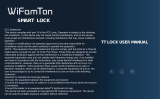6. If the smart lock is in a non-addable state
(the lock name is gray on the APP or cannot be find)
<19>
5.3 When someone breaks into your home
or the lock is loose.
Solution: You will find a record of illegal
operation in the record. Then you can check
if the lock is illegal operation or Loose state.
5.4 If you want the smart lock to never
sound an alarm.
Solution:
Turn off the anti-theft alarm: Enter "*32#
(admin password) #0#" on the keypad.
Turn on the anti-theft alarm: Enter "*32#
(admin password) #1#" on the keypad.
Note: Keep the alarm button on the front
panel always pressed when install, other-
wise it will always beeping when put in the
battery.
Anti-theft Alarm Prompt
Reset Button
Soluti
on: Pleas
e press and
hold the r
eset
butto
n 3s-5s unt
il you hear
the sound
"DiDi"
and try to
connect ag
ain.
Note: This operation IC wired and battery
need to be installed. This button is in the
front Keypad panel.