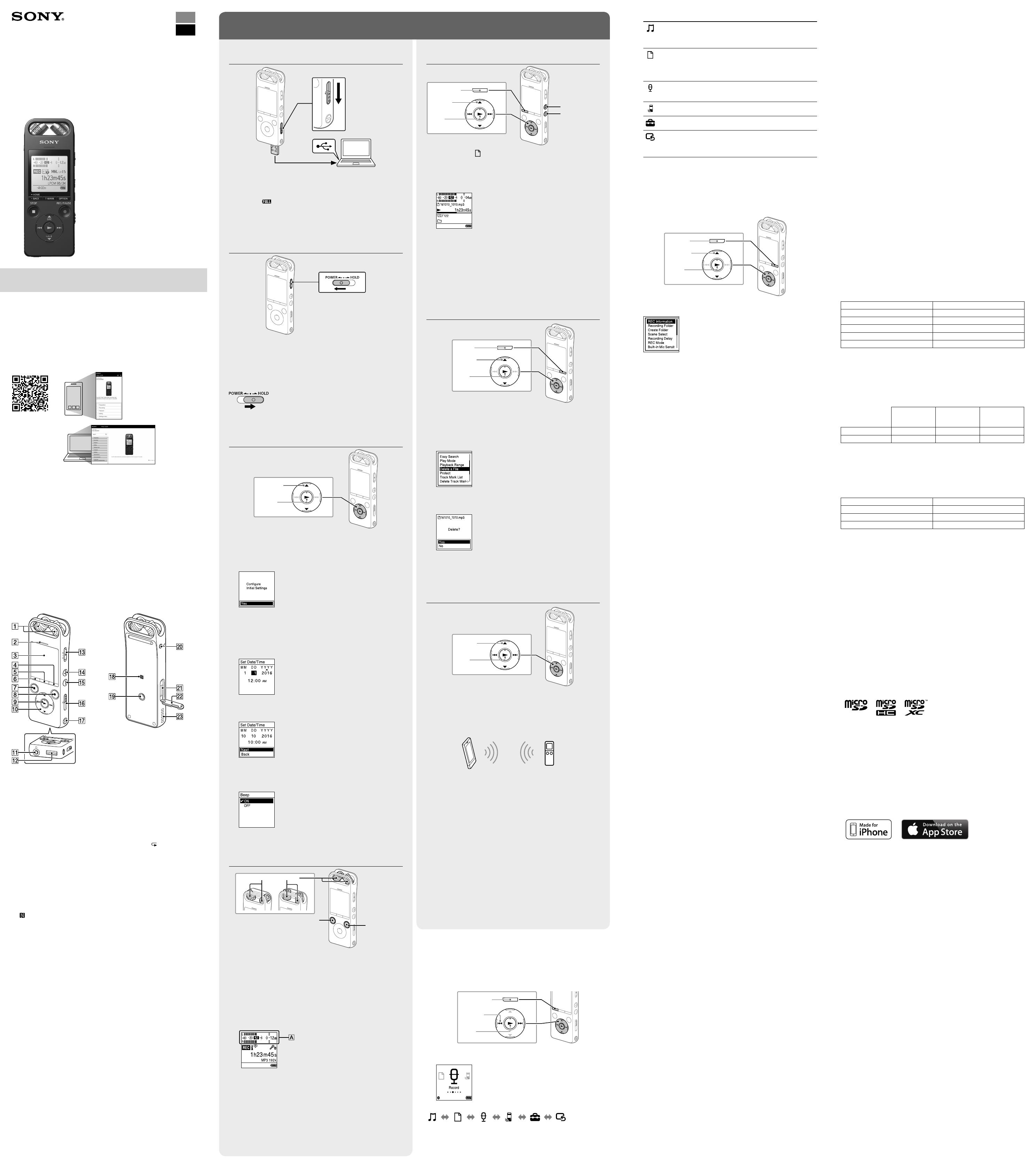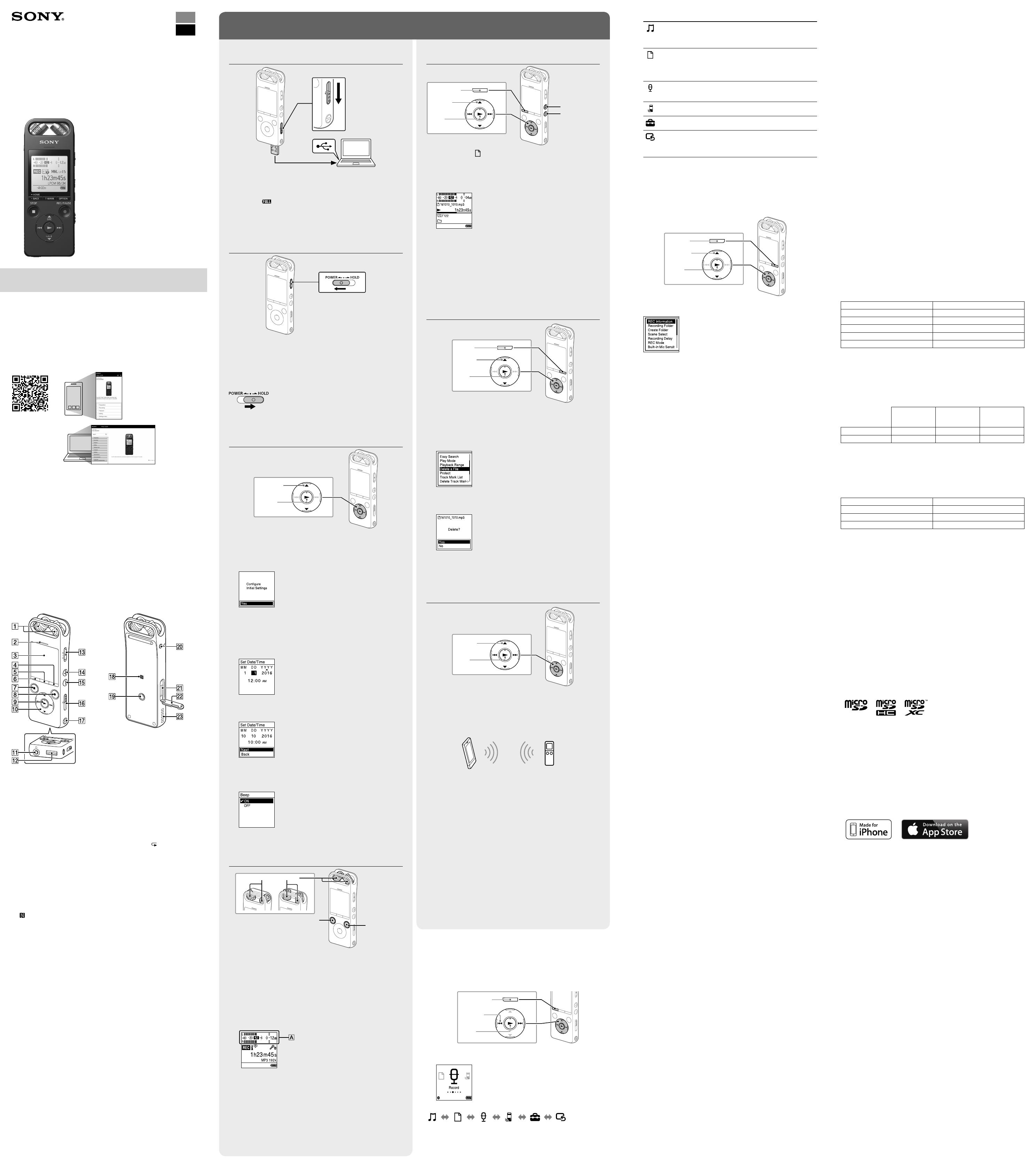
ICD-SX2000
GB
FR
© 2016 Sony Corporation Printed in China
Enregistreur IC
Mode d’emploi
ICD-SX2000 4-579-961-53(1)
Consultation du Guide d’aide
CeModed'emploiprésentedesinstructionsrelativesaufonctionnement
généraldel’enregistreurIC.
LeGuided’aideestunmanuelenligne.
Reportez-vousauGuided’aidepourdeplusamplesinformations,le
fonctionnement et les solutions possibles en cas de problèmes.
http://rd1.sony.net/help/icd/s20/h_uc/
Vérification des éléments fournis
•Enregistreur IC (1)
•Housse de transport (1)
•Pare-vent (1)
•Câble de prise en charge de la connexion USB (1)
•Moded’emploi(cedocument)
•Carte de garantie
•Application,SoundOrganizer2(lefichierd’installationeststockédansla
mémoireinterneafinquevouspuissiezl’installersurvotreordinateur.)
Accessoires en option
Microphone à condensateur Electret ECM-CS3, ECM-TL3
Remarque
Selonlespaysoulesrégions,certainsmodèlesouaccessoiresenoptionnesont
pas disponibles.
Éléments et commandes
Microphonesintégrés
Indicateur de niveau maximal
Écran
Touche OPTION
Touche T-MARK (repère de piste)
Touche BACK/HOME
Touche STOP
Touche REC/PAUSE (enregistrement/pause), indicateur
d'enregistrement
Touche (lecture/entrée)*¹
Touche de commande ( DPC (Digital Pitch Control),
A-B(répétition
A-B), (révision/retourrapide), (calage/avance rapide))
Prise (casque)
Protection du connecteur USB (le connecteur USB se trouve derrière la
protection.)
CommutateurPOWER•HOLD*²
Touche VOL + (volume +)*¹
Touche VOL - (volume -)
Levier coulissant USB
Orificedeladragonne(dragonnenonfournieavecl'enregistreurIC)
(RepèreN)(PlacezunsmartphoneactivéNFCsurcerepèrepour
établiruneliaisonNFC.)
Orificepourfixerletrépied(trépiednonfourniavecl'enregistreurIC)
Prise (microphone)
Logement de carte microSD (le logement de carte se trouve derrière la
protection.)
Protection de logement
Haut-parleurintégré
*¹ Les touches (lecture/entrée)etVOL+(volume+)possèdentunrepèretactile.Utilisez-le
commepointderéférencelorsdufonctionnementdel'enregistreurIC.
*²FaireglisserlecommutateurPOWER•HOLDsur«POWER»puislemaintenirpendant
aumoinshuitsecondesredémarrel'enregistreurIC.Pourdeplusamplesinformations,
reportez-vousauGuided’aide.
Essai de votre nouvel enregistreur IC
Charge
Chargez l'enregistreur IC.
FaitesglisserleleviercoulissantUSBverslaflèche,puisinsérezle
connecteurUSBdansleportUSBd’unordinateurenmarche.
Unefoislabatterieentièrementchargée,l'indicateurdebatterie
indique«
».
Débranchez l'enregistreur IC.
Assurez-vousquelemessage«Accessing»n'estplusaffiché
àl'écran.Reportez-vousensuiteauGuided'aidepourretirer
l'enregistreurICentoutesécurité.
Mise sous tension
FaitesglisseretmaintenezlecommutateurPOWER•HOLDvers
«POWER»jusqu'àcequelafenêtres'affiche.
Pourlamisehorstension,faitesglisserlecommutateurPOWER•HOLD
vers«POWER»etmaintenez-lejusqu'àceque«PowerOff»s'afficheà
l'écran.
Prévention des opérations involontaires (HOLD)
FaitesglisserlecommutateurPOWER•HOLDvers«HOLD».
¼ Pourquel'enregistreurICsortedel'étatHOLD,faitesglisserle
commutateurPOWER•HOLDverslecentre.
Paramètres initiaux
Entrée
Sélection
(/)
Àlapremièremisesoustensiondel'enregistreurIC,lemessage
«ConfigureInitialSettings»s'afficheàl'écran.Vouspouvezalors
sélectionnerlalangueaffichée,réglerl'horloge,etactiveroudésactiver
le bip.
Sélectionnez «Yes» pour configurer les paramètres initiaux.
Sélectionnez la langue affichée.
Vouspouvezchoisirentreleslanguessuivantes:
English* (anglais), Español (espagnol), Français
*Paramètrepardéfaut
Configurez l'année, le mois, le jour et l'heure (heures et
minutes) en cours.
¼ Pourrevenirauparamètredeconfigurationd'horlogeprécédent,
appuyez sur BACK/HOME.
Sélectionnez «Next».
Sélectionnez «ON» ou «OFF» pour activer ou désactiver le bip.
Unefoislaconfigurationdesparamètresinitiauxterminée,un
messageindiquantlafindelaconfigurations'affichepuisl'écrande
menuHOMEs'affiche.
Remarque
Vouspouvezmodifiern'importequelparamètreinitialultérieurement.Pour
deplusamplesinformations,reportez-vousauGuided’aide.
Enregistrement
Microphonesintégrés
STOP
REC/PAUSE
¼
•Avantd'utiliserl'enregistreurIC,assurez-vousquelecommutateur
POWER•HOLDsetrouvesurlerepèredumilieu.
•Vouspouvezsélectionnerunescèned'enregistrementpourchaque
situationensélectionnant«SceneSelect»danslemenuOPTION.
Réglez l'angle des microphones intégrés de l'enregistreur IC
du bout des doigts pour qu'ils soient dirigés vers la source
d'enregistrement.
Appuyez sur REC/PAUSE.
L’enregistrementdémarreetl’indicateurd'enregistrements’allume
en rouge.
Pendantl'enregistrement,lesindicateursdeniveaumaximal
s'affichentpourvousaideràréglerleniveaud'enregistrement().
Veuillezréglerl'orientationdesmicrophonesintégrés,ladistance
delasourcesonoreouleparamètredesensibilitédesmicrophones
pourqueleniveaud'enregistrementsemaintienneàenviron-12
dB,niveaucorrespondantàlaplageoptimale,commeillustré
ci-dessus.
Appuyez sur STOP pour arrêter l'enregistrement.
«PleaseWait»s'affiche,suividel'écrandemiseenveillede
l'enregistrement.
Unefoisl'enregistrementarrêté,vouspouvezappuyersur pour
lirelefichierquevousvenezd'enregistrer.
Écoute
VOL - (volume -)
Entrée
VOL + (volume +)
BACK/HOME
Sélection
(
//
/
)
Sélectionnez « Recorded Files» dans le menu HOME.
Sélectionnez «Latest Recording,» «Search by REC Date,»
«Search by REC Scene» ou «Folders».
Sélectionnez le fichier voulu.
La lecture commence.
Appuyez sur VOL + ou VOL - pour régler le volume.
Appuyez sur STOP pour arrêter l’enregistrement.
Ajout d'un repère de piste
Vouspouvezajouterunrepèredepisteàl'endroitoùvousvoulez
diviserunfichierultérieurementoupourlerechercherpendantla
lecture.Chaquefichierpeutcompterjusqu'à98repèresdepiste.
Vouspouvezégalementajouterdesrepèresdepistependant
l'enregistrement.
Suppression
Entrée
OPTION
Sélection
(/)
Remarque
Unefoisqu'unfichieraétésupprimé,ilestimpossibledelerécupérer.
Sélectionnez le fichier à supprimer sur la liste des fichiers
enregistrés ou lisez le fichier à supprimer.
Sélectionnez «Delete a File» dans le menu OPTION.
«Delete?»s'afficheetlefichierenquestionestlupour
confirmation.
Sélectionnez «Yes».
«PleaseWait»s'affichejusqu'acequelefichierselectionneest
supprimé.
Fonctionnement avec un
smartphone (REC Remote)
Entrée
Sélection
(
//
/
)
Àl'aidedelafonctionBluetoothdevotreenregistreurIC,vouspouvez
commander ce dernier (enregistrement, modification des paramètres
d'enregistrement,etc.)àl'aided'unsmartphone.
Commande de l'enregistreur IC à l'aide d'un smartphone
Vousdevezinstallerl'applicationRECRemotesurlesmartphoneet
établiruneliaisonBluetoothavecvotreenregistreurIC.
Recherchez dans Google Play™ ou App Store l'application REC
Remote, puis installez-la sur le smartphone.
Sur l'enregistreur IC, sélectionnez «REC Remote»- «Add
Device (Pairing)» dans le menu HOME, puis suivez les
instructions affichées pour activer la fonction Bluetooth.
Sur le smartphone, démarrez l'application REC Remote, puis
sélectionnez «ICD-SX2000» (votre enregistreur IC) sur la liste
des dispositifs disponibles.
Pour de plus amples informations, reportez-vous à l'aide
de l'application REC Remote et au manuel fourni avec le
smartphone.
Vouspouvezàprésentutiliserlesmartphonepourcommander
l'enregistreurIC.
Activation et désactivation de la fonction Bluetooth de
l'enregistreur IC
Sélectionnez «REC Remote» - «Bluetooth ON/OFF» dans le
menu HOME.
Sélectionnez «ON» pour activer la fonction Bluetooth.
Sélectionnez «OFF» pour désactiver la fonction Bluetooth.
Sélectionnez la fonction voulue parmi les suivantes:
Music
Permetdesélectionneretlireundesfichiers
importésd'unordinateur.
Pourrechercherunfichiermusical,sélectionnez«All
Songs»,«Albums»,«Artists»ou«Folders».
Recorded Files
Permetdesélectionneretlireundesfichiers
enregistrésavecvotreenregistreurIC.
Pourrechercherunfichierenregistré,sélectionnez
«LatestRecording»,«SearchbyRECDate»,
«SearchbyRECScene»ou«Folders».
Record
Permetd'afficherl'écrandemiseenveille
del'enregistrement,puisdecommencer
l'enregistrement.
REC Remote
Permetd'afficherl'écrandumenuRECRemotequi
utilise la fonction Bluetooth.
Settings
Permetd'afficherl'écrandumenuSettingsetde
modifierplusieursréglagesdel'enregistreurIC.
Return to XX*
Permetdereveniràl'écranaffichéavantl'écrandu
menu HOME.
*Lafonctionencoursd'utilisations'affichedans«
XX».
¼ Appuyez sur STOPpourreveniràl'écranaffichéavantlemenuHOME.
Utilisation du menu OPTION
VouspouvezutiliserlemenuOPTIONpourexécuterdenombreuses
fonctions,notammentlamodificationdesparamètresdel'enregistreurIC.
Les options disponibles varient selon la situation.
Entrée
OPTION
Sélection
(/)
Sélectionnez la fonction voulue dans le menu HOME, puis
appuyez sur OPTION.
Sélectionnez l'option de menu pour laquelle vous voulez modifier
le paramètre.
Sélectionnez l'option de paramètre voulue.
Copie de fichiers de l'enregistreur IC vers
un ordinateur
Vouspouvezcopierdesfichiersetdesdossiersdel'enregistreurICversun
ordinateur à des fins de stockage.
Suivez les instructions de la section «Charge» pour connecter
votre enregistreur IC à un ordinateur.
Faites glisser les fichiers ou les dossiers à copier de «IC
RECORDER» ou «MEMORY CARD» vers le disque local de
l'ordinateur, puis relâchez-les.
Débranchez l'enregistreur IC de l'ordinateur.
Installation de Sound Organizer 2
InstallezSoundOrganizerdansl'ordinateur.
SoundOrganizerpermetl'échangedefichiersentrel'enregistreurICet
l'ordinateur.
Lesfichiersmusicauximportésd'unCDouautresupport,ainsiqueles
fichiersMP3etautresfichiersaudioimportésd'unordinateurpeuvent
égalementêtrelusettransférésdansl'enregistreurIC.
Remarques
•SoundOrganizern’estcompatiblequ’aveclesordinateursWindows.Iln’estpas
compatible avec les Mac.
•CetenregistreurICn'estcompatiblequ'avecSoundOrganizer2.
•Sivousformatezlamémoireinterne,touteslesdonnéesquiysontstockées
serontsupprimées.(LelogicielSoundOrganizerseraégalementsupprimé.)
¼ Lorsque vous installez Sound Organizer, connectez-vous avec un compte ayant
desdroitsd’administrateur.
Suivez les instructions de la section «Charge» pour connecter
votre enregistreur IC à un ordinateur.
Assurez-vous que l'enregistreur IC est correctement détecté par
l'ordinateur.
«Connecting»s'affichesurl'écrandel'enregistreurIClorsqu'ilest
connectéàl'ordinateur.
Choisissez le menu [Démarrer], cliquez sur [Ordinateur], puis
double-cliquez sur [IC RECORDER] - [FOR WINDOWS].
Double-cliquez sur [SoundOrganizer_V2001] (ou
[SoundOrganizer_V2001.exe]).
Suivezlesinstructionsaffichéesàl'écrandel'ordinateur.
Assurez-vous d'accepter les dispositions du contrat de licence,
sélectionnez [I accept the terms in the license agreement], puis
cliquez sur [Next].
Lorsque l'écran [Setup Type] s'affiche, sélectionnez [Standard] ou
[Custom], puis cliquez sur [Next].
Suivezlesinstructionsaffichéesetconfigurezlesparamètres
d'installationlorsquevoussélectionnez[Custom].
Lorsque l'écran [Ready to Install the Program] s'affiche, cliquez sur
[Install].
L'installationcommence.
Lorsque l'écran [Sound Organizer has been installed successfully.]
s'affiche, cochez la case [Launch Sound Organizer Now], puis
cliquez sur [Finish].
Remarque
Vousdevezredémarrerl'ordinateuraprèsl'installationdeSoundOrganizer.
Précautions
Alimentation
Utilisezl’appareiluniquementsur3,7VCCaveclabatterieintégrée
rechargeable au lithium-ion.
Sécurité
Nefaitespasfonctionnerl’appareilenconduisantunevoiture,une
bicycletteoutoutautrevéhiculemotorisé.
Manipulation
•Nelaissezpasl’appareilàproximitéd’unesourcedechaleuroudansun
endroitexposéaurayonnementdirectdusoleil,àunepoussièreexcessive
ouàdeschocsmécaniques.
•Sidesélémentssolidesouliquidesvenaientàpénétreràl’intérieurde
l’appareil,faites-levérifierparuntechnicienqualifiéavantdeleremettre
en service.
•LorsquevousutilisezvotreenregistreurIC,veillezàsuivrelesprécautions
décritesci-dessousafind’éviterdedéformerleboîtieroudeprovoquerun
dysfonctionnementdel’enregistreurIC.
– Nevousasseyezpasaprèsavoirplacél’enregistreurICdansvotrepoche
arrière.
– NeplacezpasvotreenregistreurICdansunsacaprèsavoirenrouléle
cordonducasque/desécouteursautouretnesoumettezpaslesacàdes
chocs violents.
•Veillezànepasrenverserd’eausurl’appareil.L’unitén’estpasétanche.
Soyez particulièrement prudent(e) dans les situations suivantes :
– Lorsquevousvousrendezdanslasalledebain,etc.,alorsquel’appareil
se trouve dans votre poche.
Sivousvousbaissez,l’appareilrisquedetomberdansl’eauetd’être
mouillé.
– Lorsquevousutilisezl’appareildansunenvironnementdanslequelilest
exposéàlapluie,àlaneigeouàl’humidité.
– Lorsquevoustranspirez.Sivoustouchezl’appareilalorsquevosmains
sontmouilléesousivousplacezcedernierdanslapoched’unvêtement
couvertdesueur,ilrisqued’êtremouillé.
•Vousrisquezdesubirdeslésionsauditivessivousutilisezcetappareilaun
volumeélevé.Pourdesraisonsdesécurité,n’utilisezpascetappareilen
voitureouàvélo.
•Vousrisquezd’avoirmalauxoreillessivousutilisezlecasquealorsque
l’airambiantesttrèssec.Celan’estpasliéàundysfonctionnementdes
écouteursmaisàl’accumulationd’électricitéstatiquedansvotrecorps.
Vouspouvezdiminuercetteélectricitéstatiqueenportantdesvêtements
nonsynthétiquesévitantsonapparition.
Bruits
•Desbruitsparasitespeuventsefaireentendresil’appareilestplacéà
proximitéd’unesourced’alimentationsecteur,d’unelampefluorescente
oud’untéléphonemobiledurantl’enregistrementoulalecture.
•Ilsepeutquedesbruitsparasitessoientenregistréssiquelquechose
comme votre doigt par exemple, touche ou frotte accidentellement
l’appareilpendantl’enregistrement.
Entretien
Pournettoyerl’extérieur,utilisezunchiffondouxlégèrementimprégné
d’eau.Utilisezensuiteunchiffondouxsecpouressuyerl’extérieur.N’utilisez
pasd’alcool,d’essenceoudediluant.
Si vous avez des questions ou des problèmes concernant cet appareil,
consultez votre revendeur Sony.
AVERTISSEMENT
Nepasexposerlespiles(packdepilesoupilesinstallées)àdefortes
chaleurs(rayonsdusoleil,feu,etc.)pendantunepériodeprolongée.
LeprésentappareilestconformeauxCNRd’IndustrieCanadaapplicables
auxappareilsradioexemptsdelicence.L’exploitationestautoriséeauxdeux
conditions suivantes:
(1)l’appareilnedoitpasproduiredebrouillage;
(2)l’utilisateurdel’appareildoitacceptertoutbrouillageradioélectrique
subi,mêmesilebrouillageestsusceptibled’encompromettrele
fonctionnement.
Lesconnaissancesscientifiquesdontnousdisposonsn’ontmisenévidence
aucunproblèmedesantéassociéàl’usagedesappareilssansfilàfaible
puissance. Nous ne sommes cependant pas en mesure de prouver que
ces appareils sans fil à faible puissance sont entièrement sans danger. Les
appareilssansfilàfaiblepuissanceémettentuneénergieradioélectrique
(RF)trèsfaibledanslespectredesmicro-ondeslorsqu’ilssontutilisés.Alors
qu’unedoseélevéedeRFpeutavoirdeseffetssurlasanté(enchauffant
lestissus),l’expositionàdefaiblesRFquineproduisentpasdechaleurn’a
pasdemauvaiseffetsconnussurlasanté.Denombreusesétudesontété
menéessurlesexpositionsauxRFfaiblesetn’ontdécouvertaucuneffet
biologique.Certainesétudesontsuggéréqu’ilpouvaityavoircertainseffets
biologiques,maiscesrésultatsn’ontpasétéconfirméspardesrecherches
supplémentaires.Cemodèleaététestéetjugéconformeauxlimites
d’expositionauxrayonnementsénoncéespourunenvironnementnon
contrôléetrespectelesrèglesd’expositionauxfréquencesradioélectriques
(RF)CNR-102del’IC.
Caractéristiques techniques
Capacité (capacité disponible à l'utilisateur*¹*²)
16Go(environ12,80Go=13743895347octets)
Durée maximale d'enregistrement (mémoire interne)
Laduréemaximaled'enregistrementdetouslesdossiersestlasuivante.
LPCM 96 kHz/24 bit 6 heures et 35 minutes
LPCM 44,1 kHz/16 bit 21 heures et 35 minutes
MP3 320 kbps 95 heures et 25 minutes
MP3 192 kbps*³ 159 heures
MP3128kbps 238heures
MP348kbps(MONO) 636 heures
Remarque
Aucoursd'unenregistrementcontinudelonguedurée,vousaurezpeut-être
besoind'unadaptateursecteurUSB(nonfourni).Pourplusd'informationssur
l'autonomiedelabatterie,reportez-vousàlasectionAutonomiedelabatterie.
Laduréemaximaled'enregistrementindiquéedanscetterubriqueest
uniquementàdesfinsderéférence.
Autonomie de la batterie (batterie lithium-ion rechargeable intégrée)
(JEITA)*⁴*⁵
Enregistrement
Lecture avec
le haut-parleur
intégré*
6
Lecture avec le
casque
LPCM 96 kHz/24 bit Environ 15 heures Environ 20 heures Environ 24 heures
MP3 192 kbps Environ 30 heures Environ 24 heures Environ 30 heures
Dimensions (l/h/p) (parties saillantes et commandes non comprises)
(JEITA)*⁴
Environ 1 3/4 po (44 mm) × 4 3/4 po (120 mm) × 19/32 po (14,5 mm)
Poids (JEITA)*⁴
Environ31/2once(98g)
Température/Taux d'humidité
Températuredefonctionnement 41 °F - 95 °F (5°C - 35°C)
Tauxd'humiditédefonctionnement 25%-75%
Températuredestockage 14 °F - 113 °F (-10°C - +45°C)
Tauxd'humiditédestockage 25%-75%
Cartes mémoire compatibles
•CartemicroSDHCde4Goà32Go
•Carte microSDXC de 64 Go ou plus
Remarque
Vousnepouvezpasenregistrerl’audioLPCM96kHz/24bitsdirectementsurune
carte microSD/SDHC/SDXC.
*¹Unepetitequantitédelamémoireinterneestréservéeàlagestiondesfichiersetn’estdonc
pas disponible pour le stockage.
*²Lorsquelamémoireinterneestformatéeàl’aidel’enregistreurIC.
*³Paramètrespardéfautpourlesscènesd'enregistrement.
*⁴Valeurmesuréed’aprèslanormeJEITA(JapanElectronicsandInformationTechnology
Industries Association)
*⁵L'autonomiedelabatteriepeutêtreréduiteselonlamanièredontvousfaitesfonctionner
l'enregistreurIC.
*⁶Lecturedemusiquesaveclehaut-parleurintégréetunniveaudevolumeréglésur25.
Marques commerciales
•Microsoft, Windows, Windows Vista et Windows Media marques
commercialesoudesmarquesdéposéesdeMicrosoftCorporationaux
États-Uniset/oudansd’autrespaysourégions.
•Technologied’encodageaudioMPEGLayer-3etbrevetssouslicencede
Fraunhofer IIS et Thomson.
•Les logos microSD, microSDHC et microSDXC sont des marques
commerciales de SD-3C, LLC.
•Google Play est une marque commerciale de Google Inc.
•Le logo Apple, iPhone, iTunes, Mac et OS X sont des marques
commercialesdeAppleInc.,déposéesauxÉtats-Unisd’Amériqueetdans
d’autrespays.
AppStoreestunemarquedeserviced'AppleInc.
•«MadeforiPhone»signifiequ’unaccessoireélectroniqueaétéconçu
pourêtreconnectéspécifiquementàuniPhone,etqu’ilaétécertifiépar
ledéveloppeurcommeétantconformeauxnormesdeperformances
Apple.Applen’estpasresponsabledubonfonctionnementdecetappareil
nidesaconformitéauxnormesréglementairesetdesécurité.Veuillez
noterquel’utilisationdecetaccessoireavecuniPhonepeutaffecterles
performances des transmissions sans fil.
•Modèles iPhone compatibles
La technologie Bluetooth fonctionne avec iPhone 6s Plus, iPhone 6s,
iPhone 6 Plus, iPhone 6, iPhone 5s, iPhone 5c, iPhone 5 et iPhone 4s.
Lesautresmarquescommercialesetmarquesdéposéesapparaissantdans
leprésentdocumentsontdesmarquescommercialesoudesmarques
déposéesdeleurspropriétairesrespectifs.Enoutre,«™»et«®»nesontpas
mentionnéssystématiquementdansceManueld’aide.
This product is protected by certain intellectual property rights of Microsoft
Corporation. Use or distribution of such technology outside of this product
is prohibited without a license from Microsoft or an authorized Microsoft
subsidiary.
Le«SoundOrganizer2»utilisedesmoduleslogicielsindiquésci-dessous:
Windows Media Format Runtime
Licence
Remarques sur la Licence
CetenregistreurICestdotédelogicielsquisontutiliséssurlabasedecontratsde
licenceaveclespropriétairesdeceslogiciels.Àlademandedesdétenteursdes
droitsd’auteurdecesapplicationslogicielles,noussommesdansl’obligationde
vous communiquer les informations suivantes. Veuillez lire les sections suivantes.
Leslicences(enanglais)sontenregistréesdanslamémoireinternedevotre
enregistreurIC.ÉtablissezuneconnexionStockagedemasseentrel’enregistreur
ICetunordinateurpourlireleslicencesdansledossier«LICENSE».
À propos des logiciels sous licence GNU GPL/LGPL
Leslogicielssusceptiblesd’êtrecouvertsparlaGNUGeneralPublicLicense(ci-
aprèsdésignéepar«GPL»)oulaGNULesserGeneralPublicLicense(ci-après
désignéepar«LGPL»)sontinclusdansl’enregistreurIC.
Cettenoticevousinformequevousavezundroitd’accès,demodificationetde
redistributionducodesourcepourcesprogrammeslogicielsconformémentaux
conditions de la licence GPL/LGPL fournie.
VoustrouverezlecodesourcesurInternet.Utilisezl’URLsuivantepourle
télécharger.
http://www.sony.net/Products/Linux/
Nouspréférerionsquevousnenouscontactiezpasàproposducontenuducode
source.
Leslicences(enanglais)sontenregistréesdanslamémoireinternedevotre
enregistreurIC.ÉtablissezuneconnexionStockagedemasseentrel’enregistreur
ICetunordinateurpourlireleslicencesdansledossier«LICENSE».
Utilisation du menu HOME
Vous pouvez utiliser le menu HOME pour effectuer de nombreuses
opérations,notammentlarechercheetlalectured'unfichierenregistré,
ainsi que la modification des paramètres de votre enregistreur IC.
Entrée
BACK/HOME
Sélection
(
/
)
Appuyez de manière prolongée sur BACK/HOME.
L'écrandumenuHOMEapparaît.
LesélémentsdumenuHOMEsontalignésselonl'ordresuivant.
Recorded
Files
Record SettingsREC Remote Return to
XX*
Music
*Lafonctionencoursd'utilisations'affichedans«XX».