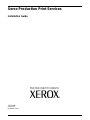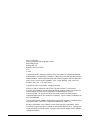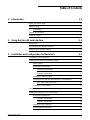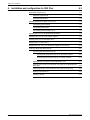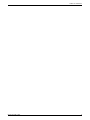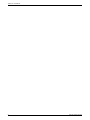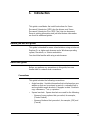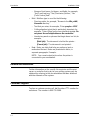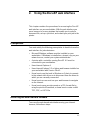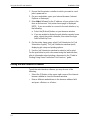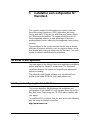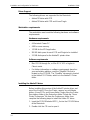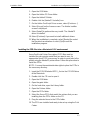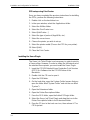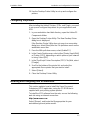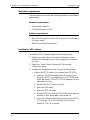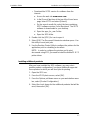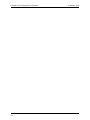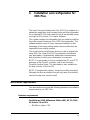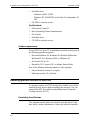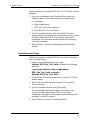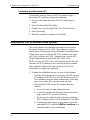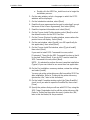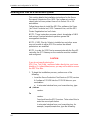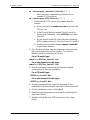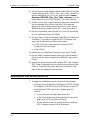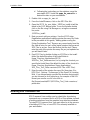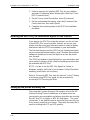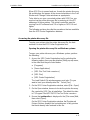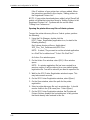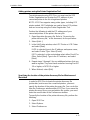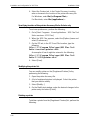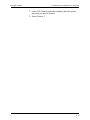Xerox Nuvera® 100 Installation guide
- Category
- Print & Scan
- Type
- Installation guide
This manual is also suitable for

Xerox Production Print Services
Installation Guide
701P40988
Version 4.0
November, 2003

Xerox Corporation
Global Knowledge and Language Services
800 Phillips Road
Building 845-17S
Webster, New York 14580
USA
© 2003
Copyright protection claimed includes all forms and matters of copyrighted material
and information now allowed by statutory or judicial law hereinafter granted including
without limitation, material generated from the software programs that are displayed
on the screen such as styles, templates, icons, screen displays, looks, and so on.
Printed in the U.S.A., U.K., and France.
Copyright by Xerox Corporation. All rights reserved.
XEROX®, XEROX Europe®, and XEROX Canada Limited®, The Document
Company, the stylized X, and all names identifying numbers used in connection with
Xerox products mentioned in this publication are trademarks of XEROX
CORPORATION. All non-Xerox brands and product names are trademarks or
registered trademarks of their respective companies. Other company trademarks are
also acknowledged.
This product includes software developed by the Apache Software Foundation (http://
www.apache.org/).” SWOP® is a registered trademark of SWOP, Inc.
While the information in this Guide is correct at the time of this publication, Xerox
reserves the right at any time to change the information without notice. Changes are
made periodically to this document. Changes and technical updates will be added in
subsequent editions.

INSTALLATION GUIDE i
Table of Contents
1. Introduction 1-1
Before you use this guide 1-1
About this guide 1-1
Conventions 1-1
Related documentation 1-2
Customer Support 1-2
2. Using the DocuSP web interface 2-1
Prerequisites 2-1
Accessing the web interface software 2-1
Exiting the web interface software 2-2
3. Installation and configuration for Macintosh 3-1
The Adobe License agreement 3-1
Installing and configuring the AdobePS driver 3-1
Driver Support 3-2
Workstation requirements 3-2
Hardware requirements 3-2
Software requirements 3-2
Installing the AdobePS driver 3-2
Installing the PPD files into a Macintosh OS X environment 3-3
PPD setup using Print Center 3-4
Installing the Xerox PlugIn 3-4
Configuring the printers 3-5
Installing and configuring XDS on Macintosh 3-5
Workstation requirements 3-6
Hardware requirements 3-6
Software requirements 3-6
Installing the XDS software 3-6
Installing additional products 3-7

TABLE OF CONTENTS
ii INSTALLATION GUIDE
4. Installation and configuration for XDS Plus 4-1
Workstation requirements 4-1
Hardware requirements 4-1
Software requirements 4-2
Removing previous versions of XDS Plus 4-2
Uninstalling from Windows 4-2
Uninstalling from Solaris 4-3
Uninstalling from Macintosh OS X 4-4
Installing XDS Plus on Windows based systems 4-4
Installing XDS Plus on a Sun Solaris system 4-6
Installing XDS Plus on Macintosh OS X 4-8
Installing XDS Command Line 4-9
Installing the XDS Plus Job Submission Applet for the Internet 4-10
Setting up the printer discovery file 4-10
Accessing the printer discovery file 4-11
Opening the printer discovery file on Windows systems 4-11
Opening the printer discovery file on Solaris systems 4-12
Adding printers using the Printer Registration Tool 4-13
Specifying the location of the printer discovery file for Windows and
Macintosh 4-13
Specifying location of the printer discovery file for Solaris only 4-14
Modifying the printer list 4-14
Deleting a printer 4-14

TABLE OF CONTENTS
INSTALLATION GUIDE iii

TABLE OF CONTENTS
iv INSTALLATION GUIDE

1-1
1. Introduction
This guide consolidates the install instructions for Xerox
Document Submission (XDS) plus the drivers, and Xerox
Document Submission Plus (XDS Plus) into one document.
Generic printing information and job ticket feature information
are found in additional guides.
Before you use this guide
This guide is intended for users of workstations using an Internet
Explorer 5.x or higher web browser and a Windows operating
system, Macintosh, or Solaris workstation.
You should be familiar with using a web browser.
About this guide
Before you perform any procedures in this guide, become
familiar with its contents and conventions.
Conventions
This guide includes the following conventions:
• Angle brackets: Variable information that is displayed on your
window or that can be entered as part of a command line is
enclosed within angle brackets. Examples include "Unable to
copy <filename>;" “set –p <printer>.”
• Square brackets: Square brackets are used for the following:
– Names of menu options that you select; for example,
[Printer Default]
– Names of buttons that you select; for example, [OK] and
[Cancel]

Introduction Installation Guide
1-2
– Names of text boxes, list boxes, and fields; for example,
"the [From] text box," "the [Directories] list box," “the
[Color Source] field”
• Bold: Boldface type is used for the following:
– Directory paths; for example, “Browse to the Win_nt40/
Xeroxdrv directory.”
– Text that you enter; for example, "Enter purple or XDS."
– Calling attention to text that is particularly important; for
example, “Select [Stop] on the user interface window. Do
not press the red stop button on the controller.”
– Introductory words or phrases that begin items in a list; for
example,
[Hold job]: The document is held at the printer...
[Cancel job]: The document is not printed...
• Note: Notes are hints that help you perform a task or
understand the text. Notes are presented in italics, in
separate paragraphs. Example:
NOTE: You cannot submit a job unless the printer is
connected to your workstation.
Related documentation
Further information on the specific Xerox printer and the print
server or controller that is part of your printing system may be
obtained by referring to the documentation that was delivered
with the elements of the system.
Customer Support
To place a customer service call, dial the direct TTY number for
assistance. The number is 800-735-2988.

2-1
2. Using the DocuSP web interface
This chapter contains the procedures for accessing the DocuSP
web interface on your workstation. With the web interface you
use a browser to access windows that enable you to select a
document file, set up a job ticket, and submit your print job to the
printer.
Prerequisites
You must satisfy the following prerequisites to be able to use the
web interface for job submission:
• Microsoft Windows software must be installed on your
workstation. If Windows is installed as a shared copy on your
network server, contact your system administrator.
• A printer with a controller running DocuSP 4.X must be
connected to your workstation.
• Have Internet Explorer 6.
• Have Internet Explorer 5.5 or higher web browser installed on
your workstation with Service Pack 2.
• Know how to use the tools in Windows or Solaris to connect
to the network disk drives or to disconnect from the drives to
which you are currently connected.
• Know how to access and use your web browser to navigate
on the Internet.
• Know how to save your document as a PDL format file by
using the print-to-file method; or know how to create a valid
TIFF, PDF, or ASCII file.
Accessing the web interface software
To access the web-based web interface using your Internet
browser, follow these steps:

Using the DocuSP web interface Installation Guide
2-2
1. Ensure that the printer controller to which you want to send
jobs is powered on.
2. On your workstation, open your Internet browser (Internet
Explorer or Netscape).
3. Enter http:// followed by the IP address of your printer in the
form xx.xxx.xxx.xxx. Your printer home page is displayed.
NOTE: If you are unable to connect to the web interface, try
the following:
a. Select the [Refresh] button on your browser window.
b. If you are unable to display the web interface printer home
page, reboot the printer controller, then return the login
level to Walk-Up User.
4. On the printer home page, select [Job Submission] or [Job
Submission Applet]. The Job Submission window opens,
displaying job setup and printing options.
5. Use the Job Submission window to submit a job for print.
For the procedure to print a document using the web interface,
refer to information about printing a document in the “Guide to
Printing Using Xerox Production Print Services,” guide.
Exiting the web interface software
To exit the web interface software you may do one of the
following:
• Select the [X] button in the upper-right corner of the Internet
browser window to close the browser window.
• Enter a different web address in the browser address field
and press <Return> or <Enter>.

3-1
3. Installation and configuration for
Macintosh
This chapter contains the information you need to install the
Xerox Document Submission (XDS) application, the Xerox
PlugIn, and the PPD files for use with third party printer drivers
for a Macintosh workstation. This software enables users of
Xerox supported networks to take advantage of the many
printing options that are offered by the supported Xerox printing
systems.
The procedures in this section assume that the user is familiar
with basic Macintosh activities, such as copy and delete, and is
also familiar with setting up printers on the Macintosh. See your
system or network administrator for assistance.
The Adobe License agreement
You must agree to the Adobe license and registration conditions
before installing the AdobePS printer driver. The Macintosh
installation displays the license and requests your agreement
before proceeding.
The Adobe Acrobat Reader software may be obtained from
Adobe at the Adobe WEB site: http://www.adobe.com
Installing and configuring the AdobePS driver
This section describes the procedures for installation and
configuration of the AdobePS PostScript print driver, Xerox PPD
files, and Xerox PlugIn using the CD ROM that is supplied with
your printer.
To install the PPDs or drivers from the web, access the following
web site using an internet connection:
http://www.xerox.com

Installation and configuration for Macintosh Installation Guide
3-2
Driver Support
The following drivers are supported for the Macintosh:
• AdobePS Native with PPD
• AdobePS Native with PPD and Xerox PlugIn
Workstation requirements
The workstation must meet the following hardware and software
requirements:
Hardware requirements
• A Macintosh Power PC
• 4 MB or more memory
• 1.5 MB for the XDS application
• 500 KB disk space for each PPD and PlugIn to be installed
• 2.1 MB disk space for the AdobePS printer driver
Software requirements
• Mac OS 8.6 through 9.x, or Mac OS X 10.1 or higher in
Classic mode
• For further information on software requirements based on
your workstation platform, read the “ReadMe” file that is
located on the CD ROM. The “ReadMe” document is located
in the AdobePS 8.7 folder, which is in the AdobePS Driver
folder.
Installing the AdobePS driver
Before installing this version of the AdobePS printer driver and
any of the Xerox PPDs or the PlugIn, remove any old Adobe
drivers, Xerox PPDs, and Xerox printer PlugIns from the Printer
Descriptions folder in the Extensions folder. Delete the “Xerox
Printer Preferences” file from the Preferences folder, then
complete the following steps to install the Adobe PS driver.
1. Insert the CD ROM labeled XPPS_4.x into the CD ROM drive
of the Macintosh.
2. Double-click the CD icon to open it.

Installation Guide Installation and configuration for Macintosh
3-3
3. Open the OS9 folder.
4. Open the Adobe PS Driver folder.
5. Open the AdobePS folder.
6. Double-click the [AdobePS Installer] icon.
7. On the Adobe PostScript Driver screen, select [Continue...].
8. Select [Accept] on the license screen. The Adobe Installer
screen is displayed.
9. Select [Install] to perform the easy install. The AdobePS
driver is installed.
10.Select [Continue] if you want to install additional drivers.
11.When the installation is complete, select [Restart] to restart
the Macintosh workstation or select [Quit] to exit the
installation program.
Installing the PPD files into a Macintosh OS X environment
Xerox PostScript Printer Description (PPD) files must be
installed for every printer model that you want to use. An
appropriate Xerox PPD is necessary in order to send jobs to the
printer using the AdobePS printer driver. Follow this procedure to
install the PPDs:
NOTE: You must have administrative rights to place the PPDs in
the necessary directory.
1. Insert the CD ROM labeled XPPS_4.x into the CD ROM drive
of the Macintosh.
2. Double-click the CD icon to open it.
3. Open the OS9 folder.
4. Open the ppds folder.
5. On the hard drive, open the Library folder.
6. Open the Printers folder.
7. Open the PPDs folder.
8. Select the Xerox PPDs that match the printers that you are
installing from the PPDs folder on the CD.
9. Drag the selected icons to the PPDs folder.
10.The PPDs are installed and ready to be set up using the Print
Center.

Installation and configuration for Macintosh Installation Guide
3-4
PPD setup using Print Center
Once you have completed the previous instructions for installing
the PPDs, perform the following instructions:
1. Double-click on the hard drive icon.
2. In the open window, select the Applications folder.
3. Select the Utilities folder.
4. Select the Print Center icon.
5. Select [Add Printer...]
6. Select the type of protocol (AppleTalk, etc).
7. Select the correct zone.
8. Choose the printer you wish to set up.
9. Select the printer model (Choose the PPD for your printer).
10.Select [Add].
11.Close the Print Center.
Installing the Xerox PlugIn
The Xerox Job Ticket PlugIn is not necessary in order to print to
a Xerox printer. However, in order to utilize the full feature set of
the selected Xerox printer, you must install the Xerox PlugIn.
1. Insert the CD ROM labeled Xerox Production Print Services
(XPPS) 4.x Software into the CD ROM drive of the
Macintosh.
2. Double-click the CD icon to open it.
3. Open the OS9 folder.
4. On the hard drive, open the System Folder (ensure that you
open the folder titled “System Folder” and not the one titled
“System”).
5. Open the Extensions folder.
6. Open the Printer Descriptions folder.
7. From the OS 9 folder, open the AdobePS PlugIn folder.
8. Select the Xerox Job Ticket PlugIn and drag the icon to the
Printer Descriptions folder in the Extensions folder.
9. Drag the CD icon to the trash can icon, then release it. The
CD is ejected.

Installation Guide Installation and configuration for Macintosh
3-5
10.Use the Desktop Printer Utility to set up and configure the
printers.
Configuring the printers
After installing the AdobePS driver, PPDs, and PlugIn, you need
to set up and configure the printers for your applications and
XDS.
1. In your workstation hard disk directory, open the Adobe PS
Components folder.
2. Open the Desktop Printer Utility. The New Desktop Printer
dialog box is displayed.
If the Desktop Printer Utility does not open to a new printer
dialog box, select [New] from the File pull-down menu on the
workstation menu bar.
3. From the With pull-down menu, select [AdobePS].
4. In the Create Desktop area, select either [Printer (AppleTalk)]
or [Printer (LPR)], depending on which protocol your network
is using. Select [OK].
5. In the [PostScript Printer Description (PPD) File] field, select
[Change].
6. Scroll to the bottom of the printer list, and select the
appropriate Xerox printer that you want to install.
7. Select [Select].
8. Close the Desktop Printer Utility.
Installing and configuring XDS on Macintosh
This section explains how to install the Xerox Document
Submission (XDS) application, using the CD ROM that is
supplied with your printing system product.
To install the XDS software from the web, access the following
web site using an internet connection:
http://www.xerox.com
Select [Drivers], and locate the file appropriate for your
workstation type and printer model.

Installation and configuration for Macintosh Installation Guide
3-6
Workstation requirements
Your workstation must meet the following hardware and software
requirements:
Hardware requirements
• A Macintosh Power PC
• 1.5 MB disk space for XDS
Software requirements
• Mac OS 8.6 through 9.x or Mac OS X version 10.1 and higher
in Classic mode.
• AdobePS printer driver installed
Installing the XDS software
To install the XDS software, perform the following steps:
1. Delete any existing Xerox Document Submission client
software by selecting the icon, then dragging it to the trash
can icon.
2. Delete the “Xerox Printer Preferences” file from the
Preferences folder.
3. To begin the installation process, do one of the following:
• Access the XPPS version 4.x software from CD ROM:
a. Insert the CD ROM labeled Xerox Production Print
Services (XPPS) 4.x Software into the CD ROM drive
of the Macintosh. The XPPS CD icon appears on your
workstation screen.
b. Double-click the CD icon to open it.
c. Open the OS9 folder.
d. Open the XDS 4.x folder.
e. Drag the XDS icon from the XDS folder to the desired
location on your workstation, then release it.
f. Close all of the windows that are open from the XPPS
CD. Drag the CD icon to the trash can icon, then
release it. The CD is ejected.

Installation Guide Installation and configuration for Macintosh
3-7
• Download the XPPS version 4.x software from the
internet.
a. Access the web site www.xerox.com.
b. In the [Search] text box at the top of the Xerox home
page, enter XPPS and select [Search].
c. On the search results list, select the item containing
XPPS software version 4.x for Macintosh. The XPPS
software is downloaded to your desktop.
d. Open the xpps_for_mac Folder.
e. Open the XDS folder.
4. Double-click the [XDS] 4.x icon to open it.
5. Select [OK]. The Document Submission window opens. Use
this utility to send print jobs.
6. Use the Desktop Printer Utility to configure the printers for the
application prior to submitting a document.
NOTE: In order to configure the printers and to print
documents using XDS, you need to install the AdobePS 8.7.3
printer driver.
Installing additional products
After you have installed the XDS software, you may select
another product configuration if you have additional supported
Xerox printers to which you will send jobs for printing.
1. Open the XDS icon.
2. From the XDS Splash screen, select [OK].
3. From the Options pull-down menu on your workstation menu
bar, select [Product Configuration].
4. Select the check boxes for the additional products that will be
used, then select [OK].

Installation and configuration for Macintosh Installation Guide
3-8

4-1
4. Installation and configuration for
XDS Plus
The Xerox Document Submission Plus (XDS Plus) software is a
standalone application that is used to enter job ticket information
for an existing PDL file and submit the job to an available printer
running DocuSP version 3.1 or higher software.
This chapter contains the information that you need to install the
Xerox Document Submission Plus (XDS Plus) application. This
software enables users of Xerox supported networks to take
advantage of the many printing options that are offered by the
supported Xerox printing systems.
You do not need to install printer drivers in order to submit jobs
using XDS Plus. When the XDS Plus software is installed on
your workstation, it automatically establishes communication
with all printers to which your workstation is connected.
NOTE: For information on how to configure the IPP and HTTP
gateways at the DocuSP controller, refer to the Common
Controller System Guide. This information is also available on
the Help screens of the DocuSP.
NOTE: Throughout this section, shortcuts are often described.
Although shortcuts are helpful, they will only work if the default
shortcut location was used at install.
Workstation requirements
Your workstation must meet the following hardware and software
requirements to run XDS Plus:
Hardware requirements
For Windows 95/98, Millennium Edition (ME), NT 4.0, 2000,
XP, Solaris 2.6 and 2.8:
• 400 MHz or higher CPU

Installation and configuration for XDS Plus Installation Guide
4-2
• Hard disk drive:
– Windows 9x/ME: 15 MB
– Windows NT 4.0/2000/XP and Solaris 2.6 and greater: 20
MB
• CD ROM or Internet access
For Macintosh:
• A Macintosh Power PC
• Base Operating System Requirements
• G3 or faster
• Hard disk driver
• CD ROM or Internet access
Software requirements
To use XDS Plus, your PC or workstation must be running one of
the following operating systems:
• Microsoft Windows 95, Windows 98, Windows Millennium,
Windows NT 4.0, Windows 2000, or Windows XP
• Sun Solaris 2.6 or 2.8
• Macintosh OS X version 10.1 or higher, Native Mode
One of the following Internet browsers is also required:
• Internet Explorer version 5 or higher
• Netscape version 6.2 on Solaris
Removing previous versions of XDS Plus
If a previous version of XDS Plus has been loaded, you should
uninstall the old version before installing the new one. You can
uninstall the XDS Plus without uninstalling Xerox Production
Printing Services (XPPS).
Uninstalling from Windows
The upgrade process does not overwrite your job ticket (*.xpf)
files, which contain information on how a job should be printed.
Page is loading ...
Page is loading ...
Page is loading ...
Page is loading ...
Page is loading ...
Page is loading ...
Page is loading ...
Page is loading ...
Page is loading ...
Page is loading ...
Page is loading ...
Page is loading ...
Page is loading ...
-
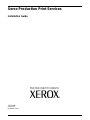 1
1
-
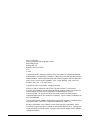 2
2
-
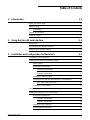 3
3
-
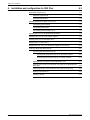 4
4
-
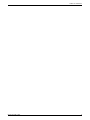 5
5
-
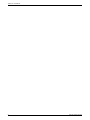 6
6
-
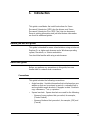 7
7
-
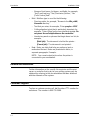 8
8
-
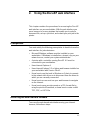 9
9
-
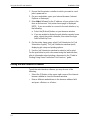 10
10
-
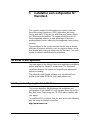 11
11
-
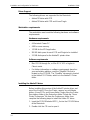 12
12
-
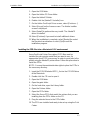 13
13
-
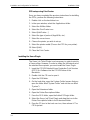 14
14
-
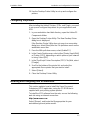 15
15
-
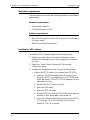 16
16
-
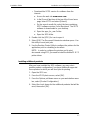 17
17
-
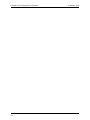 18
18
-
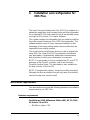 19
19
-
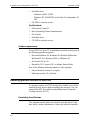 20
20
-
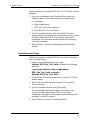 21
21
-
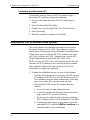 22
22
-
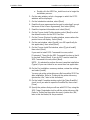 23
23
-
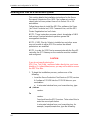 24
24
-
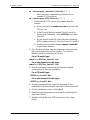 25
25
-
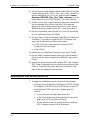 26
26
-
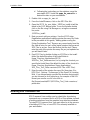 27
27
-
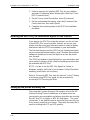 28
28
-
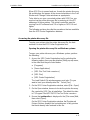 29
29
-
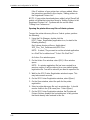 30
30
-
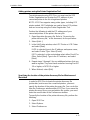 31
31
-
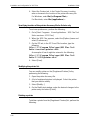 32
32
-
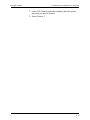 33
33
Xerox Nuvera® 100 Installation guide
- Category
- Print & Scan
- Type
- Installation guide
- This manual is also suitable for
Ask a question and I''ll find the answer in the document
Finding information in a document is now easier with AI
Related papers
Other documents
-
 Windows Marketplace NPS 9.5 User manual
Windows Marketplace NPS 9.5 User manual
-
Barco XDS Control for NH-12, NW-12 or SIM 5W Installation guide
-
Barco XDS Extended Mouse & Keyboard Control User manual
-
Barco TransForm XDS-100 Quick start guide
-
HP PrinterOn Enterprise User guide
-
Barco TransForm XDS-400 User guide
-
 Prostage XdS User manual
Prostage XdS User manual
-
Barco AutoAlign Installation guide