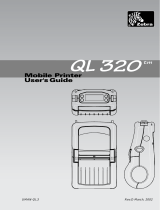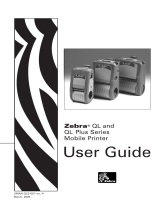Page is loading ...

2325 Vehicle Printer
Reference Guide
IMPORTANT NOTICE
The LXE 2325 Vehicle Printer is obsolete.
This electronic manual has been made available as a courtesy to LXE's
2325 customers. Please contact your LXE customer support representative
for assistance.
Copyright © 2003 by LXE Inc.
An EMS Technologies Company
All Rights Reserved
2325A138REFGD
E-EQ-2325VPRG-A-ARC
November 1999
Revision A

Notice:
LXE Inc. reserves the right to make improvements or changes in the products described in this manual at any time without
notice. While reasonable efforts have been made in the preparation of this document to assure its accuracy, LXE assumes no
liability resulting from any errors or omissions in this document, or from the use of the information contained herein.
Copyright Notice:
This manual is copyrighted. All rights are reserved. This document may not, in whole or in part, be copied, photocopied,
reproduced, translated or reduced to any electronic medium or machine-readable form without prior consent, in writing, from
LXE Inc.
Copyright © 1996 - 2003 by LXE Inc. An EMS Technologies Company.
125 Technology Parkway, Norcross, GA 30092 U.S.A. (770) 447-4224
LXE is a registered trademark of LXE Inc. All other brand or product names are trademarks or registered trademarks of their
respective companies or organizations. When this manual is in PDF format: "Acrobat ® Reader Copyright © 1987-2002
Adobe Systems Incorporated. All rights reserved. Adobe, the Adobe logo, Acrobat, and the Acrobat logo are trademarks of
Adobe Systems Incorporated." applies.
Note: The original equipment’s Reference Manual is copyrighted by Percon® Inc. This manual has been amended by
LXE® Inc., for the 2325 and Docking Stations with Percon’s express permission.
Notice:
The long term characteristics or the possible physiological effects of radio frequency electromagnetic fields have not been
investigated by UL.
FCC Information:
This device complies with FCC Rules, part 15. Operation is subject to the following conditions:
1. This device may not cause harmful interference
and
2. This device must accept any interference that may be received, including interference that may cause undesired
operation.
Note: This equipment has been tested and found to comply with the limits for a Class A digital device, pursuant to part 15
of the FCC rules. These limits are designed to provide reasonable protection against harmful interference when the
equipment is operated in a commercial environment. This equipment generates, uses, and can radiate radio frequency
energy and, if not installed and used in accordance with the instruction manual, may cause harmful interference to radio
communications. Operation of this equipment in a residential area is likely to cause harmful interference in which case the
user will be required to correct the interference at his own expense.
Warning: Changes or modifications to this device not expressly approved by LXE, Inc., could void the user’s authority to
operate this equipment.
Shielded cables must be used with this unit to ensure compliance with the FCC Class A limits.
EMC Directive Requirements:
This is a Class A product. In a domestic environment this product may cause radio interference in which case the user may
be required to take adequate measures.
Industry Canada:
This Class A digital apparatus meets all requirements of the Canadian Interference Causing Equipment Regulations.
Operation is subject to the following two conditions: (1) this device may not cause harmful interference, and (2) this
device must accept any interference received, including interference that may cause undesired operation.
Approvals:
EMI / EMC Standards:
FCC Part 15 Subpart B
EN 55022 : 1998
Immunity:
EN55024:1998
EN61000-4-2:1995
EN61000-4-3:1995
EN61000-4-4:1995
EN61000-4-5:1995
EN61000-4-6:1996
EN61000-4-8:1993

E-EQ-2325VPRG-A-ARC 2325 Vehicle Printer Reference Guide
Table of Contents
CHAPTER 1 INTRODUCTION AND SPECIFICATIONS 1-1
Introduction ........................................................................................ 1-1
About This Guide .......................................................................................1-2
Document Conventions ..............................................................................1-2
Connect Power Supplies ................................................................... 1-3
Physical Installation ...................................................................................1-3
Internal 12V Battery Instruction ..............................................................1-3
Connect the Battery ..................................................................................1-3
Battery Life...............................................................................................1-4
Vehicle to Battery Connection...................................................................1-5
Fuse Replacement.......................................................................................1-6
Connectors ......................................................................................... 1-7
Optional RS-232 Connector ......................................................................1-7
Optional Internal Modem..........................................................................1-8
Specifications and Features.............................................................. 1-9
Printer Keypad.................................................................................. 1-11
Printer Panel Buttons...............................................................................1-11
Printer Self Test........................................................................................1-12
Printer Panel Indicators ..........................................................................1-13
Printer Panel Conditions .........................................................................1-13
Cradle Indicators......................................................................................1-14
Configuration.................................................................................... 1-15
Dip Switches..............................................................................................1-15
Default Factory Settings ..........................................................................1-15
Baud Rate Selection .................................................................................1-16

ii Table of Contents
2325 Vehicle Printer Reference Guide E-EQ-2325VPRG-A-ARC
CHAPTER 2 PROGRAMMING THE PRINTER 2-1
Defaults ...............................................................................................2-1
Control Commands ............................................................................ 2-2
Command Summary List.......................................................................... 2-2
Command Descriptions ..................................................................... 2-6
Printer Operation Control ........................................................................ 2-6
Initialization ............................................................................................. 2-6
Low-Temperature Operation Mode ......................................................... 2-9
Data Control........................................................................................... 2-10
Horizontal Motion.................................................................................. 2-11
Carriage Return Control......................................................................... 2-12
Print Quality........................................................................................... 2-13
Print Direction........................................................................................ 2-14
Paper Empty Sensor Control.................................................................. 2-15
Paper Feed Control.................................................................................. 2-16
Vertical Feed.......................................................................................... 2-16
Skip-Over Perforation............................................................................ 2-18
Line Spacing .......................................................................................... 2-19
Page Format Control ............................................................................... 2-21
Page Length............................................................................................ 2-21
Margins .................................................................................................. 2-22
Tab ......................................................................................................... 2-24
Character Control ............................................................................. 2-26
Font Selection ........................................................................................... 2-26
Character Pitch ........................................................................................ 2-27
Character Style ........................................................................................ 2-30
Miscellaneous ........................................................................................... 2-38
Bit Image Control.............................................................................. 2-39
Creating 8-Pin Bit Images....................................................................... 2-39
Density Change ........................................................................................ 2-45

Table of Contents iii
E-EQ-2325VPRG-A-ARC 2325 Vehicle Printer Reference Guide
CHAPTER 3 CHARACTER SET TABLES 3-1
Character Set 1................................................................................... 3-1
Character Set 2................................................................................... 3-2
All-Character Code Set ...................................................................... 3-3
Multilingual Character Set 1.............................................................. 3-4
Multilingual Character Set 2.............................................................. 3-5
Multilingual, All-Character Set .......................................................... 3-6
Other 17 Countries............................................................................. 3-7
CHAPTER 4 SOFTWARE CONTROLLED UNIVERSAL
S
ERIAL SWITCH (SCUSS) 4-1
Introduction ........................................................................................ 4-1
Example.......................................................................................................4-2
SETPRINT.C........................................................................................ 4-3
INDEX
Illustrations
Figure 1-1 2325 In the Cradle of the Vehicle Printer...........................................................1-1
Figure 1-2 Proper Connection of the Vehicle Cable ............................................................1-5
Figure 1-3 Three Connectors on Vehicle Printer .................................................................1-7
Figure 1-4 RS-232 Pinouts...................................................................................................1-7
Figure 1-5 9-Pin RS-232 Description...................................................................................1-8
Figure 1-6 Printer Panel Buttons........................................................................................1-11
Figure 1-7 Printer Panel Indicators ....................................................................................1-13
Figure 1-8 Cradle Indicators ..............................................................................................1-14

iv Table of Contents
2325 Vehicle Printer Reference Guide E-EQ-2325VPRG-A-ARC

E-EQ-2325VPRG-A-ARC 2325 Vehicle Printer Reference Guide
Table of Contents
CHAPTER 1 INTRODUCTION AND SPECIFICATIONS 1-1
Introduction ........................................................................................ 1-1
About This Guide ........................................................................................1-2
Document Conventions ...............................................................................1-2
Connect Power Supplies ................................................................... 1-3
Physical Installation ....................................................................................1-3
Internal 12V Battery Instruction ...............................................................1-3
Connect the Battery ..................................................................................1-3
Battery Life...............................................................................................1-4
Vehicle to Battery Connection....................................................................1-5
Fuse Replacement........................................................................................1-6
Connectors ......................................................................................... 1-7
Optional RS-232 Connector .......................................................................1-7
Optional Internal Modem...........................................................................1-8
Specifications and Features.............................................................. 1-9
Printer Keypad.................................................................................. 1-11
Printer Panel Buttons................................................................................1-11
Printer Self Test.........................................................................................1-12
Printer Panel Indicators ...........................................................................1-13
Printer Panel Conditions ..........................................................................1-13
Cradle Indicators.......................................................................................1-14
Configuration.................................................................................... 1-15
Dip Switches...............................................................................................1-15
Default Factory Settings ...........................................................................1-15
Baud Rate Selection ..................................................................................1-16

ii Table of Contents
2325 Vehicle Printer Reference Guide E-EQ-2325VPRG-A-ARC
Illustrations
Figure 1-1 2325 In the Cradle of the Vehicle Printer........................................................... 1-1
Figure 1-2 Proper Connection of the Vehicle Cable ............................................................ 1-5
Figure 1-3 Three Connectors on Vehicle Printer ................................................................. 1-7
Figure 1-4 RS-232 Pinouts................................................................................................... 1-7
Figure 1-5 9-Pin RS-232 Description................................................................................... 1-8
Figure 1-6 Printer Panel Buttons........................................................................................ 1-11
Figure 1-7 Printer Panel Indicators .................................................................................... 1-13
Figure 1-8 Cradle Indicators .............................................................................................. 1-14

E-EQ-2325VPRG-A-ARC 2325 Vehicle Printer Reference Guide
Chapter 1
Introduction and Specifications
Introduction
Refer to the 2325 Vehicle Printer Operator’s Guide
(LXE DocID 2325A137OPGD) for operation and
installation information
The portable LXE™ 2325 Vehicle Printer, for use with LXE’s 2325
handheld computers, combines a rugged dot matrix printer with the
charging and storage functions of a storage cradle for the handheld
computer. The printer has an integrated vehicle power supply, integrated
paper tray and 2325 cradle. The unit prints a full 80 columns width at
180 characters per second.
Figure 1-1 2325 In the Cradle of the Vehicle Printer
The built-in computer cradle in the printer safely holds the 2325
handheld computer for both data printing and computer storage and
charges the 2325 battery. The printer operates as a true portable system
powered by its own internal rechargeable battery.
Note: Refer to the next sections for information on the 12V internal
battery and connecting vehicle power to the printer.

1-2 Introduction
2325 Vehicle Printer Reference Guide E-EQ-2325VPRG-A-ARC
About This Guide
Refer to the LXE 2325 Operator’s Guide (LXE DocID
2325A136OPGD) for instructions when operating a 2325 in the 2325
Vehicle Printer.
This guide presents information on the printer, paper, ribbons, printer
settings, indicator lights, charging the battery, care and maintenance,
programming the printer, and supported character sets.
This product contains a Small Sealed Lead-Acid (SSLA) battery.
This battery must be recycled. Disposal of this battery must be in
accordance with local, state, and federal regulations. The State of
Florida “Land Ban” applies to this battery. In Canada, disposal must
be in compliance with Canadian environmental protection laws. For
further information call LXE at 770-449-0154.
Document Conventions
The following conventions are used in this document:
• Bold type and CAPITAL LETTERS are used to identify commands.
• Italics are used for parameters.
• Bullets indicate:
- action items
- lists of alternatives
- lists of required steps that are not necessarily sequential.
• Sequential lists (e.g., those that describe step-by-step procedures)
appear as numbered lists.

Connect Power Supplies 1-3
E-EQ-2325VPRG-A-ARC 2325 Vehicle Printer Reference Guide
Connect Power Supplies
Physical Installation
The printer is designed to be fully portable. The main criteria for
installation/operation is to ensure that the unit is level so that the
printhead moves from side to side without having to be pulled “uphill”
by the carriage motors.
When mounted within the cab of a vehicle or anywhere else within the
vehicle, care should be taken to ensure that the unit does not move
during acceleration, braking or traversing rough roads. This may be
accomplished by use of straps or a retaining box around the printer.
Excessive vibration and shock can be minimized by using dense foam
padding under and/or around the unit.
It would not be advisable to place the printer in any location where it
could become a lethal projectile in the event of an accident.
Internal 12V Battery Instruction
Important
The LXE 2325 Vehicle Printer is shipped with a disconnected battery.
This method preserves the overall life of the battery as well as maintains
the original charge. Make sure to connect the battery before using the
printer. The battery is a 12V DC lead acid gel battery, Model PP12V2
manufactured by GS Battery-Canada.
Connect the
Battery
1. Open and remove the printer cover (see section titled “Opening the
Printer”).
2. Open the printer mechanism using the release lever (see section
titled “Paper, Loading Paper”).
3. Flip up the levers on both tractor feed assemblies (see section titled
“Paper, Loading Paper”).
4. Using a Phillips screwdriver, loosen (DO NOT REMOVE) the two
screws on each end of the battery hold down bar (battery bar screws

1-4 Connect Power Supplies
2325 Vehicle Printer Reference Guide E-EQ-2325VPRG-A-ARC
can be seen through the two holes in the printer mechanism base
plate). The battery bar is located directly below the printer
mechanism base plate.
5. Slide the battery out from its compartment to access the battery
terminals (to slide the battery out, tilt the printer while slightly
lifting on the battery).
6. Remove tape on wires as well as the red tape on the terminals and
connect the red wire to the red terminal on the battery and the black
wire to the black terminal - make sure the wires stay underneath the
hold down bar.
7. Slide the battery (lettering side down) underneath the hold down bar
by tilting it forward.
8. Tighten the two screws. Hint: Load the paper in the printer after
this step.
9. Flip down the two levers on the tractor feed assemblies.
10. Lower the printer mechanism.
11. Close the cover.
The printer is now ready to use.
Battery Life
In order to maintain the life of the 12V gel battery in the printer, one of
two options must be followed:
1. The printer is turned off and left plugged into a charger when not in
use.
2. The battery is disconnected if the printer is to be unused for more
than four weeks.

Connect Power Supplies 1-5
E-EQ-2325VPRG-A-ARC 2325 Vehicle Printer Reference Guide
Vehicle to Battery Connection
Important This equipment is designed for Vehicle Use Only. Any other use is
at the owner’s risk and responsibility.
Equipment is designed to use 10 to 30 volt DC power source only.
The printer should receive a full charge on a daily basis. The battery is
fully charged when the green LED turns off.
The printer is designed for use with any DC power source within the
range of 10 V to 30 V. When connected to a power source that falls
within this range and can source the proper amount of current, the
printer battery will be properly charged and will maintain its charge
under normal usage.
It is recommended that the vehicle cable be connected to an unswitched
outlet on the vehicle’s fuse box, or directly to the vehicle battery. This
connection method reduces the chance of interference from the vehicle’s
charging system and prolongs the life of the printer’s internal 12V DC
Lead acid gel battery.
Figure 1-2 Proper Connection of the Vehicle Cable
The printer chassis (green wire) is isolated from the printer electronic
ground. Therefore, the printer can be used with positive or negative
ground vehicle systems.

1-6 Connect Power Supplies
2325 Vehicle Printer Reference Guide E-EQ-2325VPRG-A-ARC
When the printer is connected to an unswitched outlet on the fuse box
the printer will always receive a charge from the vehicle battery. If the
unit is left turned on for extended periods of time the unit could drain the
vehicle battery.
If the printer is connected to a switched outlet on the fuse box the printer
will only charge when the vehicle is on. This will eliminate the problem
of draining the vehicle battery; however it may place additional load on
the internal battery of the printer should the vehicle be run for short
periods. The printer should receive a full charge on a daily basis. The
unit is fully charged when the green CHARGING indicator light turns
off. The printer must be connected to an external source (vehicle or
external power supply) to ensure that the battery is properly charged.
Fuse Replacement
The unit uses a 250V, 3A Fast Blow, high current interrupting rating
fuse that is externally accessible and user replaceable. Should it need
replacement, replace with same size, rating and type of fuse -- Littelfuse
part number 312-003.
Internal Fuse Replacement:
The internal fuses F1 and F2 are rated at
F1: 250V 4 Amps Slow Blow
F2: 250V 3 Amps Fast Blow
Caution:
For continued protection against risk of fire, replace
only with the same type and rating of fuse.

Connectors 1-7
E-EQ-2325VPRG-A-ARC 2325 Vehicle Printer Reference Guide
Connectors
Figure 1-3 Three Connectors on Vehicle Printer
1 Power
2 RS-232 (Optional) Connector
3 Internal Modem (Optional) Connector
(RJ-45)
Optional RS-232 Connector
RS-232 Connection is made through an RS-232 Connector. The
connector is an industry-standard RS-232. The connector includes a
PC/AT standard 9-pin “D” male connector with pin 9 capable of
supplying 5 VDC at 200mA (max) for an external barcode scanner.
Pin 1 Pin 5
Pin 6 Pin 9
Figure 1-4 RS-232 Pinouts

1-8 Connectors
2325 Vehicle Printer Reference Guide E-EQ-2325VPRG-A-ARC
PIN SIGNAL DESCRIPTION
1 DCD Data Carrier Detect - Input
2 RXD Receive Data - Input
3 TXD Transmit Data - Output
4 DTR Data Terminal Ready - Output
5 GND Signal/Power Ground
6 DSR Data Set Ready - Input
7 RTS Request to Send - Input
8 CTS Clear To Send - Input
9 RI Ring Indicator - Input (Default)
Figure 1-5 9-Pin RS-232 Description
Optional Internal Modem
Note: Chapter 4 “Software Controlled Universal Serial Switch
(SCUSS)” only applies when a modem board is installed in the
vehicle printer.
Plug one end of the telephone cord (four conductor flat cable) into the 6-
pin RJ-45 connector and the other end into an analog telephone wall
jack.
The modem supports the AT Command set with extensions and can
operate with industry standard communication software.

Specifications and Features 1-9
E-EQ-2325VPRG-A-ARC 2325 Vehicle Printer Reference Guide
Specifications and Features
Suggested Paper
• Use forms such as 3-part 8.5” x 11”
pin feed paper NCR product
#951S23
Suggested Ribbons
• Use Brother product #UM0117500
(or equivalent)
Integrated 2325
Computer Cradle
• Fully charges 2325 battery in
7 hours
• Trickle charge maintains full charge
Printer Engine Performance
• Print Speed • 180 characters per second
• Print Modes • Normal Near Letter Quality (NLQ) at
80 characters per line
• Bold NLQ at 40 characters per
second
• Condensed NLQ at 132 characters
per line
• Graphics at reduced speed
Printer Battery
• Single Charge
Performance
• 100 full page reports on a full charge
(about 3100 full 80 character lines)
• Battery Life • 720 charge/discharge cycles
• Recharge Time • 5 hours maximum
Paper Tray Capacity
• 250 single fan fold sheets/75 three
part forms
Indicators
• 2325 communications active
• 2325 battery charging
• Printer power on
• Printer battery charging
• Printer on-line
User Controls
• Printer Power On/Off
• Printer On-line/Off-line
• Line Feed
• Back Space
• Form Feed

1-10 Specifications and Features
2325 Vehicle Printer Reference Guide E-EQ-2325VPRG-A-ARC
Physical Dimensions
• 18”L x 12.875”W x 5.25”H
45.7cm L x 32.7cm W x 13.3cm H
Weight
• 10.8 lbs (4.89 kilograms) with battery
without paper
• 12.7 lbs (5.76 kilograms) with battery
and full paper tray
• 14.5 lbs (6.57 kilograms) with
battery, full paper tray, and 2325
handheld computer
Temperature Range
• -10°C to 40°C, -14°F to 104°F
15% to 85% humidity, non-
condensing
• -30°C to 70°C, -22°F to 160°F
5% to 95% humidity, non-condensing
storage
Power Input
Requirements
• 10 - 30 VDC at 3 amps maximum
Options
• Spare battery
• Spare ribbons

Printer Keypad 1-11
E-EQ-2325VPRG-A-ARC 2325 Vehicle Printer Reference Guide
Printer Keypad
Printer Panel Buttons
Figure 1-6 Printer Panel Buttons
There are five buttons on the keypad:
• PWR (POWER) - used to turn the printer ON and OFF
• BF (BACK FEED) - used to feed the paper back one line at a
time (also used for NLQ self test)
• LF (LINE FEED) - used to feed the paper, one line at a time
(also used for DRAFT self test)
• FF (FORM FEED) - used to feed the paper one form length
with respect to top of form
• On-Line - used to toggle the printer between online and offline
(also used to set Low Temperature Mode).
For Continuous Feed, hold down the LINE FEED and BACK FEED
buttons. The printer must be off-line in order for LINE FEED, BACK
FEED and FORM FEED to function.
Top of Form is set when the printer is turned on. If the printer is turned
on and the paper is half way out of the printer, it will set that point on the
page as top of form. Ensure that the printer is off-line and adjust the
paper position with line feed or back feed to the appropriate position on
the page. The printer must then be turned OFF and back ON. This will
set the top of form to the correct position.

1-12 Printer Keypad
2325 Vehicle Printer Reference Guide E-EQ-2325VPRG-A-ARC
Printer Self Test
To determine if the print mechanism is functioning properly:
1. Turn the printer OFF.
2. Turn the printer ON while holding down one of the following
buttons:
BACK FEED for NLQ test
LINE FEED for DRAFT test.
/