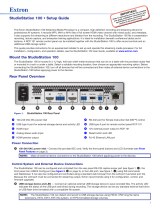Page is loading ...

1
IMPORTANT:
Go to www.extron.com for the
complete user guide
, installation
instructions, and specifications.
12A MAX
POWER OUTPUT 12A MAX
TX
LAN
RX +5V
INPUT IR
COM
100-120VAC 50/60Hz
IN SG
US
LISTED 17TT
AUDIO/VIDEO
APARATUS
®
IPL T PC1
R
100
TX
RX
INPUT
IR
LINK
ACT
POWER
10A MAX
POWER OUTPUT 10A MAX
TX
LAN
RX +5V
INPUT IR
COM
200-240V ~ 50/60Hz
IN SG
US
LISTED 17TT
AUDIO/VIDEO
APARATUS
®
IPL T PC1
R
100
TX
RX
INPUT
IR
LINK
ACT
POWER
SMP 111
STREAMING MEDIA PROCESSOR
INPUT
OUT
HDCP
HDMI
HDMILINE HDMI
CLIP
AUDIO
CONFIG
USB STORAGE
ALARM
MARK
RxTx G
RS-232 CONTROL
RESET
+12V
1.0A MAX
INPUTS OUTPUT REMOTE
SMP 111
100-240V 0.7A
50-60 Hz
LAN
USB STORAGE
HDMI HDMI
L
AUDIO
LINE
R
USB STORAGE
MARK
RECORD
Extron
StudioStation 100
Streaming Media
Processor
Extron
SMB 212
Two-gang Surface
Mount Box
Extron
RCP 101 EU
Remote Control
Panel
Extron
IPL T PC1
IP Link AC Power and
Device Controller
OR
Extron
IPL T PC1i
IP Link AC Power and
Device Controller
USB Drive
Wireless Microphone System
(not included)
Audio
USB Power
Power
Crossover
HDMI
Camera & Lights
(not included)
POWERSTANDBYPOWER
S
TANDB
Y
1
3 4
5
6
7 8
910
7
11
10
2
Extron
StudioStation • Installation Guide
The Extron StudioStationis an easy-to-use single button recording system, which allows users to create recordings with the
touch of a button. The system integrates the StudioStation100 Streaming Media Processor, a high denition recording and
streaming device, the RCP101 EU for remote recording controls, the IPL T PC1 for remote AC power, and the SMB 212 to
surface mount the RCP101 EU. The StudioStation100 records MP4, M4V and M4A les of full screen HDMI video channel with
mixed audio, and metadata. The StudioStationis ideal for installation beneath conference tables and in lecterns.
The StudioStation turns the power output of the IPL T PC1 (or optional IPL T PCS4) on and off when it is triggered by thumb drive
detection on the RCP101 EU. When the user inserts a properly formatted USB drive into the RCP101 EU, the AC power port
of the IPL T PC1 turns on to power up all the attached recording equipment such as the camera, studio lights, and microphone.
Conversely, when the USB thumb drive is removed from the RCP101 EU, the AC power port of the IPL T PC1 automatically
powers OFF the equipment.
Items included in StudioStation are:
• 1 StudioStation100 • 1 RCP101 EU • 1 Flex55 102 • (1) 15’ (4.5 m) USB Mini-B to USB type A cable
• 1 IPL T PC1 • 1 SMB 212 • 1 Blank plate • (1) 6’ (1.8 m) RJ-45 network crossover cable
NOTES:
• Throughout this guide, the IPL T PC1 refers to either the IPL T PC1 or IPL T PC1i.
• For full device conguration and operation details, see the StudioStation User Guide at www.extron.com or
StudioStation Help File.
Installation Diagram
Figure 1. Typical StudioStation Application

2
StudioStation • Setup Guide (Continued)
BB
C
C
AA
Installation
To install the StudioStation devices (see figure 1 on the previous page):
1
Decide where you would like the RCP101 EU controller located and mount the SMB 212 in that location (see the
SMB 200 Setup Guide provided with the SMB 212).
2
Install the RCP101 EU controller into the SMB 212 using the Flex55 Mounting Kit (see gure 2).
a. Install Flex 55 2-gang frame into the SMB 212 (see gure 2,
1
and
2
).
b. Snap the RCP 101 EU into the Flex55 2-gang mounting frame (see gure 2,
3
).
c. Snap the blank plate into the empty slot of the 2-gang Flex55 2-gang frame.
SMB 212
Mounting
Bracket
Mounting
Frame
Flex 55 100
Mounting Kit
M
ount
i
ng
B
rac
k
e
t
Secure the mounting
bracket to the box using
the provided M3 screws.
Position the mounting frame
on the mounting bracket.
2
Connect cables to the
RCP 101 EU and snap
into the mounting bracket.
3
RCP 101 EU
Blank Plate
USB STORAGE
MARK
Extron
Extron
RECORD
1
k
k
Pl
t
Figure 2. Flex55 Module Installation Diagram
3
Connect the HDMI cable from the camera (not included) into the HDMI input on the StudioStation100.
4
Connect the 3.5 mm 5-pole captive screw connector from the audio system (not included) into the Audio Input on the
StudioStation100.
5
Connect the RCP101 EU to the StudioStation100 using the provided 15 foot (4.5 meter) USB
Mini-B to USB type A cable.
a. Insert the USB Mini-B connector into the USB port on the RCP101 EU rear panel (see the
image on the right,
C
).
b. Use a zip tie to secure the USB cable to the anchor (
A
).
c. Connect the other end of the cable to the Control USB port on the rear panel of the
StudioStation100 (see figure 1,
5
on the previous page).
To increase the distance up to 300 feet (100 m), use an Extron Extender Plus Series twisted pair extender
6
The RCP101 EU can be powered with a 12 VDC, 1.0 A power supply or by connecting it to the StudioStation100.
• To power the unit with a power supply, connect the provided power supply to the 12V power inlet (see the image above,
B
). Ensure that the polarity of the wires is correct (figure 3) and the wires are stripped correctly.
• To power the unit with the StudioStation100, use the provided cable to connect the 12V power inlet of the RCP 101 EU
to the 2-pole 12V power outlet on the rear panel of the StudioStation100 (see figure 1,
6
on the previous page).
Power Receptacle
DC Power Cord
+12 VDC Input
SECTION A–A
Ridges
Smooth
Power Supply
Output Cord
AA
3/16"
(5 mm) Max.
POWER
1.0 A MA
X
12V
Return
Ground
all devices.
1A MAX
100-240V 50-60Hz
External
Power Supply
(12 VDC, 1 A max.,
Extron P/N 28-071-57LF)
Figure 3. Connecting Power to the RCP101 EU

3
ATTENTION:
• Do not connect any external power supplies until you have read the Attention notications in the Power Supply
section of the user guide for that device.
• Ne branchez pas de sources d’alimentation externes avant d’avoir lu les mises en garde dans la section
«PowerSupply» du guide utilisateur pour cet appareil.
7
Connect the StudioStation100 LAN port to the IPL T PC1 LAN port (see figure 1 on page 1) using the included NETXC
M-M 6 foot (1.8 meter) RJ-45 network crossover cable to enable the IPL T PC1 to power on and off the connected recording
equipment such as the camera, studio lights, and microphone, when a USB drive is inserted into the RCP101 EU USB port.
• If the crossover cable is used, no further conguration is required.
• If a straight-through cable is used and the StudioStation and PC1 are connected through a network, follow these
conguration steps:
a. Congure the IP address of the IPL T PC1 via the embedded web page.
• If you do not know the IP address, use the IP Link Device Manger to discover it.
• The default IP address of the IPL is 192.168.254.254.
b. Assign an Admin password to the IPL T PC1 (optional).
c. From the StudioStation100 Web UI, on the StudioStation page, enter the IP address and the Admin password
(if required) of the IPL T PC1 and test the connection (see gure 4).
• In order to enter the Web UI of the StudioStation 100, you need the IP address of the StudioStation 100.
• The default IP address of the StudioStation 100 is 192.168.254.253
Figure 4. Test Connection on the StudioStation Page
8
Connect the IEC power cable from the lights into the IEC Power outlet of the IPL T PC1 to automatically power the lights on
and off when a USB drive is inserted into the USB port on the RCP101 EU.
9
Connect an optional HDMI display into the HDMI output to preview the recording.
¢
Connect the provided IEC cables:
a. Into the IPLTPC1 and a power source.
b. Into the StudioStation100 and a power source.
c. Verify the front panel buttons and LCDs illuminate.
£
Insert a USB drive into the USB port on the RCP101 EU.
a. The StudioStation100 detects the USB drive inserted into the RCP101 EU and sends a command to the IPLTPC1 to
turn on the power outlet.
NOTE: By default, the StudioStation100 records to the RCP101 EU USB drive.
b. The IPL T PC1 powers ON the attached recording devices.
NOTE: When the USB drive is removed from the RCP101 EU, the Studio Station 100 sends a command to turn OFF the
IPLTPC1 power output. All attached recording devices are powered OFF.
¤
Configure the StudioStation 100 (optional). Configuration is only available when connected through a network.
a. Congure the metadata on the Metadata page (see gure 5) in the StudioStation100 Web UI.
Figure 5. Configure Metadata on the Encoding & Metadata Page

4
68-3134-51 Rev. B
09 17
Extron Headquarters
+800.633.9876 Inside USA/Canada Only
Extron USA - West Extron USA - East
+1.714.491.1500 +1.919.850.1000
+1.714.491.1517 FAX +1.919.850.1001 FAX
Extron Europe
+800.3987.6673
Inside Europe Only
+31.33.453.4040
+31.33.453.4050 FAX
Extron Asia
+65.6383.4400
+65.6383.4664 FAX
Extron Japan
+81.3.3511.7655
+81.3.3511.7656 FAX
Extron China
+86.21.3760.1568
+86.21.3760.1566 FAX
Extron Middle East
+971.4.299.1800
+971.4.299.1880 FAX
Extron Australia
+61.8.8113.6800
+61.8.8351.2511 FAX
Extron India
1800.3070.3777
(Inside India Only)
+91.80.3055.3777
+91.80.3055.3737 FAX
© 2017 Extron Electronics All rights reserved. All trademarks mentioned are the property of their respective owners. www.extron.com
b. Congure the recording resolution in the Recording panel on the Encoding page (see gure 6) in the
StudioStation100 Web UI.
Figure 6. Configure Recording Resolution on the Encoding Page
c. Optionally, congure the le publish destination in the Publishing Destination Configuration panel on the
Publish Settings page (see gure 7) in the StudioStation100 Web UI.
NOTE: If you connected the StudioStation100 LAN port to the IPL T PC1 LAN port with the crossover cable, in
7
on the previous page, you cannot configure the file publish destination.
Figure 7. Publishing Destination Configuration Panel on the Publish Settings Page
Making a Recording
The StudioStation100 and RCP101 EU are ready to record. Follow these instructions to
make a recording using the RCP101 EU (see the image on the right):
1. Insert a USB drive into the USB port (
E
) on the RCP101 EU.
2. Use the RCP101 EU to start a recording by pressing the Record button (
A
).
3. Press the Mark button (
D
) to add a chapter marking (optional).
4. Pause the recording by pressing the Pause button (
C
).
5. Restart the recording by pressing the Pause button (
C
) a second time or by pressing
the Record button (
A
).
6. End the recording by pressing the Stop button (
B
).
MARK
RECORD
USB STORAGE
Extron
AA
B
B
C
C
D
D
E
E
Default Recording Setting
Recording Files: Video File
Default Preset: 720p High
Audio Bitrate: 192 Kbps
Audio Output: Mixed
Audio Delay: 0 ms
Resolution: 1280x720
Frame rate: 30 fps
GOP Length: 30
Video bit rate: 5000
Rate Control: VBR
H.264 Prole: High
Prole Level: 3.1
/