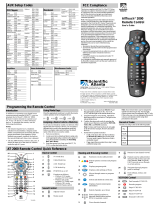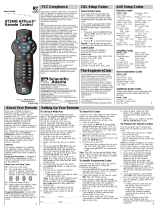Page is loading ...

1
AT8550
™
AllTouch
®
Remote Control Rev C
User’s Guide
If you program codes to control
devices, record your codes here:
CBL: _____________________
TV:_______________________
VCR: _____________________
DVD: _____________________
AUX: _____________________
PIP
CH
AT8550
™
AllTouch
®
Remote Control Rev C
User’s Guide
Device Program Codes
AllTouch, Explorer, Scientific-Atlanta, and the Scientific-Atlanta
logo are registered trademarks of Scientific-Atlanta, Inc.
8000 and AT8550 are trademarks of Scientific-Atlanta, Inc.
All other trademarks shown are trademarks of their respective
owners. Product and service availability subject to change
without notice.
Scientific-Atlanta, Inc.
5030 Sugarloaf Parkway
P.O. Box 465447
Lawrenceville, GA 30042
www.scientificatlanta.com
© 2005 Scientific-Atlanta, Inc. All rights reserved.
March 2005 User’s Guide Part Number 734357 Rev B

2
In This Guide
Welcome to the Ultimate Control Experience! .................................................................................3
Important Information About Your Remote.......................................................................................3
How Does a Universal Remote Control Work?................................................................................3
Where Do I Start? ............................................................................................................................3
Quick Reference ..............................................................................................................................4
What Devices Can I Control?...........................................................................................................6
What Devices Do I Want to Control? ...............................................................................................6
Reassign Mode Keys .......................................................................................................................6
Program the Remote to Control My Devices ...................................................................................7
What If None of the Codes Work? ...................................................................................................8
Which Code Worked? ......................................................................................................................9
Change Power Control...................................................................................................................10
Change Volume Control.................................................................................................................12
Change Channel Control ...............................................................................................................13
Change VCR/VOD Programming...................................................................................................14
Put It Back the Way I Got It............................................................................................................15
Code Tables ...................................................................................................................................16
FCC Compliance............................................................................................................................20

3
Welcome to the Ultimate Control Experience!
Your new AT8550
™
AllTouch
®
Universal Remote Control (remote) is a true universal
remote, functioning as five remotes in one. As one example, you can use this remote to
operate your TV, VCR, DVD player, cable box, and receiver.
Important Information About Your Remote
Your remote is initially programmed to only operate your cable box. The Volume and
Mute keys will not work until a TV code is programmed into the remote. You must
program the remote to operate your TV, VCR, etc. See Program the Remote to
Control My Devices to learn how to enter device codes and program your remote.
How Does A Universal Remote Control Work?
You tell the remote which type of device you want to operate using the five keys arched
across the top of the remote. These keys, known as mode keys, are labeled CBL, TV,
VCR, DVD, and AUX. Each mode key is associated with a specific device. As an
example, if you want the remote to operate your TV, you simply press the TV key. Other
keys you press on the remote thereafter should operate your TV. Want to switch the
remote to operate a different device? Just press the mode key for the next device you
want to operate. In this guide, you will learn which types of devices you can control and
how to program the remote to control your specific devices.
Note: Some remote keys may not operate in all modes. You can even program your
remote to assign specific functions, such as channel control, to operate one device only.
You will learn more about these advanced functions later in this guide.
Where Do I Start?
Before you begin using your remote, complete the following initial setup tasks.
Install the Batteries
The remote requires two AA batteries (alkaline recommended). A diagram in the battery
compartment of the remote indicates proper placement of the batteries. When batteries
are properly installed, the light on the remote blinks each time a key is pressed.
Visit the Quick Reference
Timing is often important when you program advanced features. Therefore, knowing
where certain keys are on the remote gives you an edge in pressing the right key at the
right time.
Important Information About Power Control
Scientific-Atlanta strongly recommends that you turn off your cable box every time you
turn off your TV. To make this easier, you can program your remote to turn both devices
on or off at the same time. After you program the remote to control your four favorite
entertainment devices, see Change Power Control to learn more about programming
your remote to control power for the TV and cable box at the same time.
Find a Place to Store Your Remote
Keeping up with one remote is much easier than keeping up with five remotes. However,
it is still a good idea to find a storage location for your remote. The AT8550 is not a toy.
It should be kept out of the reach of children under the age of 6 years.

4
Device Control
Powers on or off
Controls AUX functions
Controls DVD functions
Controls VCR functions
Controls TV functions
Controls Cable mode functions
Quick Reference
T11373
PIP
CH
Device Control
DVR Control
Viewing and
Browsing Control
Sound Control
Numeric Keys
DVD/VCR/VOD
Control
PIP Control
Video Source
Sound Control
Adjusts volume
Mutes sound
Note: These keys will not work
until you program a TV code into
the remote.
Viewing and Browsing Control
Displays the program guide
Displays the Applications
Menu or DVD Menu
Displays channel and
program information
Navigates through the
program guide by days
Moves through selections
Selects and deselects screen
item
Navigates through settings,
program guide, or DVD
chapters
Displays the General
Settings or Quick Settings
menus
Exits settings, menus, and
guides
Selects options in menus
and the program guide
Selects channel, up or down
Views favorite channels
Returns to last channel

5
DVR Control
Replays the previous few
seconds of a program
Displays a list of programs
that you have recorded, so
that you can select one for
viewing
Displays live television
programming
DVD/VCR/VOD Control
Notes:
• In DVD mode, these keys control
your DVD or VCR.
• These keys also control DVR functions.
Rewinds DVD/VCR/VOD
Plays DVD/VCR/VOD
Fast forwards DVD/VCR/VOD
Stops DVD/VCR/VOD
Pauses DVD/VCR/VOD
Records program
PIP Control
Opens or closes the Picture-
in-Picture (PIP) window
Swaps the contents of the
PIP window and the main
viewing screen so that the
PIP window displays on
the main screen
Moves the PIP window
to another location on
the screen
Selects the channels in the
PIP window, up or down,
and scrolls through DVD
chapters
Numeric Keys
Enters channel numbers and
remote codes (also enters
your parental control PIN)
Reserved for future use
Sizes the picture for some
high-definition television
(HDTV) models
Video Source
Selects the video input
source in TV mode or
selects RF Bypass in CBL
mode (where available)

6
What Devices Can I Control?
The mode keys arched across the top of the remote tell the remote which device you
want to operate.
Each mode key is associated with different groups
of devices. You can use each mode key to control
one of its associated devices:
Mode Key Associated Devices
CBL.......... cable boxes, HDTV tuners, and satellite
devices
TV.............TVs and HDTVs
VCR ......... VCRs, digital video recorders (DVRs), DVD players, and CD players
DVD.......... DVD players, CD players, VCRs, and DVRs
AUX.......... receivers, tuners, and Home Theatre in a Box (HTIB)
Regarding Non-Responsive Modes
The AT8550 is pre-programmed with the TV, VCR, and AUX keys set to an inactive
(non-responsive) mode. After you program these keys on the remote control, you can
return them to the non-responsive mode by using the specific non-responsive mode
code found in the Code Tables, later in this guide.
What Devices Do I Want to Control?
To help you keep track of the devices you want to control, list the type of devices
(including brand) in the following table. Locate your device type in the list above and
write the associated mode key. If you have two devices that use the same key, you must
reassign the AUX, the VCR, or the DVD keys. Go to Reassign Mode Keys. Otherwise,
go to Program the Remote to Control My Devices.
Reassign Mode Keys
With the AT8550, you can reassign a mode key to operate a different device. For example,
you can reassign the AUX key to operate a receiver, a tuner, or a Home Theatre in a Box
system.
You can reassign the AUX key, the VCR key, or the DVD key. However, the TV key and
the CBL key cannot be reassigned. If you reassign a key, be sure you update the table
found in the previous section.
T11208
eciveDeciveD
eciveD
eciveDeciveDyeKedoMyeKedoM
yeKedoM
yeKedoMyeKedoMeciveDeciveD
eciveD
eciveDeciveDyeKedoMyeKedoM
ye
KedoM
yeKedoMyeKedoM
ynoSDVD:elpmaxEDVDhtineZRCV:elpmaxERCV
.1.4
.2.5
.3

7
Program the Remote to Control My Devices
Your remote is initially programmed to only operate your cable box. The Volume and
Mute keys will not work until a TV code is programmed into the remote. If the remote
provides only limited functionality for a device, you can look for a code that provides
more functionality. Before you begin, make sure you know the brand name of the device
you want to control.
Note: Some remote keys may be assigned to operate one device type only. For example,
volume control may be assigned to the TV only. If this is the case, you can reprogram
power, volume, and channel control using procedures later in this guide.
Assigning a Different Device Code to a Mode Key
1. Find the codes for your brand of device in the appropriate setup code list at the end
of this guide. For example, look under TV Group if you need to program the remote
to operate your TV.
2. Turn on your device.
3. Press and hold SELECT and the appropriate mode key until all of the mode keys
blink twice. For example, to set up the TV, press and hold SELECT and TV.
Note: If you reassigned mode keys, you may, for example, press SELECT and VCR
to program the VCR mode key with a TV code.
4. Enter the first setup code for the device. All mode keys blink twice to indicate that
the code entry was accepted.
5. Point the remote at the device, and press POWER, PLAY , or to test the
device.
6. Did the device operate correctly?
• If yes, write down the code that worked on the cover of this guide.
You may need it again if the device code is accidentally erased.
• If no, repeat these steps using a different setup code.
Note: If none of the codes listed for your brand of device operate the device
correctly, go to What If None of the Codes Work for instructions.
7. Repeat this procedure for each mode key you want to program.
Reassigning Mode Keys
(Program Code 9 9 2)
1. Press and hold SELECT and CBL until all mode keys blink twice.
2. Press 9 9 2. The CBL mode key blinks twice.
3. Press the mode key associated with the type of device you want to control, and then
press the mode key that you want to change. All mode keys blink three times.
Some Common Examples
• To program the AUX key to operate your VCR, press VCR and then AUX.
• To program the VCR key to operate your TV, press TV and then VCR.
4. When finished, go to Program the Remote to Control My Devices.

8
What If None of the Codes Work?
If none of the codes listed for your brand of device operate the device correctly, you can
search through the code library for a valid code.
Improving Your Reaction Time
When you search the code library, you need to be ready to press SELECT as soon as
the remote turns off your device. Therefore, make sure you are familiar with the location
of the SELECT key before you begin this procedure.
Sizing Up the Libraries
The mode keys blink twice when the remote reaches the last code in a library. You
do not need to count codes. However, knowing the size of each library will help you
determine how long it will take to cycle through all of the codes in the library. Each
library contains the following number of codes:
• CBL mode: 23 • TV mode: 225 • DVD mode: 206
• VCR mode: 210 • AUX mode: 38
Searching the Code Library
(Program Code 9 9 1)
1. Turn on the device.
2. Press and hold SELECT and the appropriate mode key (CBL, TV, VCR, DVD, or
AUX) until the mode keys blink twice. For example, to search for a TV code, press
and hold SELECT and TV at the same time.
Note: If you reassigned mode keys, you may, for example, press SELECT and
VCR to search for a TV code to assign to the VCR mode key.
3. Press 9 9 1. The mode key you selected in step 2 blinks twice.
4. Point the remote toward the device, and press PLAY . The remote automati-
cally tests each code in its library, beginning with the most common codes. The
mode key blinks once each time the remote transmits a new code. The mode key
blinks twice when it reaches the last code.
5. As soon as the device powers off, press SELECT.
6. Verify the new code is correct by pressing POWER.
7. Did the device power on again?
• If yes, press SELECT to assign the code.
• If no, complete the following steps:
a) Turn the device on.
b) Press or to step forward or back to the correct code.
c) When the device turns off, press SELECT to assign the code.
8. Go to Which Code Worked to identify the code that controls your device. After you
identify the code, record the code in the space provided on the cover of this guide.

9
Which Code Worked?
Find out which code programmed the mode key to control your device.
Finding the Code That Worked
(Program Code 9 9 0)
1. Press and hold SELECT and the appropriate mode key (CBL, TV, VCR, DVD, or
AUX) until all mode keys blink twice.
2. Press 9 9 0. The mode key you selected in step 1 blinks twice.
3. Press 1 and then count the number of times the mode key blinks. The number of
blinks indicates the first digit in the code. For example, 4 blinks indicates the first
digit in the code is 4. If the mode key does not blink, the digit is 0.
4. Press 2 and then count the number of times the mode key blinks. This number
indicates the second number in the code.
5. Press 3 and then count the number of times the mode key blinks. This number
indicates the third number in the code.
6. Press 4 and then count the number of times the mode key blinks. This number
indicates the fourth number in the code.
Note: After all four numbers in the code are identified, all mode keys blink three
times.
7. Record the code in the space provided on the cover of this guide. You may need it
again if the device code is accidentally erased.

10
Change Power Control
Your remote is originally programmed in one of the following ways:
• The remote controls power for only one device at a time. For example, in CBL mode
the POWER key controls the cable box only. However, in TV mode, the POWER key
controls the TV only.
• The remote controls power for either one device or for multiple devices at once,
based on the selected mode. For example, in CBL mode, the POWER key controls
both the cable box and the TV at the same time.
Before you change how the power control functions, try your remote to see how the
power control currently works. When trying out your remote, keep in mind that the
remote provides a temporary override for power control. For example, if you press the
TV key and then the POWER key within 3 seconds, the remote turns on the TV only,
regardless of the programmed power settings. To see how the remote was originally
programmed, wait at least 5 seconds before pressing the POWER key after you press
any mode key.
Does your remote already control power for your cable box and TV at the same time?
If not, Scientific-Atlanta strongly recommends that you program the remote to turn off
the cable box each time you turn off your TV. Turning off the cable box is especially
important for high-end cable boxes that contain hard drives for recording and storing
TV programs and movies. Not only will you reduce wear and tear from the hard disk
spinning constantly, but you’ll also conserve electricity. As long as the cable box
remains plugged in, the cable box will receive programming updates, and, if applicable,
record programs and movies.
Controlling Power for Multiple Devices at Once
(Program Code 9 9 8)
1. Press and hold SELECT and CBL until all mode keys blink twice.
2. Press 9 9 8. The CBL key blinks twice.
3. Press the mode key for the first device in the group of devices you want to power on
and off at once. The CBL key blinks twice.
4. Press the mode key for the second device in your power group. The CBL key blinks
twice.
5. If you want the remote to control power for 3 or 4 devices at once, press the mode
keys for the next devices you want to add to the power group. The CBL key blinks
twice after each mode key is pressed.
6. Press SELECT to save your power settings. All mode keys blink three times.

11
Want An Example?
If you want to control power for the TV and the cable box at the same time, you would
do the following:
1. Press and hold SELECT and CBL until all mode keys blink twice.
2. Press 9 9 8. The CBL key blinks twice.
3. Press TV. The CBL key blinks twice.
4. Press CBL. The CBL key blinks twice.
5. Press SELECT. All mode keys blink three times.
In this example, the remote will function in the following ways:
• When you are in TV mode or CBL mode, the POWER key controls both the cable
box and the TV.
• When you are in VCR mode, the POWER key controls the VCR device only.
• When you are in AUX mode, the POWER key controls the auxiliary device only.
Controlling Power for One Device at a Time
(Program Code 9 9 8)
1. Press and hold SELECT and CBL until all mode keys blink twice.
2. Press 9 9 8. The CBL key blinks twice.
3. Press SELECT to save your power settings. All mode keys blink three times.
After you select a mode, the POWER key controls the device assigned to that mode.
For example, in TV mode, the remote controls power for the TV only.
Important Power Tips
• Scientific-Atlanta strongly recommends that you program the remote to turn off the
cable box each time you turn off your TV.
• When you turn off the cable box using the remote control, you are actually putting
the box in a power saving mode. As long as the cable box remains plugged in, it will
continue to receive programming updates and, if applicable, record programs and
movies.
• If your POWER key controls multiple devices at once, the remote returns to the CBL
mode after the devices are powered on or off.
• If your POWER key controls multiple devices at once, you can override this setting
by pressing the desired mode key and then pressing POWER within 3 seconds. For
example, if you press the VCR key and then the POWER key within 3 seconds, the
remote turns just the VCR on or off, regardless of the programmed power settings.

12
Change Volume Control
Your remote is originally programmed in one of the following ways:
• The remote controls volume for one device, such as your TV, whether the remote is
in TV, VCR, DVD, or CBL mode. The AUX mode always retains separate volume
control.
• The remote controls volume for different devices, depending on the mode key you
press. For example, in CBL mode, the volume keys control the cable box. However,
in TV mode, the volume keys control the TV.
Try your remote to see how the volume control currently works. The volume keys
include
, , and MUTE. If you want to change the volume control, complete the
procedure that fits your needs.
Controlling Volume for One Device
(Program Code 9 9 3)
Note: If you want to assign volume control to a Scientific-Atlanta cable box, complete
the following prerequisite steps. Press SETTINGS to access the General Settings
on-screen menu. Then, verify that the Audio: Volume Control setting is set to Variable.
1. Press and hold SELECT and CBL until all mode keys blink twice.
2. Press 9 9 3. The CBL key blinks twice.
3. Press the mode key for the device the volume keys should control. For example, if
you want to control volume through your TV, press TV. All mode keys blink
three times.
Notes:
• The volume keys control only one device whether you are in CBL, TV, DVD,
or VCR mode.
• In AUX mode, the remote always controls volume for the device assigned to
the AUX key.
Controlling Volume for Different Devices
(Program Code 9 9 3)
1. Press and hold SELECT and CBL until all mode keys blink twice.
2. Press 9 9 3. The CBL key blinks twice.
3. Press SELECT. All mode keys blink three times.
Result: After you press SELECT, the volume keys control the device assigned to that
mode. For example, in TV mode, the volume keys control volume for the TV only.

13
Change Channel Control
Your remote is originally programmed in one of the following ways:
• The remote controls channels for a single device, such as the cable box, whether the
remote is in CBL, VCR, DVD, or TV mode. The AUX mode always retains separate
channel control.
• The remote controls channels for different devices, depending on the mode key you
press.
Try your remote to see how the channel control currently works. The channel keys
include
, , Digits 0-9, LAST, and FAV. If you want to change the channel control,
complete the procedure that fits your needs.
Tip: Consider programming the remote to control channels for just the cable box to
ensure you do not accidentally tune off the proper channel for the TV (usually channel
3 or 4).
Controlling Channels For One Device
(Program Code 9 9 7)
1. Press and hold SELECT and CBL until all mode keys blink twice.
2. Press 9 9 7. The CBL key blinks twice.
3. Press the mode key associated with the device you want the channel keys to control.
For example, if you want to assign channel control to your TV only, press TV. All
mode keys blink three times.
Notes:
• The channel keys now always control the device associated with the mode you
selected in this step, whether in TV, CBL, DVD, or VCR mode.
• In AUX mode, the remote always controls channels for the device assigned to the
AUX key.
Controlling Channels For Different Devices
(Program Code 9 9 7)
1. Press and hold SELECT and CBL until all mode keys blink twice.
2. Press 9 9 7. The CBL key blinks twice.
3. Press SELECT. All mode keys blink three times.
Result: After you press SELECT, the channel keys now control the device associated
with the mode key you select. For example, in TV mode, the channel keys control the
TV, but in CBL mode, the channel keys control the cable box.

14
Change VCR/VOD Programming
Your remote is originally programmed in one of the following ways:
• The Rewind, Play, Fast Forward, Stop, Pause, and Record keys (the transport keys)
are programmed, by default, to transmit the codes for the Explorer
®
8000
™
series
Home Entertainment Server video-on-demand (VOD) or digital video recorder
(DVR) functions when in Cable (CBL) mode.
• The transport keys control different devices, depending on the mode key you press.
You can choose to override the default settings for the transport keys so that the
transport keys operate a different device when you have selected CBL mode.
Try your remote to see how the transport keys currently work. If you want to change the
settings for the transport keys, complete the procedure that fits your needs.
Changing VCR/VOD Programming
(Program Code 9 9 9)
1. Press and hold CBL and SELECT until all mode keys blink twice.
2. Press 9 9 9. The CBL key blinks twice.
3. Press the mode key (VCR or DVD) associated with the device you want the transport
keys to now control. All mode keys blink three times.
Results:
• The transport keys now always control the device associated with the mode you
selected in this procedure (DVD or VCR).
• Pressing PLAY starts the VCR, the DVD, or the device that has been
reassigned to AUX.
• In AUX mode, the remote always controls channels for the device assigned to the
AUXkey.
Restoring Default VCR/VOD Settings
(Program Code 9 9 9)
1. Press and hold CBL and SELECT until all mode keys blink twice.
2. Press 9 9 9. The CBL key blinks twice.
3. Press CBL. All mode keys blink three times.
Result: The transport keys are restored to their default settings.
Example: Pressing PLAY in CBL mode starts the DVR.

15
Put It Back the Way I Got It
Return specific advanced functions or all advanced functions back to their original
settings. Choose the procedure that fits your needs.
Important: Your cable service provider may have programmed the dual power control
feature for your convenience. Therefore, if you reset the power control, you may need
to program the remote to control the power for the cable box and TV at the same time.
Resetting Mode Keys (Program Code 9 9 2)
You can reprogram the VCR key and the AUX key to operate in their original modes.
1. Press and hold CBL and SELECT until all mode keys blink twice.
2. Press 9 9 2. The CBL key blinks twice.
3. Do one of the following:
• If you are returning the VCR key to its original state, press VCR twice.
• If you are returning the AUX key to its original state, press AUX twice.
Result: All mode keys blink three times.
4. Repeat this procedure if you want to return both keys to their original modes.
Resetting Device Codes and Mode Keys (Program Code 9 7 7)
Follow this procedure to return programmed device codes and mode keys to their
original settings. This procedure erases device codes you programmed. In addition, this
procedure returns all reassigned mode keys to their original operation.
This reset procedure does not reset any changes you made to power, volume, or channel
control.
1. Press and hold SELECT and CBL until all mode keys blink twice.
2. Press 9 7 7. All mode keys blink three times. Then, after a few seconds the CBL key
blinks twice.
Resetting Power, Volume, and Channel Control (Program Code 9 8 0)
Follow this procedure to return power, volume, and channel control to their original
settings. This reset procedure does not reset any device codes you programmed or affect
mode key reassignments.
1. Press and hold SELECT and CBL until all mode keys blink twice.
2. Press 9 8 0. All mode keys blink three times.
Resetting All Changes (Program Code 9 8 1)
Follow this procedure to return the remote completely back to its original settings.
1. Press and hold SELECT and CBL until all mode keys blink twice.
2. Press 9 8 1. All mode keys blink three times. Then, after a few seconds the CBL key
blinks twice.

16
Code Tables
If the remote does not recognize your device, you can find codes for your device by
brand. With combination devices (such as a TV with a built-in DVD player), you have
separate codes for each device component. Therefore, for ease of use, the combination
device codes are listed first. All other code tables are organized by devices assigned to
each mode (CBL, TV, VCR, DVD, AUX).
Combination Device Codes
If you have a combination device, you may need to reassign the AUX key to operate one
of the devices. See Reassign Mode Keys for more information. The following tables
provide some examples of combination devices. If your combination device is not listed,
simply look for the codes for each separate device.
CBL/DVD Combo Codes
Brand CBL DVD Model
Scientific-Atlanta 0000 2209 Explorer 8xxx (56.9kHz)
Scientific-Atlanta 0004 2210 Explorer 8xxx (36.7kHz)
DVD/VCR Combo Codes Tuner/CD Combo Codes
Brand DVD AUX (VCR) Model Brand Tuner/CD
Go Video 2141 2038 DVR5000 Bose 3084
Go Video 2147 2044 DVR4200
JVC 2142 2039 HRXVC1U
RCA 2143 2040 VC125HF
Samsung 2144 2041 DVD-V2000
Sanyo 2145 2042 DVW5000
Zenith 2146 2043 XBV243
TV/DVD Combo Codes TV/DVD/VCR Combo Codes
Brand TV DVD Model Brand TV DVD VCR
Broksonic 1181 2148 SC975 Panasonic 1188 2200 2180
RCA 1182 2149 BD20TF10 RCA 1190 2202 2183
Sansui 1185 2196 — Sylvania 1189 2201 2182
Toshiba 1183 2150 MD20FL3
Cable Codes
Scientific-Atlanta 0000, 0001, 0002, 0003,
0004, 0005
ABC 0010
GE 0010
Gemini 0011
General Instruments 0010
Hitachi 0010
Jerrold 0010, 0011
Motorola 0007, 0008
Pioneer 0009
Proscan 0010
Signature 0010
Starcom 0011
Stargate 0011
Satellite Device Codes
Dish Network 0016
Dishnet 0013
Echostar 0014
GE 0012
Hughes 0015
Philips 0023
Proscan 0012
RCA 0012
Sony 0019, 0020
Zenith 0024
HDTV Tuner Codes
Panasonic 0021
Philips 0022
RCA 0017
CBL Group: Cable, HDTV Tuner, and Satellite Devices
Other Device Codes

17
TV Group: TVs and HDTVs
TV Codes
Non-Responsive Mode 1254
Admiral 1001, 1139, 1159
Aiko 1014
Akai 1002
Amtron 1034
Anam National 1003, 1034
AOC 1004, 1005, 1006,
1007, 1140, 1141,
1153
Apex 1180, 1184, 1186
Audiovox 1034
Bell & Howell 1001, 1042, 1062
Broksonic 1181, 1187
Carver 1000
Celebrity 1002
Citizen 1004, 1006, 1008,
1014, 1034, 1062,
1087, 1137, 1160
Colortyme 1004, 1006, 1009
Contec/Cony 1010, 1011, 1012,
1034
Craig 1034
Crosley 1000
Crown 1034
Curtis Mathes 1000, 1004, 1006,
1013, 1042, 1053,
1062, 1087, 1137,
1160, 1167
Daewoo 1004, 1005, 1006,
1014, 1015, 1016,
1103, 1137, 1151
Daytron 1004, 1006, 1137
Dimensia 1053
Dumont 1004, 1122
Electroband 1002
Electrohome 1002, 1003, 1004,
1006, 1017, 1018
Emerson 1004, 1006, 1010,
1019, 1020, 1021,
1022, 1023, 1024,
1025, 1026, 1027,
1028, 1029, 1030,
1031, 1032, 1033,
1034, 1035, 1036,
1037, 1038, 1039,
1040, 1042, 1062,
1101, 1137, 1142,
1143, 1152, 1168
Envision 1004, 1006
Fisher 1041, 1042, 1043,
1062, 1144
Fujitsu 1040
Funai 1034, 1040
Gateway 1237
GE 1003, 1004, 1006,
1018, 1044, 1045,
1046, 1053, 1072,
1132, 1133, 1134,
1145, 1161
Goldstar 1004, 1005, 1006,
1010, 1017, 1047,
1048, 1049, 1126,
1127, 1137, 1138
Hallmark 1004, 1006
Hitachi 1004, 1006, 1010,
1011, 1012, 1050,
1051, 1052, 1109,
1110, 1111, 1112,
1113, 1114, 1115,
1116, 1117, 1118,
1119, 1120, 1121,
1143, 1154, 1166,
1169
Infinity 1000
JBL 1000
JC Penney 1004, 1005, 1006,
1008, 1011, 1018,
1044, 1045, 1048,
1049, 1053, 1061,
1072, 1086, 1087,
1104, 1137, 1138,
1145
Jensen 1004, 1006
JVC 1010, 1011, 1012,
1045, 1051, 1054,
1055, 1056, 1128,
1129, 1146, 1168
Kawasho 1002, 1004, 1006
Kenwood 1004, 1006, 1017
Kloss Novabeam 1034, 1057, 1058
KTV 1034, 1059, 1137,
1142
LG 1005
Logik 1001
Luxman 1004, 1006
LXI 1000, 1006, 1042,
1053, 1060, 1061,
1062, 1145
Magnavox 1000, 1004, 1006,
1008, 1017, 1057,
1058, 1063, 1064,
1065, 1073, 1106,
1107, 1108
Majestic 1001
Marantz 1000, 1004, 1006,
1050, 1066
Megatron 1006, 1050
Memorex 1001, 1005, 1006,
1042, 1062
MGA 1004, 1005, 1006,
1017, 1018, 1043,
1067, 1068
Mitsubishi 1004, 1005, 1006,
1017, 1018, 1043,
1067, 1068, 1069,
1102
Montgomery 1001
Ward
Motorola 1003, 1139
MTC 1004, 1005, 1006,
1087
Multitech 1034
Multivision 1070
NAD 1006, 1060, 1061,
1147, 1166
NEC 1003, 1004, 1005,
1006, 1009
Nikko 1006, 1014
Onwa 1034
Optimus 1147, 1166
Optonica 1079, 1139
Orion 1031, 1152
Panasonic 1003, 1045, 1136,
1162, 1188, 1238
Philco 1000, 1003, 1004,
1005, 1006, 1008,
1010, 1017, 1057,
1058, 1063, 1065
Philips 1000, 1003, 1004,
1008, 1010, 1017,
1057, 1058, 1063,
1071, 1072, 1073,
1074
Pioneer 1004, 1006, 1075,
1076, 1143, 1147,
1166
Portland 1004, 1005, 1006,
1014, 1137
Price Club 1087
Prism 1045
Proscan 1053, 1145
Proton 1004, 1006, 1010,
1077
Quasar 1003, 1045, 1059,
1078, 1162
Radio Shack 1042, 1062
Radio Shack/ 1004, 1006, 1010,
Realistic 1034, 1042, 1053,
1062, 1079, 1137,
1138
RCA 1003, 1004, 1005,
1006, 1007, 1017,
1053, 1080, 1081,
1082, 1083, 1084,
1085, 1105, 1143,
1145, 1148, 1149,
1151, 1155, 1163,
1167, 1170, 1182,
1190
Realistic 1042, 1062
Runco 1122
Sampo 1004, 1006, 1137,
1138, 1191
Samsung 1004, 1005, 1006,
1010, 1013, 1017,
1086, 1087, 1088,
1137, 1138, 1156
Sansui 1152, 1185
Sanyo 1004, 1041, 1042,
1062, 1068, 1089,
1090, 1135, 1144
Scott 1004, 1006, 1010,
1020, 1031, 1034,
1040
Sears 1000, 1004, 1006,
1011, 1012, 1017,
1040, 1041, 1042,
1043, 1053, 1055,
1060, 1061, 1062,
1091, 1092, 1144,
1145, 1150
Sharp 1004, 1006, 1010,
1022, 1025, 1079,
1093, 1094, 1095,
1100, 1137, 1139
Signature 1001
Sony 1002, 1157, 1164,
1165
TV Codes
TV Codes

18
JVC 2005, 2006, 2007,
2013, 2031, 2033,
2039
Kenwood 2005, 2006, 2007,
2012, 2013, 2031,
2033
KLH 2024
Kodak 2010, 2014
LG 2010
Logik 2024
LXI 2010
Magnavox 2000, 2014, 2015,
2028
Marantz 2000, 2005, 2006,
2007, 2012, 2013,
2014
Matsushita 2014
Memorex 2007, 2009, 2010,
2014, 2016, 2017,
2028, 2035, 2047,
2212
MGA 2019, 2026, 2032
Minolta 2022, 2023, 2029
Mitsubishi 2019, 2022, 2023,
2026, 2032, 2033
Montgomery 2035, 2047
Ward
Motorola 2014, 2035, 2047
MTC 2009
Multitech 2009, 2012, 2017,
2024
NEC 2005, 2006, 2007,
2012, 2013, 2031,
2033
Nikko 2010
Noblex 2009
Olympus 2014
Optimus 2010, 2035, 2047
Optonica 2027
Orion 2212
Panasonic 2014, 2015, 2180
Pentax 2012, 2022, 2023,
2029
Pentex 2013
Research
Philco 2014, 2015
Philips 2000, 2014, 2027,
2176
Pioneer 2006, 2022, 2033
Portland 2012, 2030, 2045
Proscan 2001, 2025, 2046
Quasar 2014, 2015
Radio Shack 2010, 2027, 2047
Radio Shack/ 2007, 2009, 2010,
Realistic 2014, 2015, 2016,
2017, 2019, 2020,
2021, 2027, 2035
Radix 2010
RCA 2001, 2002, 2009,
2014, 2022, 2023,
2025, 2029, 2040,
2046, 2183
Realistic 2007, 2009, 2010,
2011, 2014, 2015,
2016, 2017, 2019,
2020, 2021, 2027,
2035, 2047
Soundesign 1004, 1006, 1008,
1034, 1040
Starlite 1034
Sylvania 1000, 1004, 1006,
1008, 1017, 1057,
1058, 1063, 1064,
1065, 1073, 1096,
1131, 1189
Symphonic 1029, 1034, 1150
Tandy 1139
Tatung 1003
Technics 1045
Techwood 1004, 1006, 1045
Teknika 1000, 1001, 1004,
1005, 1006, 1008,
1010, 1011, 1012,
1014, 1034, 1040,
1064, 1087, 1136,
1137, 1162
Telecaption 1097
Toshiba 1042, 1060, 1061,
1062, 1087, 1091,
1097, 1098, 1130,
1131, 1183
Totevision 1137
Universal 1044, 1072
Vidikron 1000
Wards 1000, 1001, 1004,
1005, 1006, 1017,
1020, 1029, 1040,
1044, 1053, 1057,
1058, 1063, 1064,
1072, 1073, 1079,
1099
Yamaha 1004, 1005, 1006,
1017
Zenith 1001, 1004, 1122,
1123, 1124, 1125,
1158
HDTV Codes
Daewoo 1223
Hitachi 1193, 1236
JVC 1175, 1194
Mitsubishi 1195, 1206, 1207,
1208, 1209
Panasonic 1179, 1192, 1203,
1211, 1221
Philips 1201, 1212
Pioneer 1216, 1218, 1234
RCA 1198, 1202, 1215
Sampo 1220
Samsung 1178, 1232
Sharp 1197
Sony 1174, 1176, 1177,
1226, 1227, 1229,
1231
Thomson 1171
Toshiba 1172, 1173
Zenith 1225, 1233, 1235
VCR Group: VCR and DVR
Devices
DVR Codes
Dish Network 2186
Echostar 2037
Philips 2036, 2185, 2187
ReplayTV 2178, 2188, 2192
Sony 2189
TiVo 2177
Toshiba 2190
Zenith 2191
VCR Codes
Non-Responsive Mode 2254
Admiral 2035, 2047
Aiko 2018
Aiwa 2017
Akai 2002, 2004, 2031,
2032
Audiovox 2010
Bell & Howell 2007
Broksonic 2008, 2179
Calix 2010
Canon 2014, 2015
Capehart 2030
Carver 2000
CCE 2018, 2024
Citizen 2009, 2010, 2011,
2012, 2013, 2018,
2045
Colortyme 2005
Craig 2009, 2010, 2016,
2024
Curtis Mathes 2005, 2009, 2012,
2013, 2014, 2015,
2025, 2046
Daewoo 2011, 2017, 2018,
2030, 2045
Daytron 2030
Dimensia 2025, 2046
Electrohome 2010, 2019
Emerson 2002, 2008, 2010,
2011, 2014, 2017,
2019, 2026, 2032
Fisher 2007, 2016, 2020,
2021
Fuji 2014
Funai 2017, 2213
Garrard 2017
GE 2001, 2009, 2014,
2015, 2025, 2046
Go Video 2038, 2044, 2184
Goldstar 2005, 2010, 2013
Gradiente 2017
Harman Kardon 2000, 2005
Harwood 2024
Hitachi 2022, 2023, 2029,
2031
JC Penney 2005, 2006, 2007,
2008, 2009, 2010,
2014, 2015, 2022,
2023, 2024, 2029
Jensen 2022, 2023, 2031
TV Codes
VCR Codes

19
Ricoh 2034
Runco 2028
Samsung 2004, 2009, 2011,
2041
Sansui 2006, 2031, 2033,
2212
Sanyo 2007, 2009, 2016,
2042
Scott 2008, 2011, 2026
Sears 2007, 2010, 2014,
2016, 2020, 2021,
2022, 2023, 2029
Sharp 2019, 2027, 2035,
2045, 2047
Shintom 2023, 2024
Signature 2035, 2047
Singer 2014, 2024, 2034
Sony 2003, 2181, 2211,
2214
STS 2014, 2029
Sylvania 2000, 2014, 2015,
2017, 2026, 2182
Symphonic 2017, 2213
Tandy 2007
Tashiko 2010
Tatung 2031
Teac 2017, 2031
Technics 2014
Teknika 2010, 2014, 2017
Toshiba 2011, 2020, 2022,
2026, 2032
Totevision 2009, 2010
Unitech 2009
Vector Research 2005, 2006, 2011,
2012
Video Concepts 2005, 2006, 2011,
2012, 2032
Wards 2000, 2009, 2010,
2011, 2014, 2016,
2017, 2019, 2022,
2023, 2024, 2027,
2029, 2035, 2047
White 2213
Westinghouse
XR-1000 2014, 2017, 2024
Yamaha 2005, 2006, 2007,
2013, 2031
Zenith 2028, 2034, 2043
DVD Group: DVD and CD
Devices
CD Codes
ADC 2166
Aiwa 2151
Akai 2167
Emerson 2152
Fisher 2153
GE 2169
Hitachi 2154
JVC 2155
Kenwood 2156
Marantz 2158
Mitsubishi 2170
Nakamichi 2172
NEC 2157
Onkyo 2159
Panasonic 2160
Pioneer 2161
RCA 2162
Sanyo 2175
Sears 2168
Sherwood 2173
Sony 2163
Teac 2174
Technics 2164
Toshiba 2171
Yamaha 2165
DVD Codes
Aiwa 2057, 2070
Alpine 2071
Apex 2068, 2069, 2072,
2073, 2199, 2205
Audiovox 2204
Bose 2140
Broksonic 2074, 2148
Clarion 2075
Classic 2076
Daewoo 2077
Denon 2078, 2079, 2080,
2081
Emerson 2082, 2083
Fisher 2084
Funai 2083
GE 2048, 2085*, 2086
Go Video 2141, 2147
GPX 2087
Hitachi 2056, 2088, 2089,
2090, 2091
JVC 2050, 2058, 2092,
2142
Kenwood 2093
Konka 2059, 2060
Koss 2206
Lasonic 2197
Magnavox 2051, 2094, 2195
Memorex 2095
Mintek 2096
Mitsubishi 2052
NAD 2082
Nakamichi 2097
Norcent 2098, 2099
Onkyo 2100
Oritron 2114
Panasonic 2061, 2101, 2102,
2103, 2104, 2105,
2106, 2080, 2200
Philips 2051, 2067, 2107
Pioneer 2053, 2108, 2109,
2110, 2111
Proscan 2048, 2112
Qwestar 2113, 2114
RCA 2048, 2049*, 2115,
2143, 2149, 2202,
2203
Sampo 2116
Samsung 2117, 2118, 2119,
2144
CD Codes
DVD Codes
VCR Codes
Sharp 2122, 2123, 2198
Sherwood 2124
Sony 2054, 2063, 2064,
2125, 2126, 2127,
2128, 2129
Sylvania 2083, 2201
Teac 2130
Technics 2131
Techwood 2132
Toshiba 2055, 2065, 2133,
2134, 2135, 2150,
2207
Yamaha 2136, 2137, 2138
Zenith 2066, 2139, 2146
AUX Group: Receivers,
Tuners, Home Theatre in a
Box (HTIB)
Non-Responsive Mode 3254
Receiver/Tuner Codes
Aiwa 3000, 3001, 3002,
3003, 3004, 3014,
3020
Bose 3033, 3034
Carver 3000
Denon 3035
Harman Kardon 3000, 3013
JBL 3013
JVC 3005
Kenwood 3006
Linn 3000
Maganvox 3000
Marantz 3000
Onkyo 3015
Panasonic 3016, 3017
Philips 3000
Pioneer 3012**
RCA 3007, 3022,
3023, 3032
Sansui 3000
Sherwood 3019
Sony 3008, 3009, 3018
Technics 3016, 3017
Wards 3000, 3012**
Yamaha 3010, 3011, 3012**
Home Theatre in a Box Codes
Bose 3033
JBL 3027
JVC 3028
Koss 3026
Onkyo 3029
Panasonic 3030
Philips 3025
Pioneer 3031
RCA 3024
Sony 3021
** Use or when testing this code.
*Use PLAY when testing this
code.

20
FCC Compliance
United States FCC Compliance
Note: This device has been tested and found to comply with the limits for a Class B digital device, pursuant to part
15 of the FCC Rules. These limits are designed to provide reasonable protection against such interference in a
residential installation. This equipment generates, uses, and can radiate radio frequency energy. If not installed and
used in accordance with the instructions, it may cause harmful interference to radio communications. However,
there is no guarantee that interference will not occur in a particular installation. If this equipment does cause
harmful interference to radio or television reception, which can be determined by turning the equipment OFF and
ON, the user is encouraged to try to correct the interference by one or more of the following measures:
• Reorient or relocate the receiving antenna.
• Increase the separation between the equipment and receiver.
• Connect the equipment into an outlet on a circuit different from that to which the receiver is connected.
• Consult the cable company or an experienced radio/television technician for help.
Any changes or modifications not expressly approved by Scientific-Atlanta could void the user’s authority to
operate the equipment.
The information shown in the FCC Declaration of Conformity paragraph below is a requirement of the FCC and is
intended to supply you with information regarding the FCC approval of this device. The phone numbers listed are
for FCC-related questions only and not intended for questions regarding the connection or operation for this device.
Please contact your cable service provider for any questions you may have regarding the operation or installation
of this device.
FCC Declaration of Conformity
This device complies with Part 15 of FCC Rules. Operation is subject to the following two conditions: 1) the
device may not cause harmful interference, and 2) the device must accept any interference received, including
interference that may cause undesired operation.
AT8550 AllTouch Remote Control Rev C
Scientific-Atlanta, Inc.
5030 Sugarloaf Parkway
Lawrenceville, Georgia 30044 USA
Telephone: 770-236-1077
Canada EMI Regulation
This Class B digital apparatus complies with Canadian ICES-003.
Cet appareil numérique de la class B est conforme à la norme NMB-003 du Canada.
/