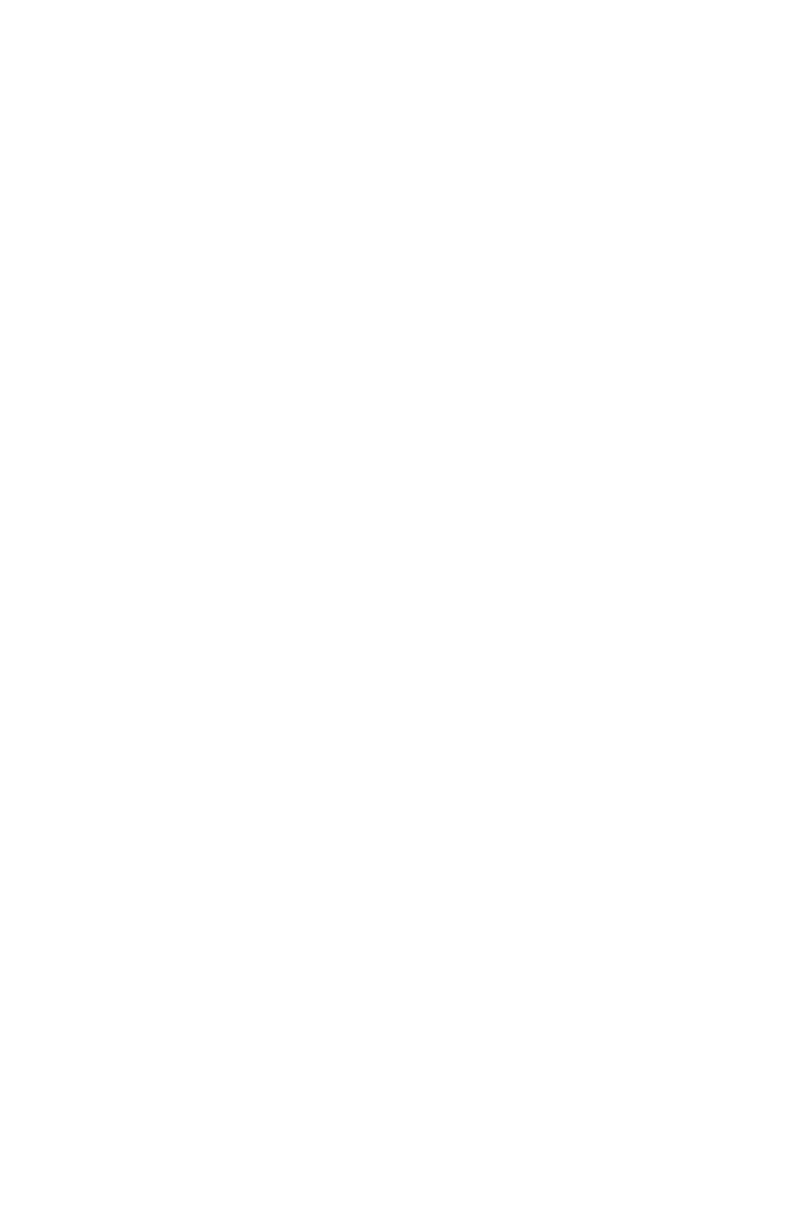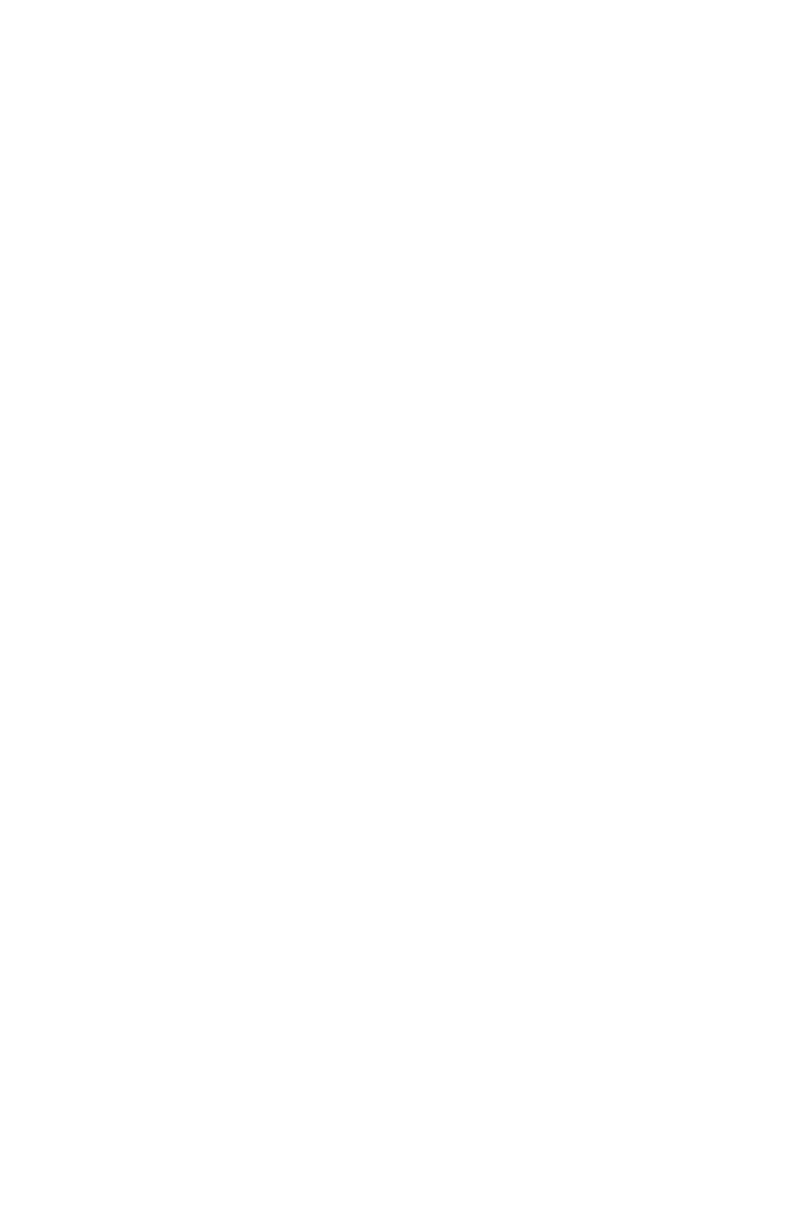
3
Welcome to the Ultimate Control Experience!
Your new AT8400
™
AllTouch
®
Universal Remote Control (remote) is a true universal
remote, functioning as four remotes in one. As one example, you can use this remote to
operate your TV, VCR, cable box, and receiver.
How Does A Universal Remote Control Work?
You tell the remote which type of device you want to operate using the four keys arched
across the top of the remote. These keys, known as mode keys, are labeled CBL, TV,
VCR, and AUX. Each mode key is associated with a specific device. As an example, if
you want the remote to operate your TV, you simply press the TV key. Other keys you
press on the remote thereafter should operate your TV. Want to switch the remote to
operate a different device? Just press the mode key for the next device you want to
operate. In this guide, you will learn which types of devices you can control and how
to program the remote to control your specific devices.
Note: Some remote keys may not operate in all modes. You can even program your
remote to assign specific functions, such as channel control, to operate one device only.
You will learn more about these advanced functions later in this guide.
Where Do I Start?
Before you begin programming your remote, complete the following initial setup tasks.
Install the Batteries
The remote requires two AA batteries (alkaline recommended). A diagram in the battery
compartment of the remote indicates proper placement of the batteries. When batteries
are properly installed, the light on the remote blinks each time a key is pressed.
Visit the Quick Reference
Timing is often important when you program advanced features. Therefore, knowing
where certain keys are on the remote gives you an edge in pressing the right key at the
right time.
Find a Place to Store Your Remote
Keeping up with one remote is much easier than keeping up with four remotes. How-
ever, it is still a good idea to find a storage location for your remote. The AT8400
AllTouch Remote Control is not a toy. It should be kept out of the reach of children
under the age of 6 years.
Important Information About Power Control
Scientific-Atlanta strongly recommends that you turn off your cable box every time you
turn off your TV. To make this easier, you can program your remote to turn both devices
on or off at the same time. After you program the remote to control your four favorite
entertainment devices, see Change Power Control to learn more about programming
your remote to control power for the TV and cable box at the same time.