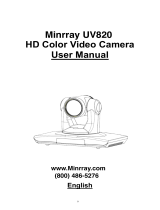Page is loading ...

1
Cisco TelePresence PrecisionHD Camera PrecisionHD Camera User guide
D14640.09 PrecisionHD 1080p-720p Camera User Guide, June 2012.
© 2010-2012 Cisco Systems, Inc. All rights reserved.
www.cisco.com
Cisco TelePresence PrecisionHD Camera
User Guide
Software: TC5.1
June 2012
PrecisionHD
1080p12x
PrecisionHD
1080p4x
PrecisionHD
720p
PrecisionHD
1080p4xS2
Contents
Appendices
Introduction
The physical interface
Connecting the camera
Video output formats
Daisy chaning

2
Cisco TelePresence PrecisionHD Camera PrecisionHD Camera User guide
D14640.09 PrecisionHD 1080p-720p Camera User Guide, June 2012.
© 2010-2012 Cisco Systems, Inc. All rights reserved.
www.cisco.com
TA - ToC -
Hidden text
anchor
Table of Contents
Introduction
About this guide .................................................................. 4
User documentation ........................................................ 4
The physical interface
The PrecisionHD Camera 1080p12x ................................... 6
The PrecisionHD Camera 1080p4x .................................... 7
The PrecisionHD Camera 1080p4xS2 ................................ 8
The PrecisionHD Camera 720p .......................................... 9
Connecting the camera to the codec
SX20 Codec congurations ...............................................11
Codec C20 congurations .................................................11
Codec C40 congurations .................................................11
Codec C60 congurations .................................................12
Codec C90 congurations .................................................12
Camera cables ...................................................................13
HDMI cable .....................................................................13
HD–SDI cable ..................................................................13
HDMI to DVI–D adapter ...................................................13
Pin-out for cables ...........................................................13
Pin out—Custom Plug Camera Cable ..............................14
Pin out— Custom to HDMI and RJ45 Camera Cable...... 15
Pin out— Custom to HDMI and DB9P Camera Cable ..... 16
Video output formats
PrecisionHD 1080p12x ...................................................... 18
Video output formats ..................................................... 18
Line voltage frequency .................................................. 18
DIP switch table ............................................................. 18
Daisy chaining the cameras
Daisy chaining of the PrecisionHD 1080p12x ................... 20
Daisy chaining of the PrecisionHD 720p ........................... 21
Daisy chaining of the PrecisionHD 1080p4x ..................... 22
Appendices
Controlling cameras using the VISCA™ protocol .............. 24
RS–232 Commands and inquiries ................................. 24
The VISCA™/RS–232 control protocol ............................... 25
VISCA message format ................................................. 25
Network and interface commands ................................ 26
Push messages ............................................................. 26
Camera commands ....................................................... 26
PTZF - movement commands ...................................... 27
Inquiries ......................................................................... 29
Software upload commands ......................................... 30
Debug commands for Cisco cameras ........................... 30
Other commands ........................................................... 30
Video mode selection .................................................... 31
DIP Switch settings ........................................................ 31
DIP switch table ............................................................. 31
Technical specications .................................................... 32
PrecisionHD Camera 1080p4x ...................................... 32
PrecisionHD Camera 1080p4xS2 ................................. 32
PrecisionHD Camera 1080p4x* ................................... 32
PrecisionHD Camera 1080p12x .................................... 33
PrecisionHD Camera 720p ............................................ 33
What’s in
this guide?
The top menu bar and the entries in the Table of
Contents are all hyperlinks, just click on them to
go to the topic.
We recommend you visit our web site regularly
for updated versions of the user documentation.
Go to: http://www.cisco.com/go/telepresence/
docs
Contents
Appendices
Introduction
The physical interface
Connecting the camera
Video output formats
Daisy chaning
Contents

3
Cisco TelePresence PrecisionHD Camera PrecisionHD Camera User guide
D14640.09 PrecisionHD 1080p-720p Camera User Guide, June 2012.
© 2010-2012 Cisco Systems, Inc. All rights reserved.
www.cisco.com
Chapter 1
Introduction
PrecisionHD
1080p12x
PrecisionHD
1080p4x
PrecisionHD
720p
PrecisionHD
1080p4xS2
Contents
Appendices
Introduction
The physical interface
Connecting the camera
Video output formats
Daisy chaning
Introduction

4
Cisco TelePresence PrecisionHD Camera PrecisionHD Camera User guide
D14640.09 PrecisionHD 1080p-720p Camera User Guide, June 2012.
© 2010-2012 Cisco Systems, Inc. All rights reserved.
www.cisco.com
About this guide
The purpose of this document is to describe the camera
matters specic to the PrecisionHD cameras. The guide is
mainly focused on the PrecisionHD 1080p cameras. Some
information about the PrecisionHD 720p is included.
Applies to the products listed below.:
• Cisco TelePresence PrecisionHD Camera – 1080p12x
• Cisco TelePresence PrecisionHD Camera – 1080p4x
• Cisco TelePresence PrecisionHD Camera – 1080p4xS2
• Cisco TelePresence PrecisionHD Camera – 720p
User documentation
The user documentation for the Cisco TelePresence systems,
running the TC software, have several guides suitable to
various user groups.
• Video conference room primer
• Video conference room acoustics guidelines
• Getting started guide for the TelePresence systems
• User guide for the TelePresence systems
• Administrator guides for the TelePresence systems
• Camera user guide for the PrecisionHD cameras
• API reference guides for the Codec C Series
• TC Console user guide for the Codec C Series
• Physical interfaces guides for the Codec C Series
• Regulatory compliance and safety information guides
• Legal & license information for products using TC software
Download the user documentation
Go to:
http://www.cisco.com/go/telepresence/docs and
select your product to see the user documentation for your
product.
Contents
Appendices
Introduction
The physical interface
Connecting the camera
Video output formats
Daisy chaning
Introduction

5
Cisco TelePresence PrecisionHD Camera PrecisionHD Camera User guide
D14640.09 PrecisionHD 1080p-720p Camera User Guide, June 2012.
© 2010-2012 Cisco Systems, Inc. All rights reserved.
www.cisco.com
Chapter 2
The physical interface
PrecisionHD
1080p12x
PrecisionHD
1080p4x
PrecisionHD
720p
PrecisionHD
1080p4xS2
Contents
Appendices
Introduction
The physical interface
Connecting the camera
Video output formats
Daisy chaning
The physical interface

6
Cisco TelePresence PrecisionHD Camera PrecisionHD Camera User guide
D14640.09 PrecisionHD 1080p-720p Camera User Guide, June 2012.
© 2010-2012 Cisco Systems, Inc. All rights reserved.
www.cisco.com
The PrecisionHD Camera 1080p12x
The lens hood is
detachable.
We recommend that you
mount it to prevent stray
light from disturbing your
video experience.
Snap it on gently.
The orange LED illuminates while in
a call and ickers when there is an
incoming call.
The green LED is continuously
illuminated when power is On,
but it ickers when receiving
signals from the remote control.
When mounted (upside down)
in the Prole 65” and the Prole
65” Dual, the LED is not visible.
Power
Supply
Extra Camera
Out and for daisy
chaining*
Camera
Control
HDMI
Video Out
Ethernet
RJ45
HD-SDI Out*
Kensington lock
HDMI and HD-SDI
• HDMI is the main video source. The maximum resolution
is 1080p60.
• HD-SDI* is the secondary video source. The maximum
resolution is 1080p30.
• The HDMI and HD-SDI* can be used simultaneously.
The maximum resolution is 1080p30, if you want both to
run with the same resolution.
Camera control
Camera control is used for controlling the pan, tilt and
zoom, and for powering up the camera.
Power
• When the camera is used with a Cisco Codec, power
will be supplied through Camera Control cable.
• When the camera is used with non-Cisco codecs, you
may have to connect power separately.
Extra camera
For multi-camera setup, e.g. when you connect cameras in
daisy chain*:
• The rst camera in the chain is powered by the camera
control cable. The next must use the 12V DC Power in.
• Use an extra camera cable between the Extra Camera
sockets.
Ethernet
For software upgrades on daisy chained cameras. Requires
software version TC3.0 or higher on the Codec C–series.
Kensington lock
The Kensington lock may be used to prevent the camera to
be moved from its place or to prevent theft.
* Not supported with Codec C20.
Contents
Appendices
Introduction
The physical interface
Connecting the camera
Video output formats
Daisy chaning
The physical interface

7
Cisco TelePresence PrecisionHD Camera PrecisionHD Camera User guide
D14640.09 PrecisionHD 1080p-720p Camera User Guide, June 2012.
© 2010-2012 Cisco Systems, Inc. All rights reserved.
www.cisco.com
The PrecisionHD Camera 1080p4x
Available with the Cisco TelePresence Quick Set C20.
The orange LED illuminates while in
a call and ickers when there is an
incoming call.
The green LED is continuously
illuminated when power is On,
but it ickers when receiving
signals from the remote control.
USB
HDMI
Video Out
Power
Supply
Camera
Control
HDMI and Camera Control
HDMI video out
• HDMI is the video out source.
• PrecisionHD 1080p4x: Maximum resolution is
1080p30/720p60.
Camera control
Camera control is used for controlling the pan, tilt and
zoom, and for powering up the camera.
Daisy-chain control is not supported. The camera can be
used in a chain of multiple cameras but must be the last
camera in the chain.
Power
Use the supplied power adapter when connecting the
power.
USB
For future use.
Kensington lock
The Kensington lock may be used to prevent the camera to
be moved from its place or to prevent theft.
Kensington lock
The Quick Set C20 is shipped with the PrecisionHD
1080p 4x camera.
NOTE: The early shipments of the Quick Set C20
came with an interim version of the PrecisionHD
1080p4x camera (the PrecisionHD 1080p4x*
camera).
* Available for a limited period of time. See the “Technical
specications” on page 32 section for details.
CAUTION! Do not pan or tilt the PrecisionHD 1080p4x
camera by hand!
Contents
Appendices
Introduction
The physical interface
Connecting the camera
Video output formats
Daisy chaning
The physical interface

8
Cisco TelePresence PrecisionHD Camera PrecisionHD Camera User guide
D14640.09 PrecisionHD 1080p-720p Camera User Guide, June 2012.
© 2010-2012 Cisco Systems, Inc. All rights reserved.
www.cisco.com
The PrecisionHD Camera 1080p4xS2
Available with the Cisco TelePresence SX20 Quick Set.
The orange LED illuminates while in
a call and ickers when there is an
incoming call.
The LED is continuously
illuminated when the system
is in use. It ickers when
the system receives signals
from the remote control
and blinks when rebooting.
The LED pulsates when the
system is in Standby mode.
USBHDMI
Video Out and
Camera Control
Power
Supply
HDMI and Camera Control
Video Out
• HDMI is the video out source.
• PrecisionHD 1080p4xS2: Maximum resolution is
1080p60.
Camera control
Camera control is used for controlling the pan, tilt and
zoom, and for powering up the camera.
Power
Use the supplied power adapter when connecting the
power.
USB
For future use.
Kensington lock
The Kensington lock may be used to prevent the camera to
be moved from its place or to prevent theft.
Kensington lock
Pulsating –——– –——– –——– –——–
Blinking — — — — — — — — — — —
Flickering
••••••••••••••••••••••••••••••••••••••••••••
Contents
Appendices
Introduction
The physical interface
Connecting the camera
Video output formats
Daisy chaning
The physical interface

9
Cisco TelePresence PrecisionHD Camera PrecisionHD Camera User guide
D14640.09 PrecisionHD 1080p-720p Camera User Guide, June 2012.
© 2010-2012 Cisco Systems, Inc. All rights reserved.
www.cisco.com
The lens hood (not
mounted on the camera in
the picture) is detachable.
We recommend that you
mount it to prevent stray
light from disturbing your
video experience.
Snap it on gently.
The orange LED illuminates while in
a call and ickers when there is an
incoming call.
HDMI
• HDMI is the main video source. The maximum resolution
is 720p30.
Camera control
Camera control is used for controlling the pan, tilt and
zoom, and for powering up the camera.
Power
• When the camera is used with a Cisco Codec, power
will be supplied through Camera Control cable.
• When the camera is used with non-Cisco codecs, you
may have to connect power separately.
Extra camera
If you want to connect cameras in a daisy chain*:
• The rst camera in the chain is powered by the camera
control cable. The next must use the 12V DC Power in.
• Use an extra camera cable between the Extra Camera
sockets.
Kensington lock
The Kensington lock may be used to prevent the camera to
be moved from its place or to prevent theft.
The PrecisionHD Camera 720p
HDMI
video
out
Camera
control &
Power
Kensington
lock
VISCA
Daisy
chain
Power in
12 V DC
* Not supported with Codec C20
The green LED is continuously
illuminated when power is On,
but it ickers when receiving
signals from the remote control.
Contents
Appendices
Introduction
The physical interface
Connecting the camera
Video output formats
Daisy chaning
The physical interface

10
Cisco TelePresence PrecisionHD Camera PrecisionHD Camera User guide
D14640.09 PrecisionHD 1080p-720p Camera User Guide, June 2012.
© 2010-2012 Cisco Systems, Inc. All rights reserved.
www.cisco.com
Chapter 3
Connecting the camera to the codec
PrecisionHD
1080p12x
PrecisionHD
1080p4x
PrecisionHD
720p
PrecisionHD
1080p4xS2
Contents
Appendices
Introduction
The physical interface
Connecting the camera
Video output formats
Daisy chaning
Connecting the camera

11
Cisco TelePresence PrecisionHD Camera PrecisionHD Camera User guide
D14640.09 PrecisionHD 1080p-720p Camera User Guide, June 2012.
© 2010-2012 Cisco Systems, Inc. All rights reserved.
www.cisco.com
Codec C20 congurations
Connecting to a PrecisionHD Camera
Connect the HDMI cable:
• From the HD VIDEO OUT (HDMI) connector on the camera.
• To the CAMERA (HDMI) connector on the Codec C20.
Connect the camera control cable:
• From the CODEC CONTROL IN (RJ45) connector on the
camera.
• To the CAMERA CONTROL (RS–232) connector on the
Codec C20. Visca™ protocol is supported.
SX20 Codec congurations
Connecting to the PrecisionHD Camera 1080p4xS2
Connect the combined custom HDMI and camera control
cable:
• From the HD VIDEO OUT connector on the 4xS2 camera.
• To the CAMERA connector on the SX20. Visca™ protocol is
supported.
Codec C40 congurations
Connecting to a PrecisionHD Camera
Connect the HDMI cable:
• From the HD VIDEO OUT (HDMI) connector on the camera.
• To the HDMI 1 IN (HDMI) connector on the Codec C40.
Connect the camera control cable:
• From the CODEC CONTROL IN (RJ45) connector on the
camera.
• To the CAMERA CONTROL (RS–232) connector on the
Codec C40.
Camera
control
Camera
HDMI
Camera
control
HDMI 1
1
1
Output connector
Input connector
Codec connectors
Camera HDMI and
camera contol
Contents
Appendices
Introduction
The physical interface
Connecting the camera
Video output formats
Daisy chaning
Connecting the camera

12
Cisco TelePresence PrecisionHD Camera PrecisionHD Camera User guide
D14640.09 PrecisionHD 1080p-720p Camera User Guide, June 2012.
© 2010-2012 Cisco Systems, Inc. All rights reserved.
www.cisco.com
1
1
Output connector
Input connector
Codec connectors
Codec C90 congurations
Connecting to a PrecisionHD Camera
Basic setup
Connect the HDMI cable:
• From the HD VIDEO OUT (HDMI) connector on the camera.
• To the HDMI 1 (HDMI ) connector on the Codec C90.
Connect the camera control cable:
• From the CODEC CONTROL IN (RJ45) connector on the
camera.
• To the CAMERA CONTROL (RS–232) connector on the
Codec C90. Visca™ protocol is supported.
Other congurations
The HDMI <1..4> and HD-SDI <1..4> connectors can be
used for the camera. The HDMI and HD-SDI can be used
simultanously.
Connect the HD-SDI cable:
• From the HD-VIDEO OUT (HD-SDI) connector on the
camera.
• To the HD-SDI <1..4> connector on the Codec C90.
Camera
control
HDMI 1HD-SDI
Codec C60 congurations
Connecting to a PrecisionHD Camera
Connect the HDMI cable:
• From the HD VIDEO OUT (HDMI) connector on the camera.
• To the HDMI 1 IN (HDMI) connector on the Codec C60.
Connect the camera control cable:
• From the CODEC CONTROL IN (RJ45) connector on the
camera.
• To the CAMERA CONTROL (RS–232) connector on the
Codec C60. Visca™ protocol is supported.
Camera
control
HDMI 1
Contents
Appendices
Introduction
The physical interface
Connecting the camera
Video output formats
Daisy chaning
Connecting the camera

13
Cisco TelePresence PrecisionHD Camera PrecisionHD Camera User guide
D14640.09 PrecisionHD 1080p-720p Camera User Guide, June 2012.
© 2010-2012 Cisco Systems, Inc. All rights reserved.
www.cisco.com
Camera cables
HDMI cable
The HDMI cable delivered with the camera is 5 meters.
Maximum length is 15 meter with a category 2 certied good
quality HDMI cable. This cable can be used with the C20, C40,
C60 and C90 Codecs.
HD–SDI cable
The HD-SDI cable must be purchased separately. The
maximum recommended length of HD–SDI cable is 100
meters. This cable can be used with the C90 Codec.
HDMI to DVI–D adapter
The HDMI to DVI–D adapter is used when connecting to a MXP
Codec or Video Switch.
Pin-out for cables
If you must assemble your own cables, the tables show the pin-out required.
Pin-out—Camera cable
RJ45 (8 pin) to D-SUB
Signal
name
RJ45
pin
D-SUB
pin
+12Vdc 1
Twisted
pair
4
GND 2 5
RX 3
Twisted
pair
2
TX 6 3
NC 4
Twisted
pair
1
NC 5 6
GND 7
Twisted
pair
5
+12Vdc 8 4
Pin-out—VISCA Camera control
RJ 45 8 pins shielded modular jack
Pin Signal name
8 +12V (2.8mA current source when
connected in daisy chain)
7 GND
6 TXD (out)
5 NC (no connect)
4 NC (no connect)
3 RXD (in)
2 GND
1 +12V
Pin-out—VISCA Daisy chain
RJ 11 6 pins modular jack
Pin Signal name
6 GND
5 GND
4 RXD (in)
3 TXD (out)
2 Presence (12V in daisy chain)
1 GND
Contents
Appendices
Introduction
The physical interface
Connecting the camera
Video output formats
Daisy chaning
Connecting the camera

14
Cisco TelePresence PrecisionHD Camera PrecisionHD Camera User guide
D14640.09 PrecisionHD 1080p-720p Camera User Guide, June 2012.
© 2010-2012 Cisco Systems, Inc. All rights reserved.
www.cisco.com
Pin out—Custom Plug Camera Cable
The custom cable is used when connecting a SX20 Codec to a PrecisionHD Camera 1080p4xS2.
Custom Plug Custom Plug
Pin# Pin# Signal Name
1 1 TMDS Data2+
3 3 TMDS Data2-
2 2 TMDS Data2 Shield
4 4 TMDS Data1+
6 6 TMDS Data1-
5 5 TMDS Data1 Shield
7 7 TMDS Data0+
9 9 TMDS Data0-
8 8 TMDS Data0 Shield
10 10 TMDS Clock+
12 12 TMDS Clock-
11 11 TMDS Clock Shield
14 14 Utility / HEAC+
19 19 Hot Plug Detect / HEAC-
17 17 DDC /CEC Ground/ HEAC Shield
13 13 CEC
15 15 SCL
16 16 SDA
18 18 +5V Power
20 20 +12V P o w er
21 21 GND
23 23 GND
22 22 RS232
24 24 RS232
Shell Shell Shell
Contents
Appendices
Introduction
The physical interface
Connecting the camera
Video output formats
Daisy chaning
Connecting the camera

15
Cisco TelePresence PrecisionHD Camera PrecisionHD Camera User guide
D14640.09 PrecisionHD 1080p-720p Camera User Guide, June 2012.
© 2010-2012 Cisco Systems, Inc. All rights reserved.
www.cisco.com
Pin out— Custom to HDMI and RJ45 Camera Cable
The custom plug to HDMI and RJ45 plugs cable is used when connecting a SX20 Codec to a PrecisionHD
1080p4x, 1080p12x and 720p cameras..
Custom Plug HDMI Type A Plug
Pin# Pin# Signal Name
1 1 TMDS Data2+
3 3 TMDS Data2-
2 2 TMDS Data2 Shield
4 4 TMDS Data1+
6 6 TMDS Data1-
5 5 TMDS Data1 Shield
7 7 TMDS Data0+
9 9 TMDS Data0-
8 8 TMDS Data0 Shield
10 10 TMDS Clock+
12 12 TMDS Clock-
11 11 TMDS Clock Shield
14 14 Utility / HEAC+
19 19 Hot Plug Detect / HEAC-
17 17 DDC /CEC Ground/ HEAC Shield
13 13 CEC
15 15 SCL
16 16 SDA
18 18 +5V Power
20 1 +12V P o w er
8 +12V P o w er
21 2 GND
23 7 GND
22 3 RS232
24 6 RS232
Shell SHELL Shell Shell
Contents
Appendices
Introduction
The physical interface
Connecting the camera
Video output formats
Daisy chaning
Connecting the camera

16
Cisco TelePresence PrecisionHD Camera PrecisionHD Camera User guide
D14640.09 PrecisionHD 1080p-720p Camera User Guide, June 2012.
© 2010-2012 Cisco Systems, Inc. All rights reserved.
www.cisco.com
Custom Plug HDMI Type A Plug
Pin# Pin# SIgnal Name
1 1 TMDS Data2+
3 3 TMDS Data2-
2 2 TMDS Data2 Shield
4 4 TMDS Data1+
6 6 TMDS Data1-
5 5 TMDS Data1 Shield
7 7 TMDS Data0+
9 9 TMDS Data0-
8 8 TMDS Data0 Shield
10 10 TMDS Clock+
12 12 TMDS Clock-
11 11 TMDS Clock Shield
14 14 Utility / HEAC+
19 19 Hot Plug Detect / HEAC-
17 17 DDC /CEC Ground/ HEAC Shield
13 13 CEC
15 15 SCL
16 16 SDA
18 18 +5V Power
20 4 +12V P o w er
21 5 GND
23
22 3 RS232
24 2 RS232
Shell SHELL Shell Shell
Pin out— Custom to HDMI and DB9P Camera Cable
The custom plug to HDMI and DB9Pm plugs cable is used when connecting a PrecisionHD Camera
1080p4xS2 to a C Series Codec.
Contents
Appendices
Introduction
The physical interface
Connecting the camera
Video output formats
Daisy chaning
Connecting the camera

17
Cisco TelePresence PrecisionHD Camera PrecisionHD Camera User guide
D14640.09 PrecisionHD 1080p-720p Camera User Guide, June 2012.
© 2010-2012 Cisco Systems, Inc. All rights reserved.
www.cisco.com
Chapter 4
Video output formats
PrecisionHD 1080p12x
Contents
Appendices
Introduction
The physical interface
Connecting the camera
Video output formats
Daisy chaning
Video output formats

18
Cisco TelePresence PrecisionHD Camera PrecisionHD Camera User guide
D14640.09 PrecisionHD 1080p-720p Camera User Guide, June 2012.
© 2010-2012 Cisco Systems, Inc. All rights reserved.
www.cisco.com
PrecisionHD 1080p12x
The information on this page applies to the PrecisionHD
1080p12x camera. The camera has DIP switches for video
output format setting.
NOTE: The early shipments of the Quick Set C20 came with
an interim version of the PrecisionHD 1080p4x camera (the
PrecisionHD 1080p4x* camera). The interim version has DIP
switches for video output format setting, see the table on this
page.
Video output formats
The DIP switches 1 to 5 sets the video output format for the
camera. The DIP switches are located under the camera. The
default setting is Auto, see the table to the right.
Maximum resolution:
• 1080p60 for PrecisionHD 1080p12x zoom
• 1080p30 for PrecisionHD 1080p4x* zoom
• 1080p30 for HD-SDI**
Line voltage frequency
The camera will automatically detect the line voltage frequency
when it is 50 or 60 Hz. If there is a dierent line voltage, you
can set the video output format to a specic value (use the DIP
switches) to override the auto frequency detection.
Set the PrecisionHD 1080p DIP switch (country specic
setting):
• 50Hz: 00011, gives 1080p50 (720p50 for HD-SDI)
• 60Hz: 00100, gives 1080p60 (720p60 for HD-SDI)
DIP Switch table for video output formats
1 2 3 4 5 HDMI HD-SDI**
0 0 0 0 0 Auto
0 0 0 0 1 1920x1080p25 1920x1080p25
0 0 0 1 0 1920x1080p30 1920x1080p30
0 0 0 1 1 1920x1080p50** 1280x720p50***
0 0 1 0 0 1920x1080p60** 1280x720p60***
0 0 1 0 1 1280x720p25 1280x720p25
0 0 1 1 0 1280x720p30 1280x720p30
0 0 1 1 1 1280x720p50** 1280x720p50***
0 1 0 0 0 1280x720p60** 1280x720p60***
0 1 0 0 1 Software control
The table shows the dierent settings available
for the HDMI and the HD-SDI outputs.
Auto: Camera negotiates format over HDMI.
HD-SDI tracks HDMI and defaults to 1080p30 in
absence of HDMI sync.
Software: For more on the Software control
setting, read about video mode selections in the
Appendice section. Go to:
Controlling cameras
using the VISCA™ protocol.
* Available for a limited period of time.
** Not supported with Codec C20.
*** Do not use with the PrecisionHD 1080p4x* camera.
DIP switch table
PrecisionHD 1080p12x, from below
The DIP switches 1 to 5
0
1
Contents
Appendices
Introduction
The physical interface
Connecting the camera
Video output formats
Daisy chaning
Video output formats

19
Cisco TelePresence PrecisionHD Camera PrecisionHD Camera User guide
D14640.09 PrecisionHD 1080p-720p Camera User Guide, June 2012.
© 2010-2012 Cisco Systems, Inc. All rights reserved.
www.cisco.com
Chapter 5
Daisy chaining the cameras
PrecisionHD
1080p12x
PrecisionHD
1080p4x
PrecisionHD
720p
PrecisionHD
1080p4xS2
Contents
Appendices
Introduction
The physical interface
Connecting the camera
Video output formats
Daisy chaning
Daisy chaining

20
Cisco TelePresence PrecisionHD Camera PrecisionHD Camera User guide
D14640.09 PrecisionHD 1080p-720p Camera User Guide, June 2012.
© 2010-2012 Cisco Systems, Inc. All rights reserved.
www.cisco.com
Example. PrecisionHD 1080p12x cameras in a daisy chain.
Daisy chaining of the
PrecisionHD 1080p12x
A single daisy chain with PrecisionHD
1080p12x can have:
• Three cameras when using Codec C60.
• Seven cameras when using Codec C90.
Locate the Extra Camera and Power
connectors.
• Power. The rst camera in the chain is
powered up from the codec by the VISCA
camera control cable. Additional cameras
must use the 12V DC Power in.
• Extra camera cable. The daisy chained
cameras are connected by using the
VISCA Extra Camera cable (maximum
length 20 m / 65.6 ft) between the Extra
Camera In and Codec Control In sockets.
• HDMI and HD-SDI. The HDMI and HD-SDI
outputs can be used simultaneously on the
same camera.
Main
camera
Second
camera
Third
camera
Power in
12V DC
Power in
12V DC
Connect to the
Camera Control
socket on the
codec.
RJ11–RJ45
HDMI out:
Connect to the
Video Input 2
on the codec
HDMI out:
Connect to the
Video Input 1
on the codec
HDMI out:
Connect to the
Video Input 3
on the codec
RJ11–RJ45
VISCA™ is a trademark of Sony Corporation
You can connect
up to three
cameras with
Codec C60 and
up to seven
cameras with
Codec C90
RJ11–RJ45
Contents
Appendices
Introduction
The physical interface
Connecting the camera
Video output formats
Daisy chaning
Daisy chaining
/