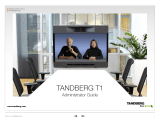SX20 Quick Set components
y SX20 Codec
y Camera options
A: PrecisionHD 1080p 12X
B: Precision 40
y Table Microphone 20
(1 default and 1 optional)
y TRC6 remote control and
two AAA batteries
y Touch 10 controller (optional)
y Codec wall mounting kit
(optional)
y Camera mounting bracket
(optional)
y HDMI cable for monitor
(1 default)
y Ethernet cable for LAN
y VGA to DVI-A cable
for PC connectivity (optional)
y HDMI to DVI-D cable
for PC connectivity (optional)
y Camera cable
y Power supply and
power cable
y Microphone extension cable
(optional)
In addition to the SX20 Quick Set you must provide a monitor or
projector, and a loudspeaker (external or built-in to the monitor) to
complete your video conferencing system.
Documentation
Cisco Spark: Visit the Cisco Spark help site to find more information
about Spark registered room systems, http://help.ciscospark.com
Other services: Visit the Cisco web site to find user guides
and compliance and safety information for the product,
http://www.cisco.com/go/sx-docs
Option A: PrecisionHD 1080p 12X
Snap on the lens hood to
prevent stray light from
disturbing your video
experience.
You can use the optional
camera bracket to place
the camera on top of the
monitor. Fasten the bracket
to the monitor with Velcro.
The camera snaps to the
magnets on the bracket.
Recommended room setup
The following should be regarded as
guidelines only. Try things out on-site
before fixing any mounting positions.
Explore the Cisco Project Workplace
to find inspiration and guidelines when
preparing your office or meeting room
for video conferencing, http://www.
cisco.com/go/projectworkplace
Camera
Place the camera at eye height to
get the best perceived eye contact.
Typically, this is about 1.2 m (4 ft)
above the floor.
Use the camera self view function
to make sure all participants are
captured by the camera.
Aim for good illumination of a
person’s face to avoid shadows. Also
avoid direct light on the monitor to
prevent reflections.
Microphones
Place the microphone(s) as close to
all meeting participants as possible.
Option B: Precision 40
You can use the optional
camera bracket to place
the camera on top of the
monitor. Fasten the bracket
to the monitor with Velcro.
The camera is fastened to
the bracket with a screw.
Tool: 4 mm Allen Key (not
provided).
Typical room scenario:
Medium to large
meeting room.
70˚
Typical room scenario:
Medium sized
meeting room.
70˚
Camera options
EMC Class A declaration
A 级声明 (A Class product declaration)
本产品为 A 级 ITE,在其使用说明,铭牌等显著位置中已包含如下内容的声明
(We declare here that the subject product is A class ITE product, and the
following statement is clearly marked in the user manual or nameplate):
声明所在位置 (Position of the Declaration):
使用说明 User Manual
铭牌 Nameplate
申请号 (Application No.):
申请人 (Applicant):
型号 (Model Number):
签字/盖章 Signature/Stamp:
日期 Date:
警告
此为 A 级产品。在生活环境中,该产品可能会造成无线电干扰。在这种
情况下,可能需要用户对干扰采取切实可行的措施。
WARNING:
This is a class A product. In a domestic environment this
product may cause radio interference in which case the user may be
required to take adequate measures.