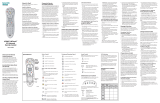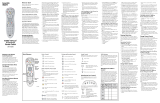Page is loading ...

“We Keep You Connected”
Service provided by
UNIVERSAL REMOTE
CONTROL GUIDE

2
Your new AT6400 AllTouch Infrared (IR) Universal Remote Control (remote) is a true universal remote,
functioning as four remotes in one. As one example, you can use this remote to operate your Set Top
Box, your TV, and two other devices, such as a DVD player and VCR.
1. IMPORTANT INFORMATION ABOUT YOUR REMOTE
Your remote is initially programmed to only operate your set top box. Therefore, you must program
the remote to operate your TV, VCR, DVD, or other devices. See PROGRAM THE REMOTE TO
CONTROL MY DEVICES to learn how to enter device codes and program your remote.
NOTE: You must use the IR remote within line of sight of the set top box to operate the set top box
correctly.
2. HOW DOES A UNIVERSAL REMOTE CONTROL WORK?
You tell the remote which type of device you want to operate using the four keys arched across the
top of the remote. These keys, known as mode keys, are labeled STB (Set Top Box), TV, DVD, and AUX.
Each mode key is associated with a specic device. As an example, after programming the remote,
if you want the remote to operate your TV, you simply press the TV key. Other keys you press on the
remote, thereafter, should operate your TV. Want to switch the remote to operate a dierent device?
Just press the mode key for the next device you want to operate. In this guide, you will learn which
types of devices you can control and how to program the remote to control your specic devices.
3. WHERE DO I START?
Before you begin using your remote, complete the following initial setup tasks.
INSTALL THE BATTERIES
The remote requires two AA batteries (alkaline recommended). A diagram in the battery
compartment of the remote indicates proper placement of the batteries. When the batteries are
properly installed, the light on the remote blinks each time a key is pressed.
VISIT THE REMOTE CONTROL QUICK REFERENCE SECTION
Use the Remote Control Quick Reference section on Page 12 of this guide to familiarize yourself with
the remote and the functions of its various keys. Knowing the function and location of the keys on
the remote will assist you when you are programming the remote.
4. PROGRAM THE REMOTE
To learn how to program your remote, refer to the sections
What Devices Can I Control, What Devices
Do I Want to Control, and Program The Remote To Control My Devices
for further instructions.
UNIVERSAL REMOTE CONTROL

3
5. FIND A PLACE TO STORE YOUR REMOTE
Keeping up with one remote is much easier than keeping up with four or ve remotes. However, it is
still a good idea to nd a storage location for your remote. The AT6400 is not a toy. It should be kept
out of the reach of children under the age of 6 years.
6. PROGRAM THE REMOTE TO CONTROL MY DEVICES
Your remote is initially programmed to only operate your Set Top Box. You will need to set up the
remote to operate your other devices using its TV, DVD, VCR, and AUX modes. The TV key may
be programmed to operate a standard or high-denition television (HDTV). The DVD key may
be programmed to operate a DVD player. The AUX key may be programmed to operate a VCR, a
receiver, an amplier, or a Home Theater in a Box (HTIB) system. If the remote provides only limited
functionality for a device, you can look for a code that provides more functionality. Refer to the code
tables at the end of this guide to locate additional programming codes.
Note: You have the option to assign some remote keys to operate one device type only. For example, you
may want to assign volume control to the TV only. If this is the case, you can reprogram power, volume,
and channel control using procedures found later in this guide.
7. ASSIGNING A DEVICE CODE TO A MODE KEY
Refer to the code tables at the end of this guide to locate the information for the device you want to
control.
NOTE: If your device is not listed, you may be able to program the remote using the Auto-Search
function. Go to What If None of the Codes Work on page 15 for instructions.
1. Turn on the device that you want to assign a mode key.
2. Press and hold the appropriate mode key (TV, DVD, or AUX) on the remote, and then press
and hold the OK key.
3. Release both keys and the mode keys blink twice.
4. Enter the rst 4-digit setup code for the device using the numeric keys (0-9) on the remote.
The mode key blinks three times to indicate that the code entry was accepted.
NOTES:
• Whenaninvalidcodeisentered,theselectedmodekeydisplaysalongashtoindicate
that you have not entered the code correctly.
• Shouldtheremotetime-outbeforeyoucompletethecodesetup,youmuststartover.
ThisisindicatedbyonelongashoftheredLED.
UNIVERSAL REMOTE CONTROL

4
5. Point the remote at the device, and press POWER to test the device.
6. Did the device power o?
• IfYES, write this code number in the table found on page 38. You may need it again if the
device code is accidently erased.
• IfNO, repeat this procedure from step 3 using a dierent setup code.
NOTE: If none of the codes listed for your brand of device operate the device correctly, go to
What If None of the Codes Work for instructions.
7. Repeat this procedure for each mode key you want to program.
8. WHAT IF NONE OF THE CODES WORK?
If none of the codes listed for your brand of device operate the device correctly, or if your device is
not listed in the codes table, you can use the Auto-Search function to search through the code library
for a valid code. This section provides procedures for using the Auto-Search function to search the
code library for TV, DVD, and AUX mode codes.
NOTE: Read the procedures in this section thoroughly before beginning. You need to be prepared to
observe the behavior of the remote.
AUTO-SEARCH FEATURES
Consider the following items when using Auto-Search:
• TheAuto-Searchfunctionbeginssearchingfromtherstcode.
• Ifavalidcodeisnotfound,thegreenbacklightblinkstwiceandtheremotereturnstonormal
operation.
• IfanyotherkeyispressedexceptPLAY,ENTER,POWER,EXIT,REW,FF,ornumerickeys1
through4(whenprogrammingtheAUXmodekey),themodekeydisplaysalongredash
(error message) and the remote returns to normal operation.
• Shouldtheremotetime-outbeforeyoucompletetheAuto-Searchfunctionyoumuststart
over.ThisisindicatedbyonelongashoftheredLED.
• IfthedeviceisnotlistedandtheAuto-Searchfunctionisunabletondausablecode,youmay
need to use the original remote provided with the device.
AUTO-SEARCHING THE CODE LIBRARY FOR TV OR DVD MODE CODES (Program Code 922)
NOTE: This procedure only applies to TVs and DVDs.
1. Turn on the device that you want to assign to the TV or DVD key.
UNIVERSAL REMOTE CONTROL

5
2. Point the remote at the device.
3. Press and while holding a selected mode key (TV or DVD), press the OKkey.Forexample,to
search for a TV code, press and hold TV and OK at the same time.
4. Release both keys and all the mode keys will blink twice.
5. Enter the programming code 922 by pressing the numeric keys on the remote. The mode key
you selected in step 3 blinks twice to indicate a successful entry.
6. Point the remote toward the device, and press PLAY.
7. Your device powers o when it nds the correct code. Then, choose one of the following
options:
• Save code and exit – Press the ENTER key on the remote to program the code in the
remoteandthemodekeyashesthreetimesindicatingsuccessfulentry.
• Step forward – Press the fast-forward (FF) key on the remote to step ahead through the
codes one at a time. Then, return to step 6.
• Step backward – Press the rewind (REW) key on the remote to step back through the
codes one at a time. Then, return to step 6.
• Exit without saving the code – Press the EXIT key on the remote. The selected mode key
ashesthreetimesandreturnstonormaloperation.
• Send the current code – Press the POWER key on the remote to send the current code. If
the device turns back on, press the ENTER key. If the device does not turn on, return to
step 6.
• Continue with auto-search function – Press the PLAY key on the remote to continue with
the auto-search function. Then, return to step 6.
AUTO-SEARCHING THE CODE LIBRARY FOR AUX MODE CODES (Program Code 922)
1. Turn on the device that you want to assign to the AUX key.
2. Point the remote at the device.
3. Press and while holding the AUX key press the OK key.
4. Release both the AUX and the OK keys and all the mode keys will blink twice.
5. Enter the programming code 922 by pressing the numeric keys on the remote. The AUX key
blinks twice to indicate a successful entry.
6. Press the PLAY key, choose one of the following device categories and then, using the
number keys on the remote, press its assigned number (1-4) based on the following list:
UNIVERSAL REMOTE CONTROL

6
1. = VCR
2. = Receiver/Tuners
3. = Ampliers
4. = HTIB (Home Theater in a Box)
7. Point the remote toward the device, and press PLAY.
8. Your device powers o when it nds the correct code. Then choose one of the following
options:
• Save code and exit – Press the ENTER key on the remote to program the code in the
remoteandthemodekeyashesthreetimesindicatingsuccessfulentry.
• Step forward – Press the fast-forward (FF) key on the remote to step ahead through the
codes one at a time. Then, return to step 7.
• Step backward – Press the rewind (REW) key on the remote to step back through the
codes one at a time. Then, return to step 7.
• Exit without saving the code – Press the EXIT key on the remote. The selected mode key
ashesthreetimesandreturnstonormaloperation.
• Send the current code – Press the POWER key on the remote to send the current code. If
the device turns back on, press the ENTER key. If the device does not turn on, return to
step 7.
• Continue with auto-search function – Press the PLAY key on the remote to continue with
the auto-search function. Then, return to step 7.
9. REASSIGN MODE KEYS
Youcanreassignamodekeytooperateadierentdevice.Forexample,youcanreassigntheAUX
key to operate a DVD player or a TV. If you reassign a key, be sure you update the table found on
page 38.
REASSIGNING MODE KEYS (Program Code 944)
1. Press and hold the STB key on the remote control.
2. Without releasing the STB key, press and hold the OK key.
3. Release both keys and all mode keys blink twice.
4. Enter the programming code 944 by pressing the numeric keys on the remote. The STB key
blinks twice indicating a successful entry.
5. Press and release the mode key associated with the type of device you want to control, and
then press and release the mode key that you want to change. The newly assigned mode key
blinks one time indicating a successful entry.
UNIVERSAL REMOTE CONTROL

7
Some common examples:
• ToprogramtheAUX key to operate your DVD player, press DVD and then AUX.
• ToprogramtheDVD key to operate your TV, press TV and then DVD.
10. CHANGE VOLUME CONTROL
By default, once the TV mode key is programmed with a valid code, the volume and mute buttons
control your TV. These keys adjust the volume of your TV higher, lower, or temporarily switch the
volume o (Mute), regardless of whether the remote is in STB, DVD, or AUX mode.
If you prefer, you can choose to have the volume and mute buttons always control a dierent device
rather than your TV, such as a home theater receiver. (See Controlling Volume for One Device
below.)Notethatyoumustrstprogramoneofthemodekeys,suchasAUX,withavalidcodefor
that device.
Alternatively, you can choose to have the volume and mute buttons control dierent devices
whentheremoteisindierentmodes.Forexample,youmightwanttocontrolthevolumeon
your TV when in TV mode, but the volume on your home theater receiver when in AUX mode. (See
Controlling Volume for Dierent Devicesbelow.)Notethatnotalldeviceshavevolumecontrols,so
if you choose this option, the volume and mute button may do nothing in some modes, such as STB
and DVD.
CONTROLLING VOLUME FOR ONE DEVICE (Program Code 955)
1. Press and hold the STB key on the remote control.
2. Without releasing the STB key, press and hold the OK key.
3. Release both keys and all mode keys blink twice.
4. Enter the programming code 955 by pressing the numeric keys on the remote. The STB key
blinks twice indicating a successful entry.
5. Pressandreleasethemodekeyforthedeviceyouwantthevolumekeystocontrol.For
example, if you want to control volume through your TV, press and release TV. The selected
mode key blinks three times to indicate a successful entry.
6. The volume keys now control only one device whether you are in STB, TV, DVD, or AUX mode.
CONTROLLING VOLUME FOR DIFFERENT DEVICES (Program Code 955)
Complete steps 1 through 4 of the Controlling Volume for One Device procedure.
Press and release the ENTER key. The STB mode key blinks three times to indicate a successful entry.
UNIVERSAL REMOTE CONTROL

8
After you press the ENTERkey,thevolumekeyscontrolthedeviceassignedtothatmode.For
example, in TV mode, the volume keys control volume for the TV only.
NOTES:
• IfanyotherkeyispressedexcepttheModekeysandtheENTER key, the remote does not
accept any changes or updates. The STBmodekeydisplaysalongredashandtheremote
returns to normal operation.
• Iftheremotetimesoutbeforeyoucompleteprogrammingvolumecontrol,theremotedoes
not accept any changes. You must start over from step 1 of this procedure.
11. CHANGE CHANNEL CONTROL
The remote is set by default to control channel selection on the Set Top Box. You can also program
channel control to control any of the TV, DVD, or AUX mode devices provided the device allows for
channel control assignment. Or, you can set the channel selection control programming to control
channels (or page up or down) for all of the devices programmed in the four mode keys. Otherwise,
you can only control channels (or page up or down) on a specic device, for example, the TV or DVD.
NOTE: The channel control keys include CH/Page, Jump, and the numeric keys 0-9.
CONTROLLING CHANNELS FOR ONE DEVICE (Program Code 966)
1. Press and hold the STB mode key on the remote control.
2. Without releasing the STB key, press and hold the OK key.
3. Release both keys and all mode keys blink twice.
4. Enter the programming code 966 by pressing the numeric keys on the remote. The STB mode
key blinks twice to indicate a successful entry.
5. Pressandreleasethemodekeyforthedeviceyouwantthechannelkeytocontrol.For
example, if you want to control channels on your TV, press and release TV. The selected mode
key blinks three times to indicate a successful entry.
The channel key now always controls the device associated with the mode you selected in this
procedure, whether in STB, TV, DVD, or AUX mode.
CONTROLLING CHANNELS FOR DIFFERENT DEVICES (Program Code 966)
Complete steps 1 through 4 of the Controlling Channels for One Device procedure.
Press and release the ENTER key. The STB mode key blinks three times to indicate a successful entry.
UNIVERSAL REMOTE CONTROL

9
After you press the ENTER key, the channel key now controls the device associated with the mode
keyyouselect.Forexample,inTVmode,thechannelkeycontrolstheTV,butinSTBmode,the
channel key controls the Set Top Box.
NOTES:
• Ifanyotherkeyispressed,excepttheModekeysandtheENTER key, the remote does not
accept any changes or updates. The STBmodekeydisplaysalongredashandtheremote
returns to normal operation.
• Iftheremotetimesoutbeforeyoucompleteprogrammingchannelselectioncontrol,the
remote does not accept any changes. You must start over from step 1 of this procedure.
12. CHANGE POWER CONTROL
The POWER key on the remote is set by default to control the power switch on one device at a time,
in either mode (STB, TV, DVD, or AUX). When in STB mode, the remote switches the Set Top Box from
OFF (standby mode) to ON, or from ON to OFF (standby mode). However, you can alternatively
program the POWER key to control the power switch on up to four devices at the same time, instead
of controlling one device at a time. It is highly recommended that you set up the POWER key to turn
on and o your Set Top Box and your TV at the same time. Turning o the Set Top Box saves electricity
and extends the life of the box. When turned o, the Set Top Box can still record scheduled programs
on its DVR and perform any other necessary functions.
CONTROLLING POWER FOR MULTIPLE DEVICES AT ONCE (Program Code 977)
1. Press and hold the STB key on the remote.
2. Without releasing the STB key, press and hold the OK key.
3. Release both keys and all mode keys blink twice.
4. Enter the programming code 977 by pressing the numeric keys on the remote. The STB mode
key blinks twice to indicate a successful entry.
5. Fortherstdevice,presstheSTB key. The STB mode key blinks twice.
6. Fortheseconddevice,presstheapplicablemodekey(TV,DVD,orAUX).Theselectedmode
key blinks twice.
7. Repeat step 6 for up to two more devices (total of four devices).
8. Press the ENTER key to complete the power switch control programming. The last selected
mode key blinks 3 times to indicate a successful entry.
Example: If you press only TV in steps 6 and 7, the POWER key controls both the Set Top Box and the
TV at the same time, regardless of which mode the remote is in (STB, TV, DVD, or AUX).
CONTROLLING POWER FOR ONE DEVICE AT A TIME (Program Code 977)
Complete steps 1 through 4 of the Controlling Power for Multiple Devices at Once procedure.
Press the ENTER key to complete the power switch control programming. The last selected mode key
blinks 3 times to indicate a successful entry.
UNIVERSAL REMOTE CONTROL

10
After you select a mode, the POWERkeycontrolsthedeviceassignedtothatmode.Forexample,in
TV mode, the remote controls power for the TV only.
NOTES:
• IfanyotherkeyispressedexcepttheModekeysandtheENTER key, the remote does not
accept any changes or updates. The STBmodekeydisplaysalongredashandtheremote
returns to normal operation.
• Iftheremotetimesoutbeforeyoucompleteprogrammingpowerswitchcontrol,theremote
does not accept any changes. You must start over from step 1 of this procedure.
13. PUT IT BACK THE WAY I GOT IT
You can return all advanced functions back to their original settings by resetting the remote
to factory default settings. Resetting the remote to factory default settings removes all of the
programming you have entered for the remote. You must reprogram the remote to restore your
settings.
RESETTING THE REMOTE TO FACTORY DEFAULT SETTINGS (Program Code 900)
1. Press and hold the STB mode key on the remote.
2. Without releasing the STB key, press and hold the OK key.
3. Release both keys and all mode keys blink twice.
4. Enter the programming code 900 by pressing the numeric keys on the remote. The STB mode
key blinks four times to indicate you have successfully reset the remote to factory default
settings.
NOTES:
• Ifanyotherkeyispressedexceptthenumerickeys,theremotedoesnotacceptanychanges
or updates. The STBmodekeydisplaysalongredashandtheremotereturnstonormal
operation.
• Iftheremotetimesoutbeforeyoucompleteprogrammingpowerswitchcontrol,theremote
does not accept any changes. You must start over from step 1 of this procedure.
14. TROUBLESHOOTING
If there is no response when you press the keys on the remote, please check the following items
before calling for service.
CHECK THE BATTERIES
• Arethebatteriesinsertedcorrectly?
• Checkthebatteryconditionforleakage.
• Replacewithnewalkalinebatteries.
UNIVERSAL REMOTE CONTROL

11
CHECK THE DEVICE
• Isthedevice’spowercordconnectedtothepoweroutlet?
• Isthedeviceswitchedon?
CHECK THE IR DATABASE CODES LIST
• Isthedevicebrandnameforthedevicelistedinthecodelist?
• Ifyesandthereismorethanonecodelisted,tryusingadierentcodetoprovidemore
functionality.
• Ifno,trythefollowing:
- Use the Auto-Search function to nd a usable code.
- If the Auto-Search function is unable to nd a usable code, you may need to use the original
remote provided with the device.
15. CODE TABLES
If the remote does not recognize your device, you can nd codes for your device by brand name.
With combination devices (such as a TV with a built-in DVD player), there are separate codes for each
device component. Therefore, for ease of use, the combination device codes are listed rst. All other
code tables in this section are organized by the devices assigned to each mode (TV, DVD, and AUX).
16. COMBINATION DEVICE CODES
If you have a combination device, you may need to reassign the AUX key to operate one of the
devices, for example, the VCR. The tables on the following pages provide some examples of
combination devices. If your combination device is not listed, simply look for the codes for each
separate device.
UNIVERSAL REMOTE CONTROL

12
REMOTE CONTROL QUICK REFERENCE
Control devices with
mode buttons
Record TV with one click
Replay the last few seconds
of a program
GototheOnDemandLibrary
(Coming Soon)
Return to previous menu
screen
Go to main MENU screen
Exit from a menu screen or
return to live TV
Mute the sound on your TV
Edit text on the SEARCH
screen
Access the OPTIONS Menu
Return to previously viewed
live TV channel
Change Channel
Go to PROGRAM INFO
Screen
Go to GUIDE screen
Navigatechannels,menus
and screens
Access online photos, games
and more on TV (Coming Soon)
Go to recorded TV programs list
Fastforwardinsetincrements
Your remote can control up to four devices
AtinstallationyourremotewassetuptocontrolyourFTCtvreceiver.Theremoteisalsocapableof
controlling up to three other devices, such as a TV, DVD player, or home theater system. You can nd
information in the Remote Control Guide that came with your remote control on how to program
your remote to additional devices. You can also download a copy at www.farmerstel.com/remotecon-
troluserguide.pdf.
Red Circle Button - Parental Controls
BlueSquareButton-FavoriteList
Yellow Triangle Button - Search a
title or name
/