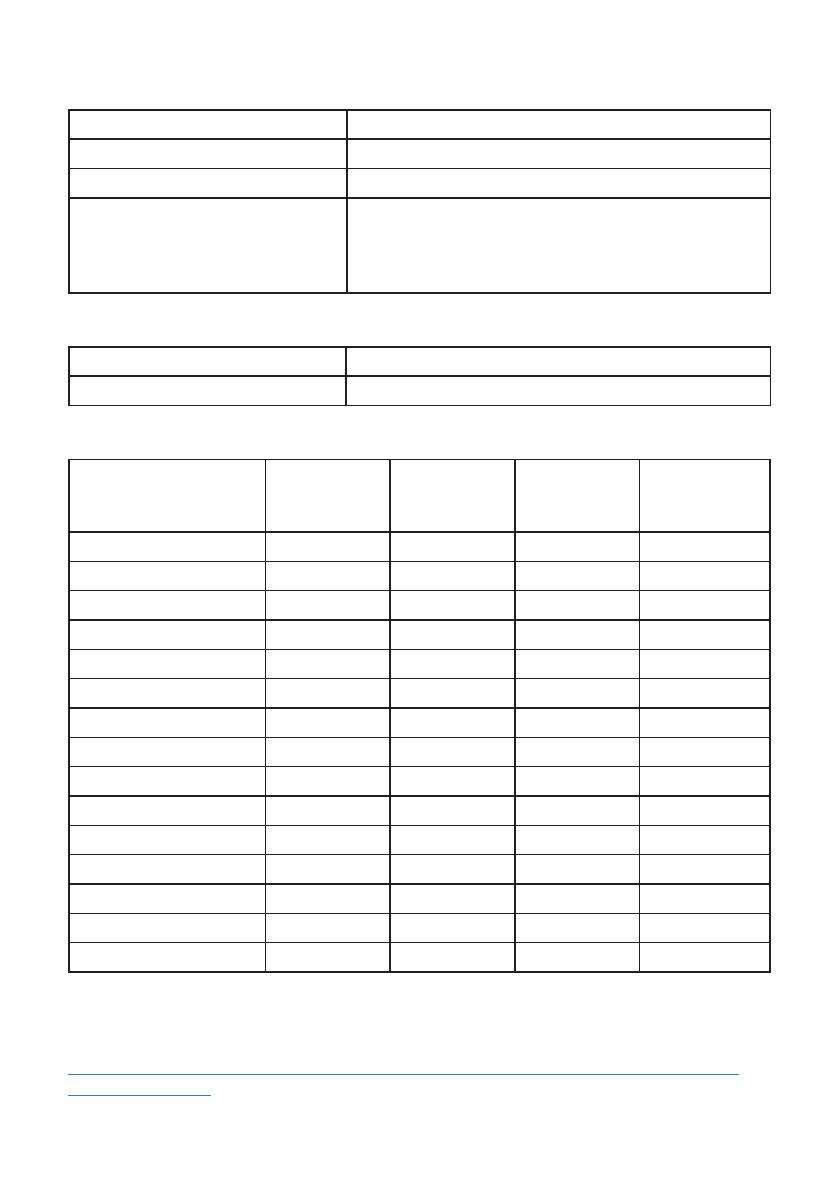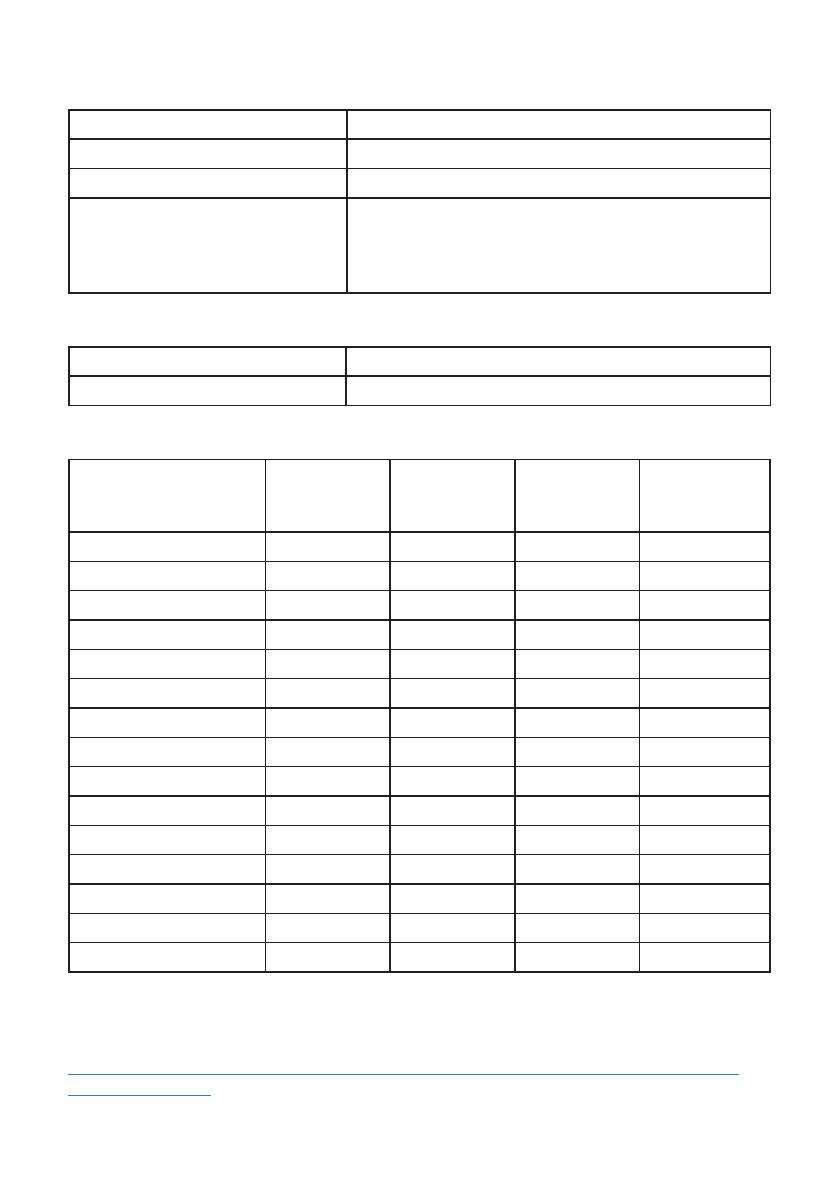
About your monitor | 11
Resolution specifications
Model S2718HN/S2718NX
Horizontal scan range 31 kHz to 140 kHz (automatic)
Vertical scan range 48 Hz to 75 Hz (automatic)
Maximum preset resolution 1920 x 1080 at 60 Hz for VGA port.
1920 x 1080 at 75 Hz for HDMI 1.4 port.
3840 x 2160 at 60Hz for HDMI 2.0 port
Supported video modes
Model S2718HN/S2718NX
Video display capabilities (HDMI) 480p, 480i, 576p, 720p, 1080p, 576i, 1080i, 2160p
Preset display modes
Display Mode Horizontal
Frequency
(kHz)
Vertical
Frequency
(Hz)
Pixel Clock
(MHz)
Sync Polarity
(Horizontal /
Vertical)
VESA, 720 x 400 31.5 70.1 28.3 -/+
VESA, 640 x 480 31.5 60.0 25.2 -/-
VESA, 640 x 480 37.5 75.0 31.5 -/-
VESA, 800 x 600 37.9 60.3 40.0 +/+
VESA, 800 x 600 46.9 75.0 49.5 +/+
VESA, 1024 x 768 48.4 60.0 65.0 -/-
VESA, 1024 x 768 60.0 75.0 78.8 +/+
VESA, 1152 x 864 67.5 75.0 108.0 +/+
VESA, 1280 x 1024 64.0 60.0 108.0 +/+
VESA, 1280 x 1024 80.0 75.0 135.0 +/+
VESA, 1600 x 900 60.0 60.0 108.0 +/+
VESA, 1920 x 1080 67.5 60.0 148.5 +/+
VESA, 2560 x 1440 88.8 60.0 241.5 +/+
VESA, 3840 x 2160 65.7 30.0 262.75 +/+
VESA, 3840 x 2160 133.3 60.0 533.25 +/+
FreeSync Graphic Card Support List
Please check AMD web-site for the FreeSync graphic support list.
http://www.amd.com/en-us/innovations/software-technologies/technologies-
gaming/freesync