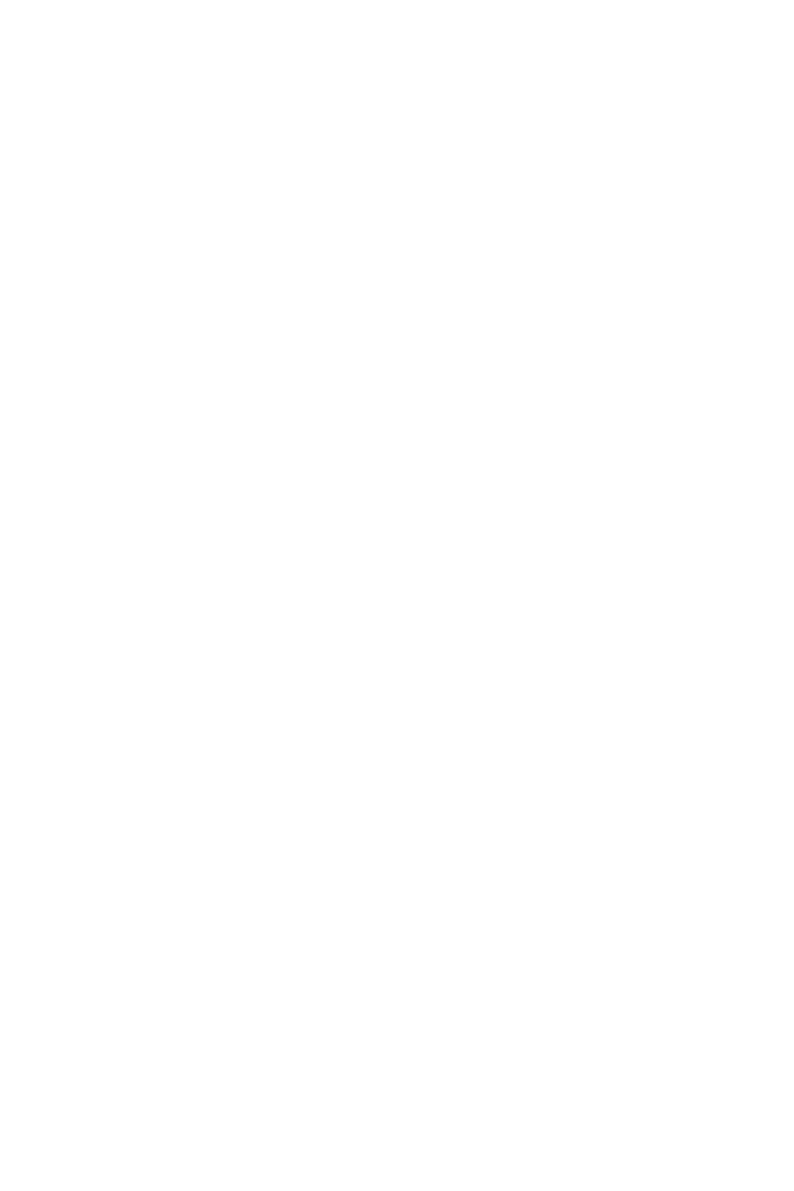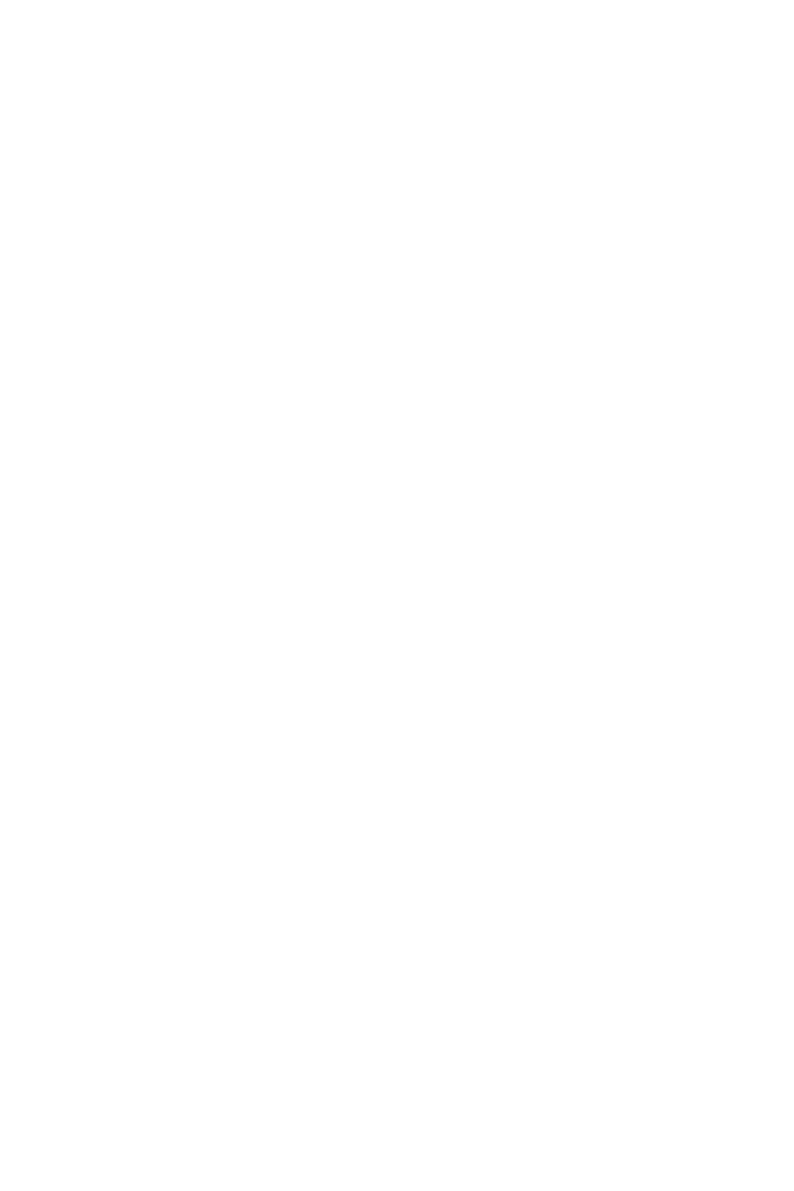
2
english
Jabra link™ 860 User manUal
CONTENTS
1. PRODUCT OVERVIEW ...........................................................................3
1.1 Jabra Link 860 ....................................................................................................................................... 3
1.2 OptiOnaL accessOries .................................................................................................................4
2. CONNECTING THE JABRA LINK 860 ................................................ 5
2.1 cOnnect tO pOwer .........................................................................................................................5
2.2 cOnnect tO a desk phOne ...................................................................................................... 5
2.3 cOnnect tO a pc (sOftphOne) .............................................................................................6
2.4 cOnnect tO a headset ................................................................................................................7
3. CONFIGURING THE DESK PHONE AUDIO .....................................8
3.1 set a cLear diaL tOne ................................................................................................................... 8
3.2 set the micrOphOne vOLume ................................................................................................8
4. USING THE JABRA LINK 860 ...............................................................9
4.1 adJust the headset speaker vOLume .......................................................................... 9
4.2 mute the headset micrOphOne ......................................................................................... 9
4.3 switch between desk phOne and pc (sOftphOne) ..........................................9
4.4 cOnnect an additiOnaL headset (Guest headset) .....................................10
4.5 cOnnect a busy-LiGht indicatOr ..................................................................................10
4.6 mOunt the Jabra Link 860 tO the desk ......................................................................10
5. ADVANCED SETTINGS ....................................................................... 11
5.1 remOvinG the remOvabLe cOver ....................................................................................11
5.2 audiO streaminG switch .......................................................................................................11
5.3 nOise at wOrk switch ............................................................................................................... 12
5.4 vOice cLarity switch ................................................................................................................. 12
6. FAQS AND TROUBLESHOOTING .................................................... 13