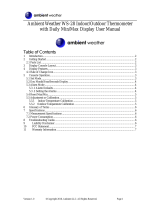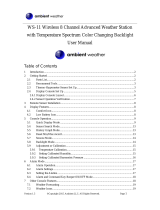Page is loading ...

Version 1.1 ©Copyright 2016, Ambient LLC. All Rights Reserved. Page 1
Ambient Weather WS-01 Intelligent Color Changing
Temperature Night Light with Ambient Backlight User
Manual
Table of Contents
1 Introduction ............................................................................................................................... 1
2 Warnings ................................................................................................................................... 2
3 Getting Started .......................................................................................................................... 2
3.1 Parts List ........................................................................................................................... 2
3.2 Power-Up Sequence ......................................................................................................... 2
3.3 Battery Replacement ........................................................................................................ 3
3.4 The Indoor Temperature Probe ......................................................................................... 4
3.5 Display Console Layout ................................................................................................... 5
4 Console Operation..................................................................................................................... 5
4.1 Quick Display Mode ........................................................................................................ 5
4.2 Set (Program) Mode ......................................................................................................... 6
4.3 Min/Max Mode ....................................................................................................................... 9
4.4 Manually Turn the Backlight On and Off ......................................................................... 9
5 Adjustment or Calibration ....................................................................................................... 10
5.1 Temperature Calibration ................................................................................................. 10
6 Personalizing Color Ranges .................................................................................................... 10
7 Glossary of Terms ................................................................................................................... 11
7 Specifications .......................................................................................................................... 11
7.1 Update Rate .................................................................................................................... 11
7.2 Measurement Specifications ........................................................................................... 11
7.3 Power .............................................................................................................................. 11
8 Troubleshooting Guide ............................................................................................................ 11
12 Liability Disclaimer ................................................................................................................... 11
13 FCC Statement ........................................................................................................................... 12
14 Warranty Information ................................................................................................................. 13
15 Battery Safety Information ................................................................................................. 13
1 Introduction
Thank you for your purchase of the Ambient Weather WS-01 Intelligent Color Changing

Version 1.1 ©Copyright 2016, Ambient LLC. All Rights Reserved. Page 2
Temperature Night Light with Ambient Backlight. The following user guide provides step by step
instructions for installation, operation and troubleshooting. To download the latest manual and
additional troubleshooting tips, please visit:
http://ambientweather.wikispaces.com/ws01
2 Warnings
This product is UL rated and has been designed to meet UL safety standards. However, proper
safety guidelines must be followed:
- DO plug into an exposed wall outlet where the night-light is well ventilated.
- DON’T install where bed coverings, curtains, or other materials may touch the
night-light or outlet; this will present a fire hazard.
- DON'T plug into an extension cord, surge protector strip, outlet strip, or other movable
types of outlets.
- DO keep out of the reach of children. For adult use only.
This product is NOT A TOY and is NOT intended for use by children.
- DO keep out of the reach of pets.
- DON’T place outside. The night light is designed for indoor use only.
3 Getting Started
3.1 Parts List
QTY
Item
1
Night Light
Frame Dimensions (LxHxW): 2.6 x 2.3 x 2.4 in
LCD Dimensions (LxW): 1.9 x 1.9 in
1
CR2032 Battery
1
Manual
3.2 Power-Up Sequence
1. Plug the night light into the wall outlet. Watch for the backlight to change colors. Indoor
Temperature will be displayed after AC ON is displayed temporarily in the time field.
2. Release the Pull Tab to energize the back-up battery, as shown in Figure 1.

Version 1.1 ©Copyright 2016, Ambient LLC. All Rights Reserved. Page 3
Figure 1
3.3 Battery Replacement
To replace the battery, push the battery release tab with one finger and pull the battery holder with
a second finger, as shown in Figure 2 A and B.
Insert the new battery (+ terminal up, as shown in Figure 2 C). Push the battery holder into the
night light.
Note: The battery door mechanism prevents small children from accessing the battery
compartment. Warning: Keep the battery away from children. If infant happens to swallow
the battery, consult a doctor immediately.

Version 1.1 ©Copyright 2016, Ambient LLC. All Rights Reserved. Page 4
A
B
C
Figure 2
3.4 The Indoor Temperature Probe
The purpose of the indoor temperature probe is to provide an accurate temperature reading that is
not influenced by the internal heating of the night light body. The probe cannot be removed, and

Version 1.1 ©Copyright 2016, Ambient LLC. All Rights Reserved. Page 5
will insure your temperature reading is accurate and can be trusted.
3.5 Display Console Layout
Note: The following illustration shows the full segment LCD display for description purposes
only and will not appear like this during normal operation.
1. Indoor temperature icon
2. Min/Max reset (clears daily)
3. Temperature units (°F or °C)
4. Temperature display
5. Time alarm icon
6. Time display
7. TIM icon (backlight timer option)
8. CNT icon (backlight control option)
Figure 3
4 Console Operation
Note: The console has three keys for easy operation: SET key, + key and MIN/MAX/-
key.
4.1 Quick Display Mode
While in Normal Mode, press (do not hold) the SET key to enter the Quick Display Mode as
follows:
• Once for time/week
• Twice for date.
• Three times for time alarm

Version 1.1 ©Copyright 2016, Ambient LLC. All Rights Reserved. Page 6
• Four times for time/second
4.2 Set (Program) Mode
While in Normal Mode, press and hold the SET key for at least three seconds to enter the Set
Mode. The first setting will begin flashing. You can press the SET key again to skip any step, as
defined below.
Note: In the Set mode, press the [+] key or [MINMAX/-] key to change or scroll the value.
Hold the [+] key or [MINMAX/-] key for three seconds to increase/decrease rapidly.
Note: In Set mode, to enter the normal mode, complete all set mode operations or wait 30
seconds for timeout.
1. 12/24 Hour Format (default: 12h): Press the [+] key to change between 12 hour and 24 hour
format.
2. Change Hour. Press the SET key again to set the hour. Press the [+] key or [MINMAX/-]
key to adjust the hour up or down. Note the PM icon is present during afternoon hours.
3. Change Minute. Press the SET key again to set the minute. Press the [+] key or
[MINMAX/-] key to adjust the minute up or down.
4. Date Format (default: MM-DD): Press the SET key again to enter the day/month format
mode. Press the [+] key to switch between DD-MM-YY and MM-DD-YY.
5. Change Month. Press the SET key again to set the calendar month. Press the [+] key or
[MINMAX/-] key to adjust the calendar month.
6. Change Day. Press the SET key again to set the calendar day. Press the [+] key or
[MINMAX/-] key to adjust the calendar day.
7. Change Year. Press the SET key again to set the calendar year. Press the [+] key or
[MINMAX/-] key to adjust the calendar year.
8. Time Alarm Hour. Press the SET key again to set time alarm hour. Press the [+] key or
[MINMAX/-] key to adjust the hour up or down. While the alarm value is flashing, press and
hold the SET button for three seconds to turn the alarm on and off. The time alarm icon will
appear when set, and disappear when disabled. Press (do not hold) the SET key to
advance to the next setting.
9. Time Alarm Minute. Press the SET key again to set time alarm minute. Press the [+] key or
[MINMAX/-] key to adjust the minute up or down. While the alarm value is flashing, press
and hold the SET button for three seconds to turn the alarm on and off. The time alarm icon
will appear when set, and disappear when disabled. Press (do not hold) the SET key to
advance to the next setting.
10. Temperature Units of Measure (default: °F): Press the SET key again to change the
temperature units of measure (the UNITSET icon will be displayed). Press the [+] key to
switch between °F and °C units of measure.
11. Max/Min Clearing. Press the SET key again to set the max/min clearing mode (CLR

Version 1.1 ©Copyright 2016, Ambient LLC. All Rights Reserved. Page 7
ON/OFF). The Max/Min can be programmed to clear daily (at midnight) or manually. Press
the [+] key to switch between “Clears Daily” and Clears Manually.
12. Backlight Color Setting (default: Indoor). Press the SET key again to set the backlight
color defined parameter (the LED icon will be displayed). Press [+] key or [MINMAX/-] key
to toggle between IN (uses the indoor temperature to automatically display backlight color)
and USE (manually set your own backlight color to one of 11 choices).
The following section is based on the IN, and USE setting selected.
12.1 IN Backlight Color Setting (reference Figure 4).
12.2 Indoor Backlight Color Low (IN default: 58): Press the SET key again to change
the lower range of the color changing backlight spectrum (the LOWER icon will be
displayed). Press the [+] key or [MINMAX/-] key to adjust the low temperature limit.
12.3 Indoor Backlight Color High (default: 85): Press the SET key again to change the
upper range of the color changing backlight spectrum (the UPPER icon will be
displayed).
12.4 USE Backlight Color Setting (reference Figure 4).
12.5 Backlight Color (USE): Press the SET key again to manually select the backlight
color (the COLOR icon will be displayed). Press [+] key or [MINMAX/-] key to choose
among 11 different colors.

Version 1.1 ©Copyright 2016, Ambient LLC. All Rights Reserved. Page 8
The following table provides 11 different backlight colors for reference:
No.
Color
(USE)
Colors
IN Temp
(°F)
Comments (Manually set
maximum and minimum
values)
0
Cold Purple
<58
LOW
1
Fuchsia
58-61
Color
Increment=(HI-LOW)/9
2
Purple
61-64
3
Blue
64-67
4
Aqua
67-70
5
Dark Green
70-73
6
Light Green
73-76
7
Yellow
76-79
8
Orange
79-82
9
Red
82-85
10
Red Hot
>85
HI
Note: This manual is not printed in color. To view the actual color chart,
visit:
http://site.ambientweatherstore.com/Manuals/ws01.pdf
to view the actual color.
Note: Reference Section 6 Personalizing Color Ranges to modify the
color changes to best suit your comfort level and location.
Figure 4
13. Backlight Control Setting (default: ON). Press the SET key again to set the backlight color
control option. Press [+] key or [MINMAX/-] key to toggle between CNT (automatic light control
sensing), TIM (manually set your own defined light time) or ON (light permanently ON).
The following section is based on the CNT, ON or TIM setting selected.
13.1 In CNT mode, the icon will be displayed, and the backlight will automatically turn
on when it is dark. The backlight will automatically turn off when it is light.

Version 1.1 ©Copyright 2016, Ambient LLC. All Rights Reserved. Page 9
13.2 In TIM mode, the icon will be displayed, and the backlight will turn on at a specific
time of day, and turn off after a time period has elapsed. (Default time: 5:00 PM, Default time
period: 12 hours).
13.2.1 Press the SET key again to set the hour of the day the backlight will turn on. Press
the [+] key or [MINMAX/-] key to adjust the hour up or down.
13.2.2 Press the SET key again to set the minute of the day the backlight will turn on.
Press the [+] key or [MINMAX/-] key to adjust the minute up or down.
13.2.3 Press the SET key again to set the time period or length of time the backlight will
be turned on. Press the [+] key or [MINMAX/-] key to adjust the time period between 1 hour to 24
hours.
13.3 In ON mode, the backlight will light permanently.
14. Backlight Contrast: Press the SET key again to change the backlight brightness (the
BRIGHT icon will be displayed). Press the [+] key or [MINMAX/-] key to adjust the backlight
contrast from 1 (dim) to 8 (bright).
4.3 Min/Max Mode
The Min/Max mode displays the minimum and maximum temperature (since the last reset) for the
indoor temperature.
1. Display Maximum. Press the MIN/MAX/- key once to display the maximum. The MAX
icon will be displayed.
2. Clear Maximum. To reset the maximum value to the current value, press and hold the
MINMAX/- button for 3 seconds.
3. Display Minimum. Press the MIN/MAX/- key again to display the minimum. The MIN
icon will be displayed.
4. Clear Minimum. To reset the minimum values to the current values, press and hold the
MINMAX/- button for 3 seconds.
To return to normal mode, press the MIN/MAX/- key again.
4.4 Manually Turn the Backlight On and Off
In normal mode, press and hold MIN/MAX/- key for 3 seconds to turn on the backlight. LED ON
will be displayed.
Press and hold the MIN/MAX/- key again to turn off the backlight. LED OFF will be displayed.
Depending on the backlight control mode, if the backlight is turned off manually, it will turn on
again based on the following criteria:
1. In the LED CNT mode (automatic light control sensing), the light will turn on again when

Version 1.1 ©Copyright 2016, Ambient LLC. All Rights Reserved. Page 10
darkness is sensed.
2. In the LED TIM mode (manually set your own defined light time), the light will turn on
again at the programmed time of day.
5 Adjustment or Calibration
The purpose of calibration is to fine tune or correct for any sensor error associated with the
devices margin of error. The measurement can be adjusted from the display to calibrate to a known
source.
Calibration is only useful if you have a known calibrated source you can compare it against, and is
optional. This section discusses practices, procedures and sources for sensor calibration to reduce
manufacturing and degradation errors.
5.1 Temperature Calibration
In normal mode, press and hold the SET and [+] keys at the same time for five seconds to enter
the temperature calibration mode. The indoor temperature will begin flashing. Press the [+] key to
increase the temperature and the MIN/MAX/- key to decrease the temperature reading in 0.1°
increments. To rapidly increase (or decrease) the temperature reading, press and hold the [+] or
MIN/MAX/- button.
To return the temperature to the actual or uncalibrated measurement, press the SET button.
Once the displayed temperature equals the calibrated source, press and hold the SET button for
three seconds, or wait 30 seconds for timeout, and the temperature value will stop flashing.
6 Personalizing Color Ranges
You can customize your background color ranges to suit your location, or personal preferences.
For example, if you live in Alaska, your definition of hot and cold may be very different if you
live in Arizona.
Likewise, if you track your indoor comfort level, your comfort range may be very different than
someone else.
Example 1: I live in Arizona, and my house temperature ranges from 58 °F to 85 °F.
Color Increment = (HI-LOW)/9 = (85 – 58)/9 = 3 °F.

Version 1.1 ©Copyright 2016, Ambient LLC. All Rights Reserved. Page 11
Example 2: I live in Alaska, and my house temperature ranges from 49°F to 85°F.
Color Increment = (HI-LOW)/9 = (85 – 49)/9 = 4 °F.
7 Glossary of Terms
Term
Definition
Accuracy
Accuracy is defined as the ability of a measurement to match the actual
value of the quantity being measured.
Range
Range is defined as the amount or extent a value can be measured.
7 Specifications
7.1 Update Rate
The indoor temperature sensor updates once per 60 seconds.
7.2 Measurement Specifications
The following table provides specifications for the measured parameters.
Measurement
Range
Accuracy
Resolution
Indoor Temperature
32 to 140 °F
± 1 °F
0.1 °F
7.3 Power
AC Voltage: 110 – 240V, 50 / 60 Hz
Console Power Consumption: 0.1 W
CR2032 Button Battery (200 mAh / 3V)
8 Troubleshooting Guide
Problem
Solution
The nightlight does not turn on.
Check the night light control mode settings (Section 4.2)
12 Liability Disclaimer
Please help in the preservation of the environment and return used batteries to an authorized depot.

Version 1.1 ©Copyright 2016, Ambient LLC. All Rights Reserved. Page 12
The electrical and electronic wastes contain hazardous substances. Disposal of electronic waste in
wild country and/or in unauthorized grounds strongly damages the environment.
Reading the “User manual” is highly recommended. The manufacturer and supplier cannot accept
any responsibility for any incorrect readings and any consequences that occur should an inaccurate
reading take place.
This product is designed for use in the home only as indication of weather conditions. This
product is not to be used for medical purposes or for public information.
The specifications of this product may change without prior notice.
This product is not a toy. Keep out of the reach of children.
No part of this manual may be reproduced without written authorization of the manufacturer.
Ambient, LLC WILL NOT ASSUME LIABILITY FOR INCIDENTAL, CONSEQUENTIAL,
PUNITIVE, OR OTHER SIMILAR DAMAGES ASSOCIATED WITH THE OPERATION OR
MALFUNCTION OF THIS PRODUCT.
13 FCC Statement
Statement according to FCC part 15.19:
This device complies with part 15 of the FCC rules. Operation is subject to the following two
conditions:
1. This device may not cause harmful interference.
2. This device must accept any interference received, including interference that may
cause undesired operation.
Statement according to FCC part 15.21:
Modifications not expressly approved by this company could void the user's authority to operate
the equipment.
Statement according to FCC part 15.105:
NOTE: This equipment has been tested and found to comply with the limits for a Class B digital
device, pursuant to Part 15 of the FCC Rules. These limits are designed to provide reasonable
protection against harmful interference in a residential installation. This equipment generates, uses
and can radiate radio frequency energy and, if not installed and used in accordance with the
instructions, may cause harmful interference to radio communications.
However, there is no guarantee that interference will not occur in a particular installation. If this
equipment does cause harmful interference to radio or television reception, which can be
determined by turning the equipment off and on, the user is encouraged to try to correct the
interference by one or more of the following measures:
• Reorient or relocate the receiving antenna.
• Increase the separation between the equipment and receiver.

Version 1.1 ©Copyright 2016, Ambient LLC. All Rights Reserved. Page 13
• Connect the equipment into an outlet on a circuit different from that to which the receiver
is connected.
• Consult the dealer or an experienced radio/TV technician for help.
14 Warranty Information
Ambient, LLC provides a 1-year limited warranty on this product against manufacturing defects in
materials and workmanship.
This limited warranty begins on the original date of purchase, is valid only on products purchased
and only to the original purchaser of this product. To receive warranty service, the purchaser must
contact Ambient, LLC for problem determination and service procedures.
Warranty service can only be performed by a Ambient, LLC. The original dated bill of sale must
be presented upon request as proof of purchase to Ambient, LLC.
Your Ambient, LLC warranty covers all defects in material and workmanship with the following
specified exceptions: (1) damage caused by accident, unreasonable use or neglect (lack of
reasonable and necessary maintenance); (2) damage resulting from failure to follow instructions
contained in your owner’s manual; (3) damage resulting from the performance of repairs or
alterations by someone other than an authorized Ambient, LLC authorized service center; (4) units
used for other than home use (5) applications and uses that this product was not intended (6) the
products inability to receive a signal due to any source of interference or metal obstructions and
(7) extreme acts of nature, such as lightning strikes or floods.
This warranty covers only actual defects within the product itself, and does not cover the cost of
installation or removal from a fixed installation, normal set-up or adjustments, claims based on
misrepresentation by the seller or performance variations resulting from installation-related
circumstances.
15 Battery Safety Information
Warning: Keep batteries away from children. If infant happens to swallow batteries, consult a
doctor immediately. Never charge batteries. Charging batteries may cause battery electrolyte
to seethe or battery internal pressure to rise. Leakage, heating, explosion or ignition of
batteries may result. Do not heat or dispose of batteries in fire. Do not modify nor disassemble
batteries. This may damage gaskets, and may cause ignition, heating, leakage or explosion.
Insert batteries (+) (-) correctly. Erroneous insertion of batteries may result in battery
short-circuiting depending on types of devices. Leakage, heating, explosion or ignition of
batteries may result. In case of eye contact with battery electrolyte, immediately flush eyes
thoroughly with water, do not rub the eyes, and consult a doctor. In case battery electrolyte
comes into contact with the mouth, gargle and rinse thoroughly and consult a doctor
immediately. Do not connect (+) and (-) of batteries by wire. Do not carry nor store batteries

Version 1.1 ©Copyright 2016, Ambient LLC. All Rights Reserved. Page 14
with metallic necklace or hairpin.
/