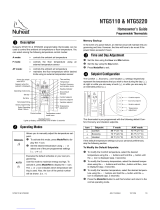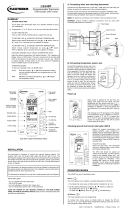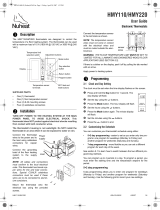Page is loading ...

1 / 6
QuickStat-TC
INSTALLATION AND OPERATION MANUAL
A
F
2
GENERAL INFORMATION
Use of this Manual
This manual covers the installation and operation of the Raychem
QuickStat-TC thermostat and must be used with the following
documents:
• QuickNet System Installation Manual (H57704)
• CeraPro System Installation Manual (H58956)
Important: For the Pentair Thermal Management warranty
and agency approvals to apply, the instructions included in this
manual and product packages must be followed.
Features
The QuickStat-TC is an electronic thermostat that must be used
with the Raychem QuickNet floor heating mats and CeraPro floor
heating cables.
QuickStat-TC provides the following features:
• Integrated Class A, Ground-Fault Circuit Interrupter (GFCI).
• Operates at 120 V, 208 V, and 240 V at 60 Hz
• Switches on your heating system at predetermined times on
different days of the week.
• Offers 4 periods each day that you can set at different
temperatures.
• Comes with a preprogrammed schedule that is suitable for most
installations. However, you can customize this program any time
you wish.
• Allows you to reset the thermostat to factory settings.
• Changes the start time of a heating period automatically so that
the desired temperature is reached at the time that you set.
• Multiple temperature control options so users can control the
system based on floor temperature (F), ambient air temperature
(A), or both (AF).
• On/Off switch to turn off thermostat during summer months.
KIT CONTENTS
Item Qty Description
A 1 QuickStat-TC thermostat
B 2 Mounting screws
C 1 Floor temperature sensor 15 ft (4.6m)
D 5 Wire nuts
E 1 Screwdriver
A
C
B
E
D
APPROVALS
TECHNICAL DATA
Supply voltage 120 V, 208 V, 240 V, 60 Hz
Maximum switching current 15 A
GFCI Class A, 5 mA trip level
Ambient setpoint range 40°F to 86°F (5°C to 30°C)
(A/AF mode)
Floor setpoint range (F mode) 40°F to 104°F (5°C to 40°C)
Floor limit setpoint range 40°F to 104°F (5°C to 40°C)
(AF mode)
Operating temperature range 32°F to 120°F (0°C to 50°C)
Storage temperature range –4°F to 120°F (–20°C to 50°C)
THERMAL BUILDING SOLUTIONS
EN-RaychemQuickStatTCthermostat-IM-H5851710/14

THERMAL BUILDING SOLUTIONS
EN-RaychemQuickStatTCthermostat-IM-H5851710/14
2 / 6
Important: This thermostat must be installed according to all
relevant national and local electrical codes. The installation must
be performed by qualified personnel.
Locating the floor temperature sensor
The floor temperature sensor is installed under the floor surface.
See Section 6 of the appropriate system installation manual for more
details. Perform the Sensor Resistance Test prior to terminating
the floor sensor to the thermostat. See Section 7 of the appropriate
system installation manual for more details.
Wiring the thermostat
1. Remove the control module from the power base by loosening
the captive screw underneath the base.
2. Connect the floor heating cold
leads to the load wires (two
inner wires) using the supplied
wire nuts.
3. Connect the power supply
leads to the power base wires
(two outer wires) using the
supplied wire nuts.
4. Connect the floor heating cold
lead braid (ground) to the sup-
ply ground in the electrical
junction box.
5. Insert the floor sensor cable through one of the two openings
on the power base and connect to terminals 1 and 2 (no polar-
ity). Position the sensor cable such that it does not come in
contact with the floor heating wires.
6. Push the excess length of the wires back inside the electrical
junction box
7. Secure the power base to the electrical junction box using the
provided mounting screws
8. Verify the settings of the configuration switches on the back
of the control module. Default settings for the configuration
switches are highlighted below.
Important: If your system is installed underneath laminate
or engineered wood flooring, you MUST use AF mode with the
default settings. Note the factory default is AF mode.
No. Configuration Up Down
1 Display format °F/12 hr °C/24 hr
2 Early Start
1
Enable Disable
3 Temperature control mode
2
F AF
1
Early Start can be used in Automatic mode only. When this
function is enabled, the thermostat calculates the optimal time
to start heating in order to obtain the desired temperature by the
set time. The thermostat re-assesses the start time daily based
on the previous day’s results.
Note: If you wish to use only 2 periods, set periods “1 and 4”
or periods “2 and 3”. Early Start will not work if you set periods
“1 and 2” or periods “3 and 4”.
2
To select floor sensing mode, place the switch to the F position.
To select floor sensing and ambient sensing mode, place the
switch to the AF position and ensure that the remote tempera-
ture sensor is connected to the thermostat. To select the A
mode, place the switch in the AF position and ensure that the
remote temperature sensor is NOT connected to the thermostat.
9. Install the control module onto the power base.
WARNING: Shock Hazard. Turn off the power to the circuit
at the main power panel to avoid electric shock.
WARNING: Shock Hazard. To prevent shock, the QuickNet
floor heating mat and CeraPro floor heating cable must be
connected to ground.
Control
module
Air
vents
Air
vents
Powe
r
base
Power
supply
Load / Floor heating mat
Supply
ground
Floor
heating
cold l
ead
ground
Floor temperature sensor
Supply
ground
Floor
heating
cold lead
ground
Installation

THERMAL BUILDING SOLUTIONS
EN-RaychemQuickStatTCthermostat-IM-H5851710/14
3 / 6
Thermostat Controls and Display
The following figure shows the thermostat controls. The thermo-
stat has three temperature control modes:
• AF mode: (Default mode) Controls the system based on the
ambient air temperature and ensures that the floor tempera-
ture does not exceed the desired limits using an external floor
temperature sensor
• F mode: Controls the floor temperature using an external floor
sensor
• A mode: Controls the system based on the ambient air temper-
ature (does not use floor sensor)
1
Place the switch in Standby to cut power to the heater when
not in use (e.g., in the summer). This will not affect the time and
temperaturesettings.
2
To reset the ground-fault protection, switch the thermostat to
Standby and back to On.
3
The thermostat displays the percentage of heating time required
to maintain the desired temperature. For example,
is displayed
when heating is activated 40 percent of the time.
Display
% of heating time
1 to
24%
25 to
49%
50 to
74%
75 to
99%
100%
4
GFI appears when the ground-fault protection has tripped.
The display illuminates for 12 seconds when the backlight button
is pressed. When either of the
buttons are pressed, the
display also illuminates. The setpoint temperature appears for 5
seconds, then the actual measured temperature is displayed.
Date and Time Setting
The first time you power up the thermostat, the time and date will
flash and must be set.
1. Press the Hour button to set the hour.
2. Press the Min button to set the minutes.
3. Press the Day button to set the day.
4. Press Mode/Ret to exit.
Daylight Savings Time
The QuickStat-TC can automatically adjust for Daylight Savings
Time. When this function is enabled, the thermostat switches to
Daylight Savings Time on the second Sunday of March and to nor-
mal time on the first Sunday of November.
Note: This function is disabled (default setting) when the
clock loses its setting
To enable Daylight Savings Time:
1. Press and hold the Day button for 3 sec-
onds until DLS appears on the screen.
2. Press the up/down
buttons to toggle
between On (enabled) and Off (disabled).
3. Press the Day button. The year setting is
displayed.
4. Use the up/down
buttons to set the
current year.
5. Press the Day button. The month setting is
displayed.
6. Use the up/down
buttons to set the
current month.
7. Press the Day button. The date setting is
displayed.
8. Use the up/down
buttons to set the
current date.
9. Press Mode/Ret to exit.
Ground-Fault Protection
The QuickStat-TC has a built-in GFCI (5 mA trip level). This
protects users against risks of electrocution by cutting off the
power to the floor heating system when the leakage current
exceeds 5 mA. If a ground-fault has occurred, the TEST light
on the top of the thermostat will illuminate red and GFI will
appear on the screen.
Testing the GFCI
Users should test the GFCI after the installation of the QuickNet
or CeraPro floor heating system is complete to ensure that the
ground-fault protection is in working order. Users should test the
GFCI on a monthly basis thereafter.
1. The GFCI can only be tested if the thermostat has a heating
demand. Increase the setpoint temperature above the current
measured temperature. Wait several seconds to allow the
thermostat to adjust to the new set point and the heating
symbol
appears.
2. Press the TEST button.
The test is successful if the TEST light on top of the thermostat
illuminates red and GFI appears on the screen.
The test has failed if the TEST light on top of the thermostat does
not illuminate red. In this case, turn the power off to the floor
heating system and check the installation of the thermostat.
Resetting the GFCI
If the GFCI has tripped, reset it by switching the thermostat to
Standby and back to On. The TEST light on top of the thermostat
will go off.
If the GFCI trips in normal operation without pressing the TEST
button, there could be a ground-fault. To check whether it is a
ground-fault or nuisance tripping, reset the GFCI. If the GFCI does
not trip after the reset, it was nuisance tripping and the system is
functioning properly. If the GFCI trips again after the reset, there
is a ground-fault. The user should contact a qualified electrician to
troubleshoot the issue.
ON/OFF switch
1
and GFCI reset
2
Percentage of
heating time
3
Appears when the
setpoint is displayed
Time and day
display
GFCI test button
Temperature
display
Mode
display
Temperature
preset buttons
Period display
Temperature
adjustment buttons
Preset temperature
indicator
Temperature contr
ol
mode indicator
Ground-fault
indicator
4
Date and time
settings
Program button
Program
clear button
Backlight button
Mode selection
/ program exit

THERMAL BUILDING SOLUTIONS
EN-RaychemQuickStatTCthermostat-IM-H5851710/14
4 / 6
Programming
The QuickStat-TC comes with a pre-programmed default
schedule. The schedule consists of 4 periods per day which
represents a typical week day.
Period Description Associated temperature setting
Wake-up
Away from home
Return home
Sleep
Default Programming
The following shows the pre-programmed default schedule in the
QuickStat-TC.
Period Setting
MO TU WE TH FR SA SU
6:00A 6:00A 6:00A 6:00A 6:00A 6:00A 6:00A
8:30A 8:30A 8:30A 8:30A 8:30A --:-- --:--
5:00P 5:00P 5:00P 5:00P 5:00P --:-- --:--
11:00P 11:00P 11:00P 11:00P 11:00P 11:00P 11:00P
The Comfort ( ) temperature is used in periods 1 and 3 and
the Economy (
) temperature is used in periods 2 and 4. For
example, when the period changes from 1 to 2, the setpoint
automatically changes from Comfort (
) temperature to
Economy (
) temperature.
Preset Temperatures
The QuickStat-TC comes with 3 preset temperatures shown
as Comfort (
) temperature, Economy ( ) temperature
and Vacation (
) temperature. The following table shows the
intended use and the default setting of each preset temperature.
Icon Intended use
A/AF
modes F mode
Comfort
(when at home)
70°F
(21°C)
82°F
(28°C)
Economy
(when asleep or away from home)
63°F
(17°C)
68°F
(20°C)
Vacation
(during prolonged absence)
50°F
(10°C)
50°F
(10°C)
Users can also change a preset temperature by:
1. Set the desired temperature using the
buttons.
2, Press and hold the corresponding preset button (
, , or
) until the corresponding icon is displayed.
Floor Temperature Limit (AF Mode Only)
The default temperature limits are 41°F to 82°F (5°C to 28°C).
Important: If your system is installed underneath laminate
or engineered wood flooring, you MUST use AF mode with the
default settings. Note the factory default is AF mode.
Modifying the Schedule Programming
The user can change the programming to better meet their
lifestyle. To do so:
1. Press Pgm to access the programming mode. Period 1 will be
displayed.
2. Press Day to select the day to program for the selected peri-
od. To select the entire week, press and hold the Day button
for 3 seconds until all days are selected.
3. Press Hour and Min to set the start time of the selected
period, or press Clear if you want to skip the period (--:-- is
displayed).
Note: If you wish to use only 2 periods, set periods “1 and
4” or periods “2 and 3”. Early Start will not work if you set
periods “1 and 2” or periods “3 and 4”.
4. Press Pgm to select another period, or press Day to select
another day. They repeat step 3. Repeat steps 3 & 4 until pro-
gramming is complete.
5. Press Mode/Ret to exit the programming mode.
Operating Modes
The QuickStat-TC has three operating modes:
Automatic Mode
In this mode, the QuickStat-TC follows the programmed schedule.
To place the QuickStat-TC in this mode:
1. Press the Mode/Ret button until the
icon appears on the
display.
2. To disable Automatic mode, press the Mode/Ret button to
change the mode to Manual mode
.
Temporary Manual Override (in Automatic Mode )
Users can temporarily override the scheduled programming of the
QuickStat-TC. The new temperature setpoint will be used until the
beginning of the next period. To temporarily override the
QuickStat-TC:
1. Press the
, or button, while the thermostat is in
the Automatic mode, to the new desired setpoint. Once the
new setpoint is accepted, the icon will begin to flash.
2. To cancel the temporary override, press the Mode/Ret button.
Manual Mode
In this mode, the programmed schedule is not used and the
setpoint temperature must be set manually. To place the
QuickStat-TC in this mode:
1. Press the Mode/Ret button until the
icon appears on the
display.
2. Set the temperature using the
, or button.
3. To disable Manual mode, press the Mode/Ret button to
change the mode to Automatic mode
.

THERMAL BUILDING SOLUTIONS
EN-RaychemQuickStatTCthermostat-IM-H5851710/14
5 / 6
Vacation Mode
In this mode, the QuickStat-TC is set to the Vacation setpoint
temperature and will override all programming until Vacation
mode is disabled. To place the QuickStat-TC in this mode:
1. Press the
button, and the icon appears on the display.
2. To disable Vacation mode, press the Mode/Ret button to
change the mode to Automatic
or Manual .
To reset the QuickStat-TC to factory default settings:
3. Turn the thermostat to Off.
4. Press the up button
and switch the thermostat On.
5. After the thermostat setup is completed, release the up
button
.
Error Message
The measured temperature is below the thermostat’s
display range. Heating is activated.
The measured temperature is above the thermostat’s
display range. Heating is deactivated.
Verify the floor sensor connection to the thermostat.

6 / 6
WWW.PENTAIRTHERMAL.COM
© 2009-2014 Pentair. 400-115-052
NORTH AMERICA
PENTAIR THERMAL MANAGEMENT LLC
Tel: +1.800.545.6258
Fax: +1.800.527.5703
Tel: +1.650.216.1526
Fax: +1.650.474.7711
thermal.info@pentair.com
EUROPE, MIDDLE EAST, AFRICA
PENTAIR THERMAL MANAGEMENT BELGIUM NV
Tel: +32.16.213.511
Fax: +32.16.213.603
thermal.info@pentair.com
ASIA PACIFIC
PENTAIR THERMAL (SHANGHAI) CO. LTD
Tel: +86.21.2412.1688
Fax: +86.21.5426.2917
cn.thermal.info@pentair.com
LATIN AMERICA
PENTAIR THERMAL MANAGEMENT LLC
Tel: +1.713.868.4800
Fax: +1.713.868.2333
thermal.info@pentair.com
Pentair, QuickNet, CeraPro and QuickStat are owned by Pentair or its global affiliates. All other trademarks are the property of their respective owners.
Pentair reserves the right to change specifications without prior notice.
THERMAL BUILDING SOLUTIONS
EN-RaychemQuickStatTCthermostat-IM-H5851710/14

6 / 6
CF-RaychemQuickStatTCthermostat-IM-H5851710/14
WWW.PENTAIRTHERMAL.COM
© 2009-2014 Pentair. 400-115-052
Pentair, QuickNet, CeraPro et QuickStat sont la propriété de Pentair ou de ses filiales mondiales. Toutes les autres marques de commerce sont
lapropriété de leurs propriétaires respectifs. Pentair se réserve le droit de changer les spécifications sans préavis.
SOLUTIONS DE CONSTRUCTION THERMIQUE
AMÉRIQUE DU NORD
PENTAIR THERMAL MANAgEMENT LLC
Tél.: +1.800.545.6258
Télécopieur: +1.800.527.5703
Tél.: +1.650.216.1526
Télécopieur: +1.650.474.7711
thermal.info@pentair.com
EUROPE, MOyEN-ORIENT, AfRIQUE
PENTAIR THERMAL MANAgEMENT BELgIUM NV
Tél.: +32.16.213.511
Télécopieur: +32.16.213.603
thermal.info@pentair.com
AsIE PACIfIQUE
PENTAIR THERMAL (sHANgHAI) CO. LTD
Tél.: +86.21.2412.1688
Télécopieur: +86.21.5426.2917
cn.thermal.info@pentair.com
AMÉRIQUE LATINE
PENTAIR THERMAL MANAgEMENT LLC
Tél.: +1.713.868.4800
Télécopieur: +1.713.868.2333
thermal.info@pentair.com
/