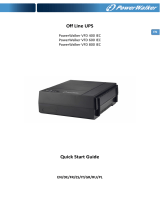Page is loading ...

Dellt Online Rack UPS
5600W
Getting Started With
Your System
Démarrer Avec Votre Système
Erste Schritte mit Ihrem System
Начало работы c системой
Cómo empezar con su sistema
用 指南
用 指南
사용자의 시스템 시작하
はじめに システムについて
Dell 5600R OL HV-US, Dell 5600R OL HV
K812N
w w w . d e l l . c o m | s u p p o r t . d e l l . c o m

Dellt Online Rack UPS
5600W
Getting Started
With Your System
Dell 5600R OL HV-US, Dell 5600R OL HV
K812N
w w w . d e l l . c o m | s u p p o r t . d e l l . c o m

Notes and Warnings
NOTE: A NOTE indicates important information that helps you make better use of your software.
DANGER: A DANGER indicates an imminently hazardous situation which, if not avoided, will result in death or
serious injury.
WARNING: A WARNING indicates a potentially hazardous situation which, if not avoided, could result in death or
injury.
CAUTION: A CAUTION indicates a potentially hazardous situation which, if not avoided, may result in minor or
moderate injury or in property damage incidents.
DANGER: Observe the following instruction to help prevent an imminently hazardous situation which, if not
avoided, will result in death or serious injury:
S This UPS contains LETHAL VOLTAGES. All repairs and service should be performed by
AUTHORIZED SERVICE PERSONNEL ONLY. There are NO USER SERVICEABLE PARTS
inside the UPS.
Information in this document is subject to change without notice.
E 2009 Dell Inc. All rights reserved.
Reproduction in any manner whatsoever without the written permission of Dell Inc. is strictly forbidden.
Trademarks used in this text: Dell and the DELL logo are trademarks of Dell Inc.
Other trademarks and trade names may be used in this document to refer to either the entities claiming the marks and names or their
products. Dell Inc. disclaims any proprietary interest in trademarks and trade names other than its own.
October 2009

3
System Features
|
System Features
Providing outstanding performance and reliability, the UPS's unique benefits include:
S Online UPS design with pure sine wave output.
S True online double-conversion technology with high power density, utility frequency
independence, and generator compatibility.
S Buck and Boost voltage regulation that ensures regulated voltage to your load by correcting voltage
fluctuations.
S The UPS filters and regulates incoming AC power and provides consistent power to your
equipment without draining the battery.
S High Efficiency – minimally switched patented topology.
S 4U size that fits any standard 48 cm (19”) rack.
S Start‐on‐battery capability for powering up the UPS even if utility power is not available.
S Maintenance is simplified by allowing the safe replacement of batteries without powering down the
UPS.
S Extended runtime with an optional Extended Battery Module (EBM).
S Emergency shutdown control through the Remote Emergency Power-off (REPO) ports.
S Two standard communication ports (USB and DB-9 serial port).
S Optional Dell Network Management Card with enhanced communication capabilities for
increased power protection and control.
S Advanced power management with the Dell UPS Management Software for graceful shutdowns
and power monitoring.
S Sequential shutdown and load management through separate receptacle groups called load
segments.
S Firmware that is easily upgradable without a service call.
S Backed by worldwide agency approvals.

4
|
Finding Information
Finding Information
CAUTION: The Safety, Environmental, and Regulatory Information document provides important safety and
regulatory information.
What are You Looking For?
Find It Here
S The user's guide for my UPS
S The user's guide for the Dell Network Management
Card
S Dell UPS Management Software
NOTE: Documentation and software updates can be
found at
support.dell.com.
Dell UPS Disc
S Specifications
S How to configure UPS settings
S How to troubleshoot and solve problems
S How to install REPO control
Dell UPS User's Guide
The user's guide is available on the Dell UPS disc and
on support.dell.com.
S Safety instructions
S Regulatory information
S Recycling information
Safety, Environmental, and Regulatory Information
S Warranty information
S Terms and Conditions (U.S. only)
S End User License Agreement
Dell Warranty and Support Information
S Support information Dell Support Website — support.dell.com
NOTE: Select your region or business segment to view
the appropriate support site.

5
Installation and Startup
|
Installation and Startup
CAUTION: Before performing the procedures in this document, read and follow the safety instructions and
important regulatory information in your Safety, Environmental, and Regulatory Information document.
This section describes the steps to set up your system for the first time.
Unpacking the System
1 Open the outer carton and remove the accessories packaged with the cabinet.

6
|
Installation and Startup
Lifting the Cabinet
CAUTION: The cabinet is heavy (72 kg/158.7 lb). Lifting the cabinets into the rack requires a minimum of two
people.
1 With one person on each side, carefully lift the cabinet out of the outer carton using the handles
on the cardboard and set it on a flat, stable surface.
2 Discard or recycle the packaging in a responsible manner, or store it for future use.

7
Installation and Startup
|
Identifying the UPS
This section shows a front and rear panel of the Dell Online Rack UPS.
On/Off Button LCD Panel
Scroll Button (Down or Forward)
Select Button
Scroll Button (Up or Back)
Figure 1. The Dell Online Rack UPS Front Panel
UPS
Communication
Bay
Input Terminal
Block
USB Port
Four IEC 320-C19 Receptacles
(Load Segment 1)
REPO
Ports
RS-232
Port
Two NEMA L6-30R Receptacles
(Load Segment 2)
EBM
Connector
Output Circuit Breaker
Ground
Screw
Two Output Circuit Breakers
Figure 2. 5600W, 208V Rear Panel

8
|
Installation and Startup
Six IEC 320-C13
Receptacles
(Load Segment 2)
REPO
Ports
Four IEC 320-C19 Receptacles
(Load Segment 1)
EBM
Connector
Two Output Circuit Breakers
UPS
Communication
Bay
USB Port
RS-232
Port
Input Terminal
Block
Ground
Screw
Output Circuit
Breaker
Figure 3. 5600W, 230V Rear Panel

9
Installation and Startup
|
Rackmount Setup
CAUTION: The cabinet is heavy (72 kg/158.7 lb): 1) Dell strongly recommends removing the battery tray from
the UPS before lifting. 2) Lifting the cabinets into the rack requires a minimum of two people.
CAUTION: Removing the batteries should be performed or supervised by personnel knowledgeable about
batteries and the required precautions. Keep unauthorized personnel away from batteries.
Removing the Battery Retaining Bracket
1 Loosen the thumbscrew on the battery retaining bracket and remove.

10
|
Installation and Startup
Removing the Battery Trays
2 Pull the battery trays using the plastic tabs and remove the battery trays.

11
Installation and Startup
|
Installing the Rails
NOTE: The instructions are the same for square-hole racks and unthreaded, round-hole racks. The rails fit both
rack styles. The square-hole rack is shown in the illustrations.
3 Select the proper holes in the rail for positioning the UPS in the desired location in the rack.
The rails should be located at the bottom of the 4U space allocated for the UPS or 3U for the
EBM.
4 Position the end of the left and right rails labeled FRONT facing inward.

12
|
Installation and Startup
5 Attach the rails to the rack:
Engage the back end of the rail until it fully seats on the vertical rack flange and the hook latch
locks in place.
Pull the rail toward the front.
Push the front end of the rail until it fully seats on the vertical rack flange and the hook latch locks
in place.
Installing the Cabinet
6 Slide the cabinet into the rack. Repeat for any additional cabinets.

13
Installation and Startup
|
Securing the Cabinet
7 Secure the front of the cabinet to the rack using the thumbscrews on the mounting brackets.
Tighten by hand; do not use power tools. Repeat for any additional cabinets.
Installing the Battery Trays
8 Install the UPS battery trays.

14
|
Installation and Startup
Replacing the Battery Retaining Bracket and Connecting the Internal Battery Connectors
9 Replace the battery retaining bracket.
10 Tighten the thumbscrew.
Torque the screw to 0.7 Nm (6.2 lb in).
NOTE:
A small amount of arcing may occur when connecting the batteries. This is normal and does not damage
the unit or present any safety concern.
11 Connect the internal battery connectors and attach to the battery retaining bracket between the
two studs.

15
Installation and Startup
|
Installing the UPS Front Cover
12 Install the UPS front cover.
Connecting the Equipment
13
If you plan to use Dell UPS Management Software, connect your computer to the USB port using
the supplied cable.
14 If your rack has conductors for grounding or bonding of ungrounded metal parts, connect the
ground cable (not supplied) to the ground bonding screw.
15 If an emergency power-off (disconnect) switch is required by local codes, see “Installing Remote
Emergency Power-off” (REPO) in the Dell Online Rack UPS 5600W User's Guide.
16 Plug the equipment to be protected into the UPS output receptacles, but do not turn on the
protected equipment.
NOTE:
Verify that the total equipment ratings do not exceed the UPS capacity to prevent an overload alarm.

16
|
Installation and Startup
Hardwiring the UPS Input
WARNING: Only qualified service personnel (such as a licensed electrician) shall perform the electrical
installation. Risk of electrical shock.
The UPS requires a dedicated branch circuit that meets the following requirements:
S The protection device requires a two-pole disconnection device between the UPS output and the
load (see Figure 4)
S The breaker must be wall-mounted and be readily accessible to the operator
S For Europe, the breaker must meet the IEC/EN 60934 standard and have a contact air gap of at
least 3 mm
S 200–240 Vac
S Single-phase
- 5600W/208V model is phase-to-phase
- 5600W/230V model is phase-to-neutral
S 50/60 Hz
S Flexible metal conduit (recommended for ease of service and maintenance)
AC Mains
Wall
2-pole
Breaker
UPS
Line
Neutral/L2
Figure 4. Circuit Breaker Diagram

17
Installation and Startup
|
Removing the Terminal Block Cover
1 Switch off utility power at the distribution point where the UPS will be connected. Be absolutely
sure there is no power.
2 Remove the terminal block cover (four screws) and retain.

18
|
Installation and Startup
Installing the Input and Ground Wires
Terminal Position
1
2
3
3 Punch a hole in the terminal block cover for the input conduit using a Greenlee
®
punch or similar
device. The hole accommodates 3/4” or 1” IMC conduit.
4 Pull the input wire through the conduit, leaving approximately 2 ft (0.5m) of exposed wire. Attach
a flexible metal fitting to the end of the conduit.
5 Insert the conduit through the wiring access entry and attach the conduit fitting to the panel.
Strip 0.5” (1.5 cm) of insulation from the end of each incoming wire.
6 Connect the input and ground wires to the terminal block according to Table 1.
Table 1. UPS Wiring Specifications
Wire Function
Terminal
Position
UPS Wire Function
Terminal Wire
Size Rating*
Tightening Torque
Input
1 Input Ground
5.26–16 mm
2
(10–6 AWG)
2.49 Nm (22 lb in)
2 L2/Neutral In
3 L1 In
* Use a minimum:
S 10 AWG for equipment grounding wire, 75_C copper wire minimum
S 8 AWG for input line and neutral wires, 75_C copper wire minimum
7 Replace the terminal block cover.

19
Installation and Startup
|
Starting the UPS
1 Verify that all load segment circuit breakers are in the ON position.
2 Switch the main utility breaker on.
3 Press the button on the UPS front panel.
/