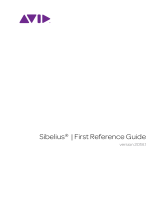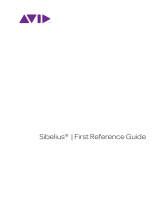Page is loading ...

USER MANUALUSER MANUAL

i
IMPORTANT COMPATIBILITY NOTE!
Our Revolutionary New Opus Software Engine
Our brand new Opus software engine has been years in development, and replaces
the Play engine. All EastWest Libraries (with the exception of the original Hollywood
Orchestra, the original Hollywood Solo Instruments, and the MIDI Guitar Series) are
supported in Opus, allowing them to take advantage of a faster, more powerful, more
flexible, and better looking software engine.
Opus comes with some incredible new features such as individual instrument down-
loads, customized key-switches, new effects for the mixer page, scalable retina user
interface upgrades for legacy products, a powerful new script language, and many more
features that allow you to completely customize the sound of each instrument.
It’s one of the most exciting developments in the history of our company and will be the
launching pad for many exciting new products in the future.
Using Opus and Play Together
Opus and Play are two separate software products, anything you have saved in your
projects will still load up inside the saved Play version of the plugins. You can update
your current/existing projects to Opus if you so choose, or leave them saved within Play.
After purchasing or upgrading to Opus you do not need to use Play, but it may be more
convenient to make small adjustments to an older composition in your DAW loading the
instruments saved in Play instead of replacing them with Opus. For any new composi-
tion, just use Opus.
A Note About User Manuals
All EastWest Libraries have their own user manuals (like this one) that refer to instru-
ments and controls that are specific to their respective libraries, as well as referencing
the Play User Manual for controls that are common to all EastWest Libraries.
For EastWest Libraries supported for use within Opus, we highly recommend taking
advantage of all the powerful new features it has to offer.
Reference this user manual for details related to the instruments and controls specific
to this library and, in place of the previously mentioned Play Software Manual, refer to
the Opus Software Manual from the link below instead.
OPUS SOFTWARE MANUAL: https://media.soundsonline.com/manuals/EW-Opus-Software-Manual.pdf

PRODRUMMER VIRTUAL INSTRUMENTS
ii
The information in this document is subject to change without notice and does not repre-
sent a commitment on the part of East West Sounds, Inc. Use of the product and sounds
described in this document is subject to the Software License Agreement included in
this package, and may not be copied to other media, except for the purpose of copy-
ing the data to the personal computer system hard drive of the licensed user. No part
of this publication may be copied, reproduced or otherwise transmitted or recorded, for
any purpose, without prior written permission by East West Sounds, Inc. All product and
company names are ™ or ® trademarks of their respective owners.
PLAY™ is a trademark of East West Sounds, Inc.
(C) + (P) Copyright, East West Sounds, Inc., 2015. All rights reserved.
East West Sounds, Inc.
6000 Sunset Blvd.
Hollywood, CA 90028
USA
For questions about licensing of products: [email protected]
For more general information about products: [email protected]
http://support.soundsonline.com

PRODRUMMER VIRTUAL INSTRUMENTS
1
1. Welcome
2 About EastWest ProDrummer
3 Producer: Mark “Spike” Stent
3 Producer: Joe Chiccarelli
4 Producer: Doug Rogers
5 Credits for EW ProDrummer Volume 1: Mark “Spike” Stent
6 Credits for EW ProDrummer Volume 2: Joe Chiccarelli
7 How to Use This and the Other Manuals
8 Online Documentation and Other Resources

PRODRUMMER VIRTUAL INSTRUMENTS
2Chapter 1: Welcome
Welcome
About EastWest ProDrummer
This release from EastWest is actually two libraries that can be used individually or to-
gether. Each library, which requires its own license, is, to start with, an extensive set of
drum kits by two of the leading music producers in the industry. Mark “Spike” Stent put
together Volume 1 expressly for EastWest. His drummer in the recording sessions was
Steve Sidelnyk. And Joe Chiccarelli created his EastWest drum kits for Volume 2. Joe
selected Matt Chamberlain as his drummer. Both libraries were co-produced by EastWest
Producer Doug Rogers.
If you’re familiar with EastWest products then you know that our approach is to give you
not only sounds that can be used with pride exactly as they were recorded, but we also
give you many ways to modify and expand on those performances to accommodate your
needs and your taste.
A drum kit in ProDrummer specifies not only the physical instruments in front of the
drummer, but also the room in which the performances were recorded. Each drum kit is
available in multiple versions, each with its own unique sound. They vary based on:
• the actual selection of physical drums and cymbals used in the performances
•which mics were used, how they were placed, and how those mic channels were mixed
• the kinds of preamp used on each mic
• what distortion or other effects processing (if any) was applied to each mic channel
And you have complete control over all those factors if you choose to come up with
something new. The range of ways you can customize these sounds is virtually endless,
but you may often decide to stay very close to the sounds of these experienced music
producers who have won award after award.
Also included in each volume are MIDI Groove files that you can use to audition each
drum kit, or that you can stitch together in the included Song Builder to create an en-
tire piece. Once you have your drum track the way you want it, you can export it to the
sequencer of your choice. And, if you decide to make changes at a later time, all the
included grooves can be copied to your sequencer and positioned wherever you like.
You will definitely want to start by auditioning each drum kit in all of its variations. Then
move on to playing with the Velocity Processor or the included Ohmicide plug-in effects
processor. You’ll want to try turning off some of the mics and/or turning on some that
were recorded but not included in the original mix, just to see how those changes modify
the audio output. There’s a lot to explore if you’re going to use the full power of EastWest
ProDrummer. So read through the descriptions in this manual and have fun.

PRODRUMMER VIRTUAL INSTRUMENTS
3Chapter 1: Welcome
Producer: Mark “Spike” Stent
Mark “Spike” Stent is an English producer/mixing engineer who has worked with many
international artists including: Coldplay, Lady Gaga, Beyoncé, Muse, Usher, U2, Madon-
na, Linkin Park, Björk, Depeche Mode, Maroon 5, Gwen Stefani, Moby, No Doubt, Oasis,
Keane, Massive Attack, and Bastille, plus others.
Stent mixed two international #1 albums in 2014 (Coldplay and Ed Sheeran), and has
won three Grammys, including Best Rock Album in 2010 for Muse “The Resistance,”
Best Contemporary R&B Album in 2009 for Beyoncé “I Am … Sasha Fierce,”, and Best
Dance Electronica Album in 2006 with Madonna “Confessions on a Dance Floor.”
At the 53rd Annual Grammy Awards, Stent was nominated across four different genres:
Album of the Year with Lady Gaga for “Fame Monster,” Best Rock Album with Muse
for “The Resistance” (Winner), Best Dance Electronica Album with Goldfrapp for “Head
First,” and Best Contemporary R&B Album with Usher for “Raymond V Raymond.”
Producer: Joe Chiccarelli
Joe Chiccarelli is a producer, mixer and engineer who has worked with U2, Beck, The
Killers, The Raconteurs, The White Stripes, The Strokes, Morrissey, Jason Mraz, Elton
John, My Morning Jacket, Rufus Wainwright, Cafe Tacuba, and others.

PRODRUMMER VIRTUAL INSTRUMENTS
4Chapter 1: Welcome
Chiccarelli was a Grammy Award Winner for Best Alternative Album with The White
Stripes “Icky Thump,” and Best Engineered Album with The Raconteurs “Consolers of
The Lonely.”
He has won a total of Ten Grammy Awards, and has received a Nomination for Producer
of the Year in 2007 for The Shins “Wincing The Night Away.”
Producer: Doug Rogers
With over 30 years experience in the audio industry, founder and producer Doug Rogers
is the recipient of over 70 industry awards, more than any other sound developer.
Most recently, his productions include Quantum Leap Pianos, the most detailed virtual
piano collection ever produced; Fab Four, inspired by the sounds of the Beatles; The
Dark Side (Fab Four and The Dark Side were both M.I.P.A. Award winners, judged by 100
music magazines); Hollywood Strings, Hollywood Brass, Hollywood Orchestral Wood-
winds, Hollywood Orchestral Percussion; ProDrummer 1, co-produced with Mark “Spike”
Stent; ProDrummer 2, co-produced with Joe Chiccarelli; and Ghostwriter, co-produced
with Steven Wilson.
Over the last 17 years he has partnered with producer/composer Nick Phoenix and set up
the Quantum Leap imprint, a subsidiary of EastWest, to produce high-quality, no-com-
promise virtual instruments. EastWest/Quantum Leap virtual instruments are considered
the best available and are in daily use by the who’s who of the industry.

PRODRUMMER VIRTUAL INSTRUMENTS
5Chapter 1: Welcome
Credits for EW ProDrummer Volume 1: Mark “Spike” Stent
Producers
Doug Rogers and Mark “Spike” Stent
Sound Engineer
Mark “Spike” Stent
Engineering Assistance
MixSuite LA: Ken Sluiter, Matty Green
EastWest Studios: Ken Sluiter, Brendan Dekora, Jeremy Miller
Drums
Steve Sidelnyk
Production Coordinator
Rhys Moody
Programming
Justin Harris, Jason Coffman, Andrzej Warzocha
Editing
Justin Harris, Jason Coffman, Andrzej Warzocha
Art Direction
Doug Rogers, Steven Gilmore, Thomas Merkle, Shaun Ellwood
Software
Klaus Lebkücher, Wolfgang Kundrus, Bartlomiej Bazior,
Stefan Holek, Helen Evans, Truc Phan, Doug Rogers, Rhys Moody
Manual
John Philpit, Andrew Hlynsky, Helen Evans, Jason Coffman

PRODRUMMER VIRTUAL INSTRUMENTS
6Chapter 1: Welcome
Credits for EW ProDrummer Volume 2: Joe Chiccarelli
Producers
Doug Rogers and Joe Chiccarelli
Sound Engineer
Joe Chiccarelli
Engineering Assistance
Ken Sluiter, Brendan Dekora, Jeremy Miller
Drums
Matt Chamberlain
Production Coordinator
Rhys Moody
Programming
Justin Harris, Jason Coffman, Andrzej Warzocha
Editing
Justin Harris, Jason Coffman, Andrzej Warzocha
Art Direction
Doug Rogers, Steven Gilmore, Thomas Merkle, Shaun Ellwood
Software
Klaus Lebkücher, Wolfgang Kundrus, Bartlomiej Bazior,
Stefan Holek, Helen Evans, Truc Phan, Doug Rogers, Rhys Moody
Manual
John Philpit, Andrew Hlynsky, Helen Evans, Jason Coffman

PRODRUMMER VIRTUAL INSTRUMENTS
7Chapter 1: Welcome
How to Use This and the Other Manuals
All documentation for the EastWest PLAY Advanced Sample System and its libraries is
provided as a collection of Adobe Acrobat files, also called PDFs. They can be viewed on
the computer screen or printed to paper.
Each time you install one of the PLAY System libraries, two manuals are copied to the
file system on your computer:
•The manual that describes the whole PLAY System. This, the largest of the manuals, ad-
dresses how to install and use all aspects of the software that are common to all
libraries.
•The library-specific manual, such as the one you are currently reading. This smaller
document describes aspects that differ from one library to the next, such as the user
interface and the list of included instruments and articulations.
Using the Adobe Acrobat Features
By opening the Bookmarks pane along the left edge of the Adobe Acrobat Reader, the
user can jump directly to a topic from the section names. Note that some older versions
of Acrobat Reader might not support all these features. The latest Acrobat Reader can
be downloaded and installed at no cost from the Adobe web site. (As an example of a
hyperlink, you can click on the last words of the previous sentence (“Adobe web site”)
to be taken directly to the Adobe site.)
When reading this and other manuals on the computer screen, you can zoom in to see
more detail in the images or zoom out to see more of the page at once. If an included
picture of the user interface, or a diagram, seems fuzzy or illegible, then zoom in using
one of several means provided in the Acrobat Reader software. Note that images are
clearest and screen shots most legible at 200% and next best at 100%.
Important Note:
If you have a computer or tablet with a touch screen, you might have received pre-
installed a version of Acrobat Reader designed to work with touches to the screen. In
some cases, these touch-friendly versions don’t behave exactly the same way as the of-
ficial Adobe product. If you are encountering problems navigating through this document,
consider downloading the free Acrobat Reader from the adobe.com website. (It is OK to
have both versions installed at the same time.)

PRODRUMMER VIRTUAL INSTRUMENTS
8Chapter 1: Welcome
As one example, if you’re reading some chapter in this documentation for the ProDrum-
mer libraries, and need to open the manual for the PLAY System as well, go to any chap-
ter title page and click on the link at the bottom of the page that says, “Click on this
text to open the Master Navigation Document.” It opens in a new window on the screen.
In that document, click on the icon for the PLAY System; its manual opens in the same
window, hiding the MND. You now have both the ProDrummer manual and the PLAY
System manual open in separate windows so you can refer to them both.
Online Documentation and Other Resources
For the most up to date information, visit the support pages at EastWest’s web site.
There you can find:
• information made available after these manuals were written
• FAQ pages that may already list answers to questions you have
• suggestions from EastWest and other users of the EastWest PLAY System
• news about upcoming releases
The address is:
http://support.soundsonline.com
You can also visit the EastWest online forums. There you can read comments and ques-
tions from others who use EastWest products and post your own. The many forum par-
ticipants are a good source of helpful information about both the technical and musical
aspects of this software.

PRODRUMMER VIRTUAL INSTRUMENTS
10Chapter 2: ProDrummer, An Overview
ProDrummer, An Overview
Virtual Instruments by Master Producers
ProDrummer™ certainly includes lots of professionally produced drum sounds, as you
might expect from an industry leader like EastWest. But it goes beyond that by invit-
ing producers who record and mix some of the biggest names in the music industry to
include pre-mixed drum kits for inclusion in your compositions. These mixes are defined
by not only the exact physical drums that were played, but also the selection of mics and
preamps, as well as the settings within various effects processors, all to enrich the sound
and take your work to a higher level of professionalism. You can either use their mixes as
they are, or use them as starting points that you can customize to your needs and taste
with the state-of-the-art tools that are an important part in the ProDrummer software.
A drum kit being recorded for ProDrummer with lots of mics.
This initial release includes 2 volumes, each designed by one of the legends in the music
production business. You can purchase a license for the library designed by either one of
these producers, or buy both licenses to have access to these two sets of unique drum
kit sounds.
ProDrummer Volume 1
This first volume includes approximately 60 GB of drum kits produced by Mark “Spike”
Stent and multi-award winning EastWest producer Doug Rogers. The drums were played
by Steven Sidelnyk (Madonna, Seal, Massive Attack).

PRODRUMMER VIRTUAL INSTRUMENTS
11Chapter 2: ProDrummer, An Overview
The kits in this volume include Drum Workshop, Slingerland, Gretsch, Ludwig, Yamaha,
Orange County, and Zildjian instruments, with all of them recorded in 5 different rooms
to exploit the various sonic possibilities of the spaces.
ProDrummer Volume 2
The second ProDrummer volume includes about 40 GB of drum kits produced by Joe
Chiccarelli and multi-award winning EastWest producer Doug Rogers, with drums played
by Matt Chamberlain (Pearl Jam, Bruce Springsteen, Peter Gabriel, and others).
ProDrummer Volume 2 includes Craviotto, Ludwig, Tama, Slingerland, Gretsch, Istanbul,
and Zildjian instruments recorded in 3 different rooms to give you options about the kind
of audio space you want to create in your music.
EastWest Producer Doug Rogers was a co-producer on both of these volumes. His most
recent virtual instruments productions include ProDrummer 1 with Mark “Spike” Stent,
ProDrummer 2 with Joe Chiccarelli; Steven Wilson’s Ghostwriter; Hollywood Strings, Hol-
lywood Brass, Hollywood Orchestral Woodwinds, and Hollywood Orchestral Percussion
all with Nick Phoenix and Thomas Bergersen; The Dark Side with Dave Fridmann; and
Fab Four with Ken Scott. Fab Four and The Dark Side both won M.I.P.A Awards, judged
by over 100 international music magazines
MIDI Grooves
Both volumes include the same set of MIDI Grooves that can be used for a quick audi-
tion of any instrument. Or you can also use these MIDI files in your own pieces, either as
they are or as you’d like to modify them. Get a fast start on a drum track with profession-
ally created grooves. Feel free to piece them together in the Song Builder that included
within the ProDrummer software. Or simply add one or more of them to the MIDI tracks
in your sequencer.
What’s Included
This ProDrummer library you purchased includes all of the following:
• a complete set of sample-based instruments, enumerated later in this manual
• Volume 1 includes approximately 60 Gigabytes of 24-bit, 44.1 kHz samples
• Volume 2 includes approximately 40 Gigabytes of 24-bit, 44.1 kHz samples
• the EastWest PLAY 4 Advanced Sample Engine (Note that PLAY 4 is required; earlier
versions are not supported with this library.)
• the EastWest Installation Center to download, install, and authorize your product
• manuals in Adobe Acrobat (.PDF) format for both the EastWest PLAY 4 System and
the ProDrummer Virtual Instrument
• when purchasing your library on a hard drive, an installer to set up your library on your
computer
This library can be authorized onto either your computer or an iLok security key. The iLok
key is not usually included in your purchase. If you already have one you can use it. Oth-

PRODRUMMER VIRTUAL INSTRUMENTS
12Chapter 2: ProDrummer, An Overview
erwise you may acquire one from one of the many retailers that sell EastWest products
or buy one at online at:
www.amazon.com
Hardware Requirements
See the PLAY System manual for a complete list of the Hardware and Software Require-
ments for installing and running any PLAY System library.
The ProDrummer software and its libraries are larger than some of the other EastWest
titles, especially if you install both libraries. For that reason, you may need an even more
capable system than what is recommended for those other libraries, for example:
• Intel or AMD quad-core processor, or higher, running at a minimum of 2.66 GHz
• 8 GB of RAM or more
• a 64-bit operating system; and a 64-bit host when running PLAY 4 as a plug-in
Note that this is a recommended system, and is more powerful than the minimum of
what is required.
Solid State Drives
There is no doubt solid state drives (SSDs) are a revolution for storing and streaming
samples. While currently more expensive than traditional hard drives, the seek and re-
trieval times are almost instantaneous, which means you may be able to create even
larger projects and/or to use lower latencies without needing workarounds to avoid dis-
ruption of the audio output. When using ProDrummer, SSDs may be your best option for
using the most capable of the instrument files. (“Lite” patches are provided for other
users.) Installing 2 or more smaller SSDs with a true hardware RAID 0 solution offers the
best performance. For professional users, we recommend consulting computer system
specialists to achieve the best performance.
EastWest has done extensive testing in which PLAY 4 running with solid state drives for
the samples and instruments was able to reproduce over 700 concurrent voices without
any pops, clicks, or other artifacts that can occur when the same sequence streams from
a traditional hard drive.
This data indicates that it is not the PLAY 4 software that provides the bottleneck in the
data flow, but rather the “seek time” required to locate the many hundreds of samples on
a traditional hard drive when they need to be streamed to the CPU all at once. For those
composers and orchestrators looking to build large projects using the kinds of instru-
ments that add realism through the use of complex cross-fades, solid state drives (along
with more than 8 GB of RAM) can help make that happen.
Requirements for Sample Storage
The available space on the hard drive required for an installation of ProDrummer Vol-
ume 1: Mark “Spike” Stent is approximately 60 GB (Gigabytes).
The available space on the hard drive required for an installation of ProDrummer Vol-
ume 2: Joe Chiccarelli is approximately 40 GB (Gigabytes).

PRODRUMMER VIRTUAL INSTRUMENTS
13
3. The ProDrummer User Interface
14 The ProDrummer User Interface
15 The Drums Button
16 The Velocity Processor
17 The Grooves Button
19 The Song Builder Control
21 The Mixer View
22 The ProDrummer-specific Effects Processors
22 EastWest Amp Simulator
24 Ohmicide
33 Multi-channel Audio Output

PRODRUMMER VIRTUAL INSTRUMENTS
14Chapter 3: The ProDrummer User Interface
The ProDrummer User Interface
Each PLAY library presents its own interface when one of its instruments is the current
one, as specified in the Instruments drop-down in the upper right corner of the window.
For those familiar with other PLAY libraries, the ProDrummer UI is very different from
the array of knobs, buttons, data fields that characterize other PLAY products’ on-screen
appearance. Instead, the central part of the window displays a drum kit as seen from the
perspective of the drummer.
Note that the PLAY 4 System manual contains descriptions of controls that are com-
mon to multiple EastWest libraries. If you don’t find a ProDrummer control listed in this
chapter, that means it’s already described in that other manual so please look there. It
was written to your hard drive during installation and can be opened from the Master
Navigation Document described in Chapter 1, on page 7.

PRODRUMMER VIRTUAL INSTRUMENTS
15Chapter 3: The ProDrummer User Interface
As with other PLAY libraries, there are 3 views that you can switch between with the but-
tons at the top of the Window:
• Player
• Browser
• Mixer
Most of this chapter is devoted to the Player view. The Mixer view is described in full
in the PLAY 4 System manual, but some of the ProDrummer-specific effects processors
that can be opened from the Mixer controls are described starting on page 21. The
Browser view is very much the same across all libraries, so it is described in detail in the
PLAY 4 System manual.
There is also no keyboard at the bottom of the Player window as in other PLAY titles. The
image of the drum kit actually functions in much the same way as the keyboard, in that
you can play an instrument by clicking on its image or, if you’re running ProDrummer on
a computer with a touch-sensitive screen, by tapping on any drumhead, cymbal, or pedal
with your finger or a stylus.
And, as with the PLAY on-screen keyboard, you can watch the drums respond as they
are played.
There is a playable keyboard at the bottom of the Mixer view. You may want to use that
to audition the various drums and their articulations that are mapped to MIDI notes. See
the table that lists that mapping starting on page 40.
Only one basic articulation of each drum can be previewed from the image of the
drums. In order to have access to all articulations, use a MIDI keyboard or the key-
board at the bottom of the Mixer view, or run ProDrummer in a sequencer.
The Drums Button
Click on the DRUMS button located at the bottom to the right side of the
ProDrummer logo, to display an overlay on top of each drum. In addition
to illuminating the button, the name of each currently loaded drum appears, along
with a “T” button to access the Tuning/Volume Control and a “-” button to remove
the currently loaded drum.
In the top-right corner of each drum’s overlay is a downward arrow
that opens a drop-down menu displaying a list of available drums. To
add an additional drum layer to the existing one, click on the “+” but-
ton next to the drum name.
Once a drum layer is added, the “+” button will disappear from the
drop-down menu, indicating that it is currently loaded and available to edit in the
main overlay window alongside the other loaded drums.
To replace a currently loaded drum layer in the main overlay with an alternative
drum layer, first highlight the layer name in the main overlay by clicking on it, then

PRODRUMMER VIRTUAL INSTRUMENTS
16Chapter 3: The ProDrummer User Interface
click on the downward arrow in the top-right corner to display the drop down menu
of available drum layers. Now click on the desired drum layer name to replace the
existing one. If no currently loaded drum layer is highlighted, clicking on the drum
layer name within the drop down menu will replace the drum layer at the bottom of
the list in the main overlay.
The features in the Drums overlay allow the user to replace or stack any sounds list-
ed from the menu on top of, or in place of, the currently loaded drum. Please note
that not every kit and not all drums within a kit offer this option. Sometimes only
the one currently loaded drum appears in the drop-down list, which means there are
no other options available.
Tuning and Volume Control
With the Drums Overlay window open you access tuning and volume controls for
each individual drum loaded by clicking on the small “T” button next to the drum’s
name in the overlay window. This pop-up window allows you to further adjust the
exact sound you want to achieve.
Tune
There are two spin boxes for tuning: Coarse and Fine. The Coarse
control brings the pitch of the drum up or down by a half step
per number. The Fine control adjusts the pitch by the indicated
number of cents: plus for up and negative for down. Fifty cents
equals one half step.
Volume
The Volume knob sets the overall gain of the individual drum. This
does not adjust the velocity sample to be played. If a high-velocity note is played
with the drum volume turned down, a high velocity sample is played at a low volume.
Note that this control applies to only that drum across all its mics. This approach
means that the relative loudness of the mics in the Mixer view stays the same.
The Velocity Processor
The Velocity Processor works similarly to a compressor except it doesn’t process the
dynamic range of the audio directly but modifies instead the MIDI data before the
samples are triggered. The data gets processed in real time resulting in immediate
changes to the dynamics of the drum performance. The Velocity Processor has four
controls:
Vel Proc Button
This button shows the on/off state of the Velocity Pro-
cessor. If it is lit up blue (as in the image at the right)
the Velocity Processor is active; if the button is dark it is turned off. Click on the
button to turn the Velocity Processor on or off. Most instruments that come with any
of the ProDrummer libraries have the Velocity Processor turned on by default.

PRODRUMMER VIRTUAL INSTRUMENTS
17Chapter 3: The ProDrummer User Interface
Threshold Knob
The Threshold knob determines a MIDI velocity value above which the notes are
processed according to the Ratio setting. Below that value, no changes are made.
Ratio Knob
This knob adjusts the ratio of the input velocity to the resulting velocity. At a value
of 1.000 the velocity is unaffected. For values greater than 1.000, the resulting ve-
locity is lower than the input, for values below 1.000 the resulting velocity is higher.
This only affects velocity values above the threshold.
It may seem counterintuitive that larger numbers make the output softer. But re-
member that this set of controls works like a compressor, with reduction of the loud-
est sounds as the goal. It’s doing its job when loud sounds are reduced in volume in
order to avoid clipping in the output.
Makeup Knob
This knob adjusts the overall gain of the velocity curve. For
values above 0, the MIDI velocity of every note, even those
below the threshold, is raised by the number selected here,
and similarly lowered for values below 0.
Graph Button
This button opens a graph displaying the Velocity Processor
settings in a curve. The horizontal axis represents the input of
the MIDI velocity while the vertical axis shows the resulting
velocity with the current settings applied. If you’re not sure
of how the knobs described above work, try playing with them
while this graph is open.
Note that adjusting the Velocity Processor parameters affects ev-
ery drum and every layer in the kit.
The Grooves Button
ProDrummer includes a vast library of MIDI grooves that can be se-
quenced internally using the Song Builder, or externally using any se-
quencer. These files can be accessed through the Groove Browser which
is opened by clicking the Grooves button at the bottom and to the left of the Pro-
Drummer logo (see image at the right).
At the top of the Groove Browser are five category lists which function as search
filters for the MIDI files. A large image of the Groove Browser appears after the text
below. The grooves that match the criteria are displayed in the Search Results win-
dow in the lower half of the Groove Browser. (And at the upper right is an X button
used to close this pop-up window.)
The five categories of Genre, SubGenre, Style, Type, and Time Signature should be
self-explanatory. The search works in a left to right hierarchy, which means that
/