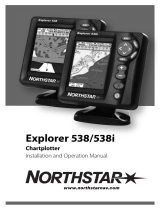Page is loading ...

NorthStar Planner Desktop Application
User Guide
Release
Published
2021-02-11
6.2.0

Juniper Networks, Inc.
1133 Innovation Way
Sunnyvale, California 94089
USA
408-745-2000
www.juniper.net
Juniper Networks, the Juniper Networks logo, Juniper, and Junos are registered trademarks of Juniper Networks, Inc. in
the United States and other countries. All other trademarks, service marks, registered marks, or registered service marks
are the property of their respective owners.
Juniper Networks assumes no responsibility for any inaccuracies in this document. Juniper Networks reserves the right
to change, modify, transfer, or otherwise revise this publication without notice.
NorthStar Planner Desktop Application User Guide
6.2.0
Copyright © 2021 Juniper Networks, Inc. All rights reserved.
The information in this document is current as of the date on the title page.
YEAR 2000 NOTICE
Juniper Networks hardware and software products are Year 2000 compliant. Junos OS has no known time-related
limitations through the year 2038. However, the NTP application is known to have some difficulty in the year 2036.
END USER LICENSE AGREEMENT
The Juniper Networks product that is the subject of this technical documentation consists of (or is intended for use with)
Juniper Networks software. Use of such software is subject to the terms and conditions of the End User License Agreement
(“EULA”) posted at https://support.juniper.net/support/eula/. By downloading, installing or using such software, you
agree to the terms and conditions of that EULA.
ii

Table of Contents
About the Documentation | xii
Documentation and Release Notes | xii
Documentation Conventions | xii
Documentation Feedback | xv
Requesting Technical Support | xv
Self-Help Online Tools and Resources | xvi
Creating a Service Request with JTAC | xvi
Introduction
1
NorthStar Application UI Overview | 18
Comparison Between NorthStar Controller and NorthStar Planner | 18
Browser Compatibility | 19
Logging in to NorthStar | 19
User Inactivity Timer | 21
Key NorthStar Planner Features | 21
NorthStar Planner Power Features | 23
Supported Hardware | 24
Juniper Networks | 24
Cisco Systems | 24
Alcatel | 24
Huawei | 24
Main Window
2
Main Window Overview | 26
File Manager
3
The File Manager Window | 32
File Manager Toolbar | 33
File Manager Left Pane | 35
iii

File Manager Right-Click Menu | 36
File Manager Spec File | 38
Text Editor | 51
Config Editor (Router and Switch) | 54
Topology Window
4
Topology Window Overview | 64
Center Pane Map | 65
Left Pane Legend | 66
Map Filters | 70
Filters > Protocols | 70
Filters > Types | 71
Filters > Routing Instances | 72
Filters > Advanced | 73
Map Elements | 74
Network Elements > Nodes | 74
Network Elements > Links | 75
Network Elements > Facilities | 76
Utilization Legends | 77
Subviews > Types | 80
Right Pane Toolbar | 83
Map Popup Menus | 87
Map Views | 87
Grouping Popup Menus | 89
Selection Options | 91
Custom URLs | 92
Labels Menu | 92
Layout | 95
Internet Map at Click | 97
Line Widths | 97
iv

Background Image | 97
Country Maps | 99
Find | 99
Refresh | 99
Zoom | 100
Print | 100
Export | 100
File Menu
5
File Menu Functions | 105
File > Open Network Browser | 106
File > Load Network Files | 107
Saving a File | 109
Import Network Wizard
6
Import Network Wizard | 112
Introduction | 112
Routers and Switches (IP/MPLS only) | 114
NorthStar Planner Config File | 115
OSPF Database | 115
ISIS Database | 116
Marconi CLI | 116
Nortel PND | 117
Nortel Virtual Router | 117
Tunnel Path Extraction | 118
Network Menu
7
Network Menu Overview | 121
Network Menu: Summary | 122
Filter | 124
Search by Property | 124
Advanced Search | 125
Navigation Page Setup | 126
v

Table Options | 127
Network Menu: Nodes | 129
Network Menu: Links | 135
Links: General Tab | 137
Links: Location Tab | 139
Links: Capacity Tab | 139
Links: MPLS/TE Tab | 140
Links: Protocols Tab | 141
Links: Attributes Tab | 141
Links: CoS Policy Tab | 142
Adding Links | 142
Modifying Links | 142
Right-Click Menu Options | 143
Network Menu: Interfaces | 143
Network Menu: Demands | 146
Demands: Properties Tab | 147
Demands: Paths Tab | 148
Adding a Single Demand | 149
Demand Type Parameter Generation | 153
Adding Multiple Demands | 155
Adding One Hop | 156
Modifying a Single Demand | 157
Modifying Multiple Demands | 158
Right-Click Menu Options | 160
Notes on Priority and Preemption | 160
Demand Statistics View | 161
Traffic Load | 162
End-to-End Delay | 163
Find Demands Filter | 164
Network Menu: Tunnels | 165
Properties Tab | 165
Paths Tab | 166
vi

Right-Click Menu Options in the Tunnels Window | 167
Tunnel Type Parameter Generation | 168
Virtual Trunk Tab | 170
Network Menu: Sites | 171
Network Menu: SRLG | 173
Network Menu: Owners | 174
Nework Menu: Templates | 174
Network Menu: OSPF Areas/Domains | 177
Network Menu: QoS Manager | 177
Network Menu: Service Type | 178
Network Menu: Admin Weight | 179
Network Menu: Path and Capacity | 180
Network Menu: Show Site Demands | 183
Network Menu: Aggregate Demands/Tunnels | 184
Design Menu
8
Design Menu Overview | 187
Design Menu: Backbone Design | 187
Resize | 187
Route Paths | 189
Design Menu: Net Groom | 190
Path Diversity Design | 194
Design Menu: Configlets/Delta | 201
Design Menu: Metric Optimization | 201
Design Menu: P2MP Tree Design Window | 202
vii

Simulation Menu
9
Simulation Menu Overview | 206
Simulation Menu: Predefined Scenarios | 206
Scripts | 207
Report Options | 210
Advanced Options | 211
Interactive Scenarios | 212
Simulation Menu: Time-Based Simulation | 215
Traffic Menu
10
Traffic Menu Overview | 218
Traffic Menu: Traffic Load | 218
Traffic Menu: Trending | 221
Network Files | 221
Other Files | 223
Traffic Menu: Growth | 227
Traffic Menu: Traffic Aggregation | 228
Performance Data Indices Used for Aggregated Queries | 229
Generate Options | 230
Range Options | 230
Series Options | 231
Statistic Options | 231
Interval Options | 232
Output Directory and Output Runcode | 232
Load New Data | 232
Using the Generated Trafficload File | 233
Addendum: Traffic Data Input Files | 237
Addendum: Accessing Traffic Charts | 239
Addendum: Interpreting the Traffic Charts | 240
viii

Inventory Menu
11
Inventory Menu Overview | 247
Components of the Hardware Model | 247
Collecting Hardware Inventory | 247
Importing CLI Output Commands | 247
Importing and Saving | 248
Inventory Menu: Hardware Inventory | 250
Hardware Inventory Summary | 251
Devices List | 251
Line Cards | 255
Physical Interfaces | 257
Transceivers | 258
Miscellaneous Parts | 260
Extensive Parts List | 261
Hardware Integrity | 261
Device Usage | 262
Line Card Usage | 264
Customer Usage | 265
Hardware Capex | 266
Equipment View | 267
Event View | 278
Hardware Equipment Cost | 280
Templates | 282
Report Manager
12
Report Manager Window Overview | 291
List of Network Reports | 299
List of Tunnel Layer Network Reports | 304
List of Simulation Reports | 305
List of Configuration Reports (Router Only) | 308
ix

Customized Reports | 309
Report Manager: Network Reports | 316
Demand Reports | 316
Link Reports | 322
Interface Traffic Reports | 331
Group Reports | 334
Node Reports | 342
VPN Reports | 344
Protocols Reports | 345
BGP Reports | 350
Report Manager: Tunnel Reports | 354
Report Manager: Simulation Reports | 355
Report Manager: Configuration Reports | 357
Admin Menu
13
Accessing the User Administration Window | 362
Creating User Groups and Permissions | 362
Creating Users / Assigning Users to Groups | 365
License File Manager | 367
Tools Menu
14
Tools Menu Overview | 369
Tools: Options Menu | 369
General Options | 370
Config Editor Options | 370
Path Placement Options | 371
Failure Simulation Options | 379
Resize Options | 381
Map Preferences | 381
Report Options | 384
x

About the Documentation
IN THIS SECTION
Documentation and Release Notes | xii
Documentation Conventions | xii
Documentation Feedback | xv
Requesting Technical Support | xv
Use this guide to access information about the NPAT (Network Planning and Analysis Tools) and NorthStar
Planner desktop application user interface. See the NorthStar Planner Feature Guide for details about
router-specific features such as MPLS, BGP, VPN.
Documentation and Release Notes
To obtain the most current version of all Juniper Networks®technical documentation, see the product
documentation page on the Juniper Networks website at https://www.juniper.net/documentation/.
If the information in the latest release notes differs from the information in the documentation, follow the
product Release Notes.
Juniper Networks Books publishes books by Juniper Networks engineers and subject matter experts.
These books go beyond the technical documentation to explore the nuances of network architecture,
deployment, and administration. The current list can be viewed at https://www.juniper.net/books.
Documentation Conventions
Table 1 on page xiii defines notice icons used in this guide.
xii

Table 1: Notice Icons
DescriptionMeaningIcon
Indicates important features or instructions.Informational note
Indicates a situation that might result in loss of data or hardware
damage.
Caution
Alerts you to the risk of personal injury or death.Warning
Alerts you to the risk of personal injury from a laser.Laser warning
Indicates helpful information.Tip
Alerts you to a recommended use or implementation.Best practice
Table 2 on page xiii defines the text and syntax conventions used in this guide.
Table 2: Text and Syntax Conventions
ExamplesDescriptionConvention
To enter configuration mode, type
the configure command:
user@host> configure
Represents text that you type.Bold text like this
user@host> show chassis alarms
No alarms currently active
Represents output that appears on
the terminal screen.
Fixed-width text like this
•A policy term is a named structure
that defines match conditions and
actions.
•Junos OS CLI User Guide
•RFC 1997, BGP Communities
Attribute
•Introduces or emphasizes important
new terms.
•Identifies guide names.
•Identifies RFC and Internet draft
titles.
Italic text like this
xiii

Table 2: Text and Syntax Conventions (continued)
ExamplesDescriptionConvention
Configure the machine’s domain
name:
[edit]
root@# set system domain-name
domain-name
Represents variables (options for
which you substitute a value) in
commands or configuration
statements.
Italic text like this
•To configure a stub area, include
the stub statement at the [edit
protocols ospf area area-id]
hierarchy level.
•The console port is labeled
CONSOLE.
Represents names of configuration
statements, commands, files, and
directories; configuration hierarchy
levels; or labels on routing platform
components.
Text like this
stub <default-metric metric>;Encloses optional keywords or
variables.
< > (angle brackets)
broadcast | multicast
(string1 |string2 |string3)
Indicates a choice between the
mutually exclusive keywords or
variables on either side of the symbol.
The set of choices is often enclosed
in parentheses for clarity.
| (pipe symbol)
rsvp { # Required for dynamic MPLS
only
Indicates a comment specified on the
same line as the configuration
statement to which it applies.
# (pound sign)
community name members [
community-ids ]
Encloses a variable for which you can
substitute one or more values.
[ ] (square brackets)
[edit]
routing-options {
static {
route default {
nexthop address;
retain;
}
}
}
Identifies a level in the configuration
hierarchy.
Indention and braces ( { } )
Identifies a leaf statement at a
configuration hierarchy level.
; (semicolon)
GUI Conventions
xiv

Table 2: Text and Syntax Conventions (continued)
ExamplesDescriptionConvention
•In the Logical Interfaces box, select
All Interfaces.
•To cancel the configuration, click
Cancel.
Represents graphical user interface
(GUI) items you click or select.
Bold text like this
In the configuration editor hierarchy,
select Protocols>Ospf.
Separates levels in a hierarchy of
menu selections.
>(bold right angle bracket)
Documentation Feedback
We encourage you to provide feedback so that we can improve our documentation. You can use either
of the following methods:
•Online feedback system—Click TechLibrary Feedback, on the lower right of any page on the Juniper
Networks TechLibrary site, and do one of the following:
•Click the thumbs-up icon if the information on the page was helpful to you.
•Click the thumbs-down icon if the information on the page was not helpful to you or if you have
suggestions for improvement, and use the pop-up form to provide feedback.
•E-mail—Send your comments to [email protected]. Include the document or topic name,
URL or page number, and software version (if applicable).
Requesting Technical Support
Technical product support is available through the Juniper Networks Technical Assistance Center (JTAC).
If you are a customer with an active Juniper Care or Partner Support Services support contract, or are
xv

covered under warranty, and need post-sales technical support, you can access our tools and resources
online or open a case with JTAC.
•JTAC policies—For a complete understanding of our JTAC procedures and policies, review the JTAC User
Guide located at https://www.juniper.net/us/en/local/pdf/resource-guides/7100059-en.pdf.
•Product warranties—For product warranty information, visit https://www.juniper.net/support/warranty/.
•JTAC hours of operation—The JTAC centers have resources available 24 hours a day, 7 days a week,
365 days a year.
Self-Help Online Tools and Resources
For quick and easy problem resolution, Juniper Networks has designed an online self-service portal called
the Customer Support Center (CSC) that provides you with the following features:
•Find CSC offerings: https://www.juniper.net/customers/support/
•Search for known bugs: https://prsearch.juniper.net/
•Find product documentation: https://www.juniper.net/documentation/
•Find solutions and answer questions using our Knowledge Base: https://kb.juniper.net/
•Download the latest versions of software and review release notes:
https://www.juniper.net/customers/csc/software/
•Search technical bulletins for relevant hardware and software notifications:
https://kb.juniper.net/InfoCenter/
•Join and participate in the Juniper Networks Community Forum:
https://www.juniper.net/company/communities/
•Create a service request online: https://myjuniper.juniper.net
To verify service entitlement by product serial number, use our Serial Number Entitlement (SNE) Tool:
https://entitlementsearch.juniper.net/entitlementsearch/
Creating a Service Request with JTAC
You can create a service request with JTAC on the Web or by telephone.
•Visit https://myjuniper.juniper.net.
•Call 1-888-314-JTAC (1-888-314-5822 toll-free in the USA, Canada, and Mexico).
For international or direct-dial options in countries without toll-free numbers, see
https://support.juniper.net/support/requesting-support/.
xvi

NorthStar Application UI Overview
NorthStar has two user interfaces (UIs):
•NorthStar Controller—web UI for working with a live network.
•NorthStar Planner—Simulates the effect of various scenarios on the network, without affecting the live
network. The Planner is currently in transition from a desktop application to a web UI. Until the transition
is complete, both the full-featured desktop application and the in-development web UI are available and
documented separately.
Comparison Between NorthStar Controller and NorthStar Planner
Table 3 on page 18 summarizes the major use cases for the NorthStar Controller and NorthStar Planner.
NOTE: All user administration (adding, modifying, and deleting users) must be done from the
NorthStar Controller web UI.
NOTE: A subset of the Planner functionality shown here is currently available in the Planner
web UI.
Table 3: Controller Versus Planner Comparison
NorthStar Planner (Java client)NorthStar Controller (web client)
Design, simulate, and analyze a network offline.Manage, monitor, and provision a live network in real-time.
Network topology map shows simulated or imported data
for nodes, links, and LSP paths.
Live network topology map shows node status, link
utilization, and LSP paths.
Network information table shows simulated or imported
data for nodes, links, and LSPs.
Network information table shows live status of nodes,
links, and LSPs.
Import or add nodes, links, and LSPs for network modeling.Discover nodes, links, and LSPs from the live network
using PCEP or NETCONF.
Add and stage LSPs for provisioning to the network.Provision LSPs directly to the network.
18

Table 3: Controller Versus Planner Comparison (continued)
NorthStar Planner (Java client)NorthStar Controller (web client)
Create or schedule simulation events to analyze the
network model from failure scenarios.
Create or schedule maintenance events to re-route LSPs
around the impacted nodes and links.
Report manager provides extensive reports for simulation
and planning.
Dashboard reports shows current status and KPIs of the
live network.
Import interface data or aggregate archived data to
generate historical statistics for querying and chart
displays.
Analytics collects real-time interface traffic or delay
statistics and stores the data for querying and chart
displays.
Browser Compatibility
For accessing the NorthStar Controller web UI, we recommend using Google Chrome and Mozilla Firefox
browsers for Windows and Mac OS. We also recommend that you keep your browser updated to a recent
version.
Logging in to NorthStar
Use this procedure to log in to the NorthStar controller. You can launch the NorthStar Planner (both web
UI and desktop) from within the NorthStar Controller.
19

1. Enter your external IP address and port number that was provided to you when you installed NorthStar
(for example, https://10.0.1.29:8443).
The NorthStar login window is displayed, as shown in Figure 1 on page 20.
Figure 1: NorthStar Login Window
2. Select Operator.
3. Enter your username and password, and click SIGN IN.
You have now logged in to the NorthStar Controller.
4. If you want to log in to the NorthStar Planner, click the four-square icon in the top right corner and
select Planner for the web UI or Planner Desktop for the desktop application. If you choose the web
UI, a new tab opens in your browser. If you choose the desktop application, you will be prompted to
download and run the desktop .jnlp executable.
NOTE: If you attempt to reach the login window, but instead, are routed to a message window
that says, “Please enter your confirmation code to complete setup,” you must go to your license
file and obtain the confirmation code as directed. Enter the confirmation code along with your
administrator password to be routed to the web UI login window. The requirement to enter the
confirmation code only occurs if the installation process was not completed correctly and the
NorthStar application needs to confirm that you have the authorization to continue.
20
/