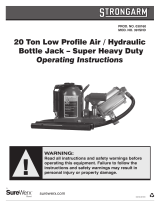Page is loading ...

PCN-6351 Series
(PCN-6351 and PCN-6351L)
Half-size all-in-one Pentium® CPU
card with VGA/LCD and Fast
Ethernet interface
User's Manual

Copyright notice
This document is copyrighted, 2000. All rights are reserved. The
original manufacturer reserves the right to make improvements to the
products described in this manual at any time without notice.
No part of this manual may be reproduced, copied, translated or
transmitted in any form or by any means without the prior written
permission of the original manufacturer. Information provided in this
manual is intended to be accurate and reliable. However, the original
manufacturer assumes no responsibility for its use, nor for any
infringements upon the rights of third parties which may result from
its use.
Acknowledgements
Award is a trademark of Award Software International, Inc.
IBM, PC/AT, PS/2 and VGA are trademarks of International Business
Machines Corporation.
Intel and Pentium are trademarks of Intel Corporation.
Microsoft Windows® is a registered trademark of Microsoft Corp.
UMC is a trademark of United Microelectronics Corporation.
All other product names or trademarks are properties of their
respective owners.
For more information on this and other Advantech products please
visit our web sites at: http://www.advantech.com
http://www.advantech.com/epc
For technical support and service for please visit our support web site
at: http://www.advantech.com/support
This manual is for the PCN-6351/6351L Series Rev. A1
Part No. 2006635110
1st Edition Printed in Taiwan January 2000

Packing List
Before installing your board, make sure that the following materials
have been received:
• 1 PCN-6351 Series all-in-one single board computer
• 1 startup manual
• 1 hard disk drive (IDE) interface cable (40-pin) p/n: 1701440500
• 1 floppy disk drive interface cable (34-pin) p/n: 1701340600
• 1 parallel port adapter (26-pin) and COM2 adapter (9-pin) kit
p/n: 1700260250 and p/n: 1701140201 respectively
• 1 6-pin mini-DIN keyboard and PS/2 mouse adapter
p/n: 1700060201
• 1 ATX/AT power cable and converter
p/n: 1700000450 and p/n: 1700040052 respectively
• 1 CD-ROM (or disks) for utility, drivers and manual (in PDF
format)
• 1 warranty certificate
If any of these items are missing or damaged, contact your distributor
or sales representative immediately.
Optional Devices
• IrDA adapter p/n: 968900042
• 1 USB cable p/n: 1700100170

Hardware
Configuration
This chapter gives background
information on the PCN-6351/6351L. It
shows you how to configure the board to
match your application and prepare it for
installation into your PC.
Sections include:
•Introduction
•Specifications
•Board layout and dimensions
•Safety precautions
•Jumper settings
•Clock speed setup
•CPU setup
•Other setup
•Installing system memory (DIMMs)
CHAPTER
1

2PCN-6351/6351L User's Manual
1.1 Introduction
The PCN-6351/6351L is a half-size ISA-bus CPU card. It features
powerful on-board functions such as VGA, LCD, LAN and SSD,
making it is versatile enough to meet the needs of a host of different
applications.
Embedded Pentium® MMX CPU
The PCN-6351/6351L is equipped with Intel's new embedded
Pentium® MMX CPU (75 to 233 MHz). The CPU provides high
performance with low power consumption and better thermal manage-
ment. This makes the PCN-6351/6351L ideal for POS terminals,
ATMs, and industrial and embedded applications.
Note 1: Wake-on-LAN must be set at "Active Low" in order
to work properly.
Note 2: The PCA-6104NP2 and PCA-6106NP3 backplanes'
PCI Slot 1 is set as "Passive PCI". If "Active PCI" is
required in your application, please use other PCI
slots.
Note 3: In order for the Power Up by Alarm function to work,
you must wait until the FDD's POST procedure has
been completed, and only then turn off the system.
Note 4: After a system shutdown, it is advisable to wait 10
seconds before turning on the system power again.
This helps to protect the CPU board.

Chapter 1 Hardware Configuration 3
1.2 Specifications
Standard SBC functions
•CPU: Intel® Pentium® MMX CPU 75/233 MHz; AMD K5, K6, up
to K6-300 MHz; NS M1 PR 166/20 GP, M2-300; IDT Winchip C6
up to 240 MHz
•BIOS: AWARD 2 Mbit Flash BIOS, supports Plug & Play, APM
1.2, Ethernet boot ROM, boot from CD-ROM, LS-120, and ZIP
drive
•Chipset: SiS 5582 (PCN-6351), SiS 5598 (PCN-6351L)
•L2 cache: 512 KB PB SRAM
•System memory: One 128-pin DIMM RAM socket supports an
SDRAM memory module from 8 to 256 MB
•PCI IDE interface: One Enhanced IDE interface. Supports 2 IDE
devices, PIO modes 3 and 4 with bus mastering up to 14 MB/sec,
Ultra DMA mode up to 33 MB/sec
•Floppy disk drive interface: Supports up to two floppy disk drives:
3½" (720 KB or 1.44 MB) and/or 5¼" (360 KB or 1.2 MB)
•Parallel port: One parallel port , supports SPP/EPP/ECP
•IR port: Supports up to 4 Mbps transmission rate
•USB ports: Supports two USB ports, USB 1.0 compliant
•Serial ports: One RS-232, one RS-232/422/485
•Watchdog timer: Can generate a system reset or IRQ 11. Software
enabled/disabled. Time interval is from 1 ~ 62 seconds. Jumperless
with run-time setup

4PCN-6351/6351L User's Manual
VGA function
PCN-6351
•Controller: C&T 69000 / C&T 69030, supports 36-bit LCD and
CRT displays
•Display memory: 2 MB SDRAM built-in (optional 4 MB with
C&T 69030)
•Display resolution: Up to 1280 x 1024 @ 8bpp (1280 x 1024 @
24 bpp @ 4MB
PCN-6351L
•Controller: SiS 5598 built-in VGA supports CRT displays
•Display memory: Share system up to 4 MB
•Display resolution: Up to 1280 x 1024 @ 8 bpp (1280 x 1024 @
24 bpp @ 4MB
Ethernet controller functions (PCN-6351 only)
•Controller: RTL 8139, 10/100 Mbps
•I/O address switchless setting
•Connector type: RJ-45
•Boot ROM: Built-in system (optional)
Solid state disk
•Supports CompactFlash™ disks
Mechanical and environmental specifications
•Max. power requirement: 5 A @ +5 V and 100 mA @ +12 V
•Operating temperature: 0 ~ 60° C (32 ~ 140° F)
•Size: 204 x 122 mm (8.03" x 4.8")

Chapter 1 Hardware Configuration 5
1.3 Board Layout and Dimensions
Unit: mm
Figure 1-1: PCN-6351/6351L board dimensions

6PCN-6351/6351L User's Manual
1.4 Safety Precautions
Follow these simple precautions to protect yourself from harm and
your PC from damage.
1. To avoid electric shock, always disconnect the power from your
PC chassis before you work on it. Do not touch any components
on the CPU card or other cards while the PC is on.
2. Disconnect power before making any configuration changes. The
sudden rush of power as you connect a jumper or install a card
may damage sensitive electronic components.
3. Always ground yourself to remove any static charge before you
touch your CPU card. Be particularly careful not to touch the chip
connectors. Modern integrated electronic devices, especially CPUs
and memory chips, are extremely sensitive to static electric
discharges and fields. Keep the card in its antistatic packaging
when it is not installed in the PC, and place it on a static dissipa-
tive mat when you are working with it. Wear a grounding wrist
strap for continuous protection.

Chapter 1 Hardware Configuration 7
OpenOpen
OpenOpen
Open ClosedClosed
ClosedClosed
Closed Closed 2-3Closed 2-3
Closed 2-3Closed 2-3
Closed 2-3
1
3
2
1.5 Jumper Settings
This section tells how to set the jumpers to configure your card. It
gives the card default configuration and your options for each jumper.
After you set the jumpers and install the card, you will also need to
run the BIOS Setup program (discussed in Chapter 3) to configure the
serial port addresses, floppy/hard disk drive types and system operat-
ing parameters. Connections, such as hard disk cables, are explained
in Chapter 2.
For the location of each jumper, see the board layout diagram shown
earlier in this chapter.
You configure your card to match the needs of your application by
setting jumpers. A jumper is the simplest kind of electric switch. It
consists of two metal pins and a small metal cap (often protected by a
plastic cover) that slides over the pins to connect them. To "close" a
jumper, connect the pins with the cap. To "open" a jumper, remove
the cap. Sometimes a jumper will have three pins, labeled 1, 2 and 3.
In this case, connect either pins 1 and 2 or 2 and 3.
You may find a pair of needle-nose pliers useful for setting the
jumpers.
If you have any doubts about the best hardware configuration for your
application, contact your local distributor or sales representative
before you make any changes.

8PCN-6351/6351L User's Manual
Figure 1-2: Locating jumpers
Table 1-1: Jumpers
Number Function
SW1 (Pins 1-3) PCI bus / CPU frequency setting
SW1 (Pin 4) Cache RAM mode setting
SW1 (Pins 5-6) CPU frequency setting
SW2 (Pin 1-4) CPU core voltage select
SW2 (Pin 5-6) Rev.
JP2 LCD setting
JP3 RTC and watchdog timer setting
JP4 COM2 setting for RS-232/422/485

Chapter 1 Hardware Configuration 9
1.6 Clock Speed Setup
1.6.1 CPU frequency ratio setting (SW1)
Clock speed setup procedure:
1. Check your CPU speed and type (eg. Intel® P-133).
2. From a suitable CPU relationship chart, find your CPU's corre-
sponding clock speed and frequency ratio setting (eg. 133 MHz =
66 MHz x 2).
3. Set the CPU's frequency ratio on SW1, and consult your CPU's
manufacturer for any further information regarding your selection.
Table 1-2: CPU frequency ratio setting (SW1)
Frequency ratio Pin 1 Pin 2 Pin 3
1.5 OFF OFF OFF
2 ON OFF OFF
2.5 ON ON OFF
3 OFF ON OFF
3.5 OFF OFF OFF
4 ON OFF ON
4.5 ON ON ON
5 OFF ON ON
5.5 OFF OFF ON
1.6.2 Select cache RAM mode (SW1)
Table 1-3: Select cache RAM mode (SW1)
Cache RAM mode Pin 4
Normal OFF
NS linear mode ON

10 PCN-6351/6351L User's Manual
1.6.3 PCI bus / CPU frequency setting (SW1)
Table 1-4: PCI bus / CPU frequency setting (SW1)
CPU frequency setting
PCI CPU Pin 5 Pin 6
27.5 55 ON ON
37.5 75 OFF ON
30 60 ON OFF
33.3 66 OFF OFF

Chapter 1 Hardware Configuration 11
1.7 CPU Setup
1.7.1 CPU core voltage select (SW2)
SW2 must be set to match the CPU type. The chart below shows the
proper jumper setting for their respective VCC. A CPU's core voltage
requirement is usually printed on top of the processor.
Select the voltage supply that is closest to the voltage printed on the
CPU.
Table 1-5: CPU core voltage select (SW2)
Voltage setting Pin 1 Pin 2 Pin 3 Pin 4
2 OFF OFF OFF OFF
2.1 ON OFF OFF OFF
2.2 OFF ON OFF OFF
2.3 OFF OFF ON OFF
2.4 OFF OFF ON OFF
2.5 ON OFF ON OFF
2.6 OFF ON ON OFF
2.7 ON ON ON OFF
2.8 OFF OFF OFF ON
2.9 ON OFF OFF ON
3 OFF ON OFF ON
3.1 ON ON OFF ON
3.2 OFF OFF ON ON
3.3 ON OFF ON ON
3.4 OFF ON ON ON
3.5 ON ON ON ON

12 PCN-6351/6351L User's Manual
1.7.2 Reserve (SW2)
Table 1-6: Reserve (SW2)
Function Pin 5 Pin 6
Rev. OFF OFF
1.8 Other Setup
1.8.2 LCD panel select (JP2)
Table 1-7: LCD panel select (JP2)
Pin Function Pin Function
1NC 2NC
3NC 4NC
5 SHFCLK+ * 6 SCLK
7 SHFCLK- 8 SCLK
9 ENABKL+ * 10 ENBKL
11 ENABKL- 12 ENBKL
* default setting
246
135
81012
7911

Chapter 1 Hardware Configuration 13
1
3
5
7
9
11
2
4
6
8
10
12
1
3
5
7
9
11
2
4
6
8
10
12
1.8.2 Watchdog timer and RTC settings (JP3)
An on-board watchdog timer reduces the chance of disruptions caused
by EMP (elecro-magnetic pulse) interface. It is an invaluable protec-
tive for standalone or unmanned applications. Setup involves two
jumpers and running the control software. (Refer to Appendix A.)
Table 1-8: Watchdog timer settings (JP3)
Watchdog IRQ11
JP3
Table 1-9: RTC settings (JP3)
RTC RTC clean
JP3
1
3
5
7
9
11
2
4
8
10
12
6
1
3
5
7
9
11
2
4
6
8
10
12

14 PCN-6351/6351L User's Manual
246
135
246
135
246
135
1.8.3 COM2 settings for RS-232/422/485 (JP4)
Table 1-10: COM2 settings for RS-232/422/485 (JP4)
*RS-232 RS-422 RS-485
JP4
* default setting

Chapter 1 Hardware Configuration 15
1.9 Installing System Memory (DIMMs)
You can install anywhere from 8 to 256 MB of SDRAM into your
PCN-6351/6351L card. The card provides two 144-pin DIMM
sockets. Each socket accepts 8, 16, 32, 64 or 128 MB 3.3 V power
level DIMMs. If only one DIMM module is required, it can be
installed in DIMM socket on the solder side of the PCN-6351/6351L
board.
1.9.1 Installing DIMMs
The procedure for installing DIMMs is described below. Please follow
these steps carefully. The nimber of pins is different on either side of
the breaks, so the module can only fit in one way. SDRAM DIMM
modules have different pin contacts on each side, and therefore have a
higher pin density.
1. Make sure that all power supplies to the system are switched off.
2. Make sure that the two handles of the DIMM socket are in the
"open" position. i.e. The handles remain leaning outward.
3. Slowly slide the DIMM module along the plastic guides on both
ends of the socket.
4. Press the DIMM module right down into the socket, until you hear
a click. This is when the two handles have automatically locked
the memory module into the correct position on the DIMM socket.
To take out a memory module, just push both handles outward, and
the module will be ejected by the mechanism in the socket.

16 PCN-6351/6351L User's Manual

CHAPTER
Connecting
Peripherals
This chapter tells how to connect
peripherals, switches and indicators to the
PCN-6351/6351L board. You can access
most of the connectors from the top of the
board while it is installed in the chassis. If
you have a number of cards installed, or
your chassis is very tight, you may need
to partially remove the card to make all
the connections.
2
/