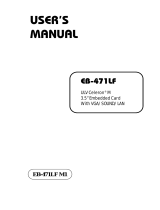Page is loading ...

PCA-6154/6154L
Half-size all-in-one Pentium
®
CPU
card with VGA and fast Ethernet
interface

PCA-6154/6154L User's Manual
Copyright Notice
This document is copyrighted, 1998. All rights are reserved. The
original manufacturer reserves the right to make improvements to the
products described in this manual at any time without notice.
No part of this manual may be reproduced, copied, translated or
transmitted in any form or by any means without the prior written
permission of the original manufacturer. Information provided in this
manual is intended to be accurate and reliable. However, the original
manufacturer assumes no responsibility for its use, nor for any
infringements upon the rights of third parties which may result from
its use.
Acknowledgements
AMD is a trademark of Advanced Micro Devices, Inc.
Award is a trademark of Award Software International, Inc.
Cyrix is a trademark of Cyrix Corporation.
IBM, PC/AT, PS/2 and VGA are trademarks of International Business
Machines Corporation.
Intel and Pentium are trademarks of Intel Corporation.
Microsoft Windows
®
is a registered trademark of Microsoft Corp.
RTL is a trademark of Realtek Semi-Conductor Co., Ltd.
SiS is a trademark of Silicon Integration Systems Corporation.
UMC is a trademark of United Microelectronics Corporation.
ITE is a trademark of Integrated Technology Express, Inc.
All other product names or trademarks are properties of their
respective owners.
For more information on this and other Advantech products please
visit our website at: http://www.advantech.com
http://www.advantech.com/epc
For technical support and service for please visit our support website
at: http://support.advantech.com
This manual is for the PCA-6154/PCA-6154L Rev. A3
Part No. 2006615403 3rd Edition
Printed in Taiwan Jan 1999

Preface and Table of Contents
Packing List
Before installing your board, ensure that the following materials have
been received:
• 1 PCA-6154/6154L all-in-one single board computer
• 2 utility disk with Ethernet utility programs (PCA-6154 only)
• 1 utility disk with IDE utility programs
• 6 utility disks with SVGA utility programs and drivers for
Windows 3.1/95/NT and OS/2
• 1 hard disk drive (IDE) interface cable (40 pin)
• 1 floppy disk drive interface cable (34 pin)
• 1 parallel port adapter (26 pin) and COM2 adapter (9 pin) kit
• 1 USB cable
• 1 CPU fan with heatsink
• 1 6-pin mini-DIN keyboard & PS/2 mouse adapter
• 1 warranty certificate
If any of these items are missing or damaged, contact your distributor
or sales representative immediately.
Optional Devices
• IrdA adapter (part#: 968900042)

PCA-6154/6154L User's Manual
Contents
Chapter 1 Hardware Configuration ......................... 1
1.1 Introduction.................................................................... 2
1.2 Specifications.................................................................. 3
1.3 Board Layout: Dimensions .......................................... 5
1.4 Jumpers and Connectors ............................................. 6
1.6 Board Layout: Connector Locations.......................... 8
1.5 Board Layout: Jumper Locations ............................... 9
1.7 Safety Precautions ....................................................... 10
1.8 Jumper Settings........................................................... 10
1.8.1 CPU clock ratio select (JP2).................................... 11
1.8.2 CPU core voltage select (JP3).................................12
1.8.3 Watchdog timer configuration (JP4)........................12
1.8.4 COM2 settings for RS-232/422/485 (JP8) ..............13
1.8.5 DOC2000 address setting (JP7)..............................14
1.8.6 CMOS backup select (JP5) ....................................14
1.8.7 DLL circiut for CPU clock optimization (JP10)......14
1.8.8 Buzzer enable/disable (CN16).................................15
1.9 Installing DRAM (SIMMs) ................................... 15
1.9.1 Installing SIMMs .....................................................15
Chapter 2 Connecting Peripherals........................ 17
2.1 Enhanced IDE Connector (CN1)............................. 19
2.2 VGA Display Connector (CN7) ................................ 20
2.3 Floppy Drive Connector (CN2)................................ 20
2.4 Parallel Port Connector (CN3)................................. 20
2.5 Keyboard & PS/2 Mouse Connector (CN15)........ 21
2.6 Front Panel Connector (CN16)................................ 21
2.7 Hard Disk Drive LED (CN17) ................................. 22

Preface and Table of Contents
2.8 Serial Ports (CN11: COM1; CN10: COM2) ......... 22
2.8.1 RS-232 connection (COM1-CN11) ..........................22
2.8.2 RS-232/422/485 connection (COM2-CN10) ............23
2.9 Power Connectors...................................................... 23
2.9.1 Main power connector +5 V, +12 V, -12 V (CN6)...23
2.9.2 CPU fan power supply connector (CN4).................23
2.10 Ethernet Configuration (PCA-6154 Only).............. 24
RJ-45A connector (CN8) ............................................................ 24
Network boot .............................................................................. 24
2.11 USB Connector (CN9)............................................... 24
2.12 IR Connector (CN5) .................................................. 24
Chapter 3 VGA Display & Ethernet Software
Configuration....................................... 25
3.1 Introduction................................................................. 26
3.2 Utility Disk .................................................................. 26
3.3 VGA Display Software Configuration ...................... 27
3.4 Ethernet Software Configuration ............................. 27
Chapter 4 Award BIOS Setup ................................ 29
4.1 AWARD BIOS Setup.................................................. 30
4.1.1 Entering setup ...........................................................30
4.1.2 Standard CMOS setup .............................................31
4.1.3 BIOS features setup.................................................32
4.1.4 CHIPSET features setup .........................................36
4.1.5 Power management setup ........................................37
4.1.6 PCI configuration setup ............................................38
4.1.7 Load BIOS defaults..................................................38
4.1.8 Load setup defaults ..................................................38
4.1.9 Integrated Peripherals ..............................................39
4.1.10 Password setting.....................................................39
4.1.11 IDE HDD auto detection........................................39
4.1.12 Save & exit setup ...................................................40
4.1.13 Exit without saving..................................................40

PCA-6154/6154L User's Manual
Chapter 5 PCI SVGA Setup .................................... 41
5.1 Before You Begin ....................................................... 42
5.2 Installation................................................................... 42
5.3 Driver Installation ...................................................... 43
5.3.1 Windows setup .........................................................43
5.3.2 DOS setup ................................................................44
5.4 Windows 95 Drivers Setup Procedure.................... 46
5.5 Windows NT Drivers Setup Procedure .................. 46
5.6 OS/2 Drivers Setup Procedure ................................ 47
Preliminary steps......................................................................... 47
Installing from diskette ................................................................ 47
Selecting monitor type................................................................. 49
Selecting screen resolution/refresh rate ........................................ 49
Installation notes ......................................................................... 50
Appendix A Programming the Watchdog Timer... 51
A.1 Programming the watchdog timer ........................... 52
Appendix B Installing PC/104 Modules................. 55
B.1 Installing PC/104 modules........................................ 56
Appendix C Pin Assignments................................ 59
C.1 CRT Display Connector (CN7) ................................ 60
C.2 COM1 RS-232 Serial Port (CN11) .......................... 60
C.3 COM2 RS-232/422/485 Serial Port (CN10)........... 61
C.4 Keyboard and Mouse Connnector (CN15) ............ 61
C.5 External Keyboard Connnector (CN14)................. 62
C.6 Main Power Connector (CN6) ................................. 62
C.7 IDE Hard Drive Connector (CN1) .......................... 63
C.8 USB Connector (CN9)............................................... 64
C.9 CPU Fan Power Connector (CN4) .......................... 64
C.10Front Panel Connector (CN16) ................................ 65
C.11Ethernet RJ-45 Connector (CN8) ........................... 65
C.12Floppy Drive Connector (CN2)................................ 66

Preface and Table of Contents
C.13Parallel Port Connector (CN3)................................. 67
C.14IR Connector (CN5) .................................................. 68
C.15HDD LED Connector (CN17).................................. 68
C.16System I/O Ports ........................................................ 69
C.17DMA Channel Assignments .................................... 70
C.18Interrupt Assignments .............................................. 71
C.191st MB Memory Map ............................................... 71
Appendix D DOC
®
2000 Installation Guide............ 73
D.1 DiskOnChip
®
2000 Quick Installation Guide........ 74
DiskOnChip
®
2000 installation instructions ............................... 74
Additional information and assistance......................................... 75

PCA-6154/6154L User's Manual
Tables
Table 1-1: PCA-6154/6154L jumpers....................................... 6
Table 1-2: PCA-6154/6154L connectors.................................. 7
Table 1-3: CPU clock ratio select (JP2) ................................ 11
Table 1-4: CPU speed reference table.................................... 11
Table 1-5: System/PCI clock setting (JP9) .............................12
Table 1-6: CPU voltage select (JP3)......................................12
Table 1-7: Watchdog timer system reset select (JP4).............13
Table 1-8: COM2 settings for RS-232/422/485 (JP8) .............13
Table 1-9: DOC2000 address setting (JP7)............................14
Table 1-10: RTC power and CMOS clear (JP5)....................14
Table 1-11: DLL circiut for CPU clock optimization (JP10) ...14
Table 1-12: Buzzer enable/disable (CN16).............................15
Table 2-1: Connectors .............................................................18
Table 2-2: Serial port connections (COM1, COM2) ...............22
Table 2-3: PCA-6154/L serial port default settings .................23
Table C-1: PCA-6154/L CRT display connector ....................60
Table C-2: PCA-6154/L COM1 RS-232 serial port................60
Table C-3: PCA-6154/L COM2 RS-232/422/485 series port .61
Table C-4: PCA-6154/L keyboard and mouse connector .......61
Table C-5: PCA-6154/L external keyboard connector ...........62
Table C-6: PCA-6154/L main power connector .....................62
Table C-7: PCA-6154/L IDE hard drive connector ................63
Table C-8: USB1/USB2 connector .........................................64
Table C-9: PCA-6154/L CPU fan power connector ..............64
Table C-10: PCA-6154/L front panel connector .....................65
Table C-11: PCA-6154/L Ethernet RJ-45 connector ..............65
Table C-12: PCA-6154/L floppy drive connector ...................66
Table C-13: PCA-6154/L parallel port connector ...................67
Table C-14: PCA-6154/L IR connector ..................................68
Table C-15: PCA-6154/L HDD LED connector ....................68
Table C-16: System I/O ports..................................................69
Table C-17: DMA channel assignments..................................70
Table C-18: Interrupt assignments...........................................71
Table C-19: 1st MB memory map...........................................71

Preface and Table of Contents
Figures
Figure 1-1: PCA-6154/6154L board layout: Dimensions.......... 5
Figure 1-2: PCA-6154/6154L board layout: Jumper locations.. 9
Figure 1-3: PCA-6154/6154L board layout: Connector locations8
Figure 4-1: Setup program initial screen ..................................30
Figure 4-2: CMOS setup screen..............................................31
Figure 4-3: BIOS features setup screen..................................32
Figure 4-4: CHIPSET features setup screen ..........................36
Figure 4-5: Power management setup screen.........................37
Figure 4-6: PCI configuration screen ......................................38
Figure 4-7: Integrated peripherals ...........................................39
Figure B-1: PC/104 module mounting diagram .......................57
Figure B-2: PC/104 module dimensions (inches) (±5 %) ........57

PCA-6154/6154L User's Manual

1
Hardware
Configuration
This chapter gives background
information on the PCA-6154/6154L. It
then shows you how to configure the card
to match your application and prepare it
for installation into your PC.
Sections include:
• Card specifications
• Board layout: dimensions
• Board layout: jumper locations
• Board layout: connector locations
• Safety precautions
• Jumper settings
• Installing DRAM (SIMMs)
CHAPTER

2 PCA-6154/6154L User's Manual
1.1 Introduction
The PCA-6154/6154L is a cost-effective, all-in-one single board
Pentium
®
processor-based CPU card which can release the Pentium
processor's full potential and provide unprecedented performance
compared to current 64-bit processor board. The PCA-6154/6154L
offers all the functions of an industrial computer on a single board,
half-size CPU card. This card uses an Intel Pentium, Pentium MMX,
AMD K5, AMD K6, AMD K6-2, Cyrix M1 or Cyrix M2 processor. The
card accepts up to 128 MB DRAM. It is also equipped with 512 KB
PB-SRAM 2
nd
level cache.
The PCA-6154/6154L uses a single-chip solution, allowing on-board
DRAM to be shared with the built-in VGA controller. In this configura-
tion, the chipset always acts as the arbiter between memory bus
masters. This system ensures efficient memory allocation while
substantially reducing the overall system cost.
On-board features include 512 KB 2
nd
level cache memory,
100/10 Mbps fast Ethernet interface (PCA-6154 only), one RS-232 port,
one RS-232/422/485 port, one multi-mode parallel (ECP/EPP/SPP) port,
a floppy drive controller and a keyboard and PS/2 mouse interface. The
built-in high speed PCI IDE controller supports both PIO and bus
master modes. Up to two IDE devices can be connected, including
large hard disks, CD-ROM drives, tape backup drives and other IDE
devices. The PCA-6154/6154L also supports two USB ports and one
fast infrared port.
The PCA-6154/6154L also features power management to minimize
power consumption. It complies with the "Green Function" standard
and supports three types of power saving features: Doze mode,
Standby mode and Suspend mode. A watchdog timer can automatical-
ly reset the system or generate an interrupt should the system stop
due to a program bug or EMI.

Chapter 1 Hardware Configuration 3
1.2 Specifications
Standard SBC functions
• CPU: Intel Pentium
®
100 ~ 233 MHz, Pentium MMX, AMD K5,
AMD K6 200 / 266 MHz, AMD K6-2 266 ~ 300 MHz, Cyrix M1, Cyrix
M2 up to PR-300 MHz, or IDT Win Chip C6 upto 200 MHz
• BIOS: Award 256 KB (2Mbit) memory; supports plug and play,
suspend to disk
• Chipset: SiS5598
• L2 cache: On-board 512 KB synchronous (pipeline burst) SRAM
• Green function: Features power management option via BIOS,
activated by keyboard or mouse activity. Supports doze, sleep and
suspend modes. APM 1.1 compliant
• RAM: Two 72-pin SIMM sockets. Supports 32-bit FPM or EDO
DRAM with memory capacity from 8 ~ 128 MB.
• EIDE interface: Handles up to two IDE HDDs or other IDE devices.
Supports PIO mode 4 and Ultra DMA mode
• FDD interface: Supports up to two floppy disk drives.
• Parallel port: Configured to LPT1, LPT2, LPT3 or disabled.
Supports multi-mode parallel port (SPP/ECP/EPP)
• Serial ports: Two 16C550 UARTs, one RS-232, one RS-232/422/485
interface
• Watchdog timer: Can generate a system reset. Software enabled/
disabled. Time interval is from 1 to 63 seconds, jumperless with run-
time setup
• Keyboard/mouse connector: 6-pin mini-DIN connector on the
mounting bracket eases connection to a keyboard or PS/2 mouse.
An on-board keyboard pin header connector is also available.
• I/O bus expansion: PC/104 connector with face-up installation
• USB interface: Two USB connectors with fuse protection. Complies
with USB specification 1.0
• Infrared port: Fast IrDA. Transfer rate up to 4 Mbps. I/O port
programmable to COM1 (3F8), COM2 (2F8), COM3 (3E8) or COM4
(2E8).

4 PCA-6154/6154L User's Manual
VGA interface
• Chipset: SiS5598 built-in VGA function
• Architecture: Universal memory architecture
• Display memory: Share system RAM 1 MB ~ 4 MB
100Base-T Ethernet interface (PCA-6154 only)
• Chipset: REALTEK RTL8139. PCI bus 100/10 Mbps Ethernet
controller
• I/O Address jumperless setting
• Built-in boot ROM
SSD function
• Supports M-System's DiskOnChip
®
2000 Flash Disk up to
72 MB
Mechanical and environmental specifications
• Board size: 185 x 122 mm
• Max. power requirements: +5 V @ 5.5 A, +12 v @ 100 mA
• Operating temperature: 0 ~ 60° C (32 ~ 140° F)
• Board weight: 0.5 kg (1.2 lb)

Chapter 1 Hardware Configuration 5
Figure 1-1: PCA-6154/6154L board layout: Dimensions
1.3 Board Layout: Dimensions
Unit: mm

6 PCA-6154/6154L User's Manual
1.4 Jumpers and Connectors
On-board connectors link it to external devices such as hard disk
drives, a keyboard, or floppy drives. In addition, the board has jumpers
for configuring your board for specific applications.
The table below lists the function of each of the board's jumpers and
connectors. Later sections in this chapter give instructions on setting
jumpers and detailed information on each jumper setting. Chapter 2
gives instructions for connecting external devices to your card.
Table 1-1: PCA-6154/6154L jumpers
Number Function
JP2 CPU clock ratio select
JP3 CPU core voltage select
JP4 Watchdog timer select
JP5 Real-time clock (RTC) power and CMOS select
JP7 DiskOnChip
®
2000 Flash disk memory segment
JP8 COM2 RS-232/422/485 selection
JP9 CPU clock select
JP10 CPU clock optimize enable

Chapter 1 Hardware Configuration 7
Table 1-2: PCA-6154/6154L connectors
Number Function
CN1 IDE port
CN2 Floppy disk connector
CN3 Parallel port
CN4 CPU fan power connector
CN5 Infra red port
CN6 Main power connector
CN7 VGA connector
CN8 100/10 Mbps network connection (PCA6154 only)
CN9 USB 1 and USB 2 ports
CN10 COM2 port
CN11 COM1 port
CN12 PC/104 A
1
~ A
32
, B
1
~ B
32
CN13 PC/104 C
1
~ C
20
, D
1
~ D
20
CN14 External keyboard
CN15 Keyboard and PS/2 mouse
CN16 Front panel connector
CN17 HDD LED
Please refer to Appendix C for pin assignments.

8 PCA-6154/6154L User's Manual
1.5 Board Layout: Jumper Locations
Figure 1-2: PCA-6154/6154L board layout: Jumper locations
JP9
JP3
JP5
JP2
JP4
JP7
JP8
JP10

Chapter 1 Hardware Configuration 9
1.6 Board Layout: Connector Locations
Figure 1-3: PCA-6154/6154L board layout: Connector locations
Main Power
(CN6)
USB (CN9)
COM2 (CN10)
Ether-
net
(CN8)
VGA (CN7)
FIR (CN5)
Parallel
port
(CN3)
Front
panel
(CN16)
Floppy
disk
(CN2)
CPU fan
power
(CN4)
IDE hard
disk
(CN1)
HDD LED
(CN17)
SIMM
(Bank 0)
SIMM
(Bank 1)
PC/104
(CN12)
PC/104
(CN13)
External
keyboard
(CN14)
COM1 (CN11)
Keyboard
PS/2 mouse
(CN15)
CPU
socket
DOC
2000
socket

10 PCA-6154/6154L User's Manual
1.7 Safety Precautions
Follow these simple precautions to protect yourself from harm and your
PC from damage.
1. To avoid electric shock, always disconnect the power from your PC
chassis before you work on it. Don't touch any components on the
CPU card or other cards while the PC is on.
2. Disconnect power before making any configuration changes. The
sudden rush of power as you connect a jumper or install a card may
damage sensitive electronic components.
3. Always ground yourself to remove any static charge before you touch
your CPU card. Be particularly careful not to touch the chip connectors.
Modern integrated electronic devices, especially CPUs and memory chips,
are extremely sensitive to static electric discharges and fields. Keep the
card in its antistatic packaging when it is not installed in the PC, and place
it on a static dissipative mat when you are working with it. Wear a
grounding wrist strap for continuous protection.
1.8 Jumper Settings
This section tells how to set the jumpers to configure your card. It
gives the card default configuration and your options for each jumper.
After you set the jumpers and install the card, you will also need to run
the BIOS Setup program (discussed in Chapter 3) to configure the serial
port addresses, floppy/hard disk drive types and system operating
parameters. Connections, such as hard disk cables, appear in Chapter 2.
For the locations of each jumper, see the board layout diagram depicted
earlier in this chapter.
You configure your card to match the needs of your application by
setting jumpers. A jumper is the simplest kind of electric switch. It
consists of two metal pins and a small metal cap (often protected by a
plastic cover) that slides over the pins to connect them. To "close" a
jumper you connect the pins with the cap. To "open" a jumper you
remove the cap. Sometimes a jumper will have three pins, labeled 1, 2 and
3. In this case you connect either pins 1 and 2 or 2 and 3.
/