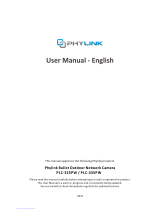Detection Mode Instruction
The sensor will enter warm-up period (this period lasts around
30s) after it’s powered on;
When warm-up period ends, the sensor enters test mode(this
period lasts around 5 minutes);
Power-saving mode will be executed after test mode.
Warm up period: Blue LED flashes for about 30 seconds
Test mode: Detection interval is 10 seconds, the sensor will
report "somebody passes" immediately when it detects somebody
passes;
Power-saving mode: It won't repeat alarm report within 30
minutes since last report of "somebody passes". The sensor will
report "nobody passes" if nobody passes within 30 minutes, and
it will report alarm if being triggered after receiving report of
"somebody passes".
Pet Immunity
The sensor should be installed under recommended height, and
it won't alarm when pets (weight less than 11kg) pass by.
(Customer experiences will differ in different installation
environment.)
*Make sure your mobile phone Bluetooth and WiFi functions are
both turned on before networking operations, and APP should be
allowed access to WiFi and Bluetooth permission.
EZ networking: Press and hold the networking button for about 5
seconds, blue LED will flash quickly(about 2 times per second),
and the device enters the networking state.
AP networking: Press and hold the networking button for about 5
seconds, blue LED will flash quickly(about 2 times per second),
then press and hold the networking button again for about 5
seconds, and blue LED will start to flash slowly(about once every
3 seconds).
*When the device enters in networking state, it's optional for APP
Click“+” in the APP to add a new device,
Select “Sensors’’ > Select Motion Sensor (Wi-Fi)
Method one
Method two
2. You can select "EZ mode" or "AP mode"
Technical Parameters
This smart motion sensor is for indoor use only. It adopts WiFi
wireless technology, can report real-time detection result to user
mobile phone APP. It supports automatic threshold adjustment
technology which enhances the sensor’s performance stability,
and efficiently reduce false alarms; Automatic temperature
compensation technology greatly prevents the sensor from the
decrease in sensitivity resulted from the temperature variation.
1. Operating Voltage: DC3V(CR123A / CR17335 x1
2. Detecting Distance: max. 9m under 25℃(detecting
distance will be different, depending on environment
temperature)
3. Detection Angle: 90°
4. Networking: WiFi-2.4GHz
5. WiFi Protocol: IEEE 802.11 b/g/n
6. Working Temperature: -10℃~+50℃
7. Working Humidity: ≤95%(no condensation)
8. Pet Protection Level: 11kg or less
9. Dimension: Φ80mm x H28.5mm
Scan the OR code above to download the EZYKAM+ APP and
register a user account.
Enter the user account and password.
Push the bracket in the direction of the arrow. (Figure 1)
Remove the insulating film to power on the motion sensor
and the device will enter into warm-up state. Blue LED will
flash for 30 seconds and then go off, indicating warm-up is
finished. ( Figure 2)
Installation with double-sided adhesive should pay attention to as
follows:
1.Make sure the installation surface is smooth, flat, stable, dry
and clean.
2.After installation, regularly check whether the product is attached
firmly to the installation surface.
Paste the bracket in the proper area after removing double-side
tape on the bracket.
The information in the user manual is for reference only
and does not constitute any form of commitment.
Without the written permission of the manufacturer, any
individual or organization shall not extract or copy part or all
of the contents of this user manual, and shall not spread it
in any form.
As the technology is constantly updated, the manufacturer
reserves the right to modify the user manual without any
prior notice. If the user manual and the actual operations are
inconsistent the final interpretation is reserved to the
manufacturer herein.
After removing double-side adhesive and paste the bracket
(arrow mark on the bracket face upward ) in the proper area.
Make sure the LED indicator is on the upper side of the sensor
and install the sensor onto the bracket.
1. Due to software updates, the operation in user manual may be
different from APP descriptions. Please follow the operation
guideline in APP in actual operation.
2. This sensor support OTA, the user could update to the latest
APP version available to get a better user experience.
3. If networking inclusion fails, please move the sensor closer to
router, and try again.
4. Make sure WiFi networking inclusion is successful before
installation.
Power on the sensor,
blue LED flashes 30 seconds
Blue LED flashes once
Blue LED flashes slowly
Networking succeeds
or fails.
Blue LED flashes quickly
Battery compartment
Remove the sensor from the mounting bracket and take out the
used battery, insert one new battery into the battery compartm-
ent, and install the sensor back to the bracket.
*Attention: Dispose of the used battery properly for environmen-
tal protection.
Visual Indication
01 02 03 04
0605 07 08 09
1110 12 13 14
1615 17 18 19
3. Enter your “Wi-Fi network and password”, click “NEXT”.
Please follow the corresponding APP prompts until the network
is successfully added.
Thank you for choosing
CP Plus products
For further assistance, you can reach us via.
** Please read the instruction carefully before using the
products **