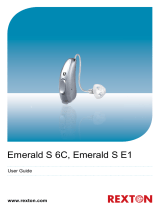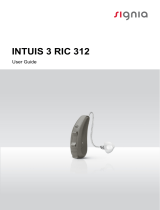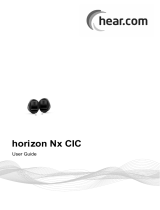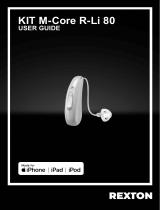Page is loading ...

RIC 117
User Guide

2
Content
Welcome 4
Your hearing inruments 5
Inrument type 5
Getting to know your hearing inruments 5
Components and names 6
Controls 8
Settings 10
Batteries 11
Battery size and handling tips 11
Replacing batteries 12
Daily use 13
Turning on and o 13
Inserting and removing the hearing inruments 14
Adjuing the volume 18
Changing the hearing program 18
Further adjuments (optional) 19
Special liening situations 20
On the phone 20
Audio induction loops 21

4
Welcome
Thank you for choosing our hearing inruments to
accompany you through everyday life. Like anything new,
it may take you a little time to become familiar with them.
This guide, along with support from your Hearing Care
Professional, will help you underand the advantages
and greater quality of life your hearing inruments oer.
To receive the mo benet from your hearing
inruments, it is recommended that you wear them every
day, all day. This will help you get adjued to them.
CAUTION
It is important to read this user guide and the safety
manual thoroughly and completely. Follow the
safety information to avoid damage or injury.

5
Your hearing inruments
This user guide describes optional features that
your hearing inruments may or may not have.
Ask your Hearing Care Professional to indicate the
features that are valid for your hearing inruments.
Inrument type
Your hearing inruments are a RIC (Receiver-in-Canal)
model. The receiver is placed within the ear canal and
connected to the inrument via a receiver cable. The
inruments are not intended for children under the age
of 3 years or persons with a developmental age of under
3 years.
Getting to know your hearing inruments
It is recommended to familiarize yourself with your new
hearing inruments. With the inruments in your hand
try using the controls and note their location on the
inrument. This will make it easier for you to feel and
press the controls while wearing the hearing inruments.
If you have problems pressing the controls of your
hearing inruments while wearing them, you can
ask your Hearing Care Professional about a remote
control option.

6
Components and names
➍
➍
➎
➎
➊Ear piece
➋Receiver
➌Receiver cable
➍Microphone openings
➎Rocker switch
(andard control),
push button or
no control (optional)
➏Battery compartment
➐Side indicator
(red = right ear,
blue = left ear)
➑Receiver connection

7
You can use the following andard ear pieces:
Standard ear pieces Size
Click Sleeve
(vented or closed)
Click Dome™ single
(open or closed)
Click Dome semi-open
Click Dome double
You can easily exchange the andard ear pieces. Read
more in section "Maintenance and care".
Cuom-made ear pieces
Cuom shell
Click Mold™

8
Controls
With the controls you can, for example, adju the volume
or switch hearing programs. Your hearing inruments
either have a push button or a rocker switch – or no
control at all.
Your Hearing Care Professional has programmed your
desired functions to the controls.
Control Left Right
Push button
Rocker switch
No control
You can also use a remote control.

9
Push button function L R
Press briey:
Program change
Press long:
Standby/turn on
L = Left, R = Right
Rocker switch function LR
Press briey:
Program up/down
Volume up/down
Sound balance
Press long:
Standby/turn on
Program up/down
Press very long:
Standby/turn on
L = Left, R = Right

10
Settings
Hearing programs
1
2
3
4
Read more in section "Changing the hearing program".
Features
Power-on delay enables while-free insertion of
hearing inruments.
Read more in section "Turning on and o".

11
Batteries
When the battery is low the sound becomes weaker
or you will hear an alert signal. The battery type will
determine how long you have to replace the battery.
Battery size and handling tips
Ask your Hearing Care Professional for recommended
batteries.
Battery size: 312
■ Always use the correct battery size for your hearing
inruments.
■ Remove the batteries if you intend not to use the
hearing inruments for several days.
■ Always carry spare batteries.
■ Remove empty batteries immediately and follow your
local recycling rules for battery disposal.

12
Replacing batteries
Removing the battery:
XOpen the battery compartment.
XUse the magnet ick to pull out the
battery. The magnet ick is available
as an accessory.
Inserting the battery:
XIf the battery has a protective lm, remove it
only when you are ready to use the battery.
XInsert the battery with the "+" symbol
facing up (refer to the picture).
XCarefully close the battery compartment. If you feel
resiance, the battery is not inserted correctly.
Do not attempt to close the battery compartment by
force. It can be damaged.

13
Daily use
Turning on and o
You have the following options to turn your hearing
inruments on or o.
Via battery compartment:
XTurning on: Close the battery compartment.
The default volume and hearing program are set.
XTurning o: Open the battery compartment to the r
catch.
Via push button or rocker switch:
XTurning on or o: Press and hold the push button or
the rocker switch for several seconds. Refer to section
"Controls" for the settings of your controls.
After turning on, the previously used volume and
hearing program remain set.
Via remote control:
XFollow the inructions in the remote control's user
guide.
After turning on, the previously used volume and
hearing program remain set.

14
When wearing the hearing inruments, an alert tone can
indicate when an inrument is being turned on or o.
When the power-on delay is activated, the hearing
inruments turn on after a delay of several seconds.
During this time you can insert the hearing inruments
into your ears without experiencing unpleasant feedback
whiling.
The "power-on delay" can be activated by your Hearing
Care Professional.
Inserting and removing the hearing inruments
Your hearing inruments have been ne-tuned for your
right and left ear. Colored markers
indicate the side:
■ red marker = right ear
■ blue marker = left ear

15
Inserting a hearing inrument:
XFor Click Sleeves, take care that the bend of the
Click Sleeve is in line with the bend of the receiver
cable.
Correct:
Incorrect:
XHold the receiver cable at the bend closer to the
ear piece.
XCarefully push the ear piece
in the ear canal ➊.
XTwi it slightly until it sits well.
Open and close your mouth to
avoid accumulation of air in the
ear canal.
XLift the hearing inrument and slide
it over the top of your ear ➋.

16
CAUTION
Risk of injury!
XInsert the ear piece carefully and not too deeply
into the ear.
■ It may be helpful to insert the right hearing
inrument with the right hand and the left
hearing inrument with the left hand.
■ If you have problems inserting the ear piece,
use the other hand to gently pull your earlobe
downwards. This opens the ear canal and eases
insertion of the ear piece.
The optional retention rand helps to securely retain the
ear piece in your ear. To position the retention rand:
XBend the retention rand and
position it carefully into the
bottom of the bowl of your ear
(refer to the picture).

17
Removing a hearing inrument:
XLift the hearing inrument and
slide it over the top of your
ear ➊.
XIf your hearing inrument is
equipped with a cuom shell
or a Click Mold, remove it by
pulling the small removal cord
toward the back of your head.
XFor all other ear pieces: Grip the receiver in the
ear canal with two ngers and pull it carefully out ➋.
Do not pull the receiver cable.
CAUTION
Risk of injury!
XIn very rare cases the ear piece could remain in
your ear when removing the hearing inrument.
If this happens, have the ear piece removed by
a medical professional.
Clean and dry your hearing inruments after usage.
Read more in section "Maintenance and care".

18
Adjuing the volume
Your hearing inruments automatically adju the volume
to the liening situation.
XIf you prefer manual volume adjument, press the
push button or the rocker switch briey.
Refer to section "Controls" for the settings of your
controls.
An optional signal can indicate the volume change. Once
the maximum or minimum volume has been reached, you
may hear an optional signal tone.
Changing the hearing program
Depending on the liening situation, your hearing
inruments automatically adju their sound.
Your hearing inruments may also have several hearing
programs which allow you to change the sound, if
needed. An optional signal tone can indicate the program
change.
XTo change the hearing program, press the push button
or the rocker switch.
Refer to section "Controls" for the setting of your
controls. Refer to section "Settings" for a li of your
hearing programs.

19
Further adjuments (optional)
The controls of your hearing inruments can also be
used to change, for example, the sound balance. Sound
balance allows you to adju the bass and treble to your
preferences.
Refer to section "Controls" for the setting of your controls.

20
Special liening situations
On the phone
When you are on the phone, hold
the telephone receiver slightly above
your ear. The hearing inrument and
telephone receiver have to be aligned.
Turn the receiver slightly so that the
ear is not completely covered.
Telephone program
You may prefer a certain volume when using the phone.
Ask your Hearing Care Professional to congure a
telephone program.
XSwitch to the telephone program whenever you are on
the phone.
If a telephone program is congured for your hearing
inruments, it is lied in section "Settings".
/