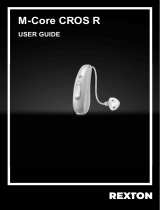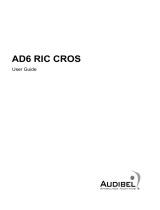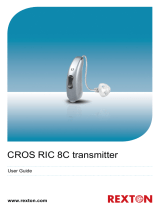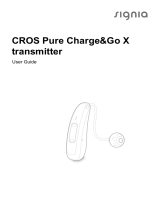Page is loading ...

CROS RIC 19
User Guide

2
Content
Welcome 4
Your CROS transmitter 5
Components and names 7
Controls 9
Hearing programs 10
Signal tones 10
Batteries 11
Battery size and handling tips 11
Replacing batteries 12
Daily use 13
Turning on and o 13
Switching to andby mode 14
Inserting and removing the transmitter 14
Changing the hearing program 18
Bluetooth 18
Maintenance and care 19
Transmitter 19
Ear pieces 20
Professional maintenance 22

4
Welcome
Thank you for choosing one of our hearing inrument
accessories.
This guide, along with support from your Hearing Care
Professional, will help you underand the advantages
and greater quality of life this accessory oers.
CAUTION
It is important to read this user guide thoroughly
and completely. Follow the safety information to
avoid damage or injury.

5
Your CROS transmitter
CROS solutions are designed for people with profound
hearing loss in one ear which can not be aided with a
hearing inrument. A CROS transmitter worn on this
ear captures sound from this side and transmits it to
the hearing inrument on the other ear. This allows the
wearer of the hearing inrument to hear sounds from
both sides.
CROS transmitter hearing inrument

6
Two solutions are available:
■ CROS solution:
For people with normal hearing in one ear and
profound hearing loss in the other. Sounds from the
side with hearing loss are captured and transmitted
wirelessly to the good‑hearing side.
■ BiCROS solution:
For people with profound hearing loss in one ear
and less severe hearing loss in the other. Sounds
from the more severe hearing loss side are captured
and transmitted wirelessly to the better‑hearing side.
The hearing inrument processes and amplies the
sounds from both sides.
The CROS transmitter works with our specic wireless
hearing inruments. Your Hearing Care Professional will
advise you on the compatible models.
NOTICE
This user guide only applies to the CROS
transmitter. Your hearing inrument has a separate
user guide.

7
Components and names
➊Ear piece
➋Receiver
➌Receiver cable
➍Microphone
openings
➎Rocker switch
(control, on/o switch)
➏Battery compartment
➐Side indicator
(red = right ear,
blue = left ear)
and receiver connection
Ear piece, retention receiver and receiver cable are only
used to hold the device on the ear. No sound is played.

8
You can use the following andard ear pieces:
Standard ear pieces Size
Click Sleeve
(vented or closed)
Click Dome™ single
(open or closed)
Click Dome semi‑open
Click Dome double
You can easily exchange the andard ear pieces. Read
more in section "Maintenance and care".
Cuom-made ear pieces
Cuom shell
Click Mold™

9
Controls
With the rocker switch you can, for example, switch
hearing programs. The Hearing Care Professional has
programmed your desired functions to the rocker switch.
Rocker switch function L R
Press briey:
Program up/down
Press for about 2 seconds:
Program up/down
Press for more than 3 seconds:
Turn on/o
L = Left, R = Right
You can also use a remote control to change
hearing programs and adju the volume of your
hearing inruments. With our smartphone app you
have even more control options.

10
Hearing programs
1
2
3
4
5
6
Read more in section "Changing the hearing program".
Signal tones
Signal tones of the CROS transmitter ‑ like a low battery
beep - are sent to the hearing inrument.
Ask your Hearing Care Professional to congure the
signal tones.

11
Batteries
When the battery is low the sound becomes weaker
or you will hear an alert signal. The battery type will
determine how long you have to replace the battery.
Battery size and handling tips
Ask your Hearing Care Professional for recommended
batteries.
Battery size: 312
■ Always use the correct battery size for your device.
■ Remove the batteries if you intend not to use the
device for several days.
■ Always carry spare batteries.
■ Remove empty batteries immediately and follow your
local recycling rules for battery disposal.

12
Replacing batteries
Removing the battery:
XOpen the battery compartment.
XUse the magnet ick to pull out the
battery. The magnet ick is available
as an accessory.
Inserting the battery:
XIf the battery has a protective lm, remove it
only when you are ready to use the battery.
XInsert the battery with the "+" symbol
facing up (refer to the picture).
XCarefully close the battery compartment. If you feel
resiance, the battery is not inserted correctly.
Do not attempt to close the battery compartment by
force. It can be damaged.

13
Daily use
Turning on and off
You have the following options to turn your device on or
o.
Via battery compartment:
XTurning on: Close the battery compartment.
The default volume and hearing program are set.
XTurning o: Open the battery compartment to the r
catch.
Via rocker switch:
XTurning on: Press and hold the lower
part of the rocker switch until the
artup melody arts to play. Release
the rocker switch while the melody is
playing.
The default volume and hearing
program are set.
XTurning o: Press and hold upper
or lower part of the rocker switch
for several seconds. A power down
melody is played.

14
Switching to standby mode
Via remote control or smartphone app, you can switch
your device to andby mode. This mutes the device.
When you leave andby mode, the previously used
volume and hearing program are set.
Note:
■ In andby mode, the device is not turned o
completely. It draws some power.
Therefore we recommend to use andby mode only
for a short period of time.
■ If you want to leave andby mode, but the remote
control or app is not at hand: Turn your device o and
on again (via rocker switch or by opening and closing
the battery compartment). In this case, the default
volume and hearing program are set.
Inserting and removing the transmitter
Colored markers indicate the side:
■ red marker = right ear
■ blue marker = left ear

15
Inserting:
XFor Click Sleeves, take care that the bend of the
Click Sleeve is in line with the bend of the receiver
cable.
Correct:
Incorrect:
XHold the receiver cable at the bend closer to the
ear piece.
XCarefully push the ear piece in
the ear canal ➊.
XTwi it slightly until it sits well.
Open and close your mouth to
avoid accumulation of air in the
ear canal.
XLift the device and slide it over
the top of your ear ➋.

16
CAUTION
Risk of injury!
XInsert the ear piece carefully and not too deeply
into the ear.
■ It may be helpful to insert the right device with
the right hand and the left device with the left
hand.
■ If you have problems inserting the ear piece,
use the other hand to gently pull your earlobe
downwards. This opens the ear canal and eases
insertion of the ear piece.
The optional retention rand helps to securely retain the
ear piece in your ear. To position the retention rand:
XBend the retention rand and
position it carefully into the
bottom of the bowl of your ear
(refer to the picture).

17
Removing:
XLift the device and slide it over
the top of your ear ➊.
XIf your device is equipped
with a cuom shell or a
Click Mold, remove it by
pulling the small removal cord
toward the back of your head.
XFor all other ear pieces: Grip the receiver in the
ear canal with two ngers and pull it carefully out ➋.
Do not pull the receiver cable.
CAUTION
Risk of injury!
XIn very rare cases the ear piece could remain
in your ear when removing the device. If this
happens, have the ear piece removed by a
medical professional.
Clean and dry your device after usage. Read more in
section "Maintenance and care".

18
Changing the hearing program
Depending on the liening situation, your device
automatically adju their sound.
Your device may also has several hearing programs
which allow you to change the sound, if needed. An
optional signal tone can indicate the program change.
XTo change the hearing program, press the rocker
switch briey.
Refer to section "Controls" for the setting of the rocker
switch. Refer to section "Hearing programs" for a li of
your hearing programs.
The default volume is applied.
Bluetooth
Your device is equipped with Bluetooth wireless
technology to enable audio reaming from mobile
phones or other compatible devices.
In an airplane, the use of Bluetooth functionality may be
rericted, especially during take-o and landing. If this is
the case, please switch o your device.

19
Maintenance and care
To prevent damage it is important that you take care of
your device and follow a few basic rules, which will soon
become a part of your daily routine.
Transmitter
Drying and orage
XDry your device overnight.
XFor longer periods of non-use, ore your device in a
dry environment with an open battery compartment
and the batteries removed.
XAsk your Hearing Care Professional for more
information.
Cleaning
Your device has a protective coating. However, if not
cleaned regularly you may damage the device or cause
personal injury.
XClean your device daily with a soft, dry tissue.
XNever use running water or immerse the
device in water.
XNever apply pressure while cleaning.
XAsk your Hearing Care Professional for recommended
cleaning products, special care sets, or more
information on how to keep your device in good
condition.

20
Ear pieces
Cleaning
Cerumen (ear wax) may accumulate on the ear pieces.
Clean the ear pieces daily.
For all types of ear pieces:
XClean the ear piece right
after removal with a
soft and dry tissue.
This prevents that
cerumen becomes
dry and hard.
For Click Domes or Click Sleeves:
XSqueeze the tip of the ear piece.
/