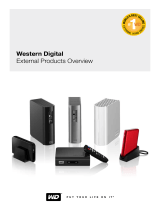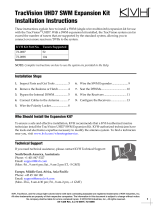My DVR Expander
Quick Install Guide
™

My DVR Expander - Before Getting Started | 1
Before Getting Started
Kit Contents
• DVR Expander
•eSATA cable
• AC adapter
• Quick Install Guide
Handling Precautions
• Do not drop or jolt the drive.
• Do not use the drive as a portable device.
• Do not move the drive while it is powered on.
• Do not attempt to open the drive and service it yourself.
• Do not open the external drive case, as this will void the warranty.
• Do not block air slots on the top or rear of the enclosure.
• Do not stack anything on the drive that may block ventilation.
• Do not pinch the eSATA cord.
• Do not run the eSATA cord by an amplifier, speaker, or any other device with a
strong magnetic field.
CAUTION: This product contains no user-serviceable parts. Refer servicing only to
authorized WD personnel or an authorized WD service center.
Kit Contents
DVR Expander
Quick Install Guide
AC Adapter
eSATA Cable

Using My DVR Expander with TiVo
®
DVRs | 2
Using My DVR Expander with TiVo
®
DVRs
Connecting the DVR Expander
1. Power off the compatible TiVo
®
DVR by disconnecting the AC power cord.
Note: For a list of compatible TiVo DVRs, visit www.tivo.com/expand.
2. Connect the eSATA cable to the DVR Expander and TiVo
®
DVR.
3. Connect the AC power cord to the DVR Expander and electrical outlet. The power LED illuminates.
4. Wait approximately 15 seconds for the hard drive to reach operating speed.
5. Power on the TiVo
®
DVR by reattaching the AC power cord, then follow the on-screen instructions.
Front
Rear
Power LED
eSATA Connector
Power Supply
Connector
Kensington
®
Security Slot
†
Step 3 SATA Connection to TiVo
®
DVR
Step 2
Power Connection
†
For more information on the Kensington Security Slot, visit www.kensington.com.

Using My DVR Expander with TiVo
®
DVRs | 3
Permanently Removing the DVR Expander
Under normal operating conditions, there is no reason to remove the DVR Expander. Removing the DVR
Expander does not allow you to play your recordings on a different DVR. Because each recording is distributed
equally between the DVR’s internal drive and the DVR Expander, you cannot gain additional storage by using
more than one DVR Expander. You should only remove the DVR Expander if you wish to stop using it.
1. Power off the compatible TiVo
®
DVR by disconnecting the AC power cord.
2. Disconnect the AC adapter cord and eSATA cable from the DVR Expander.
3. Plug in the DVR's power cord and follow the onscreen instructions.
Temporarily Disconnecting the DVR Expander
Follow these instructions when temporarily disconnecting the DVR Expander (to clean or move your
entertainment center, for example).
1. Power off the compatible TiVo
®
DVR by disconnecting the AC power cord.
2. Disconnect the AC adapter cord and eSATA cable from the DVR Expander.
Reconnecting the DVR Expander after Temporary Disconnection
1. Reconnect the AC adapter cord and eSATA cable to the DVR Expander.
2. Power on the TiVo
®
DVR by reattaching the AC power cord.
CAUTION: If you permanently remove the DVR Expander, you will lose all or most of your existing recordings
on both the DVR and the DVR Expander.
CAUTION: Always unplug the power cord from the electrical outlet before disconnecting the AC adapter
from the DVR Expander.

Using My DVR Expander with TiVo
®
DVRs | 4
Frequently Asked Questions
Q: What is a DVR Expander?
A: The DVR Expander is a device for adding additional storage capacity to your eSATA port-equipped DVR,
and adds up to 300 hours of additional Digital SD recording time depending on the system and signal
quality.
Q: How do I know whether a recorded program is on the DVR or the DVR Expander?
A: On the TiVo
®
DVR, each recorded program is stored partly on the internal drive and partly on the DVR
Expander.
Q: How much recorded content can the DVR Expander store?
A: A 500 GB DVR Expander can add up to 300 hours of standard definition or 60 hours of high definition
storage to a compatible TiVo
®
DVR.
Q: Can I use the DVR Expander with more than one DVR or move it from a TiVo
®
DVR to a
different DVR?
A: No. You cannot move the DVR Expander from one TiVo
®
DVR to another. All or most of the recorded
content from the TiVo
®
DVR and all of the content of the DVR expander will be lost once the DVR Expander
has been formatted by another DVR.
Q: Can I use more than one DVR Expander drive with my TiVo
®
DVR?
A: No. The TiVo
®
DVR only supports one DVR Expander.
Q: Is the DVR Expander compatible with any DVR?
A: The DVR Expander external drive works with selected TiVo
®
DVRs. For details about compatibility with TiVo
®
DVRs, go to www.tivo.com/expand.
Q: What interface do I use to connect the DVR Expander to the DVR?
A: The only option for connecting the DVR Expander to a DVR is via an external SATA (eSATA) cable.
Q: Is the DVR Expander portable?
A: No, the DVR Expander is not designed to be a used as a portable device or as an attachment to a computer.
Q: What will happen if the DVR Expander is plugged into a computer?
A: You cannot view the recorded content on your DVR Expander if you connect it to a computer. To use the
DVR Expander with a computer, you must first reformat it, which erases all its current contents.

Using My DVR Expander with TiVo
®
DVRs | 5
Q: Can I disconnect the DVR Expander from a DVR?
A: Do not unplug or disconnect the drive while the DVR unit is plugged in or operating. To safely disconnect
the drive from a DVR, first unplug the DVR from its power source, wait 10 seconds, and then disconnect the
DVR Expander.
Disconnecting the DVR Expander will cause the DVR to restart. It will not recover until the DVR Expander is
reconnected and the DVR is subsequently restarted, or the drive is permanently removed (see “Permanently
Removing the DVR Expander” on page 3). Programs are not recorded when the DVR Expander is
disconnected.
Q: Where should I place the DVR Expander drive in an entertainment center?
A: It is up to you. However, do not obstruct the front panels of the DVR Expander drive as this will reduce its
cooling airflow.
Note: Some electronic components have vent holes in the tops and sides allowing heat to escape. Do not
stack the DVR Expander on top of, or block the vent holes of, other components in your entertainment
center.
Q: How will I know when the DVR Expander drive is almost out of recording space?
A: The TiVo
®
DVR uses the DVR Expander as if it were part of the internal hard drive. When trying to schedule
the next recording, the DVR will provide an on screen warning if there is insufficient space available. If this is
the case, you may need to delete some previously recorded programs.
Q: What if my DVR malfunctions or needs to be replaced?
A: Any previously recorded content on your DVR Expander will not be available for viewing on your new DVR,
and the DVR Expander will have to be reformatted before use, causing all recordings that were previously
saved to be erased.

Using My DVR Expander with Scientific Atlanta DVRs | 6
Using My DVR Expander with Scientific Atlanta DVRs
Connecting the DVR Expander to a DVR
1. Check the recording space on your digital video recorder (DVR). Write down the percentage of used and
available space, then power off the DVR and disconnect its power cord.
2. Connect the AC adapter cord to the DVR Expander and electrical outlet as shown below. The power LED
illuminates.
3. Connect the eSATA cable to the DVR Expander and DVR.
4. Power on the DVR.
5. Check the recording space on your DVR. If the DVR Expander was detected properly by the DVR, the
percentage of used space should be decreased and the percentage of available space should be increased.
If the DVR Expander was not detected properly, disconnect the drive as described in “Disconnecting the
DVR Expander” in the next section then repeat the steps above.
†
For more information on the Kensington Security Slot, visit www.kensington.com.
CAUTION: Do not connect to the auxiliary power connector on the back of the DVR, as it is not an
adequate power source for external drives.
Front
Rear
Power LED
eSATA Connector
Power Supply
Connector
Kensington
®
Security Slot
†
Step 3 eSATA Connection to DVR
Step 2
Power Connection

Using My DVR Expander with Scientific Atlanta DVRs | 7
Disconnecting the DVR Expander
1. With the DVR off, disconnect its power cord either from the back of the DVR and from the electrical outlet.
2. Disconnect the AC adapter cord and eSATA cable from the DVR Expander.
Troubleshooting
If the DVR Expander is not working correctly with your DVR, follow these steps:
1. Disconnect the power cable from the DVR.
2. Disconnect the power adapter from the DVR Expander.
3. Disconnect the eSATA cable from the DVR and the DVR Expander.
4. Securely reconnect the eSATA cable to the DVR Expander and reconnect to the DVR.
5. Reconnect the power adapter to the DVR Expander, and wait approximately 15 seconds for the drive to
power on.
6. Reconnect the power cable to the DVR.
If the procedure above does not resolve the problem, follow these steps to determine whether the problem is
with the DVR or with the DVR Expander:
1. Disconnect the power cable from the DVR.
2. Disconnect the power cord from the DVR Expander.
3. Disconnect the eSATA cable from the DVR and the DVR Expander.
4. Reconnect the power adapter to the DVR.
CAUTION: Always unplug the power cord from the electrical outlet before disconnecting the AC adapter
from the DVR Expander.

Using My DVR Expander with Scientific Atlanta DVRs | 8
Frequently Asked Questions
Q: What is a DVR Expander?
A: The DVR Expander is a device for adding additional storage capacity to your eSATA port-equipped DVR,
and adds up to 300 hours of additional Digital SD recording time depending on the system and signal
quality.
Q: Can I move recorded programs from my DVR to the DVR Expander?
A: No. Recorded content cannot be transferred from the DVR to the DVR Expander, and you cannot specify
where to store recorded content.
Q: How much recorded content can the DVR Expander store?
A: Storage capacity varies. A 500 GB DVR Expander stores approximately 300 hours of standard-definition TV
or approximately 60 hours of high-definition TV.
Q: Can I use the DVR Expander on more than one DVR?
A: To move the DVR Expander from one DVR to another, you must first reformat it, which erases all its current
contents.
Q: Is it necessary to defragment the DVR Expander?
A: No. The type of recorded content stored by a DVR usually does not result in fragmentation.
Q: Is the DVR Expander compatible with any DVR?
A: The DVR Expander external drive works with all Scientific Atlanta Explorer 8300 series DVRs.
Q: What interface do I use to connect the DVR Expander to the DVR?
A: The only option for connecting the DVR Expander to a DVR is via an external SATA (eSATA) cable.
Q: What about digital rights management (DRM) and content protection?
A: The DVR Expander is designed to work in conjunction with the DRM protection scheme that currently exists
in the Explorer 8300 series as implemented by Scientific Atlanta.
Q: Is the DVR Expander portable?
A: No, the DVR Expander is not designed to be a used as a portable device or as an attachment to a computer.
Q: What will happen if the DVR Expander is plugged into a computer?
A: You cannot view the recorded content on your DVR Expander if you connect it to a computer. To use the
DVR Expander with a computer, you must first reformat it, which erases all its current contents.
Q: Can I disconnect the DVR Expander from a DVR?
A: Do not unplug or disconnect the drive while the DVR unit is plugged in or operating. To safely disconnect
the drive from a DVR, first unplug the DVR from its power source, wait 10 seconds, and then disconnect the
DVR Expander.

Using My DVR Expander with Scientific Atlanta DVRs | 9
Q: Where should I place the DVR Expander drive in an entertainment center?
A: It is up to you. However, do not obstruct the front panels of the DVR Expander drive as this will reduce its
cooling airflow.
Note: Some electronic components have vent holes in the tops and sides allowing heat to escape. Do not
stack the DVR Expander on top of, or block the vent holes of, other components in your entertainment
center.
Q: How will I know when the DVR Expander drive is almost out of recording space?
A: When trying to schedule the next recording, the DVR will provide an on screen warning if there is insufficient
space available. If this is the case, you may need to delete some previously recorded programs.
Q: What if my DVR malfunctions or my cable provider decides to upgrade or swap out my DVR
with a new one?
A: Any previously recorded content on your DVR Expander will not be available for viewing on your new DVR,
and the DVR Expander will have to be reformatted before use, causing all recordings that were previously
saved to be erased.

Warranty Information | 10
Warranty Information
This product contains no user-serviceable parts. Refer servicing only to authorized WD personnel or a WD-approved service center.
Obtaining Service
WD values your business and always attempts to provide you the very best of service. If this Product requires maintenance, either contact
the dealer from whom you originally purchased the Product or visit our product support Web site at support.wdc.com for information on
how to obtain service or a Return Material Authorization (RMA). If it is determined that the Product may be defective, you will be given an
RMA number and instructions for Product return. An unauthorized return (i.e., one for which an RMA number has not been issued) will be
returned to you at your expense. Authorized returns must be shipped in an approved shipping container, prepaid and insured, to the
address provided on your return paperwork. Your original box and packaging materials should be kept for storing or shipping your WD
product. To conclusively establish the period of warranty, check the warranty expiration (serial number required) via support.wdc.com. WD
shall have no liability for lost data regardless of the cause, recovery of lost data, or data contained in any Product placed in its possession.
Limited Warranty
WD warrants that the Product, in the course of its normal use, will be free from defects in material and workmanship for a period of one (1)
year, unless otherwise required by law, and will conform to WD’s specification therefor. This limited warranty period shall commence on the
purchase date appearing on your purchase receipt. WD shall have no liability for any Product returned if WD determines that the Product
was stolen from WD or that the asserted defect a) is not present, b) cannot reasonably be rectified because of damage occurring before
WD receives the Product, or c) is attributable to misuse, improper installation, alteration (including removing or obliterating labels and
opening or removing external enclosures, unless the product is on the list of limited user-serviceable products and the specific alteration is
within the scope of the applicable instructions, as found at support.wdc.com), accident or mishandling while in the possession of someone
other than WD. Subject to the limitations specified above, your sole and exclusive warranty shall be, during the period of warranty specified
above and at WD’s option, the repair or replacement of the Product. The foregoing warranty of WD shall extend to repaired or replaced
Products for the balance of the applicable period of the original warranty or ninety (90) days from the date of shipment of a repaired or
replaced Product, whichever is longer.
The foregoing limited warranty is WD’s sole warranty and is applicable only to products sold as new. The remedies provided herein are in
lieu of a) any and all other remedies and warranties, whether expressed, implied or statutory, including but not limited to, any implied
warranty of merchantability or fitness for a particular purpose, and b) any and all obligations and liabilities of WD for damages including, but
not limited to accidental, consequential, or special damages, or any financial loss, lost profits or expenses, or lost data arising out of or in
connection with the purchase, use, or performance of the Product, even if WD has been advised of the possibility of such damages. In the
United States, some states do not allow exclusion or limitations of incidental or consequential damages, so the limitations above may not
apply to you. This warranty gives you specific legal rights, and you may also have other rights which vary from state to state.
Technical Support Services
If you need additional information or help during installation or normal use of this product, visit our product
support Web site at
support.wdc.com and search our knowledge base.
support.wdc.com
www.westerndigital.com
800.ASK.4WDC North America
949.672.7199 Spanish
+800.6008.6008 Asia Pacific
+31.20.4467651 Europe/Middle East/Africa
Western Digital
20511 Lake Forest Drive
Lake Forest, California 92630
U.S.A.
Western Digital, WD, and the WD logo are registered trademarks; and My DVR Expander is a trademark of Western Digital Technologies, Inc. TiVo is a registered trademark of TiVo Inc.
or its subsidiaries in the United States and/or other countries.
Other marks may be mentioned herein that belong to other companies. Specifications subject to change without notice.
© 2007 Western Digital Technologies, Inc. All rights reserved.
2079-701077-A00 Aug 2007
/