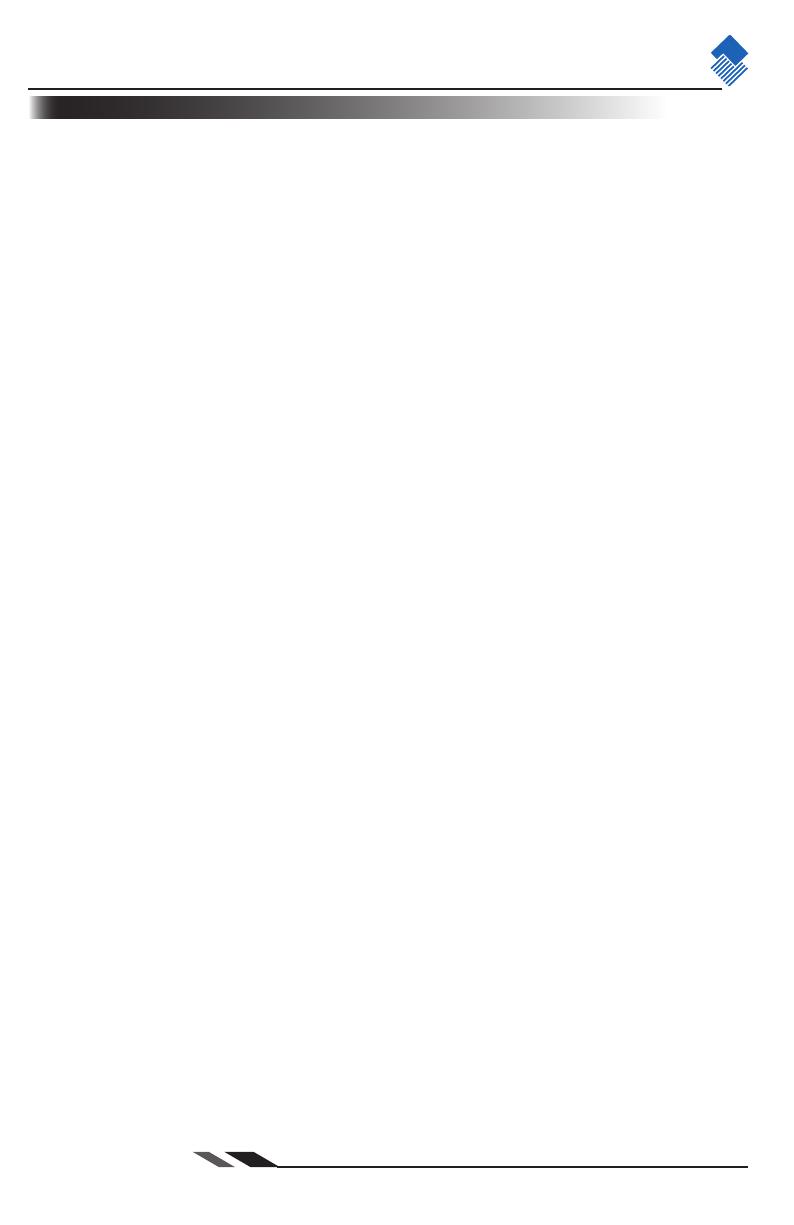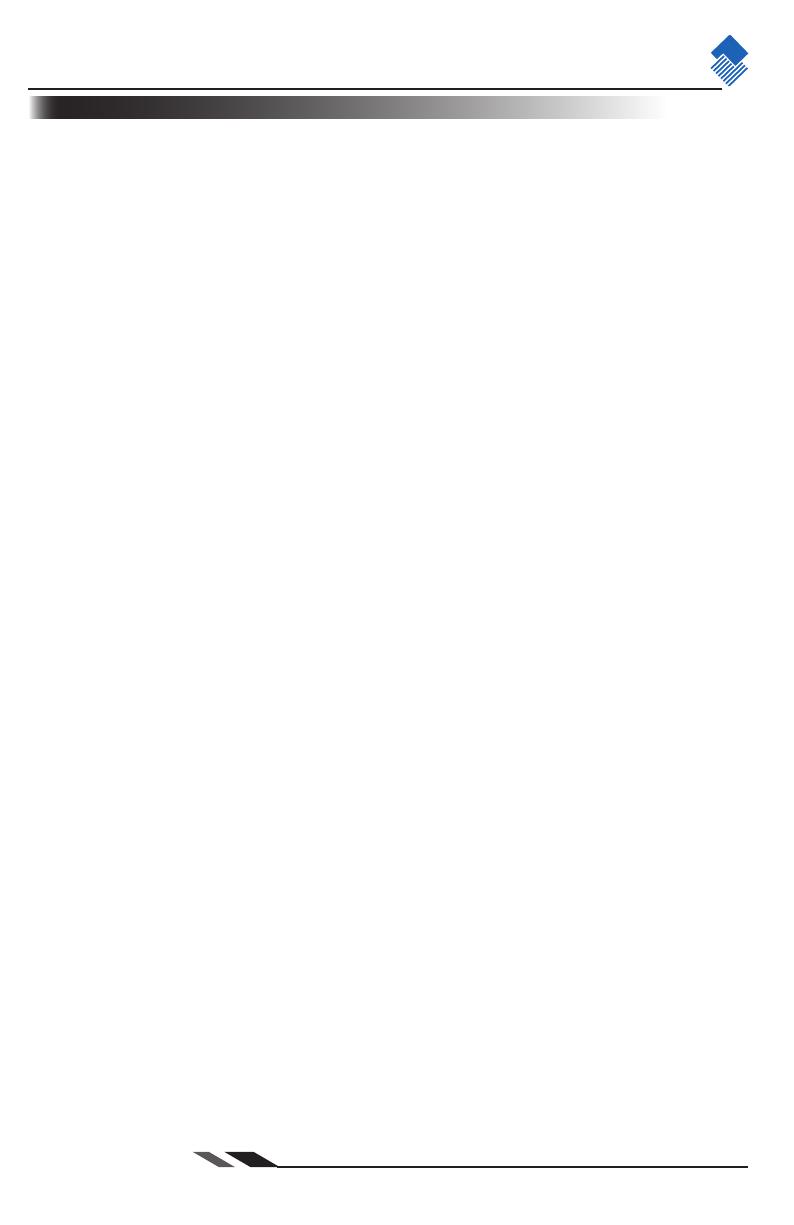
nlscan.com
Page II
请更换节标题
Content
Product Classification and Configuration .....................................................................1
Accessories and Options ................................................................................................2
Accessories ...............................................................................................................................................2
Options ......................................................................................................................................................3
Warning!.........................................................................................................................5
Cautions ....................................................................................................................................................5
General Usage Tips ...................................................................................................................................6
Battery Usage & Cautions ........................................................................................................................7
Specifications .................................................................................................................8
Get familiar with PT800 ................................................................................................9
Front and side face of PT 800 ..................................................................................................................9
The back of PT800 ...................................................................................................................................9
The bottom of PT800 ...............................................................................................................................9
Power .............................................................................................................................10
Mount Battery ...........................................................................................................................................10
Adapter of external power ........................................................................................................................11
Wrist strap ......................................................................................................................12
Attach wrist strap ......................................................................................................................................12
Indicators and keyboard .................................................................................................13
The Usage of PT 800 .....................................................................................................14
Turn ON / OFF, Idle and Charge ..............................................................................................................14
The Interface of System Functions ...........................................................................................................15
The Setting of System ...............................................................................................................................16
Operation of Program ...............................................................................................................................26
Information of System ..............................................................................................................................27
Management of Document ........................................................................................................................27
Identify barcode / RFID ............................................................................................................................28
Precautions to read barcode of PT850 ......................................................................................................29
Download of Program ...............................................................................................................................30
Common Malfunctions and Remove .............................................................................31
Appendix ........................................................................................................................32
Sample Codes ...........................................................................................................................................32
Programming Codes of PT850 .................................................................................................................34
Tables of Prefix, Suffix1, Suffix2 ............................................................................................................46