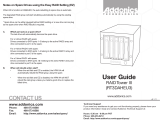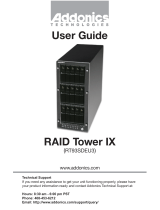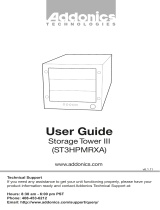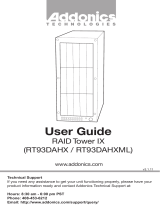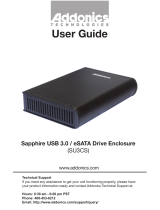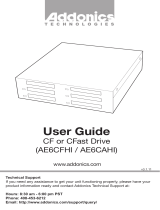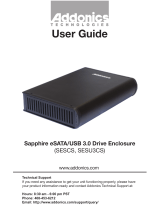Addonics AD5HPMRXA-E User manual
- Category
- Notebook docks & port replicators
- Type
- User manual
This manual is also suitable for

Technical Support
If you need any assistance to get your unit functioning properly, please have your
product information ready and contact Addonics Technical Support at:
Hours: 8:30 am - 6:00 pm PST
Phone: 408-453-6212
Email: http://www.addonics.com/support/query/
v8.1.11
T E C H N O L O G I E S
www.addonics.com
User Guide
5-Port HPM-XU
(AD5HPMREU)

www.addonics.com Technical Support (M-F 8:30am - 6:00pm PST) Phone: 408-453-6212 Email: www.addonics.com/support/query/
Dip Switch Settings
Enable
ERR Buzzer
Function
Auto-
Rebuilding
to Spare
Drive
Port Multiplier Mode
Raid Mode 1 2 3 4 5
Individual Drive
(Factory Default)
OFF
OFF
OFF
OFF
OFF
OFF
OFF
OFF
ON
ON
ON
OFF
OFF
ON
OFF
OFF
OFF
OFF
OFF
OFF
OFF
OFF
ON
ON
OFF
ON
ON
OFF
OFF
ON
OFF
OFF
OFF
ON
ON
0
1 and 10
3
5
Clone
Large
RAID Setting ButtonDip Switch
eSATA Host Port (Port 5)
USB 3.0/2.0 Host Port
SATA Ports
Error
and
Drive
Activity
LEDs
Floppy
Power
Connector
Buzzer
Alarm

www.addonics.com Technical Support (M-F 8:30am - 6:00pm PST) Phone: 408-453-6212 Email: www.addonics.com/support/query/
Default factory DIP Switch setting:
SW1 – RAID Setting DIP Switch
BZS – Error buzzer function
EZ – Automatic rebuilding to spare drive (one of the drives on the raid is set as a
spare). If EZ is ENABLED anda drive failure occurs, the spare will automatically
act as a drive replacement and rebuilding will automatically start.
M2 – RAID mode 2
M1 – RAID mode 1
M0 – RAID mode 0
1. Error buzzer function is ENABLED (BZS) when dip switch is in OFF position
2. Auto-rebuilding to spare drive is DISABLED (EZ)
3. Individual drive mode is ENABLED (M0~M2)
1 2 3 4 5
SW1
BZS EZ M2 M1 M0
OFF
OFF
OFF
OFF
OFF

www.addonics.com Technical Support (M-F 8:30am - 6:00pm PST) Phone: 408-453-6212 Email: www.addonics.com/support/query/
Note: When the default factory RAID setting is used, independent drive configuration
and optical drive are supported only when connecting to controllers with Silicon
Image Sil3124, Sil3132 chip set or controllers that are Port Multiplier (PM)
compatible. Simultaneous DVD writing was tested using the Nero Burning Rom.
LED Pin Header
J1 – Drive Activity LED
P5 – Activity LED for eSATA host port lights up when it is connected to a
SATA controller card.
P0, P1, P2, P3 & P4 - Activity LEDs for port 0, 1, 2, 3, 4 & 5 light up when a drive is
connected and blinks when there’s drive activity.
J3 – Error LED
P5 – error LED for eSATA host port
P0, P1, P2, P3 & P4 - error LED for port 0, 1, 2, 3, 4 & 5
Cable Connections
1. Attach the SATA hard drives (up to 5) to the SATA ports on the Hardware
Port Multiplier (HPM) using SATA cables. It is recommended to connect
drives to the SATA ports 1 to 5 successively.
2. To provide power to the HPM, connect a 4-pin floppy power cable from the
system power supply to the floppy power connector on the HPM.
3. Optional: Connect LEDs to the Activity & Error LED jumper block
J3 J1
Error LED Activity LED
P4 P3 P2 P1 P0 P5 P4 P3 P2 P1 P0 P5

www.addonics.com Technical Support (M-F 8:30am - 6:00pm PST) Phone: 408-453-6212 Email: www.addonics.com/support/query/
Setting or Modifying the RAID Mode Using the JMicron
HW RAID Manager Utility Program:
1. For Windows users, install the JMicron HW RAID Manager located on the
SATA Controller CD. In the CD, go to Configuration Utilities > JMB393. This
manager can be use to create and monitor the status of the RAID volume.
It is recommended to use the default factory RAID DIP switch setting when
using the JMicron HW RAID Manager.
2. Modify the RAID mode on the 5-port HPM-XU using DIP switch
Recommended to be used on operating system without JMicron HW RAID
Manager support like Linux, Mac & Solaris. Windows users can also use the
procedure below.
Note: Steps A to D need to be performed each time the raid mode is modified.
a. Set the DIP switch as shown below.
b. Press the RAID setting button with a ball point pen.
c. While pressing the RAID setting button turn on the system power
where the HPM is connected. The buzzer will sound while holding the
RAID setting button. Release it after at least 5 seconds for hardware
initialization. A single beep will be heard to indicate initialization is
completed. The above steps act as a reset.
d. Power off the system power.
1 2 3 4 5
SW1
BZS EZ M2 M1 M0
OFF
OFF
OFF
OFF
OFF

www.addonics.com Technical Support (M-F 8:30am - 6:00pm PST) Phone: 408-453-6212 Email: www.addonics.com/support/query/
e. On the DIP switch, change (M0 to M2) setting to the
desired RAID mode using the diagram below.
All settings on the diagram shows
• Error buzzer function is ENABLED
• EZ function is DISABLED.
1 2 3 4 5
SW1
BZS EZ M2 M1 M0
RAID 0 Mode
1 2 3 4 5
SW1
BZS EZ M2 M1 M0
Clone Mode
1 2 3 4 5
SW1
BZS EZ M2 M1 M0
RAID 1& RAID 10 Mode
1 2 3 4 5
SW1
BZS EZ M2 M1 M0
Large Mode
1 2 3 4 5
SW1
BZS EZ M2 M1 M0
RAID 3 Mode
1 2 3 4 5
SW1
BZS EZ M2 M1 M0
Individual Drives Mode
1 2 3 4 5
SW1
BZS EZ M2 M1 M0
RAID 5 Mode
OFF
OFF
ON
ON
ON
OFF
OFF
ON
ON
OFF
OFF
OFF
ON
OFF
OFF
OFF
OFF
OFF
ON
OFF
OFF
OFF
OFF
ON
ON
OFF
OFF
ON
OFF
ON
OFF
OFF
OFF
OFF
OFF

www.addonics.com Technical Support (M-F 8:30am - 6:00pm PST) Phone: 408-453-6212 Email: www.addonics.com/support/query/
f. Press the RAID setting button with a ball point pen.
g. While pressing the RAID setting button turn on the system power
where the HPM is connected. The buzzer will sound while holding the
RAID setting button. Release it after at least 5 seconds for hardware
initialization. A single beep will be heard to indicate initialization is
completed.
h. Verify if the RAID array is detected by the system.
i. If the 5-port HPM-XU is connected to the motherboard onboard
SATA, on the CMOS setup utility, the raid array will display as
“Addonics H/W RAID5” if setup as a RAID5 array.
j. If the 5-port HPM-XU is connected to an eSATA host controller card,
on the RAID BIOS, the raid array will display as “Addonics H/W
RAID0” if setup as a RAID0 array.
k. If booted into Windows, in Disk Drives under Device Manager, the
raid array will display as “Addonics H/W LARGE” if setup as a
LARGE array.
l. Once raid array is verified, you can set the buzzer either ON or OFF.
1 2 3 4 5
SW1
BZS EZ M2 M1 M0
RAID 1& RAID 10 Mode
1 2 3 4 5
SW1
BZS EZ M2 M1 M0
Clone Mode
When 2 drives are
connected to the HPM-XU,
and DIP switch is set to this
setting, the 2 drives will be
configured as a 2-drive
RAID1 array.
Clone’s action is similar to
RAID1. However, all of the
hard drives will be mirrored.
Clone mode is useful
especially when users like
to copy data from a source
hard drive to the drives
connected to the HPM-XU.
RAID Setting Notes:
When 4 drives are connected to the HPM-XU, the 4 drives will be
configured as a 4-drive RAID10 array.

Notes on Spare Drives using the Easy RAID Setting (EZ)
When EZ function is ENABLED, the auto-rebuilding to spare drive is automatic.
The degraded RAID group will start rebuilding automatically by using the existing
spare drive.
* Spare drive can be either plugged before RAID building or a new drive can be plug
as the spare drive when RAID rebuild is required.
A. Which port acts as a spare drive?
The last drive will automatically become the spare drive.
For a 3-drive RAID5 with spare:
Drives connected to SATA ports 1~3 belong to the active RAID5 array and
drive connected to port 4 is the spare.
For a 4-drive RAID10 with spare:
Drives connected to SATA ports 1~4 belong to the active RAID10 array and
drive connected to port 5 is the spare.
For a 2-drive RAID1 with spare:
Drives connected to SATA ports 1& 4 belong to the active RAID1 array and
drive connected to port 5 is the spare.
B. When will rebuild action start?
• When the raid fails and EZ is enabled, the HPM-XU will
automatically rebuild the RAID group using the spare.
• When the raid fails and EZ is disabled, the HPM-XU will NOT
rebuild the raid group unless you install a good drive to replace the
failed drive.
www.addonics.com
Phone: 408-573-8580
Fax: 408-573-8588
Email: http://www.addonics.com/sales/query/
CONTACT US
-
 1
1
-
 2
2
-
 3
3
-
 4
4
-
 5
5
-
 6
6
-
 7
7
-
 8
8
Addonics AD5HPMRXA-E User manual
- Category
- Notebook docks & port replicators
- Type
- User manual
- This manual is also suitable for
Ask a question and I''ll find the answer in the document
Finding information in a document is now easier with AI
Related papers
-
Addonics Technologies RAID Tower III User manual
-
Addonics RAID Tower III User guide
-
Addonics Technologies RAID Tower V User manual
-
Addonics Technologies 5 Port Hardware PM XA User manual
-
Addonics Technologies ST4ESA-B User manual
-
 Addonics Technologies ADSACFW User manual
Addonics Technologies ADSACFW User manual
-
Addonics Technologies RTIV35M2SU3 User manual
-
Addonics RAID Tower IX User guide
-
Addonics RT93DAHXML User guide
-
Addonics Technologies RTM4R5EU3 User manual
Other documents
-
 Addonics Technologies ST9BDVES User manual
Addonics Technologies ST9BDVES User manual
-
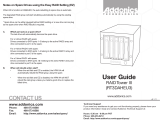 Addonics Technologies RT3DAHEU3 User manual
Addonics Technologies RT3DAHEU3 User manual
-
Addonics Technologies ADU3ESAM User manual
-
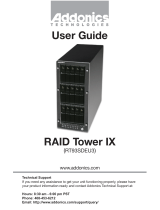 Addonics Technologies RAID Tower IX RT93SDEU3 User manual
Addonics Technologies RAID Tower IX RT93SDEU3 User manual
-
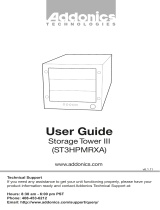 Addonics Technologies ST3HPMRXA User manual
Addonics Technologies ST3HPMRXA User manual
-
 Addonics Technologies ST55HPMXU User manual
Addonics Technologies ST55HPMXU User manual
-
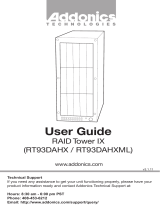 Addonics Technologies RAID Tower IX User manual
Addonics Technologies RAID Tower IX User manual
-
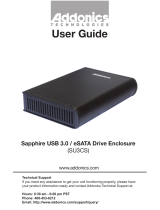 Addonics Technologies SU3CS User manual
Addonics Technologies SU3CS User manual
-
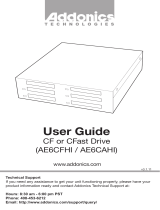 Addonics Technologies AE6CFHI User manual
Addonics Technologies AE6CFHI User manual
-
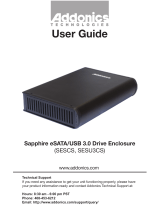 Addonics Technologies SESCS User manual
Addonics Technologies SESCS User manual