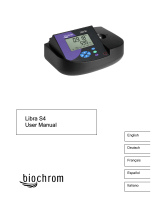Page is loading ...

DOC022.53.80343
DR 1900
01/2014, Edition 1
User Manual


Table of Contents
Specifications..............................................................................................................3
General information..................................................................................................4
Safety information........................................................................................................4
Use of hazard information............................................................................................ 4
Precautionary labels....................................................................................................4
Certification..................................................................................................................5
Product overview.........................................................................................................5
Product components....................................................................................................6
Installation.....................................................................................................................6
Install the batteries....................................................................................................... 7
Install the sample cell adapters...................................................................................7
Install the protective cover...........................................................................................8
User interface and navigation..............................................................................8
Keypad description......................................................................................................8
Display description....................................................................................................... 9
Navigation..................................................................................................................10
Startup........................................................................................................................... 10
Set the instrument to on or off...................................................................................10
Set the language........................................................................................................ 10
Set the date and time................................................................................................. 11
Standard operation..................................................................................................11
Program list................................................................................................................ 11
Select a stored program or LCK or TNTplus method.........................................11
Select basic program options.............................................................................12
Select advanced program options......................................................................12
Select the reading mode..................................................................................... 12
Select Single Wavelength options......................................................................13
Select Multi Wavelength options........................................................................13
Select Time Course options...............................................................................13
Use an operator ID....................................................................................................13
Use a sample ID........................................................................................................14
Complete data management...............................................................................14
Advanced operation................................................................................................14
Select a favorite or a user program...........................................................................14
Add or delete a favorite program...............................................................................15
Set my workflow......................................................................................................... 15
Use shortcuts for faster access.................................................................................15
Instrument information...............................................................................................16
Set the password.......................................................................................................16
Set the display and sound.........................................................................................16
Do a system check....................................................................................................17
Optical checks....................................................................................................17
Do a wavelength check...............................................................................17
Do an absorbance check............................................................................. 17
1

Do a stray light check..................................................................................17
Do an instrument verification.......................................................................18
Update the firmware..................................................................................................18
Maintenance...............................................................................................................18
Clean the instrument.................................................................................................. 18
Clean the cell compartment.......................................................................................18
Clean the sample cells............................................................................................... 18
Replace the batteries.................................................................................................19
Troubleshooting.......................................................................................................19
Replacement parts and accessories...............................................................19
Table of Contents
2

Specifications
Specifications are subject to change without notice.
Specification Details
Measurement method VIS spectrophotometer for HACH and HACH LANGE water analysis
methods
Measurement mode Transmittance (%), Absorbance (Abs) and Concentration (Conc)
Dimensions (W x D x H) 178 x 261 x 98 mm (7.0 x 10.3 x 3.8 in.)
Enclosure rating IP67 (closed sample cell cover)
Weight 1.5 kg (3.3 Ib)
Power requirements (internal) AA size Alkaline (4x) or
rechargeable Nickel Metal Hydride (NiMH) batteries (4x) (optional module
necessary
1
)
Power requirements (external) Power supply: 110–240 VAC; 50/60 Hz (optional module necessary
1
)
Interface USB mini (optional module necessary
1
)
Operating temperature 10 to 40 °C (50 to 104 °F); maximum 80% relative humidity (non-
condensing)
Storage temperature –30 to 60 °C (–30 to140 °F); maximum 80% relative humidity (non-
condensing)
Lamp source Xenon flash
Wavelength range 340–800 nm
Photometric measuring range ±3.0 Abs (wavelength range 340–800 nm)
Wavelength accuracy ±2 nm (wavelength range 340–800 nm)
Spectral bandwidth 5 nm
Photometric accuracy 3 mAbs at 0.0 to 0.5 Abs, 1% at 0.50 to 2.0 Abs
Photometric linearity < 0.5% to 2 Abs
≤ 1% at > 2 Abs with neutral glass at 546 nm
Wavelength selection Automatic, based on the method selection
Stray light < 0.5% T at 340 nm with NaNO
2
Repeatability ± 0.1 nm
Wavelength resolution 1 nm
User programs (free programming) 50
Data logger 500 measured values (result, date, time, sample ID, user ID to GLP (Good
Laboratory Practice))
Sample cells 10 x 10 mm, 1 inch rectangular, 13 mm/16 mm/1 inch round, 1 cm/10 mL,
Flow-thru cell
Protection class Power supply: Class II, instrument: Class III
Certifications CE certified
Warranty 1 year (EU: 2 years)
1
Additional information is available on the manufacturer's website.
English
3

General information
In no event will the manufacturer be liable for direct, indirect, special, incidental or consequential
damages resulting from any defect or omission in this manual. The manufacturer reserves the right to
make changes in this manual and the products it describes at any time, without notice or obligation.
Revised editions are found on the manufacturer’s website.
Safety information
N O T I C E
The manufacturer is not responsible for any damages due to misapplication or misuse of this product including,
without limitation, direct, incidental and consequential damages, and disclaims such damages to the full extent
permitted under applicable law. The user is solely responsible to identify critical application risks and install
appropriate mechanisms to protect processes during a possible equipment malfunction.
Please read this entire manual before unpacking, setting up or operating this equipment. Pay
attention to all danger and caution statements. Failure to do so could result in serious injury to the
operator or damage to the equipment.
Make sure that the protection provided by this equipment is not impaired. Do not use or install this
equipment in any manner other than that specified in this manual.
Use of hazard information
D A N G E R
Indicates a potentially or imminently hazardous situation which, if not avoided, will result in death or serious injury.
W A R N I N G
Indicates a potentially or imminently hazardous situation which, if not avoided, could result in death or serious
injury.
C A U T I O N
Indicates a potentially hazardous situation that may result in minor or moderate injury.
N O T I C E
Indicates a situation which, if not avoided, may cause damage to the instrument. Information that requires special
emphasis.
Precautionary labels
Read all labels and tags attached to the instrument. Personal injury or damage to the instrument
could occur if not observed. A symbol on the instrument is referenced in the manual with a
precautionary statement.
This is the safety alert symbol. Obey all safety messages that follow this symbol to avoid potential
injury. If on the instrument, refer to the instruction manual for operation or safety information.
This symbol indicates that a risk of electrical shock and/or electrocution exists.
Electrical equipment marked with this symbol may not be disposed of in European domestic or public
disposal systems. Return old or end-of-life equipment to the manufacturer for disposal at no charge to
the user.
4 English

Certification
Canadian Radio Interference-Causing Equipment Regulation, IECS-003, Class A:
Supporting test records reside with the manufacturer.
This Class A digital apparatus meets all requirements of the Canadian Interference-Causing
Equipment Regulations.
Cet appareil numérique de classe A répond à toutes les exigences de la réglementation canadienne
sur les équipements provoquant des interférences.
FCC Part 15, Class "A" Limits
Supporting test records reside with the manufacturer. The device complies with Part 15 of the FCC
Rules. Operation is subject to the following conditions:
1. The equipment may not cause harmful interference.
2. The equipment must accept any interference received, including interference that may cause
undesired operation.
Changes or modifications to this equipment not expressly approved by the party responsible for
compliance could void the user's authority to operate the equipment. This equipment has been tested
and found to comply with the limits for a Class A digital device, pursuant to Part 15 of the FCC rules.
These limits are designed to provide reasonable protection against harmful interference when the
equipment is operated in a commercial environment. This equipment generates, uses and can
radiate radio frequency energy and, if not installed and used in accordance with the instruction
manual, may cause harmful interference to radio communications. Operation of this equipment in a
residential area is likely to cause harmful interference, in which case the user will be required to
correct the interference at their expense. The following techniques can be used to reduce
interference problems:
1. Disconnect the equipment from its power source to verify that it is or is not the source of the
interference.
2. If the equipment is connected to the same outlet as the device experiencing interference, connect
the equipment to a different outlet.
3. Move the equipment away from the device receiving the interference.
4. Reposition the receiving antenna for the device receiving the interference.
5. Try combinations of the above.
Product overview
The DR 1900 is a portable VIS spectrophotometer that measures in the wavelength range of 340 to
800 nm. The instrument is used to measure various parameters in drinking water, wastewater and
industrial applications. For field use, the instrument operates on four AA batteries. The instrument
comes with a complete set of application programs: stored programs (pre-installed methods), LCK or
TNTplus methods, user programs, favorite programs, single wavelength, multi-wavelength and time
course modes. Refer to Figure 1.
English
5

Figure 1 Instrument overview
1 Sample cell cover 4 Battery compartment
2 Cell compartment 5 Power key
3 Blank module
Product components
Make sure that all components have been received. Refer to Figure 2. If any items are missing or
damaged, contact the instrument supplier or a sales representative immediately.
Figure 2 Product components
1 DR 1900 4 Protective cover
2 Sample cell adapters (4x) 5 1-inch matched pair of rectangular sample cells
(10 mL)
3 AA alkaline batteries (4x) 6 Dust cover
Installation
C A U T I O N
Multiple hazards. Only qualified personnel must conduct the tasks described in this section of the
document.
6 English

Install the batteries
W A R N I N G
Explosion hazard. Incorrect battery installation can cause the release of explosive gases. Be sure that
the batteries are of the same approved chemical type and are inserted in the correct orientation. Do not
mix new and used batteries.
W A R N I N G
Fire hazard. Battery type substitution is not permitted.
N O T I C E
Make sure to tighten the screws carefully for a correct seal fit. Do not over-tighten.
Use four AA alkaline or four rechargeable NiMH batteries to energize the instrument. Make sure that
the batteries are installed in the correct orientation. Refer to Figure 3 for the battery installation.
Figure 3 Battery installation
Install the sample cell adapters
The instrument has one cell compartment which uses adapters for different sample cell types. Refer
to Table 1. The arrow on top of the adapter and the arrow on the cell compartment show the direction
of the cell orientation and the light beam path. Refer to Figure 4 for the adapter installation.
Table 1 Adapter descriptions
Adapter Description
No adapter 1 inch square and flow-thru cell
Adapter A 13 mm round and 10 mm square
Adapter B 1 inch round double path
Adapter C 1 inch round and 1cm/10 mL cell
Adapter D 16 mm round
English 7

Figure 4 Sample cell adapters installation
Install the protective cover
If the instrument operates around bright lights, install the protective cover when the sample cell cover
cannot be closed. Refer to Figure 5.
Figure 5 Protective cover installation
User interface and navigation
Keypad description
Refer to Figure 6 for the keypad description and navigation information.
8
English

Figure 6 Keypad description
1 BACKLIGHT: set the display illumination to on or off 4 RIGHT selection key (contextual): read sample,
selects or confirms options, opens sub-menus
2 SETTINGS: select program or setup options, data
management
5 Navigation keys UP, DOWN, RIGHT, LEFT: scroll
through menus, enter numbers and letters
3 LEFT selection key (contextual): access for options,
cancels or exits the current menu screen to the
previous one
6 HOME: go to the main reading screen
Display description
The reading screen shows the selected mode, wavelength, unit, date and time, operator ID and
sample ID. Refer to Figure 7.
English 9

Figure 7 Single screen display
1 Progress bar 8 Time and date
2 Program name and number 9 Read (contextual: OK, select, start, edit)
3 Reading value and unit 10 Zero (contextual: navigation keys UP, DOWN,
RIGHT and LEFT arrows)
4 Wavelength 11 Options (contextual: cancel, back, stop, exit, store,
select, deselect)
5 Battery status 12 Operator identification
6 AC power icon 13 Sample identification
7 Control bar for TNTplus vials
1
1
The control bar shows the relationship of the reading result with the reading range. The bar shows the reading
result independently of any dilution factor that was entered.
Navigation
The instrument contains menus to change various options. Use the navigation keys (UP, DOWN,
RIGHT and LEFT arrows) to highlight different options. Push the RIGHT selection key to select an
option. Enter an option value with the navigation keys. Push the navigation keys (UP, DOWN, RIGHT
and LEFT arrows) to enter or change a value. Push the RIGHT arrow to advance to the next space.
Push the RIGHT selection key under Done to accept the value. Push the LEFT selection key to exit
the current menu screen to the previous one.
Startup
Set the instrument to on or off
Push the POWER key to set the instrument to on. If the instrument does not come on, make sure
that the batteries are correctly installed. Hold the POWER key for 1 second to shut down the
instrument.
Note: The Auto-Shutoff option is also used to turn off the instrument. Refer to Set the display and sound
on page 16.
Set the language
There are two options to set the language:
• Set the display language when the instrument is set to on for the first time.
10
English

• Set the language from the SETTINGS menu.
1. Push SETTINGS>Setup>Language.
2. Select a language from the list.
Set the date and time
There are two options to set the date and time:
• Set the date and time when the instrument is set to on for the first time.
• Set the date and time from the Date & Time menu.
1. Push SETTINGS>Setup>Date & Time.
2. Select Set Date & Time Format, then select a format for the date and time.
3. Select Set Date & Time.
4. Use the navigation keys to enter the current date and time, then push OK.
Standard operation
Program list
The instrument is delivered with a complete series of application programs. Refer to Table 2 for the
program descriptions.
Table 2 Program options
Program option Description
Stored Programs/Methods and
LCK or TNTplus Methods
1
Stored programs and LCK or TNTplus methods are pre-programmed methods
for Hach and Hach Lange methods. Refer to Select a stored program or LCK
or TNTplus method on page 11.
User Programs Methods can be developed and can be saved as a user program. Existing
stored methods can be stored and modified as user programs to suit different
requirements.
Favorites Methods which are often used can be saved in the favorite list.
Single Wavelength The single wavelength readings are taken at a specified wavelength.
Multi Wavelength In the Multi Wavelength mode, absorbance values can be measured at up to
four wavelengths. The results can be mathematically processed to get sums,
differences and relationships.
Time Course The time scan automatically records and shows the absorbance at a
wavelength in a specified time period.
1
TNTplus vials are not available for the EU market.
Select a stored program or LCK or TNTplus method
1. Push SETTINGS>All Programs/Methods.
2. Select Stored Programs/Methods or LCK or TNTplus methods.
3. Select an option to find a method or to add it to favorites.
Option Description
Select by number Search by number for a specific method.
Select by letter Search by letter for a specific method.
Add to Favorites Add the selected method and add it to favorites for faster access.
4. Select the applicable method and push Start.
English
11

Select basic program options
When a program is selected, additional parameter options are available.
1. Push Options to access the option menu.
2. Select the applicable options.
Option Description
Start Timer Select a pre-set timer or set a manual timer to make sure that the steps of an analysis
are correctly timed (e.g., reaction times or wait times can be exactly specified). When the
timer is on, the timer icon is shown on the display. The instrument makes an audible
sound when the time is over. Pre-set timer—Push Start to start the timer. If a stored
program has more than one timed step, push Stop>Options>Select>Select to start the
next timer. Timer Manual—Enter the applicable time with the navigation keys and push
Done. Default = 03:00
Operator ID The operator ID tag associates readings with an individual operator. Refer to Use an
operator ID on page 13.
Sample ID The sample ID tag is used to associate readings with a particular sample or with a
location. Refer to Use a sample ID on page 14.
%T/Abs/Conc Switch to % transmittance, absorbance or concentration readings. Transmittance
reading (%)—Reads the percent of the original light that passes through the sample and
reaches the detector. Absorbance readings—The light absorbed by the sample is read
in absorbance units. Concentration readings—The measured absorbance values are
converted into concentration values with the program-specific stored equation.
Advanced
Options
Use the advanced options to specify more parameters. Refer to Select advanced
program options on page 12.
Back Go back to the previous menu.
Select advanced program options
Every program has various additional advanced options from which to select.
1. Push Options to access Options>Advanced Options.
2. Use the advanced options to specify more parameters.
Option Description
Chemical Form Select the alternate chemical form and the associated measuring range on some factory-
installed methods.
Reagent Blank The Reagent Blank correction can be used with some of the factory-installed methods.
Enter the result of a completed test using deionized water as the sample. The blank value
is subtracted from every result to correct for any background color due to reagents. Enter
the blank correction before the Standard Adjust option is used. Complete this correction for
each new lot of test reagents.
Standard
Adjust
Change stored calibration. Complete a test on a known standard at a concentration near
the top of the test range. Use this function to adjust the result to align the standard
concentration.
Dilution Factor Enter a corrective dilution factor for specific characteristics. The entered number prompt
will be multiplied by the result for the adjustment. For example, if the sample has been
diluted by a factor of 2, set the dilution factor to on and enter 2.
Note: When a dilution is in effect, the dilution icon is shown on the display.
Standard
Additions
Examine the reading accuracy. Refer to the method procedure for more information.
Select the reading mode
Select Single Wavelength, Multi Wavelength or Time Course from the SETTINGS>Photometer
Functions menu.
12
English

Select Single Wavelength options
1. Push SETTINGS>Photometer Functions>Single Wavelength>Options>Advanced Options.
2. Select the applicable options.
Option Description
λ Select a wavelength between 340 to 800 nm. Default: 560 nm
Concentration Select the applicable unit and enter the factor. Defaults: mg/L and 1.000
Resolution Select the resolution with the necessary number of decimal places. Default: 0.01
Save to User Programs Save the selected parameter as an unique user program. Select the name, unit,
wavelength, resolution, chemical formulas 1–4, calibration formula, upper and
lower limit and the timer 1–4.
Select Multi Wavelength options
1. Push SETTINGS>Photometer Functions>Multi Wavelength>Options>Advanced
Options>λ1–λ4.
2. Select the applicable options.
Option Description
Wavelength Select two or more wavelengths. Defaults: 400, 500, 700 or 800 nm.
Abs Formula Select the applicable absorbance formulas for the calculation of the multi-wavelength reading.
The formula specifies the wavelength and the coefficients.
Factors Select the multiplication factors for converting absorbance values into concentration values.
Select Time Course options
1. Push SETTINGS>Photometer Functions>Time Course>Options.
2. Select the applicable options.
Option Description
Total Minutes Enter the total time in minutes for the Time Course. Range: 1 to 60. Default: 10 minutes
Interval Seconds Enter the interval in seconds for the Time Course. Range: 10 to 600. Default: 30 seconds
Wavelength Select a wavelength between 340 and 800 nm. Default: 560 nm
Data Recall Show the saved Time Course data.
Show Table Show the saved Time Course data in a table.
Exit Exit the current menu.
Use an operator ID
The operator ID tag associates readings with an individual operator. All stored data will include this
ID.
1. Push Options>Operator ID in the reading screen.
2. Select, create or delete an operator ID:
Option Description
Current ID Select an ID from a list. The current ID will be associated with the sample data
until a different ID is selected.
English 13

Option Description
Create New Operator ID Enter a name for a new operator ID. A maximum of 50 names can be entered.
Delete Operator ID Erase an existing operator ID.
Use a sample ID
The sample ID tag is used to associate readings with a particular sample or with a location. If
assigned, stored data will include this ID.
1. Push Options>Sample ID in the reading screen.
2. Select, create or delete a sample ID:
Option Description
Current ID Select an ID from a list. The current ID will be associated with the sample data until a
different ID is selected.
Create New Sample
ID
Enter a name for a new sample ID. A maximum of 100 names can be entered. The
samples are numbered in sequence for each measurement until a different ID is
selected, e.g., Pond (001), Pond (002).
Delete Sample ID Erase an existing sample ID.
Complete data management
Sample readings are saved automatically each time a sample is measured. When the data log
becomes full (500 data points), the oldest data point is erased when a new data point is added. The
entire data log can be erased to remove data that has already been sent to a printer or USB storage
device.
1. Push SETTINGS>Data Management.
2. Select an option.
Option Description
Data Recall Show the results, the date and time, the sample ID, the operator ID and the selected program.
Send Data Send data to the USB module. Refer to the module documentation for more information.
Print Data Send data directly to the connected printer. Refer to the module documentation for more
information.
Delete Data Erases the entire data log at once.
Start Date Enter the start date and time for collecting the data to show, send or print.
Advanced operation
Select a favorite or a user program
The favorite and user programs database is empty when the instrument is started for the first time. A
method can be saved in the favorites for faster access. A user program can be programmed for
specific needs.
1. Push SETTINGS>Favorites/User Programs>User Programs.
2. Select an option.
Option Description
Select by number Search by number for a specific program.
Select by letters Search by letter for a specific program.
14 English

Option Description
Add to Favorites Add the selected method and add it to favorites for faster access. Refer to Add or delete
a favorite program on page 15.
New Program Make a new user program.
Edit Program Change and update an existing program.
Remove Program Erase the selected user program.
3. Push New Program to make a new user program.
4. Obey the screen prompts to complete the procedure.
Add or delete a favorite program
Stored programs, LCK/TNTplus methods and user programs methods which are often used can be
saved in the favorites list.
• To add a method to the favorites list, select the specific method and push Options>Add to
Favorites>Select. Push OK.
• To erase a program from the favorites list, push SETTINGS>Favorites/User Programs. Select
the program to be removed and push Options>Remove Program>Select. Push OK to confirm.
Set my workflow
Use my workflow for the parallel collection of samples at different locations.
1. Push SETTINGS>My Workflow>Options>New My Workflow.
2. Select a program from stored programs, LCK or TNTplus methods or user program.
3. Enter the number of samples that need to be taken and a workflow name.
Note: The default workflow tab names are sequential and include the workflow name.
4. Select the workflow.
5. Use the navigation keys (LEFT and RIGHT arrows) to toggle between the different tabs.
6. Push Zero or Read to start the first reading. Toggle to each sample in the workflow to make the
remaining measurements.
To change the default workflow tab names (e.g., location), select Options>Edit My Workflow.
To delete the workflow, select Options>Delete My Workflow.
Use shortcuts for faster access
The navigation keys are shortcuts to access sub-menus faster in some programs.
1. Push SETTINGS>All programs/Methods>LCK or TNTplus Methods or Stored
Programs/Methods.
2. Select a program, then push Start.
3. Push one of the navigation keys for the applicable options.
Option Description
RIGHT arrow Show the concentration results in different chemical forms.
LEFT arrow Show the absorbance of each reading during one measurement.
DOWN arrow Toggle between Concentration, Absorbance and %Transmittance.
4. Push SETTINGS>Photometer Functions>Single Wavelength or Multi Wavelength.
5. Push one of the navigation keys for the applicable options.
Option Description
RIGHT arrow Enter the wavelength setting menu.
English 15

Option Description
LEFT arrow Show the absorbance of each reading.
DOWN arrow Toggle between Concentration, Absorbance and %Transmittance.
Instrument information
The instrument information menu shows specific information such as the instrument name, serial
number, software version, database version, memory used and program availability. Push
SETTINGS>Setup>Instrument Information.
Set the password
The password settings options are used to prevent access to restricted menus.
Note: If the specified password is forgotten and Security Options is set to on, the operator is locked out of the
restricted menus. Contact technical support if the password is forgotten.
1. Push SETTINGS>Setup>Password Settings.
2. Select an option.
Option Description
Password Settings Select On or Off to set the password protection to on or off.
Set Password Enter a password.
Protected Items Shows the list of protected items: setup, edit operator ID, edit K factor, edit user
programs, edit my workflow and delete datalog.
Set the display and sound
Use the display options to change the display contrast, the battery auto-shutoff options, the backlight
option or the display style. Use the sound options for an audible sound when a key is pushed, a
reading is complete or before the instrument sets the power to off automatically.
1. Push SETTINGS>Setup>Display & Sound>Display Options.
2. Select an option.
Option Description
Contrast Adjust the display contrast. The lightest setting is 0 and the darkest setting is 9. Default: 4
Auto-Shutoff To maximize battery life, set a time period after which the instrument will automatically set
the power to off if no key is pushed (5, 10, 15, 20, 30 minutes, 1 hour, 2 hours or Never
Off). Auto-shutoff is not active when the instrument is connected to AC power. Default:
30 minutes
Backlight The display backlight is set to on when BACKLIGHT is pushed. Set a time period after
which the backlight will automatically power off if no key is pushed (10, 20, 30 seconds, 1,
2, 5, 10 minutes or Never off). Default: 1 minute
Display Style Select a high or a smooth contrast to suit lighting conditions. Default: High Contrast
Intelligent Menu When set to on, the instrument keeps the memory of a path to a specific menu which was
accessed the time before. Default: On
3. Push SETTINGS>Setup>Display & Sound>Sounds.
4. Select an option.
Option Description
Key Press The instrument will make an audible sound whenever a key is pushed. Default: off
Reading Complete The instrument will make an audible sound whenever a reading is complete. Default: on
16 English

Do a system check
The system check menu contains various performance tests.
1. Push SETTINGS>Setup>System Checks.
2. Select an option.
Option Description
Optical Checks The menu contains programs to examine the wavelength accuracy, absorbance accuracy
and repeatability, stray light and to operate the verification kit. Refer to Optical checks
on page 17.
Service Time
Reminder
To make sure that there is a regular instrument inspection, an automatic reminder for the
service times can be entered.
λ-Check: Auto Select auto, next power on or always to automatically examine the wavelength (λ).
Auto–The system identifies if a motor relocation to a specific position at startup is
needed. Always–The motor is relocated to a specific position every time when the
instrument is set to on. Next power on–The motor is relocated to a specific position the
next time the instrument is set to on and then, the instrument changes back to auto
mode.
Factory Service The factory service menu needs a specific password for access. This menu is for
additional service tasks only.
Rescan 100% T When set to on, the instrument zero is set automatically when a LCK or TNTplus method
is selected. An "Air reading" key shows, so that zero can be pushed when necessary.
Default: Off
Optical checks
Do a wavelength check
The wavelength check measures the wavelength accuracy at 807 nm. Use a test filter (Neodym or
BG20/2) to complete this test.
1. Push SETTINGS>Setup>System Checks>Optical Checks>Wavelength Check.
2. Obey the screen prompts to complete the procedure.
3. Compare the result with the values for the test filter. When the results are not in the tolerance
range, contact the manufacturer.
Do an absorbance check
The absorbance check measures the photometric accuracy and repeatability of the instrument.
1. Push SETTINGS>Setup>System Checks>Optical Checks>Absorbance Check.
2. Push Options> λ and enter the applicable wavelength.
3. Obey the screen prompts to complete the procedure.
4. Compare the result with the values for the test filter. When the results are not in the tolerance
range, contact the manufacturer.
Do a stray light check
The stray light check measures the stray light in the instrument at 340 nm.
1. Push SETTINGS>Setup>System Checks>Optical Checks>Stray Light Check.
2. Obey the screen prompts to complete the procedure.
3. Compare the result with the values for the test filter. When the results are not in the tolerance
range, contact the manufacturer.
English
17

Do an instrument verification
The verification kit is used for periodic monitoring of stray light, photometric accuracy and the
wavelength accuracy of the instrument. The verification kit is an optional test filter set which contains
six precision glass filters, target values and instructions. It is available as an aid to complete
comprehensive in-house instrument checks. Refer to Replacement parts and accessories
on page 19.
1. Push SETTINGS>Setup>System Checks>Optical Checks>Verification Kit.
2. Select an option.
Option Description
Number Enter the verification kit number given in the quality control certificate and on the box.
Nominal Values Enter the values (filters, wavelength, nominal values and tolerances) given in the quality
control certificate for the stray light, the photometrical and the wavelength accuracy.
Verification Obey the screen prompts to complete the procedure.
Test Result Shows the last recorded test results.
Update the firmware
Refer to the module documentation for further information.
Maintenance
W A R N I N G
Multiple hazards. Only qualified personnel must conduct the tasks described in this section of the
document.
Clean the instrument
Clean the exterior of the instrument with a moist cloth and a mild soap solution and then wipe the
instrument dry.
Clean the cell compartment
N O T I C E
Make sure there is no sample cell or cell adapter in the cell compartment before this task is started.
Turn the instrument and use a rubber suction bulb to blow carefully air into the cell compartment.
Clean the sample cells
C A U T I O N
Chemical exposure hazard. Obey laboratory safety procedures and wear all of the personal protective
equipment appropriate to the chemicals that are handled. Refer to the current safety data sheets
(MSDS/SDS) for safety protocols.
C A U T I O N
Chemical exposure hazard. Dispose of chemicals and wastes in accordance with local, regional and
national regulations.
18 English
/