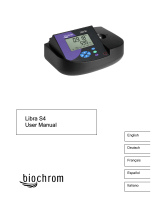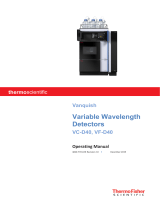Page is loading ...

Catalog Number DOC022.53.00720
DR 2800
USER MANUAL
September 2005, Edition 1
© Hach Company, 2005. All rights reserved. Printed in the U.S.A.
te/dk

3
Table of Contents
Section 1 Specifications .........................................................................................................5
Section 2 General Information ...............................................................................................7
2.1 Safety Information .......................................................................................................................7
2.1.1 Use of Hazard Information .................................................................................................7
2.1.2 Precautionary Labels .........................................................................................................7
2.1.3 Class 1 LASER ..................................................................................................................8
2.2 Overview of Product/Function .....................................................................................................8
Section 3 Installation ..............................................................................................................9
3.1 Unpacking the Instrument ...........................................................................................................9
3.2 Operating Environment ...............................................................................................................9
3.3 Power Connections ...................................................................................................................10
3.4 Battery Power ...........................................................................................................................10
3.5 Serial Printer and Personal Computer (PC) Connections .........................................................10
3.6 Cell Compartments, Cell Adapters, Light Shield, and Protective Cover ...................................12
3.6.1 Cell Compartments and Adapters ....................................................................................12
3.6.2 Installing Cell Adapters ....................................................................................................13
3.6.3 Using the Light Shield for TNTplus or Test ‘N Tube Measurements ................................15
3.6.4 Using the Protective Cover for Field Measurements .......................................................16
Section 4 Start Up .................................................................................................................19
4.1 Powering the Instrument On and Off ........................................................................................19
4.2 Language Selection ..................................................................................................................19
4.3 System Diagnostics ..................................................................................................................19
Section 5 Standard Operations ............................................................................................21
5.1 Getting Started ..........................................................................................................................21
5.1.1 Tips for Using the Touch Screen .....................................................................................21
5.1.2 Using the alphanumeric keypad .......................................................................................21
5.1.3 Main Menu .......................................................................................................................22
5.2 Instrument Setup Mode .............................................................................................................23
5.2.1 Setting the Operator ID ....................................................................................................23
5.2.2 Setting the Sample ID ......................................................................................................24
5.2.3 Setting the Date and Time ...............................................................................................25
5.2.4 Setting the Display and Sound Preferences ....................................................................25
5.2.5 Setting the Power Management Options .........................................................................25
5.2.6 Printer and PC Communications ......................................................................................26
5.2.7 Setting Security Options (Password Protection) ..............................................................27
5.3 Storing, Recalling, Sending and Deleting Data .........................................................................28
5.3.1 The Data Log ...................................................................................................................28
5.3.2 Time Course ....................................................................................................................30
5.4 Stored Programs .......................................................................................................................33
5.4.1 Selecting a Stored Program .............................................................................................33
5.4.2 Stored Program Options ..................................................................................................33
5.4.3 Using Program Timers .....................................................................................................34
5.4.4 Setting the Dilution Factor ................................................................................................35
5.4.5 Running a Standard Adjust ..............................................................................................36
5.4.6 Setting the Chemical Form ..............................................................................................36
5.4.7 Running a Reagent Blank ................................................................................................37
5.4.8 Analysis of Samples .........................................................................................................38
5.4.9 Adding Stored Programs to the Favorite Programs List ..................................................38
5.5 Barcode Programs ....................................................................................................................39
5.5.1 Performing a TNTplus Test ..............................................................................................39

4
Table of Contents
5.5.2 Selecting the Measuring Range .......................................................................................40
5.5.3 Selecting the Chemical Evaluation Form ..........................................................................40
5.5.4 Setting Basic Test and Sample Data Settings ..................................................................41
5.5.5 Sample Blank ...................................................................................................................42
5.5.6 Updating a Barcode Test ..................................................................................................42
Section 6 Advanced Operations ..........................................................................................47
6.1 User Programs ..........................................................................................................................47
6.1.1 Programming a New User Method ...................................................................................48
6.1.2 Selecting a User Program ................................................................................................56
6.1.3 Adding, Editing, and Deleting User programs to the Favorites List ..................................56
6.2 Standard Additions–Monitoring/Checking Results ....................................................................57
6.2.1 Using the Standard Addition Option .................................................................................58
6.3 Single Wavelength Mode ..........................................................................................................60
6.3.1 Setting Up Single Wavelength Mode ................................................................................60
6.3.2 Performing a Single Wavelength Measurement ...............................................................61
6.4 Multi-Wavelength Mode .............................................................................................................62
6.4.1 Setting the Reading Mode at Different Wavelengths ........................................................62
6.4.2 Performing a Measurement in the Multi-Wavelength Mode .............................................64
6.5 Time Course Mode ....................................................................................................................64
6.5.1 Time Course Setup Parameters .......................................................................................64
6.5.2 Time Course Scan Reading .............................................................................................66
6.5.3 Analysis of Time Course Data ..........................................................................................66
6.6 System Check ...........................................................................................................................67
6.6.1 Instrument Information ......................................................................................................68
6.6.2 Upgrading the Instrument Software ..................................................................................68
6.6.3 Optical Checks .................................................................................................................68
6.6.4 Output Checks ..................................................................................................................71
6.6.5 Lamp History ....................................................................................................................71
6.7 Favorite Programs .....................................................................................................................71
6.7.1 Recalling a Favorite Program ...........................................................................................72
6.7.2 Deleting a Favorite Program .............................................................................................72
Section 7 Maintenance ..........................................................................................................73
7.1 Cleaning Requirements .............................................................................................................73
7.1.1 Spectrophotometer ...........................................................................................................73
7.1.2 Display ..............................................................................................................................73
7.1.3 Cells ..................................................................................................................................73
7.2 Battery Replacement .................................................................................................................74
7.2.1 Charging the Battery .........................................................................................................75
7.2.2 Battery Life .......................................................................................................................75
7.3 Lamp Replacement ...................................................................................................................76
Section 8 Troubleshooting ...................................................................................................79
Section 9 Replacement Parts and Accessories .................................................................81
9.1 Replacement Parts ....................................................................................................................81
Section 10 How to Order .......................................................................................................83
Section 11 Repair Service .....................................................................................................84
Section 12 Limited Warranty ................................................................................................85

5
Section 1 Specifications
Specifications are subject to change without notice.
Performance Specifications
Operating Mode Transmittance (%), Absorbance and Concentration
Source Lamp Gas-filled Tungsten (visible)
Wavelength Range 340–900 nm
Wavelength Accuracy ± 1.5 nm
Wavelength Reproducibility
< 0.1 nm
Wavelength Resolution 1 nm
Wavelength Calibration Automatic at startup
Wavelength Selection Automatic, based on method selection
Spectral Bandwidth
< 8 nm
Photometric Measuring Range ± 3.0 Abs in Wavelength Range 340–900 nm
Photometric Accuracy
0.005 Abs at 0.0–0.5 Abs
1% at 0.50–2.0 Abs
Photometric Linearity
0.5% at ≤ 2 Abs
≤ 1% at > 2 Abs
with neutral glass at 546 nm
Stray Light
< 0.2% T at 340 nm with filter KV450/3
< 0.1% T at 340 nm with NaNO
2
Data Storage 500 measured values (result, date, time, sample ID, user ID)
User Programs 50 programs
Physical and Environmental Specifications
Dimensions 220 x 135 x 330 mm (8.6 x 5.3 x 12.9 in.)
Weight
4.06 kg (8.95 Ib) without battery
4.38 kg (9.66 Ib) with battery
Enclosure Rating
IP41 with lid closed
IP42 with Protective Cover
Operating Requirements 10 to 40 °C (50 to 104 °F), max. 80% relative humidity (non-condensing)
Storage Requirements –40 to 60 °C (–40 to 140 °F) max. 80% relative humidity (non-condensing)
General Specifications
Power Requirements
DR 2800: 15VDC/30VA (output)
External power supply: 100–240 VAC/50-60 Hz input
Lithium battery pack,11.1 V, 4.4 Ah, rechargeable
Interfaces
Use only shielded cable with maximum length of 3 m
1 USB for PCs only
1 USB reading device for memory cards and keyboard
Safety Class Safety class II

7
Section 2 General Information
2.1 Safety Information
Please read this entire manual before unpacking, setting up, or
operating this equipment. Pay attention to all danger and caution
statements. Failure to do so could result in serious injury to the
operator or damage to the equipment.
To ensure that the protection provided by this equipment is not
impaired, do not use or install this equipment in any manner other
than that specified in this manual.
In addition to the instructions in this manual, users must comply
with the national general safety and accident prevention regulations
of the country in which the instrument is used.
2.1.1 Use of Hazard Information
DANGER
Indicates a potentially or imminently hazardous situation
which, if not avoided, could result in death or serious injury.
CAUTION
Indicates a potentially hazardous situation that may result in
minor or moderate injury.
Important Note: Information that requires special emphasis.
Note: Information that supplements points in the main text.
2.1.2 Precautionary Labels
Read all labels and tags attached to the instrument. Personal injury
or damage to the instrument could occur if not observed. A symbol,
if noted on the instrument, will be included with a danger or caution
statement in the manual.
This symbol, if noted on the instrument, references the instruction manual for operation and/or safety information.
Electrical equipment marked with this symbol may not be disposed of in European public disposal systems after 12
August of 2005. In conformity with European local and national regulations (EU Directive 2002/96/EC), European
electrical equipment users must now return old or end-of life equipment to the Producer for disposal at no charge to
the user.
Note: For return for recycling, please contact the equipment producer or supplier for instructions on how to return
end-of-life equipment, producer-supplied electrical accessories, and all auxiliary items for proper disposal.
This symbol, if noted on the product, indicates the need for protective eye wear.

8
General Information
2.1.3 Class 1 LASER
A Class 1 LASER is installed in this instrument. Class 1 LASERS
are products where the radiant power of the LASER beam
accessible (the accessible emission) is always below the Maximum
Permissible Exposure value. Therefore, for Class 1 LASERS the
output power is below the level at which it is believed eye damage
will occur. Exposure to the beam of a Class 1 LASER will not result
in eye injury. Class 1 LASERS may therefore be considered safe.
However, Class 1 LASER products may contain LASER systems of
a higher Class but there are adequate engineering control
measures to ensure that access to the beam is not reasonably
likely. Examples of such products include LASER printers and
compact disc players. CDRH assession number 0510555-01.
Data: 0.3 mW; wavelength = 650 nm
2.2 Overview of Product/Function
The DR 2800 Spectrophotometer is a visible spectrum
spectrophotometer with a wavelength range of 340 to 900 nm for
laboratory and field analysis. The instrument comes with a
complete set of application programs and multi-language support.
The DR 2800 Spectrophotometer contains the following application
modes: Stored Programs (pre-installed tests), Barcode Programs,
User Programs, Favorite Programs, Single Wavelength Mode,
Multi-Wavelength Mode, and Time Course Mode.
The DR 2800 Spectrophotometer provides digital readouts in direct
concentration units, absorbance, or percent transmittance.
When a user-generated or programmed method is selected, the
on-screen menus and prompts direct the user through the test.
This menu system can also generate reports, statistical evaluations
of generated calibration curves, and perform instrument
diagnostic checks.
This symbol indicates that the instrument contains a Class 1 laser device.
Data: 0,3 mW; λ = 650 nm
LASER CLASS 1

9
Section 3 Installation
CAUTION
Only qualified personnel should conduct the tasks described
in this section of the manual.
3.1 Unpacking the Instrument
The DR 2800 Spectrophotometer comes packaged with the
following items:
• DR 2800 Spectrophotometer
• External power supply with country-specific adapter plugs
• Dust cover
• Two square glass cells, 10 mL, matched
• 3 cell adapters (A, B, and C)
• Light Shield
• Protective Cover
• DR 2800 User Manual
• Procedure manual on CD-ROM
If any of these items are missing or damaged, contact the
manufacturer or a sales representative immediately.
Note: Retain the original packaging materials. Instruments returned for
service should be shipped in the original packaging material to protect
against damage during transportation.
3.2 Operating Environment
The following conditions are necessary to ensure correct
instrument operation and accurate results:
• Place the instrument firmly on an even surface. Do not push
any objects under the instrument.
• Maintain an ambient temperature of 10 to 40 ºC (50 to 104 ºF)
for proper instrument operation.
• The relative humidity should be less than 80%; moisture should
not condense on the instrument.
• Leave at least a 15 cm (6 in.) clearance at the top and on all
sides for air circulation to avoid overheating of electrical parts.
• Do not operate or store the instrument in extremely dusty,
damp or wet locations.
• Keep the surface of the instrument, the cell compartment, and
all accessories clean and dry at all times. Splashes or spills on
and in the instrument should be cleaned up immediately
(section 7.1 on page 73).
Important Note: Protect the instrument from temperature
extremes, including heaters, direct sunlight, and other heat
sources.

10
Installation
3.3 Power Connections
Install the correct adapter plug onto the supplied external power
supply (Figure 1). Plug the external power supply cord into the
connector on the back panel of the instrument, then plug the supply
into a power outlet (100–240 V~ / 50 – 60 Hz). Press the power
switch on the back of the instrument to initialize power
(Figure 2 on page 11).
3.4 Battery Power
The DR 2800 can also be powered using an optional lithium battery
pack. Refer to section 7.2 on page 74 for more information on
battery replacement and charging.
3.5 Serial Printer and Personal Computer (PC) Connections
The DR 2800 has two USB interfaces as a standard feature,
located on the back of the instrument (Figure 2). The USB Type A
interface is used for communications with a printer, USB memory
stick, or keyboard. A USB memory stick is used to update
instrument software (section 6.6.2 on page 68).
The USB Type B interface is used for communications with a PC.
The optional Hach Data Trans software (Cat. No. LZY274) must be
installed on the PC for this use.
Important Note: USB cables must not be longer than 3 meters
(10 feet).
Figure 1 Power Adapter
1 Adapter Plug (US version shown) 3 Adapter Plug Lock/Release Button
2 Power Supply 4 Power Supply with Adapter Plug Installed

11
Installation
Figure 2 Interfaces
1 On/Off Switch 4 Cover
2 USB Type B for PC to DR 2800 connection 5 USB Type A: for printer, USB stick, or keyboard
3 External Power Supply Socket

12
Installation
3.6 Cell Compartments, Cell Adapters, Light Shield, and Protective Cover
3.6.1 Cell Compartments and Adapters
The DR 2800 has two cell compartments (Figure 3). Cell
Compartment #2 uses adapters (Figure 4) to accommodate
different cell types. Only one cell type at a time can be used for a
measurement.
Cell Compartment #1
• 13-mm TNTplus™ or 16-mm TNT round cells
Note: Cell Compartment #1 contains a barcode reader for
TNTplus™ vials.
Cell Compartment #2
• 1-inch square or 50-mm rectangular cells (can be inserted
directly into the cell compartment without using an adapter).
• Adapter A: 10-mm square cells
• Adapter B: Pour-Thru and multi-path cells
Note: Pour-Thru cell must be used with Adapter B, not Adapter C.
• Adapter C: One-inch round cells and AccuVac
®
Ampuls
Note: One-inch round cells and AccuVac Ampuls must be used with
Adapter C, not Adapter B.
Figure 3 Cell Compartments
1 Cell Compartment #1 2 Cell Compartment #2

13
Installation
3.6.2 Installing Cell Adapters
1. Open the cell compartment.
2. Select the correct adapter for the cell type.
3. Insert the adapter so the arrow on top of the adapter points to
the left and the orientation tab fits the groove in the
compartment opening. The cell type imprint should be legible
on the adapter (Figure 5).
Note: The arrow on top of the adapter indicates the direction of the
light beam path.
Figure 4 Cell Adapters
1 Adapter A (Cat. No. LZV583): 10 mm square cell adapter
2 Adapter B (Cat. No. LZV585): 1 inch Pour-Thru and multi-path adapter
3 Adapter C (Cat. No. LZV584): 1 inch round cell adapter

14
Installation
Figure 5 Installing a Cell Adapter

15
Installation
3.6.3 Using the Light Shield for TNTplus or Test ‘N Tube Measurements
The Light Shield (Figure 6) prevents light interference when using
Test ‘N Tube or TNTplus vials and must be in place before
measurements can be taken in Cell Compartment #1. The Light
Shield is required only when using Test ‘N Tube or TNTplus vials.
The DR 2800 is shipped with the Light Shield installed. Remove the
Light Shield before using Cell Compartment #2. The Light Shield
can be stored in the Protective Cover (Figure 8 on page 16)
.
Installing the Light Shield
1. Open the cell compartment.
2. Insert the light shield so the arrow on the light shield points to
the left and the orientation tab fits the groove in the
compartment opening (Figure 7)
Figure 6 Light Shield (Cat. No. LZV646)
Figure 7 Light Shield Installed
1 Light Shield (Cat. No LZV646)

16
Installation
3.6.4 Using the Protective Cover for Field Measurements
The Protective Cover (Figure 8) prevents bright light and rain from
interfering with sample measurements. Use the Protective Cover
when both of the following conditions occur:
1. Tall cells (multi-path or 25-mL sample cells) are used in Cell
Compartment #2 (these cells prevent the sliding door from
closing).
AND
2. The instrument is used outdoors in bright sunlight.
Most other conditions do not require use of the Protective Cover,
however in some lighting conditions the error message “Too much
ambient light! Move instrument into shade or close the lid!” may
appear. If this warning appears, either close the lid, move the
instrument away from direct sunlight, or place the Protective Cover
over both sample compartments (Figure 9).
The Protective Cover can also be used in rainy weather to prevent
water from entering the cell compartments. The enclosure rating of
the instrument increases from IP41 to IP42 when the Protective
Cover is in place.
The inside of the Protective Cover can be used for storage of three
cell adapters (Figure 8). The cell adapter recesses in the Protective
Cover are marked with the corresponding letters and arrows of the
adapter. The arrows indicate the direction of insertion. When a cell
adapter is in use and removed from the cover, the Light Shield can
be stored in the Protective Cover.
Positioning the Protective Cover
1. After the sample is placed in the cell compartment, position the
Protective Cover over both cell compartments. The lettering
“Protective Cover” must be readable from the display side of
the instrument (Figure 9).
Figure 8 Protective Cover
1 Protective Cover (Cat. No: LZV642) 3 Protective Cover with adapter A stored in position A
2 Protective Cover (inside view)

17
Installation
2. Press the Protective Cover lightly into the correct position until
the cell compartment is completely sealed and the cover cannot
slip off.
Figure 9 Protective Cover Installed

19
Section 4 Start Up
4.1 Powering the Instrument On and Off
1. Plug the external power supply into an electrical outlet, or insert
the battery.
2. Press the On/Off switch for approximately one second to power
on the instrument.
3. Press the On/Off switch for 3 to 5 seconds to turn the
instrument off. An acoustical signal confirms that the instrument
has been powered off.
Note: Do not switch the instrument off and on in rapid succession. Always
wait about 20 seconds before switching the instrument on again,
otherwise you may damage the electronic and mechanical systems.
4.2 Language Selection
The DR 2800 Spectrophotometer software includes several
language options. The first time the instrument is powered on, the
language selection screen will appear.
1. Select the desired language.
2. Press
OK to confirm the language selection. The self check will
start automatically.
Note: Once the language is selected, the instrument will power up in that
language until a different language is selected. To change the language
after initial installation, press any area of the display with the instrument off.
Turn the instrument on, continue to press the display until the list of
languages is displayed.
4.3 System Diagnostics
Each time the instrument is powered up, a series of diagnostic tests
are performed automatically to ensure operation of major system
components.
This procedure, which takes approximately two minutes, checks the
system, lamp, filter adjustment, wavelength calibration, and
voltage. Each test which functions correctly is confirmed with a
check mark.
The Main Menu is displayed when power up diagnostics are
completed.

20
Start Up
If the instrument detects any deviation relative to the last
calibration, it is recommended to perform a system check.
1. Remove the cell from the cell compartment, if present. Close
the lid and press
START.
The system check is carried out (duration approximately
6 minutes).
Note: For more information on error messages during self check,
see section Section 8 on page 79.
/