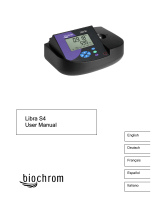Page is loading ...

DOC022.53.00720
DR 2800
USER MANUAL
January 2008, Edition 2
© HACH Company, 2007–2008. All rights reserved. Printed in Germany.

2

3
Table of Contents
Section 1 Specifications ........................................................................................................................................ 7
Section 2 General Information .............................................................................................................................. 9
2.1 Safety information .............................................................................................................................................. 9
2.1.1 Use of hazard information ......................................................................................................................... 9
2.1.2 Precautionary labels ................................................................................................................................. 9
2.1.3 Class 1 LASER ......................................................................................................................................... 9
2.1.4 Chemical and Biological Safety .............................................................................................................. 10
2.2 Overview of product ......................................................................................................................................... 10
Section 3 Installation ........................................................................................................................................... 11
3.1 Unpack the instrument ..................................................................................................................................... 11
3.2 Operating environment .................................................................................................................................... 11
3.3 Power connections ........................................................................................................................................... 12
3.4 Connection ....................................................................................................................................................... 13
3.5 Cell compartments, Cell adapters, Light Shield and Protective Cover ............................................................. 14
3.5.1 Cell compartments and adapters ............................................................................................................ 14
3.5.2 Installation of the cuvette/sample cell adapters ...................................................................................... 15
3.5.3 Use of the light shield for measurements ................................................................................................ 16
3.5.4 Protective Cover ..................................................................................................................................... 18
3.6 Mobile use of the DR 2800 for field analysis .................................................................................................... 19
3.6.1 Position the Protective Cover .................................................................................................................. 20
3.7 Beam path ........................................................................................................................................................ 21
Section 4 Start Up ................................................................................................................................................ 23
4.1 Power the instrument on and off ...................................................................................................................... 23
4.2 Language selection .......................................................................................................................................... 23
4.3 Self-Check ....................................................................................................................................................... 23
Section 5 Standard Operations ........................................................................................................................... 25
5.1 Overview .......................................................................................................................................................... 25
5.1.1 Tips for the use of the touch screen ........................................................................................................ 25
5.1.2 Use of the alphanumeric keypad ............................................................................................................ 25
5.1.3 Main Menu .............................................................................................................................................. 26
5.2 Instrument Setup mode .................................................................................................................................... 27
5.2.1 Operator ID ............................................................................................................................................. 27
5.2.2 Sample ID ............................................................................................................................................... 28
5.2.3 Date and time .......................................................................................................................................... 29
5.2.4 Display and sound preferences .............................................................................................................. 29
5.2.5 Power Management ................................................................................................................................ 29
5.2.6 PC and printer ......................................................................................................................................... 31
5.2.6.1 Printer setup ............................................................................................................................... 31
5.2.6.2 Print data .................................................................................................................................... 33
5.2.6.3 HACH Data Trans ....................................................................................................................... 33
5.2.7 Password ................................................................................................................................................ 34
5.2.7.1 Password deactivation ................................................................................................................ 35

4
Table of Contents
5.3 Store, recall, send and delete data .................................................................................................................. 37
5.3.1 The data log ............................................................................................................................................ 37
5.3.1.1 Auto/manual data storage ........................................................................................................... 37
5.3.1.2 Recall stored data from the data log ........................................................................................... 37
5.3.1.3 Send data from the data log ....................................................................................................... 38
5.3.1.4 Delete stored data from the data log .......................................................................................... 39
5.3.2 Time Course ........................................................................................................................................... 40
5.3.2.1 Data Storage from Time Course ................................................................................................. 40
5.3.2.2 Recall Stored Data from Time Course ........................................................................................ 40
5.3.2.3 Send Data from Time Course ..................................................................................................... 41
5.3.2.4 Delete Stored Data from Time Course ....................................................................................... 42
5.4 Stored Programs .............................................................................................................................................. 43
5.4.1 Select a saved test/method; enter user-specific basic data .................................................................... 43
5.4.2 Stored program options .......................................................................................................................... 43
5.4.3 Use of program timers ............................................................................................................................ 45
5.4.4 Set the dilution factor .............................................................................................................................. 46
5.4.5 Run a standard adjust ............................................................................................................................. 46
5.4.6 Set the chemical form ............................................................................................................................. 47
5.4.6.1 Change of the default setting of the chemical form .................................................................... 48
5.4.7 Run a reagent blank ................................................................................................................................ 48
5.4.8 Analysis of samples ................................................................................................................................ 49
5.4.9 Add stored programs to the favorite programs list .................................................................................. 50
5.5 Barcode Programs ........................................................................................................................................... 51
5.5.1 Complete a barcode 13 mm test/vial ...................................................................................................... 51
5.5.2 Select the measuring range .................................................................................................................... 52
5.5.3 Select the chemical evaluation form ....................................................................................................... 52
5.5.3.1 Change of the default setting of the chemical form .................................................................... 53
5.5.4 Basic test-specific and sample-specific data settings ............................................................................. 53
5.5.5 Sample blank .......................................................................................................................................... 54
5.5.6 Update/edit barcode tests ....................................................................................................................... 55
5.5.6.1 Manual update of a barcode test ................................................................................................ 55
5.5.6.2 Update an existing barcode test ................................................................................................. 58
5.5.6.3 Program a new test ..................................................................................................................... 59
5.5.7 Upgrade of the instrument software ........................................................................................................ 59
Section 6 Advanced Operations ......................................................................................................................... 61
6.1 User Programs ................................................................................................................................................. 61
6.1.1 Program a user method .......................................................................................................................... 61
6.1.1.1 Single wavelength settings ......................................................................................................... 63
6.1.1.2 Multi wavelength settings ............................................................................................................ 64
6.1.1.3 Calibration settings for single and multi wavelength mode ......................................................... 66
6.1.1.4 Store a user program .................................................................................................................. 70
6.1.1.5 Additional user-defined parameters and functions ..................................................................... 7
0
6.1.2 Free programming program type ............................................................................................................ 72
6.1.2.1 Measurement process ................................................................................................................ 72
6.1.2.2 Enter a new element of a measuring sequence ......................................................................... 73
6.1.2.3 Enter the calibration formula (evaluation formula) ...................................................................... 75
6.1.2.4 Enter variables ............................................................................................................................ 78
6.1.2.5 Save a free programming user program ..................................................................................... 78
6.1.3 Select a user program ............................................................................................................................. 79
6.1.4 Add, edit and delete user programs from the favorites list ...................................................................... 79
6.1.4.1 Add to Favorites .......................................................................................................................... 80
6.1.4.2 Edit .............................................................................................................................................. 80
6.1.4.3 Delete ......................................................................................................................................... 80

5
Table of Contents
6.2 Favorite Programs ........................................................................................................................................... 81
6.2.1 Recall a favorite program ........................................................................................................................ 81
6.2.2 Delete a favorite program ....................................................................................................................... 81
6.3 Standard Addition – monitoring/checking results ............................................................................................. 82
6.3.1 Complete a standard addition ................................................................................................................. 83
6.4 Single Wavelength (absorbance, concentration and transmittance measurements) ....................................... 87
6.4.1 Set up single wavelength mode .............................................................................................................. 87
6.4.2 Take single wavelength measurements .................................................................................................. 89
6.5 Multi-Wavelength mode – measurements at more than one wavelength ........................................................ 90
6.5.1 Set the reading mode at different wavelengths ....................................................................................... 90
6.5.2 Complete a measurement in the multi wavelength mode ....................................................................... 93
6.6 Time course of absorbance/transmittance ....................................................................................................... 94
6.6.1 Time course setup parameters ............................................................................................................... 94
6.6.2 Time course scan reading ....................................................................................................................... 95
6.6.3 Analysis of time course data ................................................................................................................... 96
6.6.3.1 Navigation of a time scan or a time scan analysis ......................................................................97
6.7 System checks ................................................................................................................................................. 97
6.7.1 Instrument information ............................................................................................................................ 98
6.7.2 Upgrade of the instrument software ........................................................................................................ 98
6.7.3 Optical checks ......................................................................................................................................... 99
6.7.3.1 Wavelength check ...................................................................................................................... 99
6.7.3.2 Stray light check ....................................................................................................................... 100
6.7.3.3 Absorbance check .................................................................................................................... 101
6.7.3.4 Verification kit ........................................................................................................................... 102
6.7.4 Output checks ....................................................................................................................................... 104
6.7.5 Lamp history ......................................................................................................................................... 104
6.7.6 Factory service ...................................................................................................................................... 104
6.7.7 Service time .......................................................................................................................................... 105
6.7.8 Instrument Backup ................................................................................................................................ 106
Section 7 Maintenance ...................................................................................................................................... 109
7.1 Cleaning requirements ................................................................................................................................... 109
7.1.1 Spectrophotometer ............................................................................................................................... 109
7.1.2 Display .................................................................................................................................................. 109
7.1.3 Cuvettes/sample cells ........................................................................................................................... 109
7.2 Insert or change of the battery ....................................................................................................................... 110
7.2.1 Information about using the battery ...................................................................................................... 111
7.2.1.1 Dispose of the lithium battery ................................................................................................... 111
7.2.1.2 Optimal operation of the battery ............................................................................................... 112
7.2.1.3 Lifespan of the battery .............................................................................................................. 112
7.2.1.4 Load the battery/Operating time ............................................................................................... 112
7.3 Lamp replacement ......................................................................................................................................... 113
Section 8 Troubleshooting ................................................................................................................................ 117
Section 9 Replacement Parts ............................................................................................................................ 119
Section 10 Contact Information ........................................................................................................................ 121
Section 11 Limited Warranty ............................................................................................................................. 123
Index .................................................................................................................................................................... 125

6
Table of Contents

7
Section 1 Specifications
Specifications are subject to change without notice.
Performance Specifications
Operating Mode Transmittance (%), Absorbance and Concentration
Source Lamp Gas-filled Tungsten (visible)
Wavelength Range 340–900 nm
Wavelength Accuracy ± 1.5 nm
Wavelength Reproducibility < 0.1 nm
Wavelength Resolution 1 nm
Wavelength Calibration Automatic
Wavelength Selection Automatic, based on method selection
Spectral Bandwidth < 8 nm
Photometric measuring range ± 3.0 Ext in Wavelength Range 340–900 nm
Photometric Accuracy
5 mAbs at 0.0–0.5 Abs
1% at 0.50–2.0 Abs
Photometric Linearity
< 0.5%–2 Abs
< = 1% at > 2 Abs
with neutral glass at 546 nm
Stray Light
< 0.2% T @ 340 nm with KV450/3
< 0.1% T @ 340 nm with NaNO
2
Data storage 500 measured values (result, date, time, sample ID, user ID)
User programs 50
Physical and Environmental Specifications
Width 220 mm (8.6 in)
Height 135 mm (5.3 in)
Depth 330 mm (12.9 in)
Weight
4.06 kg (8.95 Ibs) without battery
4.38 kg (9.66 Ibs) with battery
Operating Requirements 10–40 °C (50–104 °F), max. 80% relative humidity (non-condensing)
Storage Requirements -40–60 °C (-40–140 °F) max. 80% relative humidity (non-condensing)
Additional technical data
Mains connection
15 V- / 30VA
Plug-in power supply unit: (100–240 V/50–60 Hz)
Interfaces
Use only shielded cable with max. length of 3 m.
1 x USB type A
1 x USB type B
Enclosure Rating
IP 41 with closed lid
IP 42 with Protective Cover in place
Safety class Safety class II

8
Specifications

9
Section 2 General Information
2.1 Safety information
Please read this entire manual before unpacking, setting up or
operating this equipment. Pay attention to all danger, warning and
caution statements. Failure to do so could result in serious injury to
the operator or damage to the equipment.
Make sure that the protection provided by this equipment is not
impaired, do not use or install this equipment in any manner other
than that specified in this manual.
2.1.1 Use of hazard information
DANGER
Indicates a potentially or imminently hazardous situation
which, if not avoided, will result in death or serious injury.
WARNING
Indicates a potentially or imminently hazardous situation
which, if not avoided, could result in death or serious injury.
CAUTION
Indicates a potentially hazardous situation that may result in
minor or moderate injury.
Important Note: Indicates a situation which, if not avoided, may
cause damage to the instrument. Information that requires special
emphasis.
Note: Information that supplements points in the main text.
2.1.2 Precautionary labels
Read all labels and tags attached to the instrument. Personal injury
or damage to the instrument could occur if not observed. A symbol,
if noted on the instrument, will be included with a danger or caution
statement in the manual.
2.1.3 Class 1 LASER
A Class 1 LASER is installed in this instrument. Class 1 LASERS
are products where the radiant power of the LASER beam
accessible (the accessible emission) is always below the Maximum
This symbol, if noted on the instrument, references the instruction manual for operation and/or safety information.
Electrical equipment marked with this symbol may not be disposed of in European public disposal systems after
12 August of 2005. In conformity with European local and national regulations (EU Directive 2002/96/EC),
European electrical equipment users must now return old or end-of life equipment to the Producer for disposal at no
charge to the user.
Note: For return for recycling, please contact the equipment producer or supplier for instructions on how to return
end-of-life equipment, producer-supplied electrical accessories and all auxiliary items for proper disposal.
This symbol indicates that the instrument contains a Class 1 LASER device.
Data: 0.3 mW; λ = 650 nm
LASER CLASS 1

10
General Information
Permissible Exposure value. Therefore, for Class 1 LASERS the
output power is below the level at which it is believed eye damage
will occur. Exposure to the beam of a Class 1 LASER will not result
in eye injury. Class 1 LASERS may therefore be considered safe.
However, Class 1 LASER products may contain LASER systems of
a higher Class but there are adequate engineering control
measures to ensure that access to the beam is not reasonably
likely. Examples of such products include LASER printers and
compact disc players. CDRH assession number 0510555-02.
Data: 0.3 mW; wavelength = 650 nm
2.1.4 Chemical and Biological Safety
DANGER
Potential Chemical/ Biological Exposure Hazards. Handling
chemical samples, standards and reagents can be dangerous.
Users of this product are advised to familiarize themselves
with safety procedures and the correct use of chemicals, and
to carefully read all relevant Material Safety Data Sheets.
Normal operation of this instrument may involve the use of
hazardous chemicals or biologically harmful samples.
• The user must observe all cautionary information printed on the
original solution containers and safety data sheet prior to their
use.
• All waste solutions must be disposed in accordance with local
and national law.
• The type of protective equipment must be selected according to
the concentration and amount of the dangerous substance at
the specific workplace.
2.2 Overview of product
The DR 2800 spectrophotometer is a VIS spectrophotometer with a
wavelength range of 340 to 900 nm. The instrument comes with a
complete set of application programs and multi-language support.
The DR 2800 spectrophotometer contains the following application
modes: Stored Programs (pre-installed tests), Barcode Programs,
User Programs, Favorite Programs, Single Wavelength Mode,
Multi-Wavelength Mode and Time Course Mode.
The DR 2800 spectrophotometer provides digital readouts in direct
concentration units, absorbance, or percent transmittance.
When a user-generated or programmed method is selected, the
on-screen menus and prompts direct the user through the test.
This menu system also can be used to generate reports, statistical
evaluations of generated calibration curves, and to report
instrument diagnostic checks.

11
Section 3 Installation
WARNING
Electrical and Fire Hazards. Use only the provided power
supply. Only qualified personnel should conduct the tasks
described in this section of the manual.
3.1 Unpack the instrument
The DR 2800 Spectrophotometer comes packaged with the
following items:
• DR 2800 spectrophotometer
• Plug-in power supply, including 4 adapter for EU, GB, USA,
AUS/China
• Dust cover
• 3 different cuvette/cell adapters (A, B and C)
• Light Shield belongs to standard configuration of DR 2800
• Protective Cover
• DR 2800 User Manual
• CD-ROM containing the HACH and HACH LANGE procedures
• Quick start guide
Note: If any of these items are missing or damaged, contact the
manufacturer or a sales representative immediatly.
3.2 Operating environment
The following conditions are necessary to ensure correct
instrument operation and accurate results:
• Place the instrument firmly on an even surface. Do not push
any objects under the instrument.
• Maintain an ambient temperature of 10 to 40 ºC (50 to 104 ºF)
for proper instrument operation.
• The relative humidity should be less than 80%; moisture should
not condense on the instrument.
• Leave at least a 15 cm (6 in.) clearance at the top and on all
sides for air circulation to avoid overheating of electrical parts.
• Do not operate or store the instrument in extremely dusty,
damp or wet locations.
• Keep the surface of the instrument, the cell compartment and
all accessories clean and dry at all times. Splashes or spills on
and in the instrument should be cleaned up immediately (see
section 7.1 on page 109).
Important Note: Protect the instrument from temperature
extremes, including heaters, direct sunlight and other heat sources.

12
Installation
3.3 Power connections
Install the correct adapter plug on the supplied external power
supply (Figure 1) by sliding the adapter on until it "clicks" into
position. Correctly mounted, both housing of power supply and plug
are in line. Plug the external power supply cord into the connector
on the back panel of the instrument, then plug the supply into a
power outlet (100–240 V~ / 50–60 Hz). Press the power switch on
the back of the instrument to initialize power
(Figure 2 on page 13).
Figure 1 Power adapter
1 Power supply with EU adapter plug installed 3 USA adapter plug
2 UK adapter plug 4 AUS/China adapter plug

13
Installation
3.4 Connection
The DR 2800 has two USB interfaces as a standard feature,
located on the back of the instrument (Figure 2).
The USB Type A interface is used for communications with a
printer, USB memory stick, barcode scanner, or keyboard. A USB
memory stick is used to update instrument software.
The USB Type B interface is used for communications with a PC.
The optional Hach Data Trans software (see section 5.2.6.3 on
page 33) must be installed on the PC for this use.
A USB hub may be used to connect several accessories at a time.
Note: USB cables must not be longer than 3 meters (10 feet).
These USB interfaces enable data and graphics to be output to a
Printer and a PC and upgrade instrument software (see
section 6.7.2 on page 98).
Figure 2 Interfaces
1 On/Off switch 4 Cover
2 USB type B 5 USB type A
3 Plug in power supply

14
Installation
3.5 Cell compartments, Cell adapters, Light Shield and Protective Cover
3.5.1 Cell compartments and adapters
The DR 2800 has two cell compartments (Figure 3). Only one
cuvette/sample cell type at a time can be used for a measurement.
Cell compartment #1
• 13-mm and 16-mm round cuvettes/vials
Note: Cell compartment #1 contains a barcode reader for
cuvettes/vials.
Cell compartment #2
Cell compartment #2 uses adapters to accommodate different
cuvette/sample cell types.
• 1-inch square or 50-mm rectangular cuvettes/cells (can be
inserted directly into the cell compartment without using an
adapter).
• Adapter A: 10-mm square cuvettes/cells
• Adapter B: Pour-Thru cells (refer to the instruction sheet
supplied with the Pour-Thru cell) and multi-path cuvettes/cells
Note: Pour-Thru Cell must be used with Adapter B, not Adapter C.
• Adapter C: One-inch round cuvettes/cells and AccuVac®
Ampules
Note: One-inch round cuvettes/cells and AccuVac Ampules must be
used with Adapter C, not Adapter B.
Figure 3 Cell compartments
1 Cell compartment #1 2 Cell compartment #2

15
Installation
3.5.2 Installation of the cuvette/sample cell adapters
1. Open the cell compartment.
2. Select the correct adapter for the cuvette/sample cell type.
3. Insert the adapter so the arrow on top of the adapter points to
the left (Figure 5 on page 16) and the orientation tab fits the
groove in the compartment opening. The cuvette/sample cell
type imprint should be legible on the adapter (Figure 4).
Note: The arrow on top of the adapter indicates the direction of the
light beam path.
Figure 4 Cuvette/Sample cell adapters
1 10 mm square cuvette/sample cell adapter (A) 3 1 inch round cuvette/sample cell adapter (C)
2 1 inch Pour-Thru adapter (B)

16
Installation
3.5.3 Use of the light shield for measurements
The light shield (Figure 6 on page 17) prevents light interference
when using 13 mm and 16 mm vial tests and must be in place
before measurements can be taken in cell compartment #1. The
light shield is required only when using 13 mm or 16 mm vial tests.
Figure 5 Installation of a cuvette/sample cell adapter

17
Installation
The DR 2800 is shipped with the light shield installed. Remove the
light shield before using cell compartment #2. The light shield can
be stored in the Protective Cover (Figure 8 on page 18)
Installation of the light shield
1. Open the cell compartment.
2. Insert the light shield so the arrow on the light shield points to
the left and the orientation tab fits the groove in the
compartment opening (Figure 7).
Figure 6 Light Shield
Figure 7 Light Shield in place
1 Light Shield

18
Installation
3.5.4 Protective Cover
Figure 8 Protective Cover
1 Protective Cover 3 Protective Cover with inserted cuvette/sample cell
adapter A in position A.
2 Protective Cover (inside view)
The inside of the Protective Cover is intended to house
the cuvette/sample cell adapters. The recesses for
holding the cuvette/sample cell adapters are marked with
the corresponding letters.

19
Installation
3.6 Mobile use of the DR 2800 for field analysis
If the DR 2800 spectrophotometer is used to carry out field
analyzes, it may be necessary to take a number of measures to
compensate for the fluctuating ambient light conditions.
You should take the measures described below if the following
warning is displayed after you take a measurement:
Error: Too much ambient light! Move device into shade or
close the lid!
General measure:
Shield the instrument from the sun by standing so that your shadow
falls on it, and carry out the measurement again. If the warning
appears again, take the following measures.
Measures:
Measurements in a 10 mL round cuvette/cell, a rectangular
cuvette/cell or AccuVac Ampules
Close the lid of the cuvette compartment and carry out the
measurement.
Measurements in a 13 or 16 mm round cuvette/vial or a 25 mL
square cuvette/cell
To obtain consistent measurement conditions in all weather
conditions, place the Protective Cover on the open cuvette/cell
compartment (see Figure 9 Position the Protective Cover on page
20) and carry out the measurement.
Important Note: When you carry out measurement in 25 mL
square cuvettes/cells, take care that there is no adapter in the
Protective Cover.
The enclosure rating of the photometer increases from IP41 to IP42
when the Protective Cover is in place.

20
Installation
3.6.1 Position the Protective Cover
1. After you have inserted the zero solution cell or the sample cell,
position the Protective Cover over the open cell compartment.
The lettering "Protective Cover" must be readable from the
display side of the instrument.
2. Press the Protective Cover lightly into the correct position until
the cell compartment is completely sealed and the Protective
Cover cannot slip off.
3. Carry out the measurement.
Note: The Protective Cover can simultaneously be used to house the
different cuvette adapters. The cuvette adapter recesses in the Protective
Cover are marked with the corresponding letters and arrows of the adapter.
The arrows in the Protective Cover and on the adapters indicate the
direction of insertion.
Figure 9 Position the Protective Cover
/