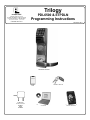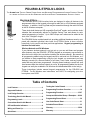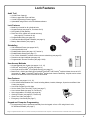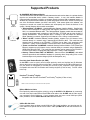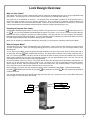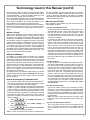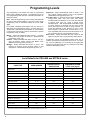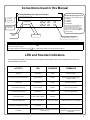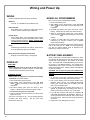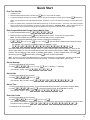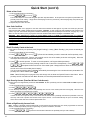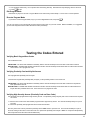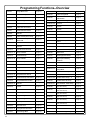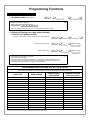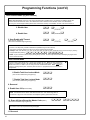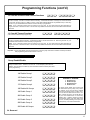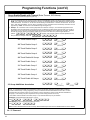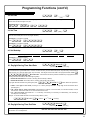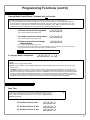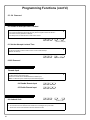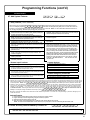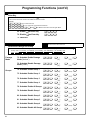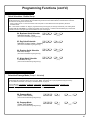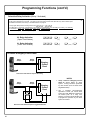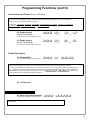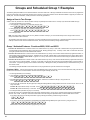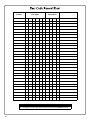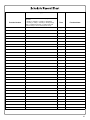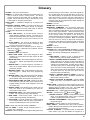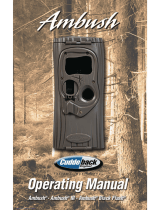Alarm Lock Trilogy ETPDLN Programming Instructions Manual
- Category
- Security access control systems
- Type
- Programming Instructions Manual
This manual is also suitable for

1
Trilogy
PDL6500 & ETPDLN
Programming Instructions
WI1835A 09/11
345 Bayview Avenue
Amityville, New York 11701
For Sales and Repairs 1-800-ALA-LOCK
For Technical Service 1-800-645-9440
Publicly traded on NASDAQ Symbol: NSSC
© ALARM LOCK 2011
HID
HID CORPORATION
PROXIMITY
CARD
AL-PRE PROXIMITY CARD
READER / ENROLLER
DL-WINDOWS PROGRAMMING
SOFTWARE
PDL6500 & ETPDLN
PROXIMITY KEYFOB
AL-IM SERIES
GATEWAY MODULE
AL-IM80211
AL-IME
AL-IMEPOE

2
Table of Contents
Lock Features ..............................................................3
Supported Products ...................................................4
Lock Design Overview ...............................................5
Terminology Used in this Manual .............................6
Programming Levels ..................................................8
Conventions Used in this Manual .............................9
LED and Sounder Indicators .....................................9
Wiring and Power Up ................................................10
Quick Start ..................................................................11
Testing the Codes Entered ..................................... 13
Programming Functions Overview ........................ 14
Programming Functions ....................................15-27
Groups and Scheduled Group 1 Examples .....28-29
Programming Record Sheet ................................... 30
User Code Record Sheet ......................................... 31
Schedule Record Sheet ........................................... 33
Glossary ................................................................ 35-36
Warranty .... ............. ................ ................ ................ .... 36
THE ALARM LOCK TRILOGY SERIES STAND-ALONE AND NETWORK PROGRAMMABLE ACCESS CONTROL SYSTEM
IS A SERIES OF STATE-OF-THE-ART WIRELESS AND KEYPAD-ENTRY PROGRAMMABLE SECURITY LOCKS.
PDL6500 & ETPDLN LOCKS
PDL6500
&
ETPDLN
PDL6500 & ETPDLN
The PDL6500 and ETPDLN mortise locks are designed to allow all features to be
programmed either at the keypad or through its radio link to a DL-Windows equipped
computer. In addition, Audit Log Data may be transmitted through the radio link back
to the DL-Windows computer.
These locks both feature an HID compatible ProxCard
®
reader, and a real-time clock/
calendar that automatically adjusts for Daylight Saving Time and allows for auto-
mated programming of events. Up to 5000 unique user codes can be added to the
lock, from 3-6 digits in length.
The PDL6500 Series mortise-based lock provides additional hardware security com-
pared with standard cylindrical door locks; the ETPDLN Series is also a mortise-
based lock, but is used for exit door push bar applications. Keypad programming is
identical for both locks.
Wireless Network and DL-Windows
If your Networx wireless network is not yet set up, you can add Users and program
other features using the PDL6500 / ETPDLN keypad as a temporary convenience to
allow the lock to be put into use before installing the wireless network. Be aware that
all programming added using the keypad cannot be retrieved into DL-Windows, so if
you decide to start programming using the lock keypad, we recommend you keep
hardcopy records (in a secure location) of all Users, User Codes, and any proximity
cards that may have been programmed. Keeping these hardcopy records will save
time because after the wireless network is set up, all programming added via the lock
keypad can easily be re-added to DL-Windows and downloaded back to the lock(s).
These instructions include manual keypad programming for the PDL6500 and
ETPDLN. For DL-Windows user instructions, see OI237; for configuring your wire-
less system, see OI352.

3
Trilogy
®
is a registered trademark of Alarm Lock. ProxCard
®
and ProxKey
®
are trademarks of the HID
©
Corporation.. Microsoft
®
and Windows
®
are trademarks of their the Microsoft Corporation.
Audit Trail
• 40,000 Event Capacity*
• Entries Logged with Time and Date
• Critical Programming Events Logged
• Uploadable using Alarm Lock's DL-Windows software
Lock Features
• Metal Key Override for all cylindrical locks
• Keypad Lockout (see page 22, Functions 60-61)
• Non-Volatile (Fixed) Memory
• Real-Time Clock (within one second accuracy)
(see page 20, Functions 43-44)
• Programmable Relay (see page 23)
• Visual and Audible Keypad Feedback (see page 9)
• Battery Status Monitor (see page 9)
Scheduling
• 500 Scheduled Events (see pages 24-27)
• Automated Unlock/Lock
• Enable/Disable Users (see page 16, Function 3)
• Enable/Disable Groups (see page 17)
• Four "Quick Schedules" (contains 4 most common schedules) (see page 25)
• Real-time clock and calendar (see page 19)
• Programmable Timeout Functions (see page 16-20)
User Access Methods
• Keypad Entered User Codes (see pages 11-12, 15)
• ProxCard
®
and ProxKey
®
Keyfob (see page 12)
• User Code and ProxCard
®
(For highest security) (see page 12)
• Batch Enroll - Quickly and easily enroll multiple ProxCards
®
and ProxKey
®
keyfobs without the use of a PC
(see page 12). Note: ProxCards
®
and ProxKey
®
Keyfobs both function identically. Keyfobs can be substi-
tuted for all references to the ProxCard
®
in this manual.
User Features
• 5000 Users (see pages 11-12, 15)
• 6 Pre-defined Administration User Levels including Master, Installer, Manager, Supervisor and Basic User
Codes (see page 8)
• User Code Lengths from 3-6 digits
• Service Code ("One-Time-Only" Code) (see page 7)
• User Lockout Mode (see page 16, Function 6)
• Users Assignable to 4 Groups (see page 28)
• Ambush Function (see page 22, Function 66)
• Guard Tour Code (see page 7)
• Emergency Commands (see page 7)
Keypad and Computer Programming
• All programming may be performed manually from the keypad, or from a PC using Alarm Lock's
DL-Windows Software (see page 7)
Lock Features
HID
HID

4
Supported Products
ProxCard
®
/ ProxKey
®
Keyfob
Compatible with most HID ProxCards
®
and ProxKey
®
keyfobs (37 bits or less).
Note: ProxCard
®
and ProxKey
®
are trademarks of the HID
©
Corporation.
HID
HID CORPORATION
DB9 to DB9 Serial Cable
Enroll proximity cards and keyfobs quickly by using the AL-PRE to DL-Windows by connecting
one end of this 9-pin male DB9 to female DB9 serial cable to the AL-PRE and the other end to
your computer’s serial COM port. If your computer does not have a serial COM port (DB-9
male) available, use the USB to RS-232 Cable described below.
USB to RS-232 Cable
If your computer does not have a serial COM port (DB-9 male) available, you can plug your AL-
PCI2 cable into a special USB to RS-232 cable. Order part MX1130 for the USB to RS-232 ca-
ble only.
Proximity Card Reader/Enroller (AL-PRE)
An AL-PRE is used to quickly enroll multiple proximity cards and keyfobs into DL-Windows
without the need to manually type proximity data. Use the supplied 9-pin DB9 to DB9 serial ca-
ble (see below for description) to connect the AL-PRE to your computer’s serial COM port.
Compatible with most HID ProxCards
®
and ProxKey
®
keyfobs (37 bits or less). For PDL series
locks only.
AL-IM80211
AL-IME
AL-IMEPOE
AL-IMEPOEP
AL-IM SERIES WI-FI Gateway Module
The PDL6500 and ETPDLN contains a radio that transmits and receives data--via a private wireless
signal--to an intermediate device called a Gateway module. In turn, this Interface Module is
connected (either wirelessly or wired) to a computer network such as a LAN or corporate Intranet. A
Windows PC connected to this network can control and program all PDL6500 / ETPDLN locks by the
use of the DL-Window software (see OI237 and OI352). With access rights to the software, one
computer--or several--can control the software and consequently can control the devices in the
system. Several Gateway device models are available:
• "Wireless/Wired" AL-IM80211 Hardwired/Wireless Gateway Interface Module. Supplied with
its own class 2 transformer to supply power and supports connection to a network either using
802.11 or a standard Ethernet cable. This "Wireless/Wired" Gateway module has two antennas,
one for the proprietary radio connection to the PDL6500 / ETPDLN and the other for 802.11
network transmissions. Ensure adequate 802.11 coverage in the area where the "Wireless/
Wired" Gateway is mounted. Supports up to 63 Networx Locks. Ceiling- or wall-mountable.
• "Wired" AL-IME Hardwired Gateway Interface Module, supports up to 63 Networx Locks,
connects directly to a network using a standard RJ-45 Ethernet cable. This model has one
antenna used to transmit to the PDL6500 / ETPDLN via an Alarm Lock proprietary radio
connection.. Ceiling- or wall-mountable. Powered with Class 2, 6VAC transformer (supplied).
• "Power over Ethernet" AL-IMEPOE Hardwired Gateway Interface Module + POE (Power Over
Ethernet), supports up to 63 Networx Locks, connects directly to a network using a standard RJ-
45 Ethernet cable and POE. This model has one antenna used to transmit to the PDL6500 /
ETPDLN via an Alarm Lock proprietary radio connection. Ceiling- or wall-mountable.
• Gateway "Plenum Rated POE" AL-IMEPOEP - Same as above "AL-IMEPOE", with added
enclosure protections and installation hardware for mounting above "drop-ceiling" tiles or other
locations subject to air pressure changes (HVAC air-filled spaces, etc.).

5
Lock Design Overview
Why use User Codes?
With ordinary door locks, the need to make physical copies of metal keys and distributing them can be a huge organizational and
financial task -- and what will you do if someone causes a security breach by accidentally losing their key?
The answer lies in the advantage of "firmware". The firmware inside the PDL6500 / ETPDLN can be programmed (and re-
programmed again and again) to suit your changing requirements. No more metal keys to distribute...instead, distribute User
Codes -- and delete them from the firmware when needed. A User Code is the firmware equivalent of a metal key--it is a series of
numeric button-presses at the PDL6500 / ETPDLN keypad to allow (for example) passage through a door.
Preparing to Program User Codes
The PDL6500 / ETPDLN keypad contains 12 buttons, numbers 1 through 9 plus zero, a star button (:) and a special "AL" but-
ton (;). You can use the PDL6500 / ETPDLN keypad to program your system, or you can use a computer program called DL-
Windows that can be configured to program your system wirelessly. This guide will show you how to program your PDL6500 /
ETPDLN using the keypad, without DL-Windows. (For more information about DL-Windows, see User Guides OI237; for informa-
tion about using DL-Windows within the Networx wireless system, see OI352).
Before you can program your PDL6500 / ETPDLN using the keypad, you must first enter something called "Program Mode".
What is Program Mode?
The software has only two "modes"--"Normal Mode" and "Program Mode". When you want to make changes to the lock program,
you enter "Program Mode". When you finish programming and wish to put the lock into use, you exit "Program Mode" to enter
"Normal Mode".
You can enter Program Mode using the keypad by pressing the Master Code of the lock that was set at the factory (then wait for
the green light and press ; until multiple beeps are heard). The Master Code is basically a secret 6-digit "passcode" that al-
lows you to enter Program Mode. But since all locks are identical and leave the factory with the same Master Code, this factory
Master Code is therefore not very secret--and should be changed to your own personal Master Code. This way, only YOU can
enter Program Mode and make changes to the lock programming.
Once the new Master Code is set , then you can continue with the Quick Start procedure and set the weekday, date and time. Af-
ter this, you can start entering User Codes for people to use. All changes to the lock are organized by their Function Number.
Want to change the date? Use Function Number 38. Want to add a User Code? Use Function Number 2. There are 99 Func-
tions in total, some that you will use often, and others that you may never need.
Notice that when you program your lock, programming tends to follow a consistent 5-step pattern: (1) Enter Program Mode
(2) Press ; followed by the Function # (3) Press ; and enter data (4) Press : to end (5) Exit Program Mode to
put the lock into use.
Turn the page and learn about the special terminology used with your lock. Once that is clear, use the Quick Start proce-
dure on page 11 to help you get up and running.
Green LED
Red LED
Proximity Reader
Special "AL" (;) Key
"STAR" (:) Key

6
Terminology Used in this Manual
What is a Lock Program?
A Lock Program contains the instructions that the lock uses to per-
form its various functions. You can also use DL-Windows (defined
below) to create a Lock Program on your computer, and then trans-
fer and store the Program in the circuitry contained inside the lock
itself. The Lock Program is essentially a computer database file that
maintains feature settings, schedules, audit trails, etc. Using DL-
Windows, a Lock Program (called a "Lock Profile" in DL-Windows)
can be created with default information, edited on your PC, and then
sent to (and even received from) the lock.
The Lock Program consists of 4 areas: User Codes, Features,
Time Zones, and Schedules, all defined below:
What are User Codes?
Also called User Access Codes or PIN No. Codes, User Codes are
numbers the User enters into the lock keypad to unlock the lock.
The User Codes are part of the Lock Program, and the Lock Pro-
gram is stored in the lock circuitry awaiting the Users to key in their
User Codes.
What are Features?
Your lock is designed to support many options and functions. Using
the keypad or DL-Windows software, you can select the features
you wish to activate, such as if the lock will automatically adjust for
Daylight Saving Time in the spring and autumn, or if the lock
sounder should be disabled or enabled.
What is a TimeZone?
Events (recorded lock activities) can be programmed to occur at
certain times. It is these times (for example, “every Tuesday at
5PM”) that are referred to as TimeZones. TimeZones can be cre-
ated manually through the keypad. In DL-Windows, you can use
the Schedule-TimeZone screen to create these TimeZones, and
once created, you can link events to these TimeZones.
What is a Schedule?
Your lock can be programmed to maintain a schedule in which cer-
tain events can occur automatically. For example, you can program
the lock to allow Groups of Users (with their User Codes) access
ONLY during specific business hours. With another example, you
can program another lock to UNLOCK at 9AM, LOCK at noon for
lunch, UNLOCK at 1PM, and LOCK again at 5PM--every weekday.
As you can see, many different combinations of Schedules can be
created to suit the needs of the Users. First you create TimeZones
(see above). Next you create events and link them to your Time-
Zones (also using the Schedule-TimeZone screen in DL-
Windows). When finished, you can view (in DL-Windows) your
schedule in the Schedule View screen.
What is a User?
A User is a person who is authorized to operate or make certain
programming changes to the lock. This User can be anyone--from
a one-time visitor (who will almost certainly have no authority to
make programming changes) to the owner of the building in which
the lock is installed (who may wish to have total authority to make
changes). The PDL6500 and ETPDLN locks can hold up to 5000
Users (each with their own User Code) in its programming memory,
and each User possesses a pre-defined level of authority--a Pro-
gramming Level--as to their ability to use or make changes to the
lock.
What is a Programming Level?
The Programming Level defines the range of programming tasks a
User is allowed to perform. The higher the Level, the more pro-
gramming tasks the User is allowed (with Master allowing ALL
tasks).
Note: Since the Programming Level is closely associated with the
type of User and their abilities, a User who holds a certain Program-
ming Level is sometimes referred to by their “User Type”.
For example, PDL6500 and ETPDLN locks can hold up to 5000
Users in its programming memory, and each User is associated with
a User Number (see definition of "User Number" below) and there-
fore a specific Programming Level, as follows:
Master: Always associated with User Number 1. Is always en-
abled and can program all functions. (Abbreviated as
Programming Level = M).
Installer: Always associated with User Numbers 2 and 3. Can
program all functions except changing the Master Code.
(Abbreviated as Programming Level = 4).
Manager: Always associated with User Numbers 4, 5, and 6.
Can program all functions except functions relating to lock
configuration. (Abbreviated as Programming Level = 3).
Supervisor: Always associated with User Numbers 7, 8 and 9.
Can only program functions relating to day to day operation.
(Abbreviated as Programming Level = 2).
Print Only Users: In previous versions of the ALARM LOCK
Trilogy series locks, Print Only Users were always associated
with User Numbers 10 & 11 and were restricted to printing
event logs only, using a special AL-IR1 handheld printer. With
the PDL6500 and ETPDLN locks no longer requiring (or al-
lowing) the use of this AL-IR1 printer, Print Only Users are also
no longer required. Although the attributes of User Numbers 10
and 11 have been changed to replicate those of "Basic Users",
to ensure compatibility with previous lock model versions we do
not recommend the use of User Numbers 10 and 11.
Basic Users: Always associated with User Number 12 and
higher (except 297-300). No programming ability allowed.
Most Users are Basic Users, who are given their own personal
User Codes and are only allowed to simply unlock the lock
when desired.
Programming Levels are hierarchical--higher levels are allowed to
do anything the levels below them can do. For example, if you are a
Manager, you are allowed to do anything that Supervisors and Ba-
sic Users can do in addition to those tasks allowed for Managers
(Level 3).
What is the Minimum Required Program Level?
This Programming Level abbreviation is the minimum programming
level required to access the particular Function. (The higher the
level number, the more programming tasks the User is allowed, with
Master allowing all tasks).
In this manual, Programming Levels are abbreviated as follows: M
= Master, 4 = Installer, 3 = Manager, 2 = Supervisor.
All other Levels are hierarchical, with higher levels being allowed to
do anything the levels below them can do. Therefore Level 4 is
"higher" than level 3. See the chart on page 8.
What is a User Number?
(User Number = Location Number = User Location = Slot in Lock)
User Numbers are used and are significant within each individual
lock only. The User Number determines the Programming Level for
each User. For example, PDL6500 and ETPDLN locks can hold
up to 5000 Users in its programming memory. This memory can be
thought of as simply a numbered list from 1 through 5000. Each
entry in the list is represented by a User Number. Therefore, where
a User is located in this list--their User Location--is a commonly

7
used description of their User Number. Because of their similari-
ties, a User Number, User Location and Location Number can be
used interchangeably. In some DL-Windows screens, the word
"Slot" is also used. They all mean the same thing.
Since User Numbers are fixed, knowing a User Number will spec-
ify the associated Programming Level, and will in turn indicate a
User’s programming abilities. For example, User Number 1 is al-
ways the Master, who can perform all programming tasks.
Programming Levels are hierarchical--higher levels are allowed to
do anything the levels below them can do. For example, if you are
User 2, you are allowed to do anything that Users 3 through 11
can do.
What is a Group?
With many lock applications, it is convenient for large numbers of
similar Users to be grouped together. Placing Users into Groups
(by assigning them specific User Numbers) allows large numbers
of Users to be controlled all at once rather than individually--saving
time and effort. Groups are controlled via schedules, and a typical
example involves enabling or disabling a Group at a certain time.
Default Group associations are specified in the table on page 8.
For example, if you wish to add a User to Group 1, assign this
User a User Number between 51 and 100. These default Group
associations can be changed if needed to allow Groups larger than
the default number of 50 (by using keypad Function 35). (See
page 17 for some Group function examples).
What is DL-Windows?
DL-Windows is a computer program that allows you to program
your ALARM LOCK Security Lock. You do not need DL-Windows
to program your lock, but it makes programming much faster and
easier. With DL-Windows, you can quickly create Lock Programs
(programs that make the lock perform its many functions) add mul-
tiple Users (who have access), add proximity cards and keyfobs,
retrieve event logs, and create Schedules. The benefit of DL-
Windows is that it allows you to set up all lock programming in ad-
vance (on your computer), and then later send the information to
the locks at your convenience.
DL-Windows version 4.0.1 software (or later) allows you to upload
and download programming features wirelessly using the Trilogy
Networx
™
series door locks and a computer network. See OI237
for more information.
How do the Emergency Commands work?
For use with all wireless locks enrolled into the Trilogy Networx
™
radio network, these wireless commands can be sent to all locks
in an Account during a crisis or other urgent situation.
In addition to Installer, Manager and Supervisor Codes (User
Codes 2-9), any User Code can be programmed to allow the use
of these Emergency Commands by simply adding that User
Code to an "emergency function list" within DL-Windows. When
an enabled User Code is pressed at any PDL6500 or ETPDLN
keypad, first the physical lock unlocks, then the lock permits the
use of these emergency commands to be sent to all locks in the
network, as follows:
• ...press 911 to issue "Global Lock Down", to
lock all doors in the Account;
• ...press 000 to issue "Global Passage", to
unlock all doors in the Account;
• ...press 123 to return all locks in the Account
to "normal" (non-emergency) operation.
Note: 3 chirps sound after each emergency command entry.
See the DL-Windows user guide OI352, "Emergency Lock Down"
for more information. Note: DL-Windows does not need to be
running to allow these "Emergency" commands to be initiated;
any wireless lock keypad can be used to disseminate these com-
mands throughout the system.
Who are Users 297-300?
Users assigned to User Numbers 297, 298, 299 and 300 have
special abilities, as follows:
User 297: Quick Enable User 300
User 297 possesses the unique ability to enable the User Code
associated with User 300. User 297 does this by first entering
their own User 297 User Code into the lock keypad. When
User 300 subsequently enters their User 300 User Code, the
lock allows access (for one time) and then the User 300 User
Code becomes disabled.
For example, you wish to allow one-time access to a temporary
worker. Simply enter the User 297 User Code into the lock
keypad. Later, when the temporary worker enters the User
300 User Code into the lock keypad, the User 300 User Code
allows access (for one time only) and then becomes disabled.
Later, if you wish to grant the temporary worker re-access, sim-
ply re-enter the User 297 User Code and the User 300 User
Code will be re-enabled (again for one time only). Note: From
the factory, the User 300 User Code is blank; when the User
300 User Code is added, it is automatically enabled by default.
In addition, each time Features or Users are uploaded to the
lock, the User 300 User Code is re-enabled in ALL the locks in
the Account.
User 298: Reserved
In previous versions of the ALARM LOCK Trilogy series locks,
User Number 298 initiated the sending of data to or from the
lock, and a special "AL-PCI" cable was used to physically con-
nect the lock to a PC running DL-Windows. With the PDL6500
and ETPDLN locks no longer requiring a wired connection,
User Number 298 is also no longer required and has been re-
moved as an active code. Note that the User 298 code does
provide a "Guard Tour" type function (logging the code entry
with a time and date stamp in the Event Log / Audit Trail), but
to ensure compatibility with previous lock model versions, the
use of User 298 is not recommended. Note: User 298 is not
an access code (it is a "non-pass" code) and therefore does
not allow passage through the door. See "User 299: Guard
Tour Code" below.
User 299: Guard Tour Code
A Guard Tour Code is used to log the movement of a security
guard as he or she makes rounds from one assigned guard
tour station to the next. Entering the User 299 code provides
precise verification and accountability of a guard's movement
by logging the location with a time and date stamp in the Event
Log (Audit Trail).
Note: User 299 is not an access code (it is a "non-pass" code)
and therefore does not allow the security guard to pass through
the door.
User 300: One-Time Only Service Code
This is a One-Time Only Service User Code enabled by User
297. For example, User Code 300 is sometimes used for
guard tour duties. See User 297: Quick Enable User 300
above.
Terminology Used in this Manual (cont'd)

8
Lock Defaults for PDL6500 and ETPDLN Locks
Users added will default to a Group Association and a Programming Level ability as follows:
USER TYPE USER NUMBER
GROUP DEFAULT
ASSOCIATION
MINIMUM PROGRAM
LEVEL (See page 6)
Master Code 1 - M
Installer Codes 2 & 3 none 4
Manager Codes 4 - 6 none 3
Supervisor Codes 7 - 9 none 2
(Reserved--see above) 10 - 11 none --
Basic User Codes 12 - 50 none none
Basic User Codes Group 1 51 - 100 1 none
Basic User Codes Group 2 101 - 150 2 none
Basic User Codes Group 3 151 - 200 3 none
Basic User Codes Group 4 201 - 250 4 none
Basic User Codes 251 - 296 none none
Quick Enable User 300 Code 297 none none
(Reserved--see page 7) 298 none none
Guard Tour Code* 299 none none
Service Code 300 none none
Basic User Codes 301-5000 none none
*This code is a Non-Pass code and therefore does not allow passage through the door.
The Programming Level defines the range of programming
tasks a User is allowed to perform. The higher the Level, the
more programming tasks the User is allowed (with Master al-
lowing ALL tasks).
Note: Since the Programming Level is closely associated with
the type of User and their abilities, a User who holds a certain
Programming Level is sometimes referred to by their “User
Type”.
For example, PDL6500 and ETPDLN locks can hold up to
5000 Users in its programming memory, and each User is as-
sociated with a User Number (see definition of "User Number"
in the previous "Terminology" section) and therefore a specific
Programming Level, as follows:
Master: Always associated with User number 1. Is always
enabled and can program all functions. (Abbreviated as
Programming Level = M).
Installer: Always associated with Users 2 and 3. Can pro-
gram all functions except changing the Master Code.
(Abbreviated as Programming Level = 4).
Manager: Always associated with Users 4, 5, and 6. Can
program all functions except functions relating to lock
configuration. (Abbreviated as Programming Level = 3).
Supervisor: Always associated with Users 7, 8 and 9. Can
only program functions relating to day to day operation.
(Abbreviated as Programming Level = 2).
Print Only Users: In previous versions of the ALARM LOCK
Trilogy series locks, Print Only Users were always
associated with User Numbers 10 & 11 and were restricted
to printing event logs only, using a special AL-IR1
handheld printer. With the PDL6500 and ETPDLN locks
no longer requiring (or allowing) the use of this AL-IR1
printer, Print Only Users are also no longer required. Al-
though the attributes of User Numbers 10 and 11 have
been changed to replicate those of "Basic Users", to en-
sure compatibility with previous lock model versions we do
not recommend the use of User Numbers 10 and 11.
Basic Users: Always associated with User number 12 and
higher (except 297-300). No programming ability allowed.
Programming Levels are hierarchical--higher levels are al-
lowed to do anything the levels below them can do. For exam-
ple, if you are a Manager, you are allowed to do anything that
Supervisors and Basic Users can do in addition to those tasks
allowed for Managers (Level 3).
Programming Levels

9
ACTIVITY LED SOUNDER COMMENTS
Keypress 1 Red Flash 1 Beep Normal Operation
Access Granted or Remote Release 2 Green Flashes 2 Beeps
Remote release enabled through
activation of relay
Invalid Code 7 Red Flashes 7 Beeps Re-enter User Code
Successful Program Entry 2 Green Flashes 2 Beeps When in Program Mode
Unsuccessful Program Entry 7 Red Flashes 7 Beeps When in Program Mode
Exit Program Mode 1 Red , 2 Green Flashes 10 Beeps
Valid but Disabled Code
1 Green , 4 Red Flashes 1 long, 5 short beeps
Code exists in memory, but disabled
Emergency Commands are in effect
1 Red Flash every
two seconds
--
--
Low Battery
Red LED and Sounder turn on steady for the duration
of the Pass Time
See page 10 before changing batteries.
See Functions 52-54 for the definition of
"Pass Time".
Programming Key Sequence.
Programming
Information
General Program Mode Information
If a wrong key is pressed during code entry, press the ; key until the error sound is heard (7 short beeps), this will clear the entry. Re-
enter the key sequence again.
All program sequences are followed by the : key; 2 short beeps indicate a successful program sequence.
Enabling/Disabling Users (By User Number)
3. Disable User
; 3 ; [ _ _ _ ] :
4. Enable User ; 4 ; [ _ _ _ ] :
User Number must be between 2 and 5000.
NOTE: Will Enable/Disable users even if the user is associated with an enabled group.
2
Conventions Used in this Manual
LED and Sounder Indicators
The PDL6500 and ETPDLN locks provide visual and audible keypad feedback. With a fully charged battery, the LED and
sounder feedback is as follows:
Minimum Required Program Level
Program Levels are abbreviated as follows:
M = Master
4 = Installer
3 = Manager
2 = Supervisor
This Program Level abbreviation is the
minimum program level required to
access the particular Function. (The
higher the level, the more programming
tasks the User is allowed, with Master
allowing all tasks).
Function
Description
Function
Number
Function Name

10
WIRING
See the Installation Manual for more information.
Batteries:
Use four 1.5 volt Alkaline size-C batteries only.
External Power:
Red / Black wires - External 7.5 VDC Power Source
must be used for operation without batteries.
Remote Input:
White / White wires - Wire a Normally Open Contact
to wires (white and white). Momentarily close to allow
person to pass through door. NOTE: Remote Input
is enabled from the factory. (See page 22)
Relay:
COM-Orange / NO-Green / NC-Yellow - See Function
67 for programming options for the Relay.
Wiring to Disarm a Burglary Control Panel
Burglary Control Panel wiring. See page 26.
POWER UP
FIRST TIME
• When applying power to the lock for the first time,
stop and follow the procedure outlined in "Quick Start,
First time Power Up" further in this manual.
POWER RE-APPLIED
• When power is re-applied to a lock that was already
operational, proceed as follows:
1. Disconnect battery pack connector.
2. With battery power disconnected, press and hold
down
; for 10 seconds to insure discharge of all
capacitors.
3. Re-connect battery pack (lock will sound 3 short
beeps). If beeps are not heard, then restart at step 1.
4. Do not press any keys for 15 seconds.
5. After 15 seconds, the LED will flash red 6 times and 6
beeps will sound.
The lock is now ready for use. The pre-existing program
is loaded from fixed memory. Set the clock using
functions 38, 39 and 40.
ERASE ALL PROGRAMMING
(The "out of box" factory default will be loaded)
1. Remove the battery pack.
2. With battery power disconnected, press and hold
down
; for 10 seconds to ensure discharge of all
capacitors.
3. Re-install the battery pack (lock will sound 3 short
beeps). If beeps are not heard, then restart at step 1.
4. Within 5 seconds after hearing the 3 short beeps,
press and hold
; until the lock begins to beep, then
release.
5. A series of 5 RED LED and 5 beeps will be heard
followed by 10 seconds of silence, then 3 GREEN
LEDs and 3 fast beeps.
All settings and programming have been erased and the
lock is now ready for use. Note: All lock programming
can also be erased (without need to disconnect the
batteries) by entering Function 99.
BATTERY REPLACEMENT
When a valid code is entered and the batteries are weak,
the red LED will light when the keys are pressed and the
sounder will sound steady for the duration of the Pass
Time. For models with a replacable battery pack, use four
(4) C-size 1.5 volt alkaline batteries. For models with a
sealed battery pack, contact your Alarm Lock dealer for a
replacement battery pack. Always replace weak batteries
as soon as possible.
CAUTION: Do not press any keys while batteries are
disconnected or you may erase the real-time clock
settings.
1. At the back of the lock, remove the screw at the
bottom of the lock housing and remove the cover.
2. Pull out the battery pack and quickly replace all 4
batteries - within 1 minute. For models with the sealed
battery pack, simply unplug the old battery pack and
plug in the new battery pack.
3. If you do not hear the 3 beeps when power is re-
applied, all programming and settings have been re-
tained, and the lock is ready for use. Go to step 5.
4. If you do hear 3 beeps when power is re-applied, do
not press any keys for 15 seconds. After the 15
second period, the LED will flash red 6 times and 6
beeps will sound. Reset the clock using functions 38,
39 and 40.
5. Replace the cover and tighten the screw.
Wiring and Power Up

11
Quick Start
First Time Start Up
1. Unpack the lock.
2. With the batteries disconnected, hold down the ; key for 10 seconds and release.
3. Connect the batteries and listen for 3 beeps. Within 5 seconds of hearing the 3 beeps, press and hold ; until beeping
starts. This will clear the lock of all programmed data. Important: If you do not hear these 3 beeps, you must start over at
step 2.
4. Listen for another series of beeps and LED flashes followed by 10 seconds of silence. The lock is now ready to program.
Failure to follow this exact procedure can result in erratic lock behavior. Important Note: When entering any key se-
quence below, do not pause more than 25 seconds between any key presses--otherwise you must start again.
Enter Program Mode and Change Factory Master Code
1. Press the default Master Code: 1 2 3 4 5 6.
2. Wait for the green light and press ; until multiple beeps are heard. You are now in Program Mode.
Note: The lock will beep every 6 seconds as a reminder that you are in Program Mode.
3. Enter a new personal 6-digit Master Code number by pressing the following keys:
; 1 ; [
new Master Code] ; [new Master Code] : (the second set of digits must be exactly the same).
(For example, if you want your new Master Code to be "664433". Press:
; 1 ; 664433 ; 664433 :).
Now that the Master Code has been changed, there is no need to change it again (unless you want to). Since you are
still in Program Mode, you can now proceed directly below and program various functions. Note: Programming any
Function, such as setting the clock, follows a consistent 5-step pattern: (1) Enter Program Mode (2) Press ;
[Function #] (3) Press ; and enter data (4) Press : to end (5) Exit Program Mode.
Note: There is a 3 minute Program Mode timeout if no keys are pressed when in Program Mode. A steady tone will sound
for the final 15 seconds of the 3 minute timeout period as a warning. To remain in Program Mode, press any key.
Set the Weekday
1. Enter Program Mode (if not in already).
2. Press ; 40 ; [
number of weekday] :. (Use 1= Sunday, 7 = Saturday).
(For example - Friday - press ; 40 ; 6 :).
Set the Date
1. Enter Program Mode (if not in already).
2. Press ; 38 ; [
MMDDYY] :.
(For example - May 10, 2002 - press ; 38 ; 051002 :).
Set the Time
1. Enter Program Mode (if not in already. If you just finished the above procedure, you are still in Program Mode).
2. Press ; 39 ; [
HHMM] :. (Use 24-hour military format, where PM adds 12 hours).
(For example - 2:30pm - press ; 39 ; 1430 :).
Enter User Codes
1. Enter Program Mode (if not in already).
2. Press ; 2 ; [
User Number] ; [new User Code] :.
(For example, John Smith is designated as User 21. You want him to use the code of "232323" to unlock the door.
Program the lock by pressing: ; 2 ; 21 ; 232323 :).
3. Repeat step 2 for each new user.

12
Quick Start (cont’d)
Delete a User Code
1. Enter Program Mode (if not in already).
2. Press ; 2 ;
[User Number] :.
The sounder beeps for 10 seconds with green (and then red) LED flashes. At this point the lock expects a presentation of a
proximity card; but do nothing -- simply wait for the beeping to time-out (10 seconds). When beeping stops, the proximity and
User Code data will be erased.
3. Repeat step 2 for each new User.
User Code Conflicts
Care should be taken not to program a new User Code which matches the first digits of any other User Code (only the User
Code with the least number of digits will be recognized). Example: If User Codes 123 and 123456 are both entered in the
system, only code 123 would be recognized, unless the ENTER Key has been enabled (see Function 69, see page 24). In ad-
dition, an error will sound if you try to program a new User Code that matches the first digits of the Master Code.
WARNING: When attempting to change an existing Master Code, it is HIGHLY recommended that you enable all
Groups (see Function 23 on page 17), exit Program Mode, and enter the new anticipated Master Code to verify that the
anticipated sequence does not currently open the lock. If the lock does not open, the anticipated Master Code can be
used as the new Master Code; if the lock opens, the anticipated Master Code already exists in the lock (as a User
Code), and the anticipated Mater Code should NOT be used. Always repeat this procedure with any new anticipated
Master Codes.
Enroll Proximity Cards at the Lock
If you wish to enroll only one proximity card ("Single Enrolling") or many ("Batch Enrolling"), the process is basically the
same.
1. Enter Program Mode (if not in already).
2. Press ; 2 ; [
User Number] :. (Enter the User Number you wish to match with the first proximity card).
3. Lock will beep continuously. Place a new proximity card in front of the reader (under the lock keypad). When the
lock beeps three times, the card has been enrolled.
4. Press ; to end the process. To return to normal operation, exit Program Mode (see below).
(For example, you wish to enroll two proximity cards for User 14 and User 15 respectively. Press ; 2 ;
1 4 :. and place the first card in front of the reader (hear 3 beeps) and then within 10 seconds, place the
second card in front of the reader (hear 3 beeps)).
You can continue entering cards in this way, automatically incrementing the User number with each presentation of a
proximity card. When finished, press ;.
Note: Batch Enrolling will not program Users 297 through 300, as these are Special Function User Codes. After a
proximity card for User 296 has been Batch Enrolled, the next card presented will enroll as User 301.
High Security Access (ProxCard & User Code Access)
Program the lock for High Security Access for User Number 15, with a proximity card and a User Code of 7452 required for
access:
1. Enter Program Mode (if not in already).
2. Press ; 2 ; 1 5 :.
3. Lock will beep continuously. Place a new
proximity card in front of the reader (under the lock keypad). When the lock
beeps three times, the card has been enrolled.
4. Press ; 2 ; 1 5 ; 7 4 5 2 :.
In order for User 15 to open the Lock, a User Code must be entered and a
proximity card must be presented to the lock.
User may enter code or present card in either order to open the lock. The sounder will beep for up to 10 seconds, waiting
for the User to enter their User Code and present their card.
Delete a High Security Access Code
Note: Deleting a proximity card associated with a User Number will also delete the User Code programmed for that User
Number. Delete the
proximity card by not presenting any card for enrollment, as follows:
1. Enter Program Mode (if not in already).
2. Press ; 2 ; _ :. (Enter the User Number matched to the
proximity card you want to delete).

13
Verifying Basic Keypad User Codes
Test a valid User Code:
VALID CODE - The Green LED will flash momentarily and the sounder will beep a few times after a valid code is entered.
INVALID CODE - The RED LED will flash several times and the sounder will beep several times after an invalid code is entered.
Use Function 2 to re-program the code.
Verifying Proximity Card and Keyfob Access
Test a programmed proximity card or keyfob:
• Present the Programmed proximity card (or keyfob ) to the proximity reader in front of the lock.
VALID CARD - The Green LED will flash momentarily and the sounder will beep a few times after a valid card or keyfob has
been presented to the lock.
INVALID CARD - The RED LED will flash several times and the sounder will beep several times after an invalid valid card or
keyfob has been presented to the lock. Use Function 2 to re-program the code.
Verifying High Security Access (Proximity Card and User Code)
Test proximity card programmed for High Security Access. The proximity card (or keyfob) and a User Code are both required
for access.
1. Enter the User Code for the User Number programmed for High Security Access. The sounder will beep slowly for up to 10
seconds.
2. Present the
proximity card programmed for the same User Number.
User may enter User Code or present the
proximity card in either order to open the lock. The sounder will beep for up to 10
seconds, waiting for the User to enter User Code or to present the
proximity card / keyfob. Note: Do not present the proximity
card
/ keyfob and enter the User Code simultaneously.
3. Lock will beep continuously. Do not present ANY card during this step. Wait until lock stops beeping, about 10 seconds.
4. Press ; to end.
Exit Program Mode
Hold Down any key for 3 seconds. Program Mode exit is confirmed by several beeps. You are now in normal operation.
Re-enter Program Mode
If you wish to re-enter Program Mode, key-in your new 6-digit Master Code, and press ;.
You are now ready to mount and install your PDL series lock and give out your User Codes. Before installation, it is suggested
you test and verify that all User Codes entered are active (see below).
Testing the Codes Entered

14
Function 1 Change Master Code
See page 15
Function 2 Add/Delete/Change User Codes
See page 15
Function 3 User Disable (By User Number)
See page 16
Function 4 User Enable (By User Number)
See page 16
Function 5 User Enable with Timeout
See page 16
Function 6 Enable Total User Lockout
See page 16
Function 7 Disable Total User Lockout
See page 16
Function 8 Reserved
--
Function 9 Enable User 300 (Service Code)
See page 16
Function 10
Erase All Users Except the
Master Code
See page 16
Function 11 Reserved
--
Function 12
Clear All Schedules and Timeout
Functions
See page 17
Function 13 Clear All Timeout Functions
See page 17
Function 14 - 17 Group 1-4 Disable
See page 17
Function 18 Disable All Groups
See page 17
Function 19 - 22 Group 1-4 Enable
See page 17
Function 23 Enable All Groups
See page 17
Function 24 Reserved
--
Function 25 - 28 Group Disable with Timeout
See page 18
Function 29 Disable All Groups with Timeout
See page 18
Function 30 - 33 Group Enable with Timeout
See page 18
Function 34 Disable All Groups with Timeout
See page 18
Function 35 Group Add/Delete Association
See page 18
Function 36 - 37 Reserved
--
Function 38 Set Date
See page 19
Function 39 Set Time
See page 19
Function 40 Set Weekday
See page 19
Function 41 Daylight Saving Time Start Date
See page 19
Function 42 Daylight Saving Time End Date
See page 19
Function 43 Speed Up Clock
See page 20
Function 44 Slow Down Clock
See page 20
Function 45 - 46 Passage Mode Enable/Disable
See page 20
Function 47 Timed Passage Mode
See page 20
Programming Functions--Overview
Function 48 Enable Passage Mode
See page 21
Function 49 Disable Passage Mode
See page 21
Function 50
Return Lock to Normal Passage
Mode Schedule
See page 21
Function 51 Passage Mode Configuration
See page 21
Function 52 - 54 Pass Time
See page 21
Function 55 Reserved
--
Function 56 Reserved
--
Function 57 Reserved
--
Function 58 Reserved
--
Function 59 Reserved
--
Function 60
Number of Attempt Before
Lockout
See page 22
Function 61 Set the Attempts Lockout Time
See page 22
Function 62 - 63 Reserved
--
Function 64 - 65 Disable/Enable Remote Input
See page 22
Function 66 Ambush Code
See page 22
Function 67 Add Relay/System Features
See page 23
Function 68
Delete All Relay Functions and
System Options added by
Function 67
See page 23
Function 69 - 70 Enable/Disable Enter Key
See page 24
Function 71 Reserved
--
Function 72 - 73
Scheduled Enable/Disable
Passage Mode
See page 24
Function 74 - 77 Schedule Enable Group 1 - 4
See page 24
Function 78 Schedule Enable All Groups
See page 24
Function 79 - 82 Schedule Disable Group 1 - 4
See page 24
Function 83 Schedule Disable All Groups
See page 24
Function 84 - 87 Quick Schedules - Enable Group
See page 25
Function 88
Passage Mode
(Open Time Window)
See page 25
Function 89
Passage Mode
(Close Time Window)
See page 25
Function 90
Relay Activation
(Open Time Window)
See page 26
Function 91
Relay Activation
(Close Time Window)
See page 26
Function 92
Enable Group 4
(Open Time Window)
See page 27
Function 93
Enable Group 4
(Close Time Window)
See page 27
Function 95 - 98 Reserved
--
Function 99 Clear All Lock Programming
See page 27
Function 94 Disable Radio
See page 27

15
Lock Defaults for PDL6500 and ETPDLN Locks
Users added will default to a Group Association and a Programming Level ability as follows:
USER TYPE USER NUMBER
GROUP DEFAULT
ASSOCIATION
MINIMUM PROGRAM
LEVEL (See page 6)
Master Code 1 - M
Installer Codes 2 & 3 none 4
Manager Codes 4 - 6 none 3
Supervisor Codes 7 - 9 none 2
Reserved 10 - 11 none --
Basic User Codes 12 - 50 none none
Basic User Codes Group 1 51 - 100 1 none
Basic User Codes Group 2 101 - 150 2 none
Basic User Codes Group 3 151 - 200 3 none
Basic User Codes Group 4 201 - 250 4 none
Basic User Codes 251 - 296 none none
Quick Enable User 300 Code 297 none none
(Reserved--see page 7) 298 none none
Guard Tour Code* 299 none none
Service Code 300 none none
Basic User Codes 301-5000 none none
*This code is a Non-Pass code and therefore does not allow passage through the door.
1. New Master Code (User Number 1)
; 1 ; [ _ _ _ _ _ _ ] ; [ _ _ _ _ _ _ ] :
(New Master Code) (Confirm New Master Code)
2. Adding and Deleting User Codes and/or Proximity
Cards (for User Numbers 2-5000)
; 2 ; [ _ _ _ _ ] ; [ _ _ _ _ _ _ ] :
(User Number) (User Code)
• Master Code must be 6 digits-only.
• Master Code is Keypad Code Access only.
• Factory Default = 123456
• See "Lock Design Overview" on page 5 for more information about Master Codes.
M
USERS
Programming Functions
• User Number must be between 2 and 5000.
• User Code must be 3-6 digits.
• Each User Code can be thought of as a person. As long as each person possesses their own
unique User Code, you can control access to the lock by adding or deleting User Codes. See
"Terminology Used in this Manual" on page 6 for more information.
3
(Deleting Entire User)
; 2 ; [ _ _ _ _ ] : [Beep Beep Beep]
(Wait 10 seconds for
beeping to end)
(User Number)
(Entering a Proximity Card)
; 2 ; [ _ _ _ _ ] : [Beep Beep Beep]
(Present card to reader
within 10 seconds)
(User Number)
(Entering a "User Code" / "PIN No. Code" into the lock programming)

16
USERS (Continued)
; 6 :
6. Enable Total User Lockout Mode
(This Function enabled through keypad only)
7. Disable Total User Lockout Mode
(This Function enabled through keypad only)
; 7 :
User Lockout Mode
Prevents all User Codes (Except User 1 Code) from operating the lock. Note: No other programming
functions or schedules (including a DL-Windows data transfer) will re-enable Users. Users must
be re-
enabled with Function 7. Note: Does not change the User enable/disable status. Note: If the lock is
currently in Passage Mode (door "unlocked") and Function 6 is programmed, the lock will remain in
Passage Mode.
M
5. User Enable with Timeout
(Enter Timeout, XXX Hours)
(This Function enabled through keypad only)
; 5 ; [ _ _ _ _ ] ; [ _ _ _ _ ] :
(User Number) (XXX Hours)
• With Function 5, User Numbers must be between 2-5000, hours must be between 001-999.
• Function 5 can temporarily override a disabled User (disabled using Function 3 above).
• Since this is a temporary feature, Function 5 can only be enabled using the keypad.
• Example: Brian, User Number 1157, rarely works at the office, but when he does, enable him for his 8 hour work day by entering
Program Mode and pressing: ; 5 ; 1157 ; 008 :.
• NOTE: Up to 4 Timeout Functions may be pending at any one time. An error beep will sound when attempting to program more
than 4 Timeout Functions.
2
Service Code is a One-Time-Only Code. Once it is used, it is disabled until enabled again.
NOTE: User Number 297 is used to reset Service Code Use. See "Terminology Used in
this Manual" on page 7 for more information and examples regarding special Users 297-300.
; 9 :
9. Enable User 300 (Service Code)
2 2
; 1 0 ; 0 0 0 :
10. Erase All Users Except the Master Code (User 1)
(This Function enabled through keypad only)
Erases all User Codes except the Master Code (User 1).
• Function 10 can only be performed using the keypad.
M
11. Reserved
3. Disable User
; 3 ; [ _ _ _ _ ] :
(User Number)
4. Enable User
; 4 ; [ _ _ _ _ ] :
(User Number)
User Enable/Disable (By User Number)
• User Number must be between 2 and 5000.
NOTE: Will Enable/Disable Users even if the User is associated with an enabled Group. Use Feature 3 to disable a specific User
Number and their associated User Code. If the disabled User Code is entered, the lock will flash 1 Green and 4 Red Flashes
(with 1 long and 5 short beeps) indicating that the User Code exists in memory, but is disabled. Function 4 will "undo" Function 3.
2
8. Reserved
Programming Functions (cont'd)

17
; 1 2 ; 0 0 0 :
12. Clear All Schedules and Timeout Functions
Function 12 clears all programmed Schedules and all Timeout Functions. (To clear All Timeout Functions only, see
Function 13 below). Function 12 will clear all of the following: All Schedule Functions 72 through 93, Timeout Functions
5, 25 through 34 and Function 47. Note: Function 12 also resets Passage Mode and any disabled Groups. After using
Function 12, your Scheduled/Timeout features must be manually re-programmed.
NOTE: Up to 4 Timeout Functions may be pending at any one time. An error beep will sound when attempting to
program more than 4 Timeout Functions. This Function only disables the timeout; the event associated with the timeout
will remain.
3
; 1 3 ; 0 0 0 :
Function 13 clears all Timeout Functions. (To clear All Schedules and Timeout Functions, see Function 12 above).
Function 13 will clear all of the following: All Timeout Functions 5, 25-34 and Function 47. After using Function 12, your
Scheduled/Timeout features must be manually re-programmed.
NOTE: Up to 4 Timeout Functions may be pending at any one time. An error beep will sound when attempting to
program more than 4 Timeout Functions. This Function only disables the timeout; the event associated with the timeout
will remain.
3
13. Clear All Timeout Functions
(This Function enabled through keypad only)
CLEAR FUNCTIONS
Group Enable/Disable
Enter the functions below to Enable/Disable Groups. Functions 14 - 23 will each override
existing scheduled events. Therefore, Functions 14 - 23 are temporary, take effect im-
mediately, and are always overridden by future scheduled events that already exist within
the lock programming.
2
GROUPS
24. Reserved
; 1 4 :
; 1 5 :
16. Disable Group 3
; 1 6 :
17. Disable Group 4
; 1 7 :
18. Disable All Groups
; 1 8 :
19. Enable Group 1
; 1 9 :
20. Enable Group 2
; 2 0 :
21. Enable Group 3
; 2 1 :
22. Enable Group 4
; 2 2 :
23. Enable All Groups
; 2 3 :
14. Disable Group 1
15. Disable Group 2
Programming Functions (cont'd)
Important: It is the responsibility of the lock programmer to verify the proper lock/unlock conditions and Group conditions
after programming the lock with Function 12 and 13.
PRIORITY ORDER
1. Disabled Users
2. Enabled Groups
3. Disabled Groups
4. Enabled Users
The Priority Order details which Function will
take effect before ("have priority over") others.
For example, as per the list above, Enabled
Users have the lowest priority, and other Func-
tions can affect the status of these Users. Dis-
abling a Group (Functions 14-18) will take pri-
ority over the enabled Users in that Group,
disabling them. Enabling Groups (Functions
19-23) will take priority over those tasks lower
in the list, and finally disabling a User (Function
3) takes priority over all other tasks listed.

18
GROUPS
Group Enable/Disable with Timeout (Enter Timeout, XXX Hours)
(Functions 25-34 are enabled through the keypad only)
• Hours must be between 001-999. Enter the functions below to Enable/Disable Groups for the amount of time entered in hours.
NOTE: Only 4 Timeout Functions are allowed at any one time. An error beep will sound when attempting to program more than
4 Timeout Functions. Functions 25 - 34 will each override existing scheduled events. Therefore, Functions 25 - 34 are tem-
porary, take effect immediately, and are always overridden by future scheduled events that already exist within the lock
programming. NOTE: Functions 25-34 are enabled through the keypad only.
• Example: All 15 members of the Accounting Department are members of Group 4, and a schedule programmed in the
department's door lock reflects their normal working hours of 9 AM through 5 PM, Monday through Friday. But one day a
special event occurs, and all Accounting Department members are requested to stay an extra hour until 6 PM. Therefore,
at 5 PM, the manager (wishing to temporarily enable Group 4 users for an extra hour) enters Program Mode and
presses: ; 33 ; 001 :. Likewise, if the manager wished to send his department home
early at 3 PM, the manager could enter ; 28 ; 002 :.
2
; 3 5 ; [ _ _ _ ] ; [ _ _ _ _ ] :
(User Number) (Groups)
35. Group Add/Delete Association
As per the chart on page 8, the lock's default programming from the factory associates certain User Numbers with certain
Groups. To override these default Group associations, Function 35 manually associates (or disassociates) a selected
User with a selected Group. During programming, Groups not selected are then disassociated from the User. Function
35 is helpful when the number of Users you wish to add to a Group outgrows the number of User Numbers defaulted to a
Group (50); or if an existing User joins a department and you wish to simply add them to a Group.
• User Number must be between 2 and 5000; Groups 1-4 (to associate with User) may be selected.
Add Example: To associate User 67 with Groups 1, 2 and 4;
Enter: ; 3 5 ; 6 7 ; 1 2 4 :
Delete Example: To remove all Group associations for User 67;
Enter: ; 3 5 ; 6 7 :
NOTE: If a User is associated with more than one Group, all associated Groups would have to be disabled before the User is disabled.
; 2 5 ; [ _ _ _ ] :
(XXX Hours)
25. Timed Disable Group 1
; 2 6 ; [ _ _ _ ] :
(XXX Hours)
26. Timed Disable Group 2
; 2 7 ; [ _ _ _ ] :
(XXX Hours)
27. Timed Disable Group 3
; 2 8 ; [ _ _ _ ] :
(XXX Hours)
28. Timed Disable Group 4
; 2 9 ; [ _ _ _ ] :
(XXX Hours)
29. Timed Disable All Groups
; 3 0 ; [ _ _ _ ] :
(XXX Hours)
30. Timed Enable Group 1
; 3 1 ; [ _ _ _ ] :
(XXX Hours)
31. Timed Enable Group 2
; 3 2 ; [ _ _ _ ] :
(XXX Hours)
32. Timed Enable Group 3
; 3 3 ; [ _ _ _ ] :
(XXX Hours)
33. Timed Enable Group 4
; 3 4 ; [ _ _ _ ] :
(XXX Hours)
34. Timed Enable All Groups
3
36 - 37. Reserved
Clear All Timeout Functions by entering Function 13.
NOTE:
Programming Functions (cont'd)

19
; 3 8 ; [ _ _ _ _ _ _ ] :
(Date)
38. Set Date
• Use Month Day Year format - MMDDYY - Single digit months and days are entered with a preceding zero.
• Enter ONLY the last two digits of the year.
For Example: March 8, 2015; Enter:
; 3 8 ; 0 3 0 8 1 5 :
3
39. Set Time
; 3 9 ; [ _ _ _ _ ] :
(Time)
• Time must be 4 digits
• Use 24 Hour Format (add 12 hours to program PM time)
For Example: To set time to 8:25PM;
Enter: ; 3 9 ; 2 0 2 5 :
For Example: To set time to 8:25AM;
Enter: ; 3 9 ; 0 8 2 5 :
3
; 4 0 ; [ _ ] :
(Day)
40. Set Weekday
• For day enter: 1 for Sunday, 2 for Monday, 3 for Tuesday, 4 for Wednesday, 5 for Thursday, 6 for Friday and 7 for Saturday.
For Example: To set day to Sunday;
Enter: ; 4 0 ; 1 :
3
41. Daylight Saving Time Start Date
; 4 1 ; [ M M W D ] :
(DST Starting Month, Month, Week, Day)
The manner in which Daylight Saving Time (DST) is observed varies with location, therefore the DST adjustment is fully flexible to
accommodate these regional differences. Function 41 allows the entry of a DST Start Date (month, day and week), and Function 42
allows the entry of a DST End Date (month, day and week). DST begins and ends at 2AM on the programmed date. Enter ;
4 1 ; 0 0 0 : to disable DST. All locks leave the factory with DST enabled and pre-programmed to the
following start and end dates (for the USA beginning 2007):
• Default DST Start Date: March, Week 2, Sunday ("Second Sunday in March")
• Default DST End Date: November, Week 1, Sunday ("First Sunday in November")
To program the DST start date using the keypad, press: ; 4 1 ; [ M M W D ] : where "M M W D" represents:
• "M M" = Two digits of the month (01 through 12 = January through December. Single digit months are entered with a
preceding zero).
• "W" = Single digit for "week of the month" (valid entries are 1-5 where "1" is the first week, "2" is the second week, "3" is the
third week, "4" is the fourth week and "5" is the last week of the month.
• "D" = Day of the week (valid entries are 1-7: 1 for Sunday, 2 for Monday, 3 for Tuesday, 4 for Wednesday, 5 for Thursday, 6
for Friday and 7 for Saturday).
Example: To set the default start date of "second Sunday in March", press:
; 4 1 ; [ 0 3 2 1 ] : (03 = "March", 2 = "2
nd
week", 1 = Sunday).
4
CLOCK SETTINGS
Programming Functions (cont'd)
42. Daylight Saving Time End Date
; 4 2 ; [ M M W D ] :
(DST Ending Month, Month, Week, Day)
End date of Daylight Saving Time (month, week, day). Enter ; 4 2 ; 0 0 0 : to disable DST.
See Function 41 for full explanation.
4

20
; 4 5 :
45. Enable Passage Mode
(This Function enabled through keypad only)
; 4 6 :
46. Disable Passage Mode
(This Function enabled through keypad only)
47. Timed Passage Mode
(This Function enabled through keypad only)
; 4 7 ; [ _ _ _ ] :
(XXX Hours)
• Function 45 allows passage through the door without the need for a User Code. Re-Lock using Function 46.
• Programmed Schedules will override the state of the lock when Functions 45 and 46 are used. If it is required that
programmed schedules do not
override Passage Mode, enable/disable Passage Mode using Functions 48/49. Note: Be-
cause of the temporary nature of these features, Functions 45-47 can only be enabled using the keypad.
Passage Mode Enable/Disable - Schedule will Override
2
• Hours must be between 1 - 999.
Function 47 allows passage through the door without the need for a User Code for the programmed amount of time.
• For example, if you wish your office door lock to be unlocked (unlocked = "Passage Mode") for the next 3 hours,
enter Program Mode and press: ; 47 ; 003 :
2
PASSAGE MODE
CLOCK ADJUST
; 4 3 ; [ _ _ ] :
(seconds)
43. Speed Up Clock
(This Function enabled through keypad only)
; 4 4 ; [ _ _ ] :
(seconds)
44. Slow Down Clock
(This Function enabled through keypad only)
Number of seconds to adjust (speed up/slow down) the clock each day must be be-
tween 0-55 seconds.
Note: Repeated use of these Functions are not "cumulative" (this means, for exam-
ple, if the clock has already been set to speed up 10 seconds per day, and then is
found to need an additional 10 seconds, then program 20 seconds using Function 43).
Example 1: Clock is losing 13 seconds every day, enter:
; 4 3 ; 1 3 :.
This example assumes that the Clock Adjust setting was at the factory default of zero.
Example 2: Clock is gaining 13 seconds every day, enter:
; 4 4 ; 1 3 :.
This example assumes that the Clock Adjust setting was at the factory default of zero.
Example 3: To set the clock adjust setting back to the factory default of zero, enter
:
; 4 3 : or ; 4 4 :
Clock Adjust
4
Programming Functions (cont'd)
Clock Accuracy
The internal oscillator is factory calibrated to an accu-
racy of ±5 minutes/year. Changes in ambient tem-
perature may affect accuracy. If necessary, the ac-
curacy of the internal clock may be adjusted by first up-
dating the correct time via Function 39. After an interval
of about 1 month, re-set the correct time via Function 39
and then view the Audit Log. Because the Audit Log
displays both the "New Clock Time" and the "Old Clock
Time", a daily accuracy (in seconds) can be determined
by taking the difference in seconds between the "Old"
and "New" times divided by the number of days between
the two Function 39 entries. Note: Because the mini-
mum available adjustment is 1 second per day, the inac-
curacy of the clock must exceed about 6 minutes per
year before adjustment is necessary.
Page is loading ...
Page is loading ...
Page is loading ...
Page is loading ...
Page is loading ...
Page is loading ...
Page is loading ...
Page is loading ...
Page is loading ...
Page is loading ...
Page is loading ...
Page is loading ...
Page is loading ...
Page is loading ...
Page is loading ...
Page is loading ...
-
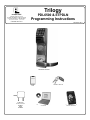 1
1
-
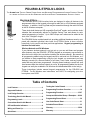 2
2
-
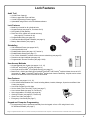 3
3
-
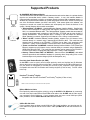 4
4
-
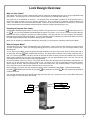 5
5
-
 6
6
-
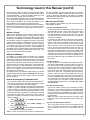 7
7
-
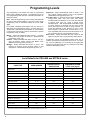 8
8
-
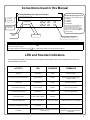 9
9
-
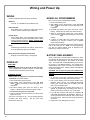 10
10
-
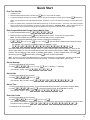 11
11
-
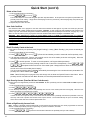 12
12
-
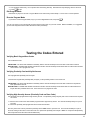 13
13
-
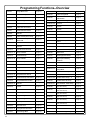 14
14
-
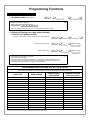 15
15
-
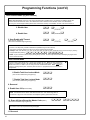 16
16
-
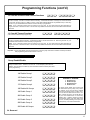 17
17
-
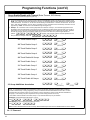 18
18
-
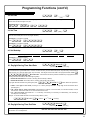 19
19
-
 20
20
-
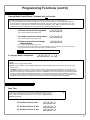 21
21
-
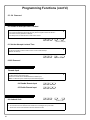 22
22
-
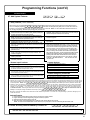 23
23
-
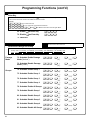 24
24
-
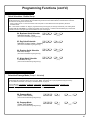 25
25
-
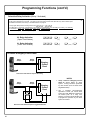 26
26
-
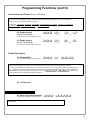 27
27
-
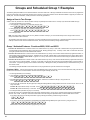 28
28
-
 29
29
-
 30
30
-
 31
31
-
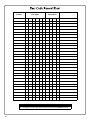 32
32
-
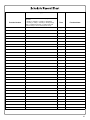 33
33
-
 34
34
-
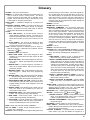 35
35
-
 36
36
Alarm Lock Trilogy ETPDLN Programming Instructions Manual
- Category
- Security access control systems
- Type
- Programming Instructions Manual
- This manual is also suitable for
Ask a question and I''ll find the answer in the document
Finding information in a document is now easier with AI
Related papers
-
Alarm Lock PDL6100 Programming Instructions Manual
-
Alarm Lock PDL6100 Operating instructions
-
Alarm Lock Trilogy NETWORXPANEL Operating instructions
-
Alarm Lock Trilogy NETWORXPANEL Programming Instructions Manual
-
Alarm Lock PL6100 Operating instructions
-
Alarm Lock ETPLN Programming Instructions Manual
-
Alarm Lock Wireless Trilogy Networx PL6100 Programming Instructions Manual
-
Alarm Lock Networx ETPLNRX Programming Instructions Manual
-
Alarm Lock Trilogy PL3000 Programming Instructions Manual
-
Alarm Lock A-100 Wiring & Programming Instructions Manual
Other documents
-
 MOOSE Z1100 User manual
MOOSE Z1100 User manual
-
MESA MRX1000E User guide
-
LockeyUSA GE370 Operating instructions
-
 Allsteel Align Keypad Digital Lock User manual
Allsteel Align Keypad Digital Lock User manual
-
Paxton OEM Compact Keypad User guide
-
 La Gard AuditGard 66e User Operating Instructions
La Gard AuditGard 66e User Operating Instructions
-
Ross 1000-Series Operating instructions
-
Tork DGM100 Instructions Manual
-
 ARDWOLF A30 Quick Start Manuals
ARDWOLF A30 Quick Start Manuals
-
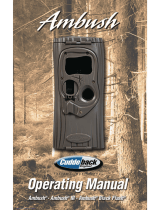 Cuddeback Ambush IP Operating instructions
Cuddeback Ambush IP Operating instructions