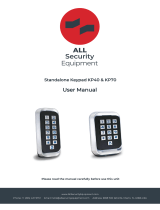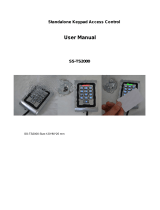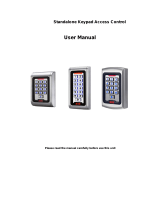Page is loading ...

1
Trilogy
NETWORXPANEL
Programming Instructions
WI1855 11/10
345 Bayview Avenue
Amityville, New York 11701
For Sales and Repairs 1-800-ALA-LOCK
For Technical Service 1-800-645-9440
Publicly traded on NASDAQ Symbol: NSSC
© ALARM LOCK 2010
HID
HID CORPORATION
PROXIMITY
CARD
AL-PRE PROXIMITY CARD
READER / ENROLLER
DL-WINDOWS PROGRAMMING
SOFTWARE
PROXIMITY KEYFOB
AL-IM SERIES
GATEWAY MODULE
AL-IM80211
AL-IME
AL-IMEPOE
Router
Existing
Corporate
Ethernet
Network
NETWORXPANEL
GATEWAY
W
i
r
e
d
(
R
J
-
4
5
)
o
r
W
i
r
e
l
e
s
s
8
0
2
.
1
1
W
i
r
e
d
(
R
J
-
4
5
)
o
r
W
i
r
e
l
e
s
s
8
0
2
.
1
1
)
)
)
)
)
)
)
)
)
)
)
)
)
)
)
)
)
)
)
)
NETPDK
NETDK

2
Table of Contents
Features ..................................................................................... 3
Supported Products ................................................................. 4
General Overview ..................................................................... 5
Terminology Used in this Manual ........................................... 6
Programming Levels ................................................................ 8
Conventions Used in this Manual ........................................... 9
LED and Sounder Indicators ................................................... 9
Wiring and Power Up ............................................................. 10
Quick Start ............................................................................... 11
Testing the Codes Entered .................................................... 13
Programming Functions Overview ...................................... 14
Programming Functions ...................................................15-27
Groups and Scheduled Group 1 Examples ....................28-29
Programming Record Sheet .................................................. 30
User Code Record Sheet ....................................................... 31
Schedule Record Sheet ......................................................... 33
Glossary ............................................................................. 35-36
Warranty .................................................................................. 36
THE ALARM LOCK TRILOGY SERIES STAND-ALONE AND NETWORK PROGRAMMABLE ACCESS CONTROL
S
YSTEM IS A SERIES OF STATE-OF-THE-ART WIRELESS AND KEYPAD-ENTRY PROGRAMMABLE SECURITY DEVICES.
NETWORXPANEL & NETPDK / NETDK KEYPADS
NETPDK
NETDK
The NETDK and NETPDK (with proximity card reader) are secured single-door or double-door digital keypads for
use within the wireless Networx
™
system. One or two keypads can be wired to the dedicated NETWORXPANEL
control panel to provide controlled access to a door by releasing a locking device (such as a magnetic lock or electric
door strike) when a proper User Code (and/or a proximity credential to the NETPDK) is presented. The NETWORX-
PANEL inputs support two of any combination of NETDK or NETPDK keypads, PLUS up to two Wiegand devices. If
a special "Two-Door Mode" is programmed, up to two doors can be controlled using two keypads, with one keypad
(designated as "primary") controlling door #1 and another keypad (designated as "secondary") controlling door #2.
To set up "Two Door Mode", see the NETWORXPANEL installation instructions (WI1856) for complete wiring and
setup information.
Both the NETDK and NETPDK operate identically (the only difference being the NETPDK includes an integral HID
compatible ProxCard
®
proximity reader), therefore this one manual includes keypad programming instructions for
both keypads. Be aware that all references to "Prox" or the proximity reader in this manual apply ONLY to the
NETPDK model. In addition, although the NETPDK and NETDK keypads do not possess the internal hardware of a
lockset, for the purposes of this manual, the term "lock" may be used to describe either keypad and/or other wireless
locksets within the wireless Networx system. The word "system" may be used to describe the NETWORXPANEL
and its keypads, Wiegand and controlled door locking devices. The specific model name "NETPDK" or "NETDK" will
be used as needed.
NETWORXPANEL Control Panel
This manual describes a variety of features that can be programmed into and stored within the NETWORXPANEL
memory; these features can be programmed using the NETDK or NETPDK keypad buttons or from a DL-Windows
equipped computer through the NETWORXPANEL's radio link.
Wireless Network and DL-Windows
If your Networx wireless network is not yet set up, you can add Users and program other features using the keypad
as a temporary convenience to allow the lock to be put into use before installing the wireless network. Be aware that
all programming added using the keypad cannot be retrieved into DL-Windows, so if you decide to start programming
using the keypad, we recommend you keep hardcopy records (in a secure location) of all Users, User Codes, and
any proximity cards that may have been programmed. Keeping these hardcopy records will save time because after
the wireless network is set up, all programming added via the keypad can easily be re-added to DL-Windows and
downloaded back to the lock(s). Note: Within DL-Windows, select lock type "NETWX PNL" for all NETPDK or
NETDK keypads. There is no need to distinguish between models, because the NETWORXPANEL will auto-detect
the presence of the NETPDK's Proximity reader. DL-Windows always assumes the NETWORXPANEL keypad is a
NETPDK, therefore proximity card data may be added to DL-Windows and downloaded to the NETWORXPANEL,
but if the only keypad wired is a NETDK, the NETWORXPANEL will ignore the proximity data.
Wiegand Devices
The NETWORXPANEL inputs support two of any combination of NETDK or NETPDK keypads, PLUS up to two Wie-
gand devices. In most cases, features may also be programmed using Wiegand devices that are equipped with their
own keypads; however, be aware that some Wiegand device designs may interfere with the smooth ability to pro-
gram the system. For ease of use, we therefore recommend all programming be performed using either the
NETDK / NETPDK keypads or with DL-Windows through the wireless Networx
™
system.
For DL-Windows user operation instructions, see OI237; for Networx configuration and setup instructions, see OI352.
For NETWORXPANEL installation instructions, see WI1856.

3
Audit Trail
• 40,000 Event Capacity
• Entries Logged with Time and Date
• Critical Programming Events Logged
• Uploadable using Alarm Lock's DL-Windows software
(see page 5)
Features
• "Two Door Mode": Up to two doors can be controlled
(see Function 67 "Feature 13" on page 22)
• Keypad Lockout (see page 21, Functions 60-61)
• Non-Volatile (Fixed) Memory
• Real-Time Clock (within one second accuracy)
(see page 19, Functions 43-44)
• Programmable Relay (see page 22)
• Visual and Audible Keypad Feedback (see page 9)
• Battery Status Monitor (see page 9)
Scheduling
• 500 Scheduled Events (see pages 23-26)
• Automated Unlock/Lock
• Enable/Disable Users (see page 15, Function 3)
• Enable/Disable Groups (see page 16)
• Four "Quick Schedules" (contains 4 most common
schedules) (see page 24)
• Real-time clock and calendar (see page 19)
• Programmable Timeout Functions (see page 15-17)
User Access Methods
• Keypad Entered User Codes (see pages 11-12, 14)
• ProxCard
®
and ProxKey
®
Keyfob* (see page 11)
• User Code and ProxCard
®
(For highest security)* (see page 11)
• Batch Enroll - Quickly and easily enroll multiple ProxCards
®
and ProxKey
®
keyfobs without the use of a PC
(see page 11)*.
User Features
• 5000 Users (see pages 11-12, 14)
• 5 Pre-defined Administration User Levels including Master, Installer, Manager, Supervisor and Basic User
Codes (see page 8)
• User Code Lengths from 3-6 digits
• Service Code ("One-Time-Only" Code) (see page 7)
• User Lockout Mode (see page 15, Function 6)
• Users Assignable to 4 Groups (see page 27)
• Ambush Function (see page 21, Function 66)
• Guard Tour Code (see page 7)
• Emergency Commands (see page 7)
Keypad and Computer Programming
• All programming may be performed manually from the keypad, or from a PC using Alarm Lock's
DL-Windows Software (see page 7)
NETWORXPANEL Features
Green LED
Red LED
Proximity Reader
*The NETDK does not have a proximity reader; therefore proximity cards and/or fobs can be used with the NETPDK model only. ProxCards
®
and ProxKey
®
Keyfobs both
function identically. Keyfobs can be substituted for all references to the ProxCard
®
in this manual. ProxCard
®
and ProxKey
®
are trademarks of the HID
©
Corporation
HID
HID CORPORA-

4
AL-IM80211
AL-IME
AL-IMEPOE
Supported Products
Proximity Card Reader/Enroller (AL-PRE)
An AL-PRE is used to quickly enroll multiple proximity cards and keyfobs into DL-Windows without the
need to manually type proximity data. Use the supplied 9-pin DB9 to DB9 serial cable (see below for de-
scription) to connect the AL-PRE to your computer’s serial COM port. Compatible with most HID Prox-
Cards
®
and ProxKey
®
keyfobs (37 bits or less). For NETPDK models with integral proximity readers only.
ProxCard
®
/ ProxKey
®
Keyfob
Compatible with most HID ProxCards
®
and ProxKey
®
keyfobs (37 bits or less). For NETPDK models
with integral proximity readers only.
Note: ProxCard
®
and ProxKey
®
are trademarks of the HID
©
Corporation.
HID
HID CORPORATION
DB9 to DB9 Serial Cable
Enroll proximity cards and keyfobs quickly by using the AL-PRE to DL-Windows by connecting one end
of this 9-pin male DB9 to female DB9 serial cable to the AL-PRE and the other end to your computer’s
serial COM port. If your computer does not have a serial COM port (DB-9 male) available, use the USB
to RS-232 Cable described below.
USB to RS-232 Cable
If your computer does not have a serial COM port (DB-9 male) available, you can plug your AL-PCI2 cable
into a special USB to RS-232 cable. Order part MX1130 for the USB to RS-232 cable only.
AL-IMEPOEP
AL-IM SERIES WI-FI Gateway Module
The NETWORXPANEL contains a radio that transmits and receives data--via a private wireless signal--to
an intermediate device called a Gateway module. In turn, this Interface Module is connected (either
wirelessly or wired) to a computer network such as a LAN or corporate Intranet. A Windows PC connected
to this network can control and program all NETWORXPANEL control panels by the use of the DL-Window
software (see OI237 and OI352). With access rights to the software, one computer--or several--can control
the software and consequently can control the devices in the system. Several Gateway device models are
available:
• "Wireless/Wired" AL-IM80211 Hardwired/Wireless Gateway Interface Module. Supplied with its own
class 2 transformer to supply power and supports connection to a network either using 802.11 or a
standard Ethernet cable. This "Wireless/Wired" Gateway module has two antennas, one for the
proprietary radio connection to the NETWORXPANEL and the other for 802.11 network transmissions.
Ensure adequate 802.11 coverage in the area where the "Wireless/Wired" Gateway is mounted.
Supports up to 63 Networx Locks. Ceiling- or wall-mountable.
• "Wired" AL-IME Hardwired Gateway Interface Module, supports up to 63 Networx Locks, connects
directly to a network using a standard RJ-45 Ethernet cable. This model has one antenna used to
transmit to the NETWORXPANEL via an Alarm Lock proprietary radio connection.. Ceiling- or wall-
mountable. Powered with Class 2, 6VAC transformer (supplied).
• "Power over Ethernet" AL-IMEPOE Hardwired Gateway Interface Module + POE (Power Over
Ethernet), supports up to 63 Networx Locks, connects directly to a network using a standard RJ-45
Ethernet cable and POE. This model has one antenna used to transmit to the NETWORXPANEL via
an Alarm Lock proprietary radio connection. Ceiling- or wall-mountable.
• Gateway "Plenum Rated POE" AL-IMEPOEP - Same as above "AL-IMEPOE", with added enclosure
protections and installation hardware for mounting above "drop-ceiling" tiles or other locations subject
to air pressure changes (HVAC air-filled spaces, etc.).

5
General Overview
Why use User Codes?
With ordinary door locks, the need to make physical copies of metal keys and distributing them can be a huge organizational and
financial task -- and what will you do if someone causes a security breach by accidentally losing their key?
The answer lies in the advantage of "firmware". The firmware inside the NETWORXPANEL can be programmed (and re-
programmed again and again) to suit your changing requirements. No more metal keys to distribute...instead, distribute User
Codes -- and delete them from the firmware when needed. A User Code is the firmware equivalent of a metal key--it is a series of
numeric button-presses at the NETPDK or NETDK keypad to allow (for example) passage through a door.
Preparing to Program User Codes
The NETPDK and NETDK keypads each contain 12 buttons, numbers 1 through 9 plus zero, a star button (:) and a special
"AL" button (;). You can use a NETPDK or NETDK keypad to program your system, or you can use a computer program
called DL-Windows that can be configured to program your system wirelessly. This guide will show you how to program your
NETWORXPANEL using the NETPDK or NETDK keypad, without DL-Windows. (For more information about DL-Windows, see
User Guides OI237; for information about using DL-Windows within the Networx wireless system, see OI352).
After all the door lock hardware is installed and the keypads are mounted, programming your system begins after the NETWORX-
PANEL is powered and its memory is cleared (see WI1856 for the exact procedure). Before you can program using the keypad,
you must first enter something called "Program Mode".
What is Program Mode?
The Networx system has two "modes": "Normal Mode" and "Program Mode". When you want to make changes to the system
programming (such as adding the many Features detailed in this manual), enter "Program Mode". When programming is finished
and wish to put the Networx system into use, exit "Program Mode" to enter "Normal Mode".
Enter Program Mode by pressing the Master Code set at the factory (then wait for the green light and press ; until multiple
beeps are heard). The Master Code is basically a secret 6-digit "passcode" that allows you to enter Program Mode. But since all
NETWORXPANEL control panels are identical and leave the factory with the same Master Code, this factory Master Code is
therefore not very secret--and should be changed to your own personal Master Code. This way, only YOU can enter Program
Mode and make changes to the programming.
Once the new Master Code is set , then you can continue with the Quick Start procedure and set the weekday, date and time. Af-
ter this, you can start entering User Codes for people to use. Programming changes are organized by their Function Number.
Want to change the date? Use Function Number 38. Want to add a User Code? Use Function Number 2. There are 99 Func-
tions in total, some that you may use often, and others that you may never need.
Notice that when you make programming changes, there is a consistent 5-step pattern: (1) Enter Program Mode (2)
Press ; followed by the Function # (3) Press ; and enter data (4) Press : to end (5) Exit Program Mode to
put the
system into use.
Turn the page and learn about the special terminology used with your system, then use the Quick Start procedure on page
10 to help you get up and running.
Special "AL" (;) Key
Red LED
Green LED
Proximity Reader
"STAR" (:) Key

6
Terminology Used in this Manual
Wired to the dedicated NETWORXPANEL control panel, the
NETPDK and NETDK are secured digital keypads for use within the
wireless Networx
™
system (see WI1856 for more information).
What is a Lock Profile?
A Lock Profile contains the instructions that the system uses to per-
form its various functions. These instructions are stored in memory
within the NETWORXPANEL PC board circuitry. You can use the
keypad to make changes to the programming or you can use DL-
Windows (defined below) to create a Lock Profile on your computer,
and then transfer and store the Profile within the NETWORXPANEL
memory. The Lock Profile is essentially a computer database file
that maintains User Codes, feature settings, schedules, audit trails,
etc. Using DL-Windows, Lock Profiles can be created with default
information, edited on your PC, and then sent to (and even received
from) the NETWORXPANEL. The Lock Profile consists of 4 gen-
eral areas: User Codes, Features, Time Zones, and Schedules,
all defined below:
What are User Codes?
Also called User Access Codes or PIN No. Codes, User Codes are
numbers the User "presses" into the keypad buttons to trigger a re-
lay within the NETWORXPANEL to release a locking device such
as a magnetic lock or electric door strike.
What are Features?
The system supports many options and functions. Using the key-
pad or DL-Windows software, you can select the features you wish
to activate, such as if the system will automatically adjust for Day-
light Saving Time, or if a certain User Code should be disabled.
What is a TimeZone?
Certain system events (for example, "Enable Passage") can be pro-
grammed to occur at certain times. It is these times (for example,
“every Tuesday at 5PM”) that are referred to as TimeZones. Time-
Zones can be created manually through the keypad. In DL-
Windows, you can use the Schedule-TimeZone screen to create
these TimeZones, and once created, you can link system events to
these TimeZones.
What is a Schedule?
A Schedule can be maintained in which certain system events (for
example, "Enable Passage") can occur automatically. For example,
you can program the NETWORXPANEL to allow Groups of Users
(with their User Codes) access ONLY during specific business
hours. With another example, you can program another NET-
WORXPANEL to unlock a door at 9AM, lock at noon for lunch,
unlock at 1PM, and lock again at 5PM--every weekday. As you can
see, many different combinations of Schedules can be created.
First you create TimeZones (see above), then select events and link
them to your TimeZones (using the Schedule-TimeZone screen in
DL-Windows). When finished, you can view your schedule in the
DL-Windows Schedule View screen.
What is a User?
A User is a person who simply uses or is authorized to make pro-
gramming changes to the system. A User can be anyone--from a
one-time visitor (who will likely have no authority to make system
changes) to the owner of the building in which the system is in-
stalled (likely to have total authority to make changes). The system
can hold up to 5000 Users in memory, and each User possesses a
pre-defined level of authority--a Programming Level--as to their
ability to use or make changes to the system.
What is a Programming Level?
The Programming Level defines the range of programming tasks a
User is allowed to perform. The higher the Level, the more pro-
gramming tasks the User is allowed (with Master allowing ALL
tasks).
Note: Since the Programming Level is closely associated with the
type of User and their abilities, a User who holds a certain Program-
ming Level is sometimes referred to by their “User Type”.
For example, the NETWORXPANEL can hold up to 5000 Users in
its programming memory, and each User is associated with a User
Number (see definition of "User Number" below) and therefore a
specific Programming Level, as follows:
Master: Always associated with User Number 1. Is always en-
abled and can program all functions. (Abbreviated as Program-
ming Level = M).
Installer: Always associated with User Numbers 2 and 3. Can
program all functions except changing the Master Code.
(Abbreviated as Programming Level = 4).
Manager: Always associated with User Numbers 4, 5, and 6. Can
program all functions except functions relating to the system
configuration. (Abbreviated as Programming Level = 3).
Supervisor: Always associated with User Numbers 7, 8 and 9.
Can only program functions relating to day to day operation.
(Abbreviated as Programming Level = 2).
Print Only Users: In previous versions of the ALARM LOCK Tril-
ogy series models, Print Only Users were always associated
with User Numbers 10 & 11 and were restricted to printing event
logs only, using a special AL-IR1 handheld printer. With the
NETPDK and/or NETDK no longer allowing/requiring the use of
this AL-IR1 printer, Print Only Users are also no longer allowed/
required. Although the attributes of User Numbers 10 and 11
have been changed to replicate those of "Basic Users", to en-
sure compatibility with previous model versions, the use of User
Number 10 and User Number 11 is not recommended.
Basic Users: Always associated with User Number 12 and higher
(except 297-300). No programming ability allowed. In most
cases, most Users are Basic Users, who are simply given their
own individual User Codes and are only allowed to "unlock" the
system (to allow passage) when needed.
Programming Levels are hierarchical--higher Levels are allowed to
perform anything the Levels below them can. For example, if you
are a Manager, you are allowed to perform all tasks that Supervi-
sors and Basic Users can perform in addition to those tasks allowed
for Managers (Level 3).
What is the Minimum Required Program Level?
This Programming Level abbreviation is the minimum Programming
Level required to program the particular Function. (The higher the
Level number, the more programming tasks the User is allowed,
with Master allowing all tasks).
In this manual, Programming Levels are abbreviated as follows: M
= Master, 4 = Installer, 3 = Manager, 2 = Supervisor. Levels are
hierarchical, with higher levels being allowed to do anything the lev-
els below them can do. Therefore Level 4 is "higher" than level 3.
See the chart on page 8 for more information.
What is a User Number?
("User Number" = "Location Number" = "User Location" = "Slot")
User Numbers are used within each individual NETWORXPANEL
only. The User Number determines the Programming Level for
each User. The system can hold up to 5000 User Codes in its pro-
gramming memory. These 5000 User Codes can be thought of as
a numbered list from 1 to 5000 (from "User Number 1" through
"User Number 5000"). Therefore, where a User Code is located in

7
this list will determine its Programming Level, and therefore the
User's programming abilities. Because the location within this list is
the determining factor, the terms User Number, User Location and
Location Number are often used interchangeably. In some DL-
Windows screens, the word "Slot" is also used. They all mean the
same thing.
Example: John Smith is assigned a User Code located at User
Number 452 (or "User 452"). Because John's User Code is located
at User Number 452, he is a "Basic User", and thus is unable to per-
form programming tasks. If his User Code was assigned to User
Number 4, he would be permitted those programming tasks allowed
for "Managers". See the chart on page 8 to help visualize this User
Number list.
What is a Group?
With many applications, it is convenient for large numbers of similar
Users to be grouped together. Placing Users into Groups (by as-
signing them specific User Numbers) allows large numbers of Users
to be controlled all at once rather than individually--saving time and
effort. Groups are controlled via schedules, and a typical example
involves enabling or disabling a Group at a certain time. Default
Group associations are specified in the table on page 8. For exam-
ple, if you wish to add a User to Group 1, assign this User a User
Number between 51 and 100. These default Group associations
can be changed if needed to allow Groups larger than the default
number of 50 (by using keypad Function 35). (See page 16 for
some Group function examples).
What is DL-Windows?
DL-Windows is a computer program that allows you to program your
ALARM LOCK security device. You do not need DL-Windows to
program your system, but it makes programming much faster and
easier. With DL-Windows, you can quickly create Lock Profiles
(programs that make the system perform its many functions) add
multiple User Codes, add proximity cards and keyfobs, retrieve
event logs, create Schedules, etc. One benefit of DL-Windows is
that it allows you to set up all programming in advance (on your
computer), and then later send the information to the NETWORX-
PANEL at your convenience.
DL-Windows software allows you to upload and download program-
ming features wirelessly using the Trilogy Networx
™
system and a
computer network. See OI352 for more information. Note: Within
DL-Windows, select lock type "NETWX PNL" for all NETPDK or
NETDK keypads.
How do the Emergency Commands work?
For use with all keypads enrolled into the Trilogy Networx
™
wire-
less network, these wireless commands can be sent to all wireless
locking devices in an Account during a crisis or other urgent situa-
tion. Any User Code can be programmed to allow the use of these
Emergency Commands by simply adding that User Code to an
"emergency function list" within DL-Windows (User Numbers 2-9
are automatically on this list). At any wireless keypad:
• Press an enabled User Code, then press 911 to
issue "Global Lock Down", to lock all doors in the Account;
• Press an enabled User Code, then press 000 to
issue "Global Passage", to unlock all doors in the Account;
• Press an enabled User Code, then press 123 to
return all devices in the Account to "normal" (non-
emergency) operation.
Note: 3 chirps sound after each emergency command entry. See
the DL-Windows user guide OI352, "Emergency Lock Down" for
more information. Note: DL-Windows does not need to be run-
ning to allow these "Emergency" commands to be initiated; any
wireless keypad can be used to disseminate these commands
throughout the system.
Who are Users 297-300?
Users assigned to User Numbers 297, 298, 299 and 300 have spe-
cial abilities, as follows:
User 297: Quick Enable User 300
User 297 possesses the unique ability to enable the User Code
associated with User 300. User 297 does this by first entering
their own User 297 User Code at the keypad. When User 300
subsequently enters their User 300 User Code, the keypad al-
lows access (for one time) and then the User 300 User Code
becomes disabled.
For example, you wish to allow one-time access to a temporary
worker. Simply press the User 297 User Code at the NETPDK
keypad. Later, when the temporary worker presses the User
300 User Code into the keypad, the User 300 User Code allows
access (for one time only) and then becomes disabled. Later, if
you wish to grant the temporary worker re-access, simply re-
enter the User 297 User Code and the User 300 User Code will
be re-enabled (again for one time only). Note: From the factory,
the User 300 User Code is blank; when the User 300 User Code
is added, it is automatically enabled by default. In addition, each
time Features or Users are uploaded from DL-Windows to the
NETWORXPANEL, the User 300 User Code is re-enabled for
ALL keypads in the DL-Windows Account.
User 298: Reserved for Future Use
In previous versions of the ALARM LOCK Trilogy series model
locksets, User Number 298 initiated the sending of data to or
from a door lock, and a special "AL-PCI" cable was used to
physically connect the door lock to a PC running DL-Windows.
With the wireless NETWORXPANEL no longer requiring a wired
connection, User Number 298 is consequently no longer re-
quired and has been removed as an active code. Note that the
User 298 User Code does provide a "Guard Tour" type function
(logging the Code entry with a time and date stamp in the Event
Log / Audit Trail), but to ensure compatibility with previous Tril-
ogy model versions, the use of User 298 is not recommended.
Note: User 298 is not an "access code" (it is a "non-pass" code)
and therefore does not allow passage through a protected door.
See "User 299: Guard Tour Code" below.
User 299: Guard Tour Code
A Guard Tour Code is used to log the movement of a security
guard as he or she makes rounds from one assigned guard tour
station to the next. Entering the User 299 code provides precise
verification and accountability of a guard's movements by log-
ging the location with a time/date stamp in the Event Log (Audit
Trail). Note: User 299 is not an "access code" (it is a "non-
pass" code) and therefore does not allow the security guard to
pass through a protected door.
User 300: One-Time Only Service Code
This is a One-Time Only Service User Code enabled by User
297. In addition, User Code 300 is sometimes used for guard
tour duties. See "User 297: Quick Enable User 300", above.
Terminology Used in this Manual (cont'd)

8
Programming Level Defaults for the NETWORXPANEL
Users added will default to a Group Association and a Programming Level ability as follows:
USER TYPE USER NUMBER
GROUP DEFAULT
ASSOCIATION
MINIMUM PROGRAM
LEVEL (See page 6)
Master Code 1 - M
Installer Codes 2 & 3 none 4
Manager Codes 4 - 6 none 3
Supervisor Codes 7 - 9 none 2
(Reserved) 10 - 11 none --
Basic User Codes 12 - 50 none none
Basic User Codes Group 1 51 - 100 1 none
Basic User Codes Group 2 101 - 150 2 none
Basic User Codes Group 3 151 - 200 3 none
Basic User Codes Group 4 201 - 250 4 none
Basic User Codes 251 - 296 none none
Quick Enable User 300 Code 297 none none
(Reserved--see page 7) 298 none none
Guard Tour Code* 299 none none
Service Code 300 none none
Basic User Codes 301-5000 none none
*This code is a Non-Pass code and therefore does not allow passage through the door.
The Programming Level defines the range of programming
tasks a User is allowed to perform. The higher the Level, the
more programming tasks the User is allowed (with Master al-
lowing ALL tasks).
Note: Since the Programming Level is closely associated with
the type of User and their abilities, a User who holds a certain
Programming Level is sometimes referred to by their “User
Type”.
For example, the NETWORXPANEL can hold up to 5000 Us-
ers in its programming memory, and each User is associated
with a User Number (see definition of "User Number" in the
previous "Terminology" section) and therefore a specific Pro-
gramming Level, as follows:
Master: Always associated with User Number 1. Is always
enabled and can program all functions. (Abbreviated as
Programming Level = M).
Installer: Always associated with User Numbers 2 and 3.
Can program all functions except changing the Master
Code. (Abbreviated as Programming Level = 4).
Manager: Always associated with User Numbers 4, 5, and 6.
Can program all functions except functions relating to the
system configuration. (Abbreviated as Programming Level
= 3).
Supervisor: Always associated with User Numbers 7, 8 and
9. Can only program functions relating to day to day op-
eration. (Abbreviated as Programming Level = 2).
Print Only Users: In previous versions of the ALARM LOCK
Trilogy series models, Print Only Users were always asso-
ciated with User Numbers 10 & 11 and were restricted to
printing event logs only, using a special AL-IR1 handheld
printer. With the NETPDK and/or NETDK no longer allow-
ing/requiring the use of this AL-IR1 printer, Print Only Us-
ers are also no longer allowed/required. Although the at-
tributes of User Numbers 10 and 11 have been changed to
replicate those of "Basic Users", to ensure compatibility
with previous model versions, the use of User Number 10
and User Number 11 is not recommended.
Basic Users: Always associated with User Number 12 and
higher (except 297-300). No programming ability allowed.
In most cases, most Users are Basic Users, who are sim-
ply given their own individual User Codes and are only al-
lowed to "unlock" the system (to allow passage) when
needed.
Programming Levels are hierarchical--higher levels are al-
lowed to do anything the levels below them can do. For exam-
ple, if you are a Manager, you are allowed to do anything that
Supervisors and Basic Users can do in addition to those tasks
allowed for Managers (Level 3).
Programming Levels

9
ACTIVITY
LED
FLASHES
SOUNDER
BEEP(S)
COMMENTS
Keypress 1 RED 1 Normal Operation
Access Granted or Remote Release 3 GREEN 3
Remote release enabled through
activation of relay
Invalid Code 6 RED 6 Re-enter User Code
Successful Program Entry 2 GREEN 2 When in Program Mode
Unsuccessful Program Entry 7 RED 7 When in Program Mode
Exit Program Mode
1 RED, 2
GREEN
10
Valid but Disabled Code
1 GREEN, 4
RED
1 long, 5 short Code exists in memory, but disabled
Emergency Commands are in effect
1 RED every
two seconds
-- --
NETWORXPANEL Low Battery -- --
Warning displayed in the DL-Windows
"Status" screen
NETDK or NETPDK set to primary 1 RED --
Keypad Identification Feature when two keypads
are wired to the NETWORXPANEL
NETDK or NETPDK set to
secondary
2 RED --
Keypad Identification Feature when two keypads
are wired to the NETWORXPANEL
Programming Key Sequence.
General Program Mode Information
If a wrong key is pressed during code entry, press the ; key until the error sound is heard (7 short beeps), this will clear the entry. Re-
enter the key sequence again. All program sequences are followed by the : key; 2 short beeps indicate a successful program sequence.
Enabling/Disabling Users (By User Number)
3. Disable User
; 3 ; [ _ _ _ ] :
4. Enable User
; 4 ; [ _ _ _ ] :
User Number must be between 2 and 5000.
NOTE: Will Enable/Disable users even if the user is associated with an enabled group.
2
Conventions Used in this Manual
LED and Sounder Indicators
The NETPDK / NETDK keypads provide visual and audible feedback. With a fully charged battery, the feedback is as follows:
Minimum Required Program Level
Program Levels are abbreviated as follows:
M = Master
4 = Installer
3 = Manager
2 = Supervisor
This Program Level abbreviation is the
minimum program level required to ac-
cess the particular Function. (The
higher the level, the more programming
tasks the User is allowed, with Master
allowing all tasks).
Function
Description
Programming
Information
Function
Name
Function
Number

10
Quick Start
The NETDK and NETPDK with proximity card reader are secured single-door or double-door digital keypads for use within the
wireless Networx
™
system. The NETDK and NETPDK keypads are wired to the dedicated NETWORXPANEL control panel and
provide controlled access to a door by releasing a locking device (such as a magnetic lock or electric door strike) when a proper
User Code or proximity credential is presented.
The system is capable of controlling two doors using up to two NETDK / NETPDK keypads or two Wiegand devices. In addition,
the panel is equipped with two relays that can be independently assigned to either or both keypads. Thus the system can be con-
figured to allow a user to pass in both directions--or in only one direction--through a controlled door.
For more information about installing and configuring a Networx system, see OI352. For NETWORXPANEL installation instruc-
tions, including mounting, wiring and initial startup procedures, see WI1856.
Once the NETWORXPANEL, keypad(s) and/or Wiegand devices, locking devices, and other items such as exit buttons and door
position contacts are installed, wired and powered, the NETWORXPANEL can be programmed through a NETDK / NETPDK key-
pad. Note: All programming added using a keypad cannot be retrieved into DL-Windows; thus all programming added via a key-
pad must be re-added to DL-Windows and downloaded back to the lock(s).
The following are some basic steps to get your system up and running:
Enter Program Mode and Change Factory Master Code
The NETWORXPANEL firmware has only two "modes"--"Normal Mode" and "Program Mode". When you want to make
changes to the firmware program, you enter "Program Mode". When you finish programming and wish to put the keypad into
use, you exit "Program Mode" to enter "Normal Mode".
1. Press the default Master Code: 1 2 3 4 5 6.
2. Wait for the green light and press ; until multiple beeps are heard. You are now in Program Mode.
Note: The NETDK / NETPDK will beep every 6 seconds as a reminder that you are in Program Mode.
3. Enter a new personal 6-digit Master Code number by pressing the following keys:
; 1 ; [
new Master Code] ; [new Master Code] : (the second set of digits must be exactly the same).
(For example, if you want your new Master Code to be "664433". Press:
; 1 ; 664433 ; 664433 :).
Now that the Master Code has been changed, there is no need to change it again (unless you want to). Since you are still in
Program Mode, you can now proceed directly below and program various functions. Note: Programming any Function, such
as setting the clock, follows a consistent 5-step pattern: (1) Enter Program Mode (2) Press ; [Function #] (3) Press ;
and enter data (4) Press : to end (5) Exit Program Mode.
Note: There is a 3 minute Program Mode timeout if no keys are pressed when in Program Mode. A steady tone will sound for
the final 15 seconds of the 3 minute timeout period as a warning. To remain in Program Mode, press any key.
Exit Program Mode
The NETWORXPANEL firmware has only two "modes"--"Normal Mode" and "Program Mode". When you want to make
changes to the firmware program, you enter "Program Mode". When you finish programming and wish to put the NETDK and/
or NETPDK into use, you exit "Program Mode" to enter "Normal Mode".
To exit Program Mode with a keypad, simply press and hold any key for 3 seconds. Program Mode exit is confirmed by sev-
eral beeps. If you wish to exit Program Mode using a Wiegand device with its own keypad, press ; 8 :.
Re-enter Program Mode
If you wish to re-enter Program Mode, key-in your new 6-digit Master Code, and press ;.
Set the Weekday
1. Enter Program Mode (if not in already).
2. Press ; 40 ; [number of weekday] :. (Use 1= Sunday, 7 = Saturday).
(For example - Friday - press ; 40 ; 6 :).
Set the Date
1. Enter Program Mode (if not in already).
2. Press ; 38 ; [MMDDYY] :.
(For example - May 10, 2014 - press ; 38 ; 051014 :).

11
Quick Start (cont’d)
Set the Time
1. Enter Program Mode (if not in already. If you just finished the above procedure, you are still in Program Mode).
2. Press ; 39 ; [HHMM] :. (Use 24-hour military format, where PM adds 12 hours).
(For example - 2:30pm - press ; 39 ; 1430 :).
Enter User Codes
User Codes added with Function 2 (described in the following procedure) are enabled for use with any keypad in
the system, including Wiegand devices with keypads. For systems with two
NETDK / NETPDK keypads ("primary"
and "secondary"), to add User Codes for use with only the primary keypad or only the secondary keypad, see
Functions 62 and/or 63 on page 21.
1. Enter Program Mode (if not in already).
2. Press ; 2 ; [User Number] ; [new User Code] :.
(For example, John Smith is designated as User 21. You want him to use the code of "232323" to unlock the door. Pro-
gram by pressing: ; 2 ; 21 ; 232323 :).
3. Repeat step 2 for each new user.
Delete a User Code
1. Enter Program Mode (if not in already).
2. Press ; 2 ; [User Number] :.
The NETDK will beep immediately; the NETPDK will beep for 10 seconds; both will flash a green LED. When the red LED
flashes, the User Code is deleted.
3. Repeat step 2 for each new User.
User Code Conflicts
Care should be taken not to program a new User Code which matches the first digits of any other User Code (only the User
Code with the least number of digits will be recognized). Example: If User Codes 123 and 123456 are both entered in the
system, only code 123 would be recognized, unless the ENTER Key has been enabled (see Function 69, see page 23). In ad-
dition, an error will sound if you try to program a new User Code that matches the first digits of the Master Code.
WARNING: When attempting to change an existing Master Code, it is HIGHLY recommended that you enable all
Groups (see Function 23 on page 16), exit Program Mode, and enter the new anticipated Master Code to verify that the
anticipated sequence does not currently open the protected door. If the protected door does not open, the antici-
pated Master Code can be used as the new Master Code; if the protected door opens, the anticipated Master Code al-
ready exists in the system (as a User Code), and the anticipated Mater Code should NOT be used. Always repeat this
procedure with any new anticipated Master Codes.
Enroll Proximity Cards (Single Enrolling or Batch Enrolling)
If you wish to enroll only one proximity card ("Single Enrolling") or many ("Batch Enrolling"), the process is basically the
same. Only the NETPDK has an integral proximity reader, therefore the NETPDK will be used in the following steps:
1. Enter Program Mode (if not in already).
2. Press ; 2 ; [
User Number] :. (Enter the User Number you wish to match with the first proximity card).
3. The NETPDK will beep continuously. Place a new proximity card in front of the reader (under the keypad). When the
NETPDK beeps three times, the card has been enrolled.
4. Press ; to end the process. To return to normal operation, exit Program Mode (see page 10).
(For example, you wish to enroll two proximity cards for User 14 and User 15 respectively. Press ; 2 ; 1
4 :. and place the first card in front of the reader (hear 3 beeps) and then within 10 seconds, place the second card
in front of the reader (hear 3 beeps)).
You can continue entering cards in this way, automatically incrementing the User number with each presentation of a prox-
imity card. When finished, press ;.
Note: Batch Enrolling will not program Users 297 through 300, as these are Special Function User Codes (see page 7).
After a proximity card for User 296 has been Batch Enrolled, the next card presented will enroll as User 301.
High Security Access (ProxCard & User Code Access)
Program the NETPDK for High Security Access for User Number 15, with a proximity card and a User Code of 7452 required
for access. Only the NETPDK has an integral proximity reader, therefore the NETPDK will be used in the following steps:
1. Enter Program Mode (if not in already).

12
Verifying Basic Keypad User Codes
Test a User Code. Press the User Code at the keypad.
VALID CODE: The Green LED will flash momentarily and the sounder will beep a few times after a valid code is entered.
INVALID CODE: The RED LED will flash several times and the sounder will beep several times after an invalid code is entered.
Use Function 2 to re-program the code.
Verifying Proximity Card and Keyfob Access
Test a programmed proximity card or keyfob. Present the programmed proximity card (or keyfob ) to the proximity reader in
front of the NETPDK.
VALID CARD: The Green LED will flash momentarily and the sounder will beep a few times after a valid card or keyfob has
been presented to the NETPDK.
INVALID CARD: The RED LED will flash several times and the sounder will beep several times after an invalid valid card or
keyfob has been presented to the NETPDK. Use Function 2 to re-program the code.
Verifying High Security Access (Proximity Card and User Code)
Test proximity card programmed for High Security Access. The proximity card (or keyfob) and a User Code are both required
for access.
1. Press the User Code for the User Number programmed for High Security Access. The sounder will beep slowly for up to
10 seconds.
2. Present the
proximity card programmed for the same User Number.
User may enter User Code or present the
proximity card in either order. The sounder will beep for up to 10 seconds, waiting for
the User to enter User Code or to present the
proximity card / keyfob. Note: Do not present the proximity card / keyfob and
enter the User Code simultaneously.
2. Press ; 2 ; 1 5 :.
3. The NETPDK will beep continuously. Place a new proximity card in front of the reader (under the keypad). When the
NETPDK beeps three times, the card has been enrolled.
4. Press ; 2 ; 1 5 ; 7 4 5 2 :.
In order for User 15 to open the NETPDK, a User Code must be entered and a proximity card must be presented to the
NETPDK. The User may enter code or present card in either order to open the NETPDK. The sounder will beep for up to
10 seconds, waiting for the User to enter their User Code and present their card. Note: If two keypads are used in one
system (wired to one NETWORXPANEL control panel), the programming of "High Security Access" is supported ONLY if
both keypads installed are NETPDK model keypads. In addition, "High Security Access" may not be used with Wiegand
devices unless both are equipped with combination keypad and proximity reader. See the NETWORXPANEL installation
instructions (WI1856) for supported Wiegand devices.
Delete a High Security Access Code
Note: Deleting a proximity card associated with a User Number will also delete the User Code programmed for that User
Number. Delete the proximity card by not presenting any card for enrollment, as follows:
1. Enter Program Mode (if not in already).
2. Press ; 2 ; _ :. (Enter the User Number matched to the proximity card you want to delete).
3. The NETPDK will beep continuously. Do not present ANY card during this step. Wait until NETPDK stops beeping, about
10 seconds.
4. Press ; to end.
You are now ready to distribute User Codes. Before installation, it is suggested you test and verify that all User Codes entered
are active (see below).
Testing the Codes Entered

13
Function 1 Change Master Code
See page 14
Function 2 Add/Delete/Change User Codes
See page 14
Function 3 User Disable (By User Number)
See page 15
Function 4 User Enable (By User Number)
See page 15
Function 5 User Enable with Timeout
See page 15
Function 6 Enable Total User Lockout
See page 15
Function 7 Disable Total User Lockout
See page 15
Function 8 Reserved
--
Function 9 Enable User 300 (Service Code)
See page 15
Function 10
Erase All Users Except the Mas-
ter Code
See page 15
Function 11 Reserved
--
Function 12
Clear All Schedules and Timeout
Functions
See page 16
Function 13 Clear All Timeout Functions
See page 16
Function 14 - 17 Group 1-4 Disable
See page 16
Function 18 Disable All Groups
See page 16
Function 19 - 22 Group 1-4 Enable
See page 16
Function 23 Enable All Groups
See page 16
Function 24 Reserved
--
Function 25 - 28 Group Disable with Timeout
See page 17
Function 29 Disable All Groups with Timeout
See page 17
Function 30 - 33 Group Enable with Timeout
See page 17
Function 34 Disable All Groups with Timeout
See page 17
Function 35 Group Add/Delete Association
See page 17
Function 36 - 37 Reserved
--
Function 38 Set Date
See page 18
Function 39 Set Time
See page 18
Function 40 Set Weekday
See page 18
Function 41 Daylight Saving Time Start Date
See page 18
Function 42 Daylight Saving Time End Date
See page 18
Function 43 Speed Up Clock
See page 19
Function 44 Slow Down Clock
See page 19
Function 45 - 46 Passage Mode Enable/Disable
See page 19
Function 47 Timed Passage Mode
See page 19
Programming Functions--Overview
Function 48 Enable Passage Mode
See page 20
Function 49 Disable Passage Mode
See page 20
Function 50
Return to Normal Passage Mode
Schedule
See page 20
Function 51 Passage Mode Configuration
See page 20
Function 52 - 54 Pass Time
See page 20
Function 55 Reserved
--
Function 56 Reserved
--
Function 57 Reserved
--
Function 58 Reserved
--
Function 59 Reserved
--
Function 60
Number of Attempt Before Lock-
out
See page 21
Function 61 Set the Attempts Lockout Time
See page 21
Function 62
Add/Delete/Change User Codes
2-5000 (for Primary Keypad
Code Entry)
See page 21
Function 64 - 65 Disable/Enable Remote Input
See page 21
Function 66 Ambush Code
See page 21
Function 67 Add Relay/System Features
See page 22
Function 68
Delete All Relay Functions and
System Options added by Func-
tion 67
Door Ajar Time
See page 22
Function 69 - 70 Enable/Disable Enter Key
See page 23
Function 71 Reserved
--
Function 72 - 73
Scheduled Enable/Disable
Passage Mode
See page 23
Function 74 - 77 Schedule Enable Group 1 - 4
See page 23
Function 78 Schedule Enable All Groups
See page 23
Function 79 - 82 Schedule Disable Group 1 - 4
See page 23
Function 83 Schedule Disable All Groups
See page 23
Function 84 - 87 Quick Schedules - Enable Group
See page 24
Function 88
Passage Mode
(Open Time Window)
See page 24
Function 89
Passage Mode
(Close Time Window)
See page 24
Function 90
Relay Activation
(Open Time Window)
See page 25
Function 91
Relay Activation
(Close Time Window)
See page 25
Function 92
Enable Group 4
(Open Time Window)
See page 26
Function 93
Enable Group 4
(Close Time Window)
See page 26
Function 95 - 98 Reserved
--
Function 99 Clear All Lock Programming
See page 26
Function 94 Disable Radio
See page 26
Function 63
Add/Delete/Change User Codes
2-5000 (for Secondary Keypad
Code Entry)
See page 21

14
Programming Level Defaults for the NETWORXPANEL
Users added will default to a Group Association and a Programming Level ability as follows:
USER TYPE USER NUMBER
GROUP DEFAULT
ASSOCIATION
MINIMUM PROGRAM
LEVEL (See page 6)
Master Code 1 - M
Installer Codes 2 & 3 none 4
Manager Codes 4 - 6 none 3
Supervisor Codes 7 - 9 none 2
(Reserved) 10 - 11 none --
Basic User Codes 12 - 50 none none
Basic User Codes Group 1 51 - 100 1 none
Basic User Codes Group 2 101 - 150 2 none
Basic User Codes Group 3 151 - 200 3 none
Basic User Codes Group 4 201 - 250 4 none
Basic User Codes 251 - 296 none none
Quick Enable User 300 Code 297 none none
(Reserved--see page 7) 298 none none
Guard Tour Code* 299 none none
Service Code 300 none none
Basic User Codes 301-5000 none none
*This code is a Non-Pass code and therefore does not allow passage through the door.
1. New Master Code (User Number 1)
; 1 ; [ _ _ _ _ _ _ ] ; [ _ _ _ _ _ _ ] :
(New Master Code) (Confirm New Master Code)
2. Adding and Deleting User Codes and/or Proximity
Cards (for User Numbers 2-5000)
; 2 ; [ _ _ _ _ ] ; [ _ _ _ _ _ _ ] :
(User Number) (User Code)
• Master Code must be 6 digits-only.
• Master Code is Keypad Code Access only.
• Factory Default = 123456
• See "General Overview" on page 5 for more information about Master Codes.
M
USERS
Programming Functions
• User Number must be between 2 and 5000.
• User Code must be 3-6 digits.
• Each User Code can be thought of as a person. As long as each person possesses their own
unique User Code, you can control access by adding or deleting User Codes. See "Terminology
Used in this Manual" on page 6 for more information.
3
(Deleting Entire User)
; 2 ; [ _ _ _ _ ] : [Beep Beep Beep]
(If NETPDK, wait 10
seconds for beeping
to end)
(User Number)
(Entering a Proximity
Card)
; 2 ; [ _ _ _ _ ] : [Beep Beep Beep]
(Present card to reader
within 10 seconds)
(User Number)
(Entering a "User Code" / "PIN No. Code" into the lock programming)
User Codes added with Function 2 are enabled for
use with ALL keypads in the system, including
Wiegand devices with keypads.
"Two Door Mode": For systems with two
NETPDK keypads ("primary" and "secondary"), to
add User Codes for use with only the primary key-
pad or only the secondary keypad, see Functions
62 and/or 63. Using Function 2 with Two Door
Mode will add the User Code to both keypads.

15
USERS (Continued)
; 6 :
6. Enable Total User Lockout Mode
(This Function enabled through keypad only)
7. Disable Total User Lockout Mode
(This Function enabled through keypad only)
; 7 :
User Lockout Mode
Disables all User Codes (Except the User Number 1 Master Code). Note: No other programming functions or schedules
(including a DL-Windows data transfer) will re-enable User Codes. User Codes must
be re-enabled with Function 7. Note: Does
not change the User enable/disable status. Note: If the NETWORXPANEL is currently in Passage Mode ("door unlocked") and
Function 6 is programmed, the NETWORXPANEL will remain in Passage Mode.
M
5. User Enable with Timeout
(Enter Timeout, XXX Hours)
(This Function enabled through keypad only)
; 5 ; [ _ _ _ _ ] ; [ _ _ _ _ ] :
(User Number) (XXX Hours)
• With Function 5, User Numbers must be between 2-5000, hours must be between 001-999.
• Function 5 can temporarily override a disabled User (disabled using Function 3 above).
• Since this is a temporary feature, Function 5 can only be enabled using the keypad.
• Example: Brian, User Number 1157, rarely works at the office, but when he does, enable him for his 8 hour work day by en-
tering Program Mode and pressing: ; 5 ; 1157 ; 008 :.
NOTE: Up to 4 Timeout Functions may be pending at any one time. An error beep will sound when attempting to program more
than 4 Timeout Functions.
2
Service Code is a One-Time-Only Code. Once it is used, it is disabled until enabled again.
NOTE: User Number 297 is used to reset Service Code Use. See "Terminology Used in this Manual" on page 7 for more
information and examples regarding special Users 297-300.
; 9 :
9. Enable User 300 (Service Code)
2
; 1 0 ; 0 0 0 :
10. Erase All Users Except the Master Code (User 1)
(This Function enabled through keypad only)
Erases all User Codes except the Master Code (User 1).
• Function 10 can only be performed using the keypad.
M
11. Reserved
3. Disable User
; 3 ; [ _ _ _ _ ] :
(User Number)
4. Enable User
; 4 ; [ _ _ _ _ ] :
(User Number)
User Enable/Disable (By User Number)
• User Number must be between 2 and 5000.
NOTE: Use Feature 3 to disable a specific User Number and their associated User Code. Will Enable/Disable Users even if the
User is associated with an enabled Group. If the disabled User Code is entered, the NETPDK will flash 1 green and 4 red flashes
(with 1 long and 5 short beeps) indicating that the User Code exists in memory, but is disabled. Function 4 will "undo" Function 3.
2
Programming Functions (cont'd)
8. Reserved

16
; 1 2 ; 0 0 0 :
12. Clear All Schedules and Timeout Functions
Function 12 clears all programmed Schedules and all Timeout Functions. (To clear All Timeout Functions only, see
Function 13 below). Function 12 will clear all of the following: All Schedule Functions 72 through 93, Timeout Func-
tions 5, 25 through 34 and Function 47. Note: Function 12 also resets Passage Mode and any disabled Groups.
After using Function 12, your Scheduled/Timeout features must be manually re-programmed.
NOTE: Up to 4 Timeout Functions may be pending at any one time. An error beep will sound when attempting to
program more than 4 Timeout Functions. This Function only disables the timeout; the event associated with the time-
out will remain.
3
; 1 3 ; 0 0 0 :
Function 13 clears all Timeout Functions. (To clear All Schedules and Timeout Functions, see Function 12 above).
Function 13 will clear all of the following: All Timeout Functions 5, 25-34 and Function 47. After using Function 12,
your Scheduled/Timeout features must be manually re-programmed.
NOTE: Up to 4 Timeout Functions may be pending at any one time. An error beep will sound when attempting to
program more than 4 Timeout Functions. This Function only disables the timeout; the event associated with the time-
out will remain.
3
13. Clear All Timeout Functions
(This Function enabled through keypad only)
CLEAR FUNCTIONS
Group Enable/Disable
Enter the functions below to Enable/Disable Groups. Functions 14 - 23 will each over-
ride existing scheduled events. Therefore, Functions 14 - 23 are temporary, take ef-
fect immediately, and are always overridden by future scheduled events that already
exist within the lock programming.
2
GROUPS
24. Reserved
; 1 4 :
; 1 5 :
16. Disable Group 3
; 1 6 :
17. Disable Group 4
; 1 7 :
18. Disable All Groups
; 1 8 :
19. Enable Group 1
; 1 9 :
20. Enable Group 2
; 2 0 :
21. Enable Group 3
; 2 1 :
22. Enable Group 4
; 2 2 :
23. Enable All Groups
; 2 3 :
14. Disable Group 1
15. Disable Group 2
Programming Functions (cont'd)
Important: It is the responsibility of the programmer to verify the proper lock/unlock conditions and Group conditions
after programming Function 12 and 13.
PRIORITY ORDER
1. Disabled Users
2. Enabled Groups
3. Disabled Groups
4. Enabled Users
The Priority Order details which Function will
take effect before ("have priority over") others.
As per the list above, Enabled Users have the
lowest priority, and other Functions can affect
the status of these Users. Disabling a Group
(Functions 14-18) will take priority over the
enabled Users in that Group, disabling them.
Enabling Groups (Functions 19-23) will take
priority over those tasks lower in the list, and
finally disabling a User (Function 3) takes prior-
ity over all other tasks listed.

17
GROUPS
Group Enable/Disable with Timeout (Enter Timeout, XXX Hours)
(Functions 25-34 are enabled through the keypad only)
• Hours must be between 001-999. Enter the functions below to Enable/Disable Groups for the amount of time entered in
hours. NOTE: Only 4 Timeout Functions are allowed at any one time. An error beep will sound when attempting to program
more than 4 Timeout Functions. Functions 25 - 34 will each override existing scheduled events. Therefore, Functions
25 - 34 are temporary, take effect immediately, and are always overridden by future scheduled events that already exist
within the lock programming. NOTE: Functions 25-34 are enabled through the keypad only.
• Example: All 15 members of the Accounting Department are members of Group 4, and a schedule programmed in the
department's NETWORXPANEL reflects their normal working hours of 9 AM through 5 PM, Monday through Friday. But
one day a special event occurs, and all Accounting Department members are requested to stay an extra hour until 6
PM. Therefore, at 5 PM, the manager (wishing to temporarily enable Group 4 users for an extra hour) enters Program
Mode and presses: ; 33 ; 001 :. Likewise, if the manager wished to send his de-
partment home early at 3 PM, the manager could enter ; 28 ; 002 :.
2
; 3 5 ; [ _ _ _ ] ; [ _ _ _ _ ] :
(User Number) (Groups)
35. Group Add/Delete Association
As per the chart on page 8, the NETWORXPANEL default programming from the factory associates certain User Num-
bers with certain Groups. To override these default Group associations, Function 35 manually associates (or disassoci-
ates) a selected User with a selected Group (Groups not selected are then disassociated from the User). Function 35 is
helpful when the number of Users you wish to add to a Group outgrows the number of User Numbers defaulted to a
Group (50); or if an existing User joins a department and you wish to simply add them to a Group.
• User Number must be between 2 and 5000; Groups 1-4 (to associate with User) may be selected.
Add Example: To associate User 67 with Groups 1, 2 and 4;
Enter: ; 3 5 ; 6 7 ; 1 2 4 :
Delete Example: To remove all Group associations for User 67;
Enter: ; 3 5 ; 6 7 :
NOTE: If a User is associated with more than one Group, all associated Groups would have to be disabled before the User is disabled.
; 2 5 ; [ _ _ _ ] :
(XXX Hours)
25. Timed Disable Group 1
; 2 6 ; [ _ _ _ ] :
(XXX Hours)
26. Timed Disable Group 2
; 2 7 ; [ _ _ _ ] :
(XXX Hours)
27. Timed Disable Group 3
; 2 8 ; [ _ _ _ ] :
(XXX Hours)
28. Timed Disable Group 4
; 2 9 ; [ _ _ _ ] :
(XXX Hours)
29. Timed Disable All Groups
; 3 0 ; [ _ _ _ ] :
(XXX Hours)
30. Timed Enable Group 1
; 3 1 ; [ _ _ _ ] :
(XXX Hours)
31. Timed Enable Group 2
; 3 2 ; [ _ _ _ ] :
(XXX Hours)
32. Timed Enable Group 3
; 3 3 ; [ _ _ _ ] :
(XXX Hours)
33. Timed Enable Group 4
; 3 4 ; [ _ _ _ ] :
(XXX Hours)
34. Timed Enable All Groups
3
36 - 37. Reserved
Clear All Timeout Functions by entering Function 13.
NOTE:
Programming Functions (cont'd)

18
; 3 8 ; [ _ _ _ _ _ _ ] :
(Date)
38. Set Date
• Use Month Day Year format - MMDDYY - Single digit months and days are entered with a preceding zero.
• Enter ONLY the last two digits of the year.
For Example: March 8, 2002; Enter:
; 3 8 ; 0 3 0 8 0 2 :
3
39. Set Time
; 3 9 ; [ _ _ _ _ ] :
(Time)
• Time must be 4 digits
• Use 24 Hour Format (add 12 hours to program PM time)
For Example: To set time to 8:25PM;
Enter: ; 3 9 ; 2 0 2 5 :
For Example: To set time to 8:25AM;
Enter: ; 3 9 ; 0 8 2 5 :
3
; 4 0 ; [ _ ] :
(Day)
40. Set Weekday
• For day enter: 1 for Sunday, 2 for Monday, 3 for Tuesday, 4 for Wednesday, 5 for Thursday, 6 for Friday and 7 for Saturday.
For Example: To set day to Sunday;
Enter: ; 4 0 ; 1 :
3
41. Daylight Saving Time Start Date
; 4 1 ; [ M M W D ] :
(DST Starting Month, Month, Week, Day)
The manner in which Daylight Saving Time (DST) is observed varies with location, therefore the DST adjustment is fully flexible to
accommodate these regional differences. Function 41 allows the entry of a DST Start Date (month, day and week), and Function
42 allows the entry of a DST End Date (month, day and week). DST begins and ends at 2AM on the programmed date. En-
ter ; 4 1 ; 0 0 0 : to disable DST. All locks leave the factory with DST enabled and pre-
programmed to the following start and end dates (for the USA beginning 2007):
• Default DST Start Date: March, Week 2, Sunday ("Second Sunday in March")
• Default DST End Date: November, Week 1, Sunday ("First Sunday in November")
To program the DST start date using the keypad, press: ; 4 1 ; [ M M W D ] : where "M M W D" repre-
sents:
• "M M" = Two digits of the month (01 through 12 = January through December. Single digit months are entered with a pre-
ceding zero).
• "W" = Single digit for "week of the month" (valid entries are 1-5 where "1" is the first week, "2" is the second week, "3" is
the third week, "4" is the fourth week and "5" is the last week of the month.
• "D" = Day of the week (valid entries are 1-7: 1 for Sunday, 2 for Monday, 3 for Tuesday, 4 for Wednesday, 5 for Thursday,
6 for Friday and 7 for Saturday).
Example: To set the default start date of "second Sunday in March", press:
; 4 1 ; [ 0 3 2 1 ] : (03 = "March", 2 = "2
nd
week", 1 = Sunday).
4
CLOCK SETTINGS
Programming Functions (cont'd)
42. Daylight Saving Time End Date
; 4 2 ; [ M M W D ] :
(DST Ending Month, Month, Week, Day)
End date of Daylight Saving Time (month, week, day). Enter ; 4 2 ; 0 0 0 : to disable DST.
See Function 41 for full explanation.
4

19
; 4 5 :
45. Enable Passage Mode
(This Function enabled through keypad only)
; 4 6 :
46. Disable Passage Mode
(This Function enabled through keypad only)
47. Timed Passage Mode
(This Function enabled through keypad only)
; 4 7 ; [ _ _ _ ] :
(XXX Hours)
• Function 45 allows passage through the door without the need for a User Code. Disable Passage Mode with Function 46.
• Programmed Schedules will
override the state of the NETWORXPANEL when Functions 45 and 46 are used. If it is re-
quired that programmed schedules do not override Passage Mode, enable/disable Passage Mode using Functions 48/49.
Note: Because of the temporary nature of these features, Functions 45-47 can only be enabled using the keypad.
Passage Mode Enable/Disable - Schedule will Override
2
• Hours must be between 1 - 999.
Function 47 allows passage through the door without the need for a User Code for the programmed amount of
time.
• For example, if you wish your NETWORXPANEL to "unlock" the secured door ("unlocked" = "Passage Mode")
for the next 3 hours, enter Program Mode and press: ; 47 ; 003 :
2
PASSAGE MODE
CLOCK ADJUST
; 4 3 ; [ _ _ ] :
(seconds)
43. Speed Up Clock
(This Function enabled through keypad only)
; 4 4 ; [ _ _ ] :
(seconds)
44. Slow Down Clock
(This Function enabled through keypad only)
Number of seconds to adjust (speed up/slow down) the clock each day must be be-
tween 0-55 seconds.
Note: Repeated use of these Functions are not "cumulative" (this means, for exam-
ple, if the clock has already been set to speed up 10 seconds per day, and then is
found to need an additional 10 seconds, then program 20 seconds using Function 43).
Example 1: Clock is losing 13 seconds every day, enter:
; 4 3 ; 1 3 :.
This example assumes that the Clock Adjust setting was at the factory default of zero.
Example 2: Clock is gaining 13 seconds every day, enter:
; 4 4 ; 1 3 :.
This example assumes that the Clock Adjust setting was at the factory default of zero.
Example 3: To set the clock adjust setting back to the factory default of zero, enter
:
; 4 3 : or ; 4 4 :
Clock Adjust
4
Programming Functions (cont'd)
Clock Accuracy
The internal oscillator is factory calibrated to an
accuracy of ±5 minutes/year. Changes in ambi-
ent temperature may affect accuracy. If neces-
sary, the accuracy of the internal clock may be
adjusted by first updating the correct time via Func-
tion 39. After an interval of about 1 month, re-set the
correct time via Function 39 and then view the Audit
Log. Because the Audit Log displays both the "New
Clock Time" and the "Old Clock Time", a daily accu-
racy (in seconds) can be determined by taking the
difference in seconds between the "Old" and "New"
times divided by the number of days between the
two Function 39 entries. Note: Because the mini-
mum available adjustment is 1 second per day, the
inaccuracy of the clock must exceed about 6 minutes
per year before adjustment is necessary.

20
55 - 59. Reserved
49. Disable Permanent Passage Mode
(This Function enabled through keypad only)
• Function 48 allows passage through the door without the need for a User Code. Disable Passage Mode with Function 49.
• Programmed Schedules will not override the state of the system using functions 48 and 49. If it is required that pro-
grammed schedules override Passage Mode, Enable/Disable Passage Mode using Functions 45/46. Use Function 50 to
"undo" Functions 48 and/or 49, and therefore return the NETWORXPANEL to all pre-existing scheduled functions. Note:
Functions 48-50 can only be enabled using the keypad. Warning: Function 49 will inhibit all scheduled Passage Mode
events.
Passage Mode Enable/Disable - Schedule will not Override
2
PERMANENT PASSAGE MODE
; 4 9 :
48. Enable Permanent Passage Mode
(This Function enabled through keypad only)
; 4 8 :
; 5 0 :
; 5 2 :
52. Set Pass Time to 3 Sec.
; 5 3 :
; 5 4 :
The Pass Time is the length of time the secured door stays "unlocked" after a valid
User Code is entered. When the Pass Time expires, the NETWORXPANEL will cause
the secured door to "re-lock" automatically. Use the functions below to change the
Pass Time to 3, 10 or 15 seconds. The Pass Time is defaulted to 3 seconds.
4
53. Set Pass Time to 10 Sec.
54. Set Pass Time to 15 Sec.
PASS TIME
See Scheduled functions 72 and 73 for Scheduled Passage Mode.
NOTE:
51. Passage Mode Configuration
; 5 1 ; [ _ ] :
(Mode)
• Mode 1 (Normal): Passage Mode must be enabled/disabled using Function 45 and 46. Mode 1 (Normal) is the factory
default.
• Mode 2: Group 2 toggles Passage Mode.
• Mode 3: Group 2 enables, Group 3 disables Passage Mode. Disable Passage Mode has priority if User is a member of both
Groups 2 and 3.
With Mode 2, each time any member of Group 2 enters their User Code, they will toggle Passage Mode. For example, if Pas-
sage Mode is enabled, and a Group 2 User enters their User Code, Passage Mode will be disabled. If a few seconds later
they enter their User Code again, Passage Mode will be enabled. With Mode 3, Group 2 members will always enable Pas-
sage Mode, and Group 3 members will always disable Passage Mode. For example, if Passage Mode is already enabled, and
a Group 2 User enters their User Code, the Passage Mode status will not be changed due to the Function 51 Mode 3 configu-
ration. If Passage Mode is already enabled, and a Group 3 User enters their User Code, Passage Mode will become disabled.
Programming Functions (cont'd)
4
50. Return to Normal Passage Mode Schedule
(This Function enabled through keypad only)
(The NETWORXPANEL will enable or disable Passage Mode depending on the current schedule). Use Function 50 to "undo" Func-
tions 48 and/or 49, and therefore return the NETWORXPANEL to all pre-existing scheduled functions.
/