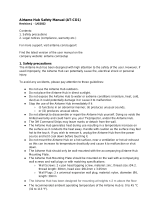Page is loading ...

H3C WA2620X-AGNP Access Point
Installation Guide
Hangzhou H3C Technologies Co., Ltd.
http://www.h3c.com
Document version: APW100-20110330

Copyright © 2011, Hangzhou H3C Technologies Co., Ltd. and its licensors
All rights reserved
No part of this manual may be reproduced or transmitted in any form or by any means without prior
written consent of Hangzhou H3C Technologies Co., Ltd.
Trademarks
H3C,
, Aolynk, , H
3
Care,
, TOP G, , IRF, NetPilot, Neocean, NeoVTL,
SecPro, SecPoint, SecEngine, SecPath, Comware, Secware, Storware, NQA, VVG, V
2
G, V
n
G, PSPT,
XGbus, N-Bus, TiGem, InnoVision and HUASAN are trademarks of Hangzhou H3C Technologies Co.,
Ltd.
All other trademarks that may be mentioned in this manual are the property of their respective owners
Notice
The information in this document is subject to change without notice. Every effort has been made in the
preparation of this document to ensure accuracy of the contents, but all statements, information, and
recommendations in this document do not constitute the warranty of any kind, express or implied.
Environmental protection
This product has been designed to comply with the environmental protection requirements. The storage,
use, and disposal of this product must meet the applicable national laws and regulations.

Preface
The H3C WA2620X-AGNP AP Installation Guide describes the hardware specifications of the new
generation WA2600 802.11n outdoor AP, preparations before installation, installation procedure,
cabling and grounding, and login procedure. An appendix is included to describe how to crimp RJ-45
connectors.
The preface includes:
•
Audience
• Conventions
• About the H3C WA2620X-AGNP documentation set
• Obtaining documentation
• Technical support
• Documentation feedback
Audience
This documentation is intended for:
• Network planners
• Field technical support and servicing engineers
• Network administrators working with the WA2620X-AGNP APs
Conventions
Symbols
Convention Description
CAUTION
An alert that calls attention to important information that if not understood or followed can
result in data loss, data corruption, or damage to hardware or software.
NOTE
An alert that contains additional or supplementary information.
About the H3C WA2620X-AGNP documentation
set
The H3C WA2620X-AGNP documentation set includes:
Category Documents Purposes
Marketing brochures Describe product specifications and benefits.
Product description and
specifications
Technology white papers
Provide an in-depth description of software features
and technologies.

Category Documents Purposes
Compliance and safety
manual
Provides regulatory information and the safety
instructions that must be followed during installation.
Hardware specifications
and installation
Installation guide
Provides a complete guide to hardware installation
and hardware specifications.
Configuration guides
Describe software features and configuration
procedures.
Command references
Provide a quick reference to all available
commands.
Configuration examples
Describe typical network scenarios and provide
configuration examples and instructions.
Software configuration
Release notes
Provide information about the product release,
including the version history, hardware and software
compatibility matrix, version upgrade information,
technical support information, and software
upgrading.
Obtaining documentation
You can access the most up-to-date H3C product documentation on the World Wide Web at
http://www.h3c.com
.
Click the links on the top navigation bar to obtain different categories of product documentation:
[Technical Support & Documents > Technical Documents]
– Provides hardware installation, software
upgrading, and software feature configuration and maintenance documentation.
[Products & Solutions]
– Provides information about products and technologies, as well as solutions.
[Technical Support & Documents > Software Download]
– Provides the documentation released with the
software version.
Technical support
customer_service@h3c.com
http://www.h3c.com
Documentation feedback
You can e-mail your comments about product documentation to [email protected].
We appreciate your comments.

i
Contents
Product overview ······················································································································································································· 1
Overview ·········································································································································································································· 1
Hardware specification s ············································································································································································· 1
LEDs ········································································································································································································· 2
Ports ········································································································································································································· 3
Preparing for installation ········································································································································································ 6
Preparing installation tools ······································································································································································ 6
Examining the installation site ································································································································································ 6
Installation site selection ································································································································································· 6
Temperature and humidity ···························································································································································· 6
Power supply ························································································································································································ 7
Grounding and lightning protection ·········································································································································· 7
Examining the AP ························································································································································································· 8
Installing the AP ························································································································································································· 9
Installing the AP ···························································································································································································· 9
Installing the outdoor antennas ··························································································································································· 12
Installing a directional antenna on a pole······························································································································ 13
Connecting cables ······················································································································································································ 15
Connecting the antenna cables ·················································································································································· 15
Connecting the Ethernet cable ··················································································································································· 15
Connecting the fiber cable ··························································································································································· 18
Connecting the AP to the power source ································································································································ 19
Connecting the grounding cable ··············································································································································· 20
Verifying the installation ·········································································································································································· 20
Powering on the AP ··················································································································································································· 20
Logging in to the AP ·············································································································································································· 21
Appendix A Crimping an RJ-45 connector ···································································································································· 22

1
Product overview
Overview
H3C WA2620X-AGNP access point (AP) is a new-generation AP that supports 802.11n and can work
in fit or fat mode. A fit AP can work with an access controller (AC) or wireless switch to provide
WLAN access. A fat AP can provide WLAN access alone. Figure 1 shows a typical networking
scenario for WA2620X-AGNP APs.
Figure 1 Deployment of WA2620X-AGNP APs (in fat mode)
WA2620X-AGNP
Core equipment
room
RADIUS server
WLAN
management
system
Service database
server
Switch
Switch
Switch
Switch
Residential community
Seaport or pier
Parking lot
PC
PC
PC
WA2620X-AGNP
WA2620X-AGNP
Hardware specifications
The WA2620X-AGNP AP offers IP66 rated protection and allows for outdoor deployment. The
following sections describe its hardware specifications, LEDs, and ports.
Table 1 Hardware specifications
Item Description
Dimensions (H×W×D) 76 x 245 x 245 mm (2.99 x 9.65 x 9.65 in.)
Weight 2.35 kg (5.18 lb)
Power consumption 12 W (standby) to 24 W (maximum)
Protocols and materials
IEEE802.11a/b/g/n
Waterproof cast aluminum + plastic housing
802.at Support for PoE+

2
LEDs
Figure 2 WA2620X-AGNP LEDs
Table 2 LED description
LED Color Quantity Description
POWER
(Power LED)
Green 1
Indicates power status:
On: The AP is powered on.
Off: The AP is powered off or operates
abnormally.
ETH1 (10/100M)
(10/100M Ethernet
port LED)
Green 1
Indicates Ethernet port status:
Steady on: A link is present on the port.
Off: No link is present on the port.
Blinking: The port is transmitting or receiving
data.
ETH1 (1000M) (GE
port LED)
Green 1
Indicates Ethernet port status:
Steady on: A link is present on the port.
Off: No link is present on the port.
Blinking: The port is transmitting or receiving
data.
ETH2 (SFP) (GE fiber
port LED)
Green 1
Indicates fiber port status:
Steady on: A link is present on the port.
Off: No link is present on the port.

3
LED Color Quantity Description
Blinking: The port is transmitting or receiving
data.
2.4G (802.11g/n LED) Green 1
Indicates wireless link status:
Off: The wireless link is down or fails.
Slow blinking: The wireless link is normal.
Fast blinking: Data is being transmitted or
received.
5G (802.11a/n LED) Green 1
Indicates wireless link status:
Off: The wireless link is down or fails.
Slow blinking: The wireless link is normal.
Fast blinking: Data is being transmitted or
received.
Ports
The WA2620X-AGNP AP provides three 2.4 GHz antenna ports and three 5.0 GHz antenna ports, a
console port, Ethernet ports (fiber and copper), a power port, and a grounding terminal.

4
Figure 3 WA2620X-AGNP port layout
1: 2.4G-1 antenna port 2: 2.4G-2 antenna port 3: 2.4G-3 antenna port
4: 5G-1 antenna port 5: 5G-2 antenna port 6: 5G-3 antenna port
7: ETH2 (1000BASE-FX fiber port) 8: ETH 1 (10/100/1000BASE-TX copper port)
9: Grounding terminal 10: Console port
Table 3 Port description
Port
Standards and
protocols
Function
ETH 2
1000BASE-FX fiber port
IEEE802.3
SFP MSA
SFF-8472
Connects to the Internet or Metropolitan Area Network
(MAN).
NOTE:
The SFP transceiver module (9/125µm single mode
fiber) uses an LC connector and delivers a
transmission speed of 1250 Mbps (central
wavelength: 1310 nm; output power: –9.5 dBm to
–3 dBm; receive sensitivity ≤ –20 dBm; light
saturation: –3 dBm).

5
Port
Standards and
protocols
Function
ETH 1
10/100/1000BASE-TX
copper port
IEEE802.3
IEEE802.3u
IEEE802.3at
Connects to the Internet or MAN and serves as a PoE
port.
2.4G-1/2/3 IEEE802.11b/g/n Antenna port for 2.4 GHz band
5G-1/2/3 IEEE802.11a/n Antenna port for 5 GHz band
CONSOLE RS/EIA-232 Console port for configuration and management

6
Preparing for installation
This chapter describes how to prepare for the installation of the AP, including the preparation of
tools and installation site survey.
Preparing installation tools
When installing the AP, you may need the tools listed in Table 4. Choose the appropriate tools
according to the installation environment.
Table 4 List of installation tools
Type of tools Tools
General tools Digging tools, adjustable wrench, pliers, Phillips screwdriver
Special tools
Cable stripper, crimping pliers, RJ-45 crimping pliers, waterproof sealing tape, fiber
fusion splicer
Auxiliary tools Ladder
Examining the installation site
Before installation, examine the installation site to make sure that the AP will work in a good
environment. You can examine the installation site from the following two aspects.
Installation site selection
Keep the AP away from high temperature, dust, harmful gases, inflammables, explosive substances,
electromagnetic interference sources (heavy-duty radars, radio stations, or electrical substations),
unstable voltage, heavy vibration, or loud noise. The installation site should be dry, without any
leakage, dripping, or dew. The AP should be at least 500 m (0.31 miles) away from the seaside and
should not face the direction of sea wind.
In engineering design, the site should be selected according to the network planning and technical
requirements of the communications equipment, and the considerations such as climate, hydrology,
geology, earthquake, electric power, and transportation.
Temperature and humidity
Table 5 Temperature and humidity requirements
Item Range
Operating temperature –40°C to +65°C (–40°F to 149°F)
Storage temperature –40°C to +85°C (–40°F to 185°F)
Operating relative humidity (noncondensing) 0% to 100%
Storage relative humidity (noncondensing) 0% to 100%

7
Power supply
The AP can be powered by a power injector or through PoE+.
1. Power injector
You can use an H3C POE-5 power injector to power the AP. For more information about how to
power the AP through the power injector, see “Connecting the AP to a power injector.”
NOTE:
The input voltage of the POE-5 power injector must be 85 to 264 VAC (50/60 Hz). The
power injector is not shipped with the AP and must be ordered separately.
2. PoE+
If the switch connected to the AP is PoE+ capable, the AP can be powered by the switch through
the cable between the 10/100/1000BASE-TX port of the AP and the Ethernet port of the switch.
Grounding and lightning protection
Table 6 Grounding and lightning protection requirements
Item Requirements
Grounding
resistance
The grounding resistance is usually required to be less than 5 ohms, and less than
10 ohms in an area with less than 20 thunderstorm days a year. If a piece of angle
steel is buried as the grounding conductor, the grounding resistance is required to
be less than 10 ohms. In an area with a higher grounding resistance, reduce the
grounding resistance by using brine or resistance reducing agent around the
grounding conductor.
The top of the grounding conductor should be at least 0.7 m (2.30 ft) away from
the ground surface. In cold areas, the grounding conductor should be buried
below the frozen soil layer.
Grounding
connection
If a grounding strip is available, connect the yellow and green grounding cable of
the AP to the grounding strip. To make a grounding cable, make sure the cable is
with a cross-section area of at least 6 mm
2
(0.01 in.
2
) and a length of no longer
than 3 m (9.84 ft).
If no grounding strip is available, bury a piece of angle steel/steel tube at least 0.5
m (1.64 ft) long in the earth to serve as the grounding conductor. In the case of a
piece of angle steel, the size should be at least 50 × 50 × 5 mm (1.97. × 1.97 ×
0.20 in.); in the case of a piece of steel tube, it must be zinc-plated and have a wall
thickness of at least 3.5 mm (0.14 in.). Weld the yellow and green grounding cable
of the AP onto the grounding conductor and use anti-erosion treatment on the
welding joint. The grounding cable should be as short as possible and must not be
coiled.
Make sure that the grounding terminals of all the lightning arresters of the AP and
the peer device of the AP are well grounded.
Grounding
lead-in
A grounding lead-in is a metal conductor connecting a grounding net and a
grounding strip. The grounding cable of the AP should be connected to the
grounding strip. The grounding lead-in must be 30 m (98.43 ft) or shorter. A piece of
zinc-coated flat steel with a cross-section area of 40 × 4 mm (1.57 × 0.16 in.) or 50 × 5
mm (1.97 × 0.20 in.) is recommended. Connect the grounding strip and the grounding
lead-in of the AP through the yellow and green grounding cable with an area of 35

8
Item Requirements
mm
2
(0.05 in.
2
), or weld them directly. Use anti-erosion treatment on the welding joint.
Power grounding
(AC)
Use a power cord with a protective earth (PE). Do not use a power cord with only
an L line and an N line.
The neutral line of the power cord should not be connected with the PGND of
other communications equipment. The L and N lines cannot be connected.
Lightning rod
In plain areas, the shielding angle of the lightning rod should be less than 45 degrees.
In mountainous areas or lightning areas, the shielding angle should be less than 30
degrees. The lightning protection grounding (for example, the grounding of the
lightning rod) should be connected to the grounding conductor of the equipment
room.
Antenna
The antenna support is already prepared according to the design requirements.
The AP is well grounded according to design requirements.
Network cable
Use a shielded twisted pair cable for outdoor installation. Make sure that the devices
at the two ends of the cable are well grounded.
Examining the AP
Before installing the AP, connect the AP to the power source (if a power injector is used) and the
Ethernet and check the status of the LEDs to ensure that the AP is functional. Save the MAC address
of the AP for future use.

9
Installing the AP
The WA2620X-AGNP AP can be mounted on a pole. To ensure the radio coverage, have the AP
installed by professionals. The installation involves the following procedures:
Installing the AP
Installing the outdoor antennas
Connecting cables
Verifying the installation
Powering on the AP
Installing the AP
The AP can be fixed to a vertical or horizontal pole whose outer diameter is between 60 mm and
110 mm (2.36 in. and 4.33 in.). The mounting kit includes a pair of V-shaped brackets, a mounting
plate, bolts, and nuts, as shown in Figure 4.
Figure 4 Mounting plate and V-shaped bracket
1: Mounting plate 2: Mounting slot (allows bracket rotation) 3: Bolt 4: V-shaped bracket
You can adjust the tilt of the AP by rotating the mounting plate around the bolt to help installation,
as shown in Figure 5.

10
Figure 5 Adjust the tilt of the AP
1: Mounting plate 2: Bolt 3: Mounting slot (allows bracket rotation) 4: V-shaped bracket
Pole mounting is suitable for rooftop installation.
Follow these steps to install the AP on a pole:
Step1 Vertically fix the pedestal of the pole to the rooftop or a cement pier on the rooftop with expansion
screws, as shown in Figure 6.
Figure 6 Pole and pedestal
Step2 Fix the V-shaped bracket onto the mounting plate with the bolt.
Step3 Attach another V-shaped bracket to the pole, making sure that the two V-shaped bracket are level.
Insert two long bolts through the screw holes on the two brackets and attach the bolts, nuts, and
flat and spring washers, as shown in Figure 7 and Figure 8.

11
Figure 7 Mount the AP on the pole (vertical)
1: AP 2: Screw (M6 x 12) 3: Mounting plate 4: V-shaped bracket
5: Long bolt 6: #10 flat washer 7: #10 spring washer 8: M10 nut

12
Figure 8 Mount the AP on the pole (horizontal)
1: AP 2: Mounting plate 3: V-shaped bracket 4: Long bolt
5: M10 nut 6: #10 spring washer 7: #10 flat washer 8: Screw (M6 x 12)
Step4 Fix the AP onto the mounting plate with screws and fasten the screws, as shown in Figure 7 and
Figure 8.
NOTE:
You can fix the mounting plate on the pole with brackets before or after fixing the AP onto
the mounting plate, whichever is more convenient.
Installing the outdoor antennas

13
Installing a directional antenna on a pole
NOTE:
Ensure that the location of the pole does not hamper the adjustment of antenna direction
and tilt.
Before you install a directional antenna on the pole, make sure that the pole is vertical to the
rooftop surface.
Follow these steps to install a directional antenna:
Step1 Weld the lightning rod to the tip of the pole.
Step2 Install the pole on a parapet or cement pier.
If there are parapets on the rooftop and the height of the parapets is no less than 1.2 m (3.94
ft), you can fix the pole on a parapet with expansion screws and fix the directional antenna on
the pole with the pole mounting bracket, as shown in Figure 9.
Figure 9 Install a directional antenna on a parapet (I)
Lightning rod
Directional outdoor
antenna
Pole
Parapet
Pole mounting bracket
0.5 m
1.2 m
Flat steel bar
To the grounding grid
If there are parapets on the rooftop and the height of the parapets is less than 1.2 m (3.94 ft),
you can fix the pole on a parapet at one point with expansion screws and fix the bottom end
of the pole to the rooftop surface, and then fix the directional antenna on the pole with the
pole mounting bracket, as shown in Figure 10.

14
Figure 10 Install a directional antenna on a parapet (II)
0.5 m
1.0 m
Lightning rod
Directional
outdoor antenna
Pole
Parapet
Pole mounting
bracket
Flat steel bar
To the grounding grid
If there is no parapet on the rooftop, fix the pole to the rooftop surface or a cement pier on
the rooftop with expansion screws and stabilize the pole with steel wires. Then, install the
directional antenna on the pole, as shown in Figure 11.
Figure 11 Install a directional antenna on a cement pier
Cement pier
Steel wire
Pole
Directional
outdoor antenna
Lightning rod
Pole mounting
bracket
Flat steel bar
To the grounding grid
Steel wire
Step3 Connect the pole to a grounding grid with a flat steel bar (40 x 4 mm or 1.57 x 0.16 in.).
Step4 Fix the antenna on the pole with the pole mounting bracket.

15
Connecting cables
WARNING!
Before connecting any cable, make sure that all power lines are disconnected and locked
out and that no hazardous voltage is present on the neutral (N) line.
CAUTION:
Make sure that the outer sheath of cables is intact and does not absorb moisture to protect
the AP from water leak.
External cables may include antenna cable, Ethernet cable, fiber cable, grounding cable, and power
cord.
Connecting the antenna cables
The antenna cables connect the antenna ports (2.4 GHz and 5 GHz) to the outdoor antennas.
Follow these steps to connect the antenna cables:
Step1 Connect the antenna cables to the antenna ports of the AP at one end and to the outdoor
antennas at the other end.
For 2 x 2 MIMO antennas, connect the cables to the 2.4 G-1/3 and 5G-1/3 antenna ports on
the AP.
For
2 x 3 MIMO antennas, connect the cables to the
2.4 G-1/2/3 and 5G-1/2/3 antenna ports
on the AP,
respectively.
Step2 Wrap the connections with insulating tape and apply several layers of waterproof sealing tape over
the insulating tape.
NOTE:
No antenna arrestor is needed. The WA2620X-AGNP AP provides lightning arresting
function.
Make sure that the grounding cables are well grounded during outdoor deployment.
You have the option to order the standard ready-made antenna cables, or order cables
of desired lengths and N-type antenna connectors and make antenna cables on-site as
needed.
Stretch the waterproof sealing tape till the width of the tape is reduced to 3/4 of the
original width and wrap the waterproof sealing tape around the cable to achieve desired
waterproof performance.
Connecting the Ethernet cable
/