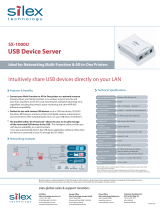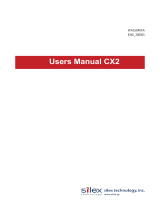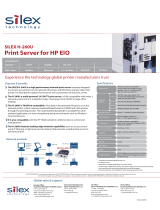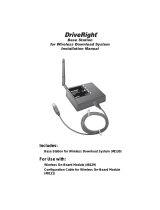Page is loading ...

1-1About the SX-2000U2
Users Manual
- silex technology shall not be liable for any loss or damage of data in data storage devices
resulting from the use of this product. silex technology shall not also be liable for any leak,
manipulation, loss, or corruption of data in data storage devices connected to this product as a
result of improper use.
- USB devices using isochronous transmission, such as web cameras or speaker devices, are not
supported.
- Some USB devices may not be supported depending on the USB device driver specification.
Please refer to our web site( http://www.silex.jp/ ) for the latest compatibility information.
1 About the SX-2000U2
The SX-2000U2 is a USB device server that supports 10BASE-T/100BASE-TX. This product
enables various USB devices to be shared by PCs running Windows 2000/XP.
1.1 Features
- Share various USB devices
By using this product and the bundled utility, "SX Virtual Link," it is possible to share USB devices
such as printers, scanners, storage devices among PCs running Windows 2000/XP. In addition, network
skill is not required for using this product. This product allows you to use USB devices as if they were
connected directly to your PC.
- Easy Configuration
The bundled software CD-ROM, "Device Server Setup CD" includes a wizard-style configuration utility.
It allows you to configure this product as well as install the software easily by answering questions on
the screen.
- Printer auto connection
When printing to a USB device, executing the print operation to the device will automatically prompt SX
Virtual Link to connect with the device to print, and then disconnect once the job is printed. It is not
required to manually connect to the device with SX Virtual Link for printing.
TIP

1-2About the SX-2000U2
Users Manual
1.2 Parts on the SX-2000U2
Parts and function
[BOTTOM]
(1) Ethernet Address
The Ethernet Address of this product.
The last 6 digits are the product's serial number.
- If the Ethernet Address is
00:80:92:00:17:13, it is marked as
008092001713. The products number
(serial number) is 001713.
[SIDE]
(2) Push Switch
By pushing the push switch, this product
can be reset to the factory default settings. Refer
to "Reset this product to the factory default
settings" in the Appendix for details.
[BOTTOM]
[BACK]
[BACK]
(3) STATUS LED (Orange)
Flashes during data transfer.
(4) LINK LED (Green)
Lights when a proper network connection is
established.
(5) Power Connector
Connects to the AC adapter.
(6) Network Port (10BASE-T/100BASE-TX)
Connects to the network cable.
(10BASE-T/100BASE-TX Auto-detection)
(In 100BASE-TX environment, use category 5)
(7)USB Port
Connects to the USB cable.
[SIDE]
(1)
Ethernet
Address(The last 6
digits are the
product's serial
number)
(4)
LINK LED(Green)
(3) STATUS LED(Orange)
(6)
Network Port
(10BASE-T/100BASE-TX)
(2) Push Switch
(5) Power Connector
(7) USB Port
NOTE

1-3About the SX-2000U2
Users Manual
1.3 Hardware specification
This equipment has been tested and found to comply with the limits for a Class B digital
device, pursuant to Part 15 of the FCC Rules. These limits are designed to provide reasonable
protection against harmful interference in a residential installation. This equipment generates,
uses, and can radiate radio frequency energy and, if not installed and used in accordance
with the instructions, it may cause harmful interference to radio communications. However,
there is no guarantee that interference will not occur in a particular installation. If this equipment
does cause harmful interference to radio or television reception, which can be determined by
turning the equipment off and on, the user is encouraged to try to correct the interference by
one or more of the following measures:
- Reorient or relocate the receiving antenna.
- Increase the separation between the equipment and receiver.
- Connect the equipment into an outlet on a circuit different from that to which the receiver
is connected.
- Consult the dealer or an experienced radio/TV technician for assistance.
This device complies with Part 15 of the FCC Rules. Operation is subject to the following two
conditions: (1) This device may not cause harmful interference, and (2) this device must
accept any interference received, including interference that may cause undesired operation.
EN55022 Class-B
EN55024
Operating environment : Temperature:+10°C to +35°C, +50°F to +95°F
Humidity:20% to 80%
Storage environment : Temperature:-10°C to +50°C, +14°F to +122°F
Humidity:20% to 90%
EMI : VCCI Class B / FCC Class B / EN55022 Class B / EN55024
CPU : 32bit RISC CPU
Memory : RAM: 8MByte / FlashROM:2MByte
Network interface : 10BASE-T/100BASE-TX 1 port.(automatic detection)
Device interface : USB2.0 Hi-Speed(A Type): 1 port
Others : Push Swtich:1 button
LED: STATUS LED (Orange), LINK LED (Green)

1-4About the SX-2000U2
Users Manual
1.4 Software specification
NOTE
SX-2000U2
USB hub --- 1 connection
MFP
Printer --- 1 connection
Scanner --- 1 connection
Storage --- 1 connection
Total --- 4 connections
* Number of connections
This product recognizes the following configuration as 4 USB connections. The MFP has 3
embedded connections for the printer, scanner, and storage. Therefore, 1 connection for the USB
hub and 3 connections for the MFP.
Supported OS Windows 2000, Windows XP
Supported protocols
[TCP/IP]
FTP, HTTP, TELNET, DHCP, BOOTP, TCP, UDP, ARP, IP,
ICMP,
JCP(silex technology, Inc. proprietary protocol),
SXUPTP(silex technology, Inc. proprietary protocol)
Total number of USB interface
connections
15 (including USB hub)

1-5About the SX-2000U2
Users Manual
1.5 About the Device Server Setup CD
The "Device Server Setup CD" includes the configuration utility, the USB device connection
utility, and the PDF users manual. The CD can be used only in a Windows environment.
< Screen menu >
Readme
This contains important information including cautions
and a contact list for this product. Please read this first.
Device Server Setup
Start the configuration utility of this product.
Application Installation
Start the SX Virtual Link installation. The SX Virtual Link
is the utility that allows the use of USB devices over a
network.
Manual
Displays the PDF manual for this product (operation
manual).
/