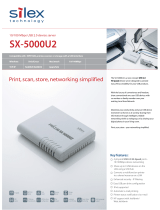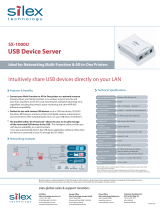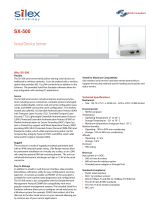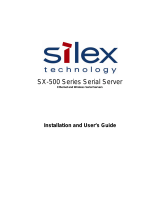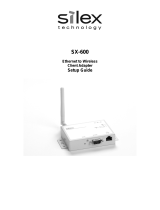Page is loading ...

Users Manual CX2
WA01040XA
ENG_200501

Users Manual SX2
Contents
1, Introduction ............................................................................................1-1
Safety Instructions........................................................................................1-3
2, PRICOM C-6400W ...................................................................................2-1
Emission Notice ...........................................................................................2-2
Environment .................................................................................................2-3
Equipment explanation.................................................................................2-4
Part name and function ............................................................................2-4
The PRICOM C-6400W is initialized.........................................................2-5
Start in Infrastructure mode ......................................................................2-6
How to Connect............................................................................................2-7
Connect the PRICOM C-6400W to Printer and Network..........................2-7
Other Functions............................................................................................2-9
Function....................................................................................................2-9
Specification...............................................................................................2-11
Hardware specification ...........................................................................2-11
Software Specification ............................................................................2-12
Using Wireless Communication..............................................................2-13
3, PRICOM User Software CX2 ..................................................................3-1
How to set up the PRICOM C-6400W using
the PRICOM User Software CX2 .................................................................3-1
How to Communicate to the PRICOM C-6400W .........................................3-3
Procedure for initial communication with the PRICOM C-6400W.............3-3
Set up using the PRICOM Setup Utility ....................................................3-4

Users Manual SX2
4, Scanner Server .......................................................................................4-1
Initial set up ..................................................................................................4-2
Connect the PRICOM C-6400W and USB scanner..................................4-2
Use the Scanner Server...............................................................................4-3
Install the PRICOM USB Utility.................................................................4-3
Use the PRICOM USB Utility....................................................................4-6
The PRICOM USB Utility..............................................................................4-9
The PRICOM USB Utility screen ..............................................................4-9
The Option Dialog...................................................................................4-10
5, Storage Server ........................................................................................5-1
Initial set up ..................................................................................................5-2
Install the PRICOM C-6400W and Canon MFP........................................5-2
Share the Memory Card Via the Network ....................................................5-3
Share the memory card in a Windows98/Me Environment.......................5-3
Verify the network configuration in Windows 98/Me (NetBEUI)................5-3
Verify the network configuration in Windows 98/Me
(NetBIOS over TCP/IP) ............................................................................5-4
Open the memory card in a Windows 98/Me environment.......................5-5
Share the memory card in a Windows 2000 Environment .......................5-6
Verify the network configuration in Windows 2000(NetBEUI) ..................5-6
Verify the network configuration in Windows 2000
(NetBIOS over TCP/IP) ............................................................................5-7
Open the memory card in a Windows 2000 environment.........................5-8
Share the memory card in a Windows XP Environment...........................5-9
Verify the network configuration in Windows XP ......................................5-9
Open the memory card in a Windows XP environment..........................5-11

Users Manual SX2
6, Q&A .........................................................................................................6-1
The main menu does not start after Inserting the CD-ROM .....................6-1
The PRICOM C-6400W is not found in the configuration utility................6-1
I cannot print.............................................................................................6-2
Occasionally I cannot print .......................................................................6-3
I cannot print in LPR .................................................................................6-3
How can I return to factory default?..........................................................6-3
I cannot use the BJ print monitor..............................................................6-3
I cannot configure in the AdHoc mode .....................................................6-3
I cannot use Memory card via network.....................................................6-4
I cannot use the scanner ..........................................................................6-4
Appendix ........................................................................................................ 1
How to use USB memory................................................................................1
Save the wireless and TCP/IP settings
for the PRICOM C-6400W to use USB memory..........................................1
Write configuration information using an editor...............................................9
Using a standard OS print client ...................................................................11
Print using the Windows 2000, Windows XP Standard TCP/IP port .........12
Print using the Windows 2000 LPR port....................................................17
Print using the Windows XP LPR port .......................................................21
Print using the Windows 2000, Windows XP IPP port...............................24
Connect to the PRICOM C-6400W form a Web browser..............................26
Connect to the PRICOM C-6400W............................................................26
The PRICOM C-6400W HTTP screen.......................................................27
Other functions..............................................................................................30
IP filtering...................................................................................................30
TELNET ........................................................................................................31
Check and Verification of the PRICOM C-6400W.........................................36
Setting the PRICOM C-6400W parameters...............................................36
User Registration .......................................................................................... 1

1-1
Introduction
Users Manual CX2
1, Introduction
Thank you for purchasing this product. This manual provides information on how to configure
and use the PRICOM C-6400W.
Make sure to read all safety instructions carefully and fully understand them before starting to
use the PRICOM C-6400W.
The PRICOM C-6400W is a mini Print/Scanner/Storage wireless server. It allows sharing a
printer, scanner and storage across a network. The PRICOM C-6400W will also support the
status monitor in the Canon printer driver. This allows monitoring the printer status (Ink level,
paper empty, etc) from a PC.
PRICOM C-6400W
Wireless USB Interface mini print/scan/storage server
Network Interface :IEEE 802.11b (1M/2M/5.5M/11Mbps Auto configuration)
Device Interface :USB2.0 Full Speed* (Type A)
Supported Protocol :TCP/IP, NetBEUI/NetBIOS**
Supported OS :Windows 98/Me,Windows 2000,Windows XP
*Equivalent to USB1.1 performance.
**NetBEUI/NetBIOS is used for sharing the storage and not for printing.

1-2
Introduction
Users Manual CX2
Symbols used in this manual
This manual uses the following symbols to point out specific information. The information
after the symbols should always be observed. Refer to “Safety Instructions” for the product
safety information.
- Canon is a registered trademark of Canon Inc., Bubble Jet is a trademark of Canon Inc.
- Microsoft, Windows, Windows NT etc. are registered trademarks of Microsoft Corporation
in the U.S. and other countries.
- Other brand or product names are registered trademarks or trademarks of their respective
companies.
[About this Manual]
- Copying all or part of this manual without our permission is forbidden.
- The contents of this manual may be changed without advance notice.
- If you have any question about this manual or our products, please contact our customer
support.
- This manual has been edited very carefully. However, silex technology, Inc. is not
responsible for any mistakes included in this manual or any damages, direct or indirect,
arising from the use of this manual.
- Copyright © 2005 silex technology, Inc.
- This symbol indicates important information that needs to be observed when using this product.
Make sure to read this information for safe and proper use.
- This symbol indicates useful information that will help operating this product.
If you experience difficulties operating this product, please refer to this information first.

1-3
Introduction
Users Manual CX2
- This is the prohibit symbol.
- This symbol will include another symbol or have a picture near it to indicate
what is prohibited.
Safety Instructions
To ensure safe and proper use, please read the following information carefully before
starting to use our product. The safety instructions include important information on
the safe handling of the product and on general safety issues for the user.
[Expression Meaning]
- This symbol warns of possible danger.
- The danger symbol will contain another symbol or have a picture near it.
(Left: this warns of possible electrocution)
- This is the prohibit symbol.
- This symbol indicates what is prohibited specifically.
- This indicates a regulation by its contents.
- The regulation will appear inside or near this symbol. (Left: indicates to
unplug).
"Warning" indicates the existence of a hazard that could result in
bodily injury if the safety instruction is not observed.
[Example of picture]
Warning
Danger
"Danger" indicates the existence of a hazard that could result in death
or serious bodily injury if the safety instruction is not observed.

1-4
Introduction
Users Manual CX2
- If the printer has a ground wire, it must be used to prevent electrocution
and power surges.
- If this product is detached from the printer, unplug the power to the
printer before reconnecting.
- Keep the cables away from children. They may be injured or receive a
shock.
- Do not allow a power surge into this product. This could cause fire or an
electric shock. If this product receives a power surge, unplug the AC
adapter and contact us.
Danger
Warnings about physical connections

1-5
Introduction
Users Manual CX2
Danger
- Do not use this product with the cover removed. You may receive an
electric shock.
- Do not attempt to check, adjust or repair this product by yourself. You
may receive an electric shock. Check with your dealer if the product
needs to be repaired.
- Do not remove the cover of this product.
- If this product becomes hot, or you smell smoke, turn off the printer
then unplug the power cable and disconnect this device immediately.
Contact your dealer about repairing this product.
- If a foreign object (liquid, metal) gets into this product, turn off the
printer then unplug the power cable and disconnect this device
immediately. Contact your dealer about repairing this product.
The following are warnings to be observed during use.

1-6
Introduction
Users Manual CX2
Warning
- Do not use this product with the cover removed. You may receive an
electric shock.When unplugging this product do not pull on the cord.
The cord may break resulting fire and/or electric shock. Pull on the plug
only.
- Do not put this product on an unstable location. The product may fall
causing injury or damage the product.
- Do not put this product in a humid or dusty place. Fire or electric shock
may occur.
- When moving this product, disconnect the power and printer cables.
Fire or electric shock may occur.
Notice about physical installation.

1-7
Introduction
Users Manual CX2
Warning
Observe the following instructions while using this product.
- When the product will not be used for an extended time, disconnect and
unplug the power cable.
- Verify all cables are connected properly before using this product.

2-1PRICOM C-6400W
Users Manual CX2
2, PRICOM C-6400W
The PRICOM C-6400W is mini wireless print server/scanner server/storage server with a
USB connection for Canon. This product supports Canon bubble jet printer, CAPT
monochrome/color laser printer and MFP. You can monitor the print job status, printer status
in Canon printer driver status monitor.
- For the latest compatibility information, refer to our web page (http://www.silex.jp/) or contact
customer support.
When used correctly, the PRICOM C-6400W should not affect a radio or TV. However if you
experience interference try the following.
- Move the PRICOM C-6400W far away from the radio and TV.
- Connect the PRICOM C-6400W and radio/TV to a different outlet.

2-2PRICOM C-6400W
Users Manual CX2
Emission Notice
PRICOM C-6400W
This equipment has been tested and found to comply with the limits for a Class B digital
device, pursuant to Part 15 of the FCC Rules. These limits are designed to provide reasonable
protection against harmful interference in a residential installation. This equipment generates,
uses, and can radiate radio frequency energy and, if not installed and used in accordance
with the instructions, may cause harmful interference to radio communications. However,
there is no guarantee that interference will not occur in a particular installation. If this equipment
does cause harmful interference to radio or television reception, which can be determined by
turning the equipment off and on, the user is encouraged to try to correct the interference by
one or more of the following measures:
- Reorient or relocate the receiving antenna.
- Increase the separation between the equipment and receiver.
- Connect the equipment into an outlet on a circuit, different from that to which the receiver
is connected.
- Consult the dealer or an experienced radio/TV technician for help.
This device complies with Part 15 of the FCC Rules. Operation is subject to the following two
conditions: (1) This device may not cause harmful interference, and (2) this device must
accept any interference received, including interference that may cause undesired operation.
EN55022 Class-B
EN55024

2-3PRICOM C-6400W
Users Manual CX2
Environment
The following are needed for the PRICOM C-6400W.
The followings are objects that connect to the network.
- PC with wireless communication
- USB Cable (A-B Type Connectors)
- Printer
Supported OS
Windows 98/Me, Windows 2000, Windows XP
Operating Environment
- Temperature : +10°C to +35°C
- Humidity : 20% to 80%RH (no dewing)
Storage Environment
- Temperature : -10°C to +50°C
- Humidity : 20% to 90%RH (no dewing)
Electric current
5V +- 5% 1.0A
EMI
VCCI Class-B
FCC Class-B
EN55022 Class-B
EN55024

2-4PRICOM C-6400W
Users Manual CX2
<Top/Front Side>
The LED’s have the following meaning:
Status LED (Orange)
Flashes during data transfer.
Link LED (Green)
Lights when an OldAdHoc mode network connection is established.
Lights when an AdHoc mode network connection is established.
Lights when an Infra mode network connection is established.
Infra LED (Green)
Lights when an Infra mode network connection is established.
<Bottom>
Ethernet Address
The Ethernet (MAC) Address of the device is found on the bottom.
The last 6 digits are the product’s serial number.
- If the Ethernet Address is 00:80:92:18:0E:1A (noted as 008092180E1A) then the
product’s serial number is 180E1A.
USB Port
Push Switch
Bottom
Front Side
Power Connector
Right Side
Ethernet Address
(The last 6 digits are the product serial
number)
Status LED
(Orange)
Link LED
(Green)
Infra LED
(Green)
Top
Part name and function
Equipment explanation

2-5PRICOM C-6400W
Users Manual CX2
<Right Side>
USB Port
Connect a USB Cable (A Type connector)
Power Connector
Connect AC adapter
<Front Side>
Push Switch
The push switch is used to restore Factory Defaults and change to Infrastructure mode.
The PRICOM C-6400W is initialized.
1. Make sure that PRICOM C-6400W is not connected to the AC adapter.
2. While pushing the push switch of the PRICOM C-6400W, connect the AC Adapter.
3. Hold the push switch for 15 seconds. Only if Link LED is on, let go of the push switch.
Push Switch Link LED
- Do not turn off the PRICOM C-6400W while initializing to factory default.
- After restoring to factory default, do not push the push switch.

2-6PRICOM C-6400W
Users Manual CX2
Start in Infrastructure mode
- It is possible to put the PRICOM C-6400W into Infrastructure mode and connect to an access
point if the access point does not use WEP.
1. With the PRICOM C-6400W set to
factory default, verify the Link LED is
on after the connecting the AC adapter
to the PRICOM.
2. After holding the push switch for 15
seconds, release the switch.
3. After a few seconds, all of the LED’s
will light and then go out immediately.
4. After a few seconds, the Infra. LED will
light. Then if the PRICOM C-6400W
can connect to an access point, the
Link LED will light.
- If the Infra LED lights but Link LED does not, The PRICOM C-6400W cannot connect to an
access point. Check the following and Reboot the PRICOM C-6400W.
1. Does the access point require a WEP key?
2. Does access point use a security setting?
3. Is anything blocking the PRICOM C-6400W and the access point?
4. Are the PRICOM C-6400W and Access point close enough?

2-7PRICOM C-6400W
Users Manual CX2
How to Connect
Connect the PRICOM C-6400W to Printer and Network
- If the PRICOM C-6400W has been used in another network environment, restore to factory
default.
- The PRICOM C-6400W cannot connect to a USB hub.
The PRICOM C-6400W needs the following to connect to a network.
1. Connect the AC Adapter to the
PRICOM C-6400W.
2. Plug in the Power cable to the printer/
Canon MFP.
3. Connect the PRICOM C-6400W to a
printer/Canon MFP. The PRICOM
uses a type A connector and the
printer/MFP will use a type B
connector.
- The USB Cable will have two types of connecters.
Make sure of the connector type.
USB Cable
A-B Type

2-8PRICOM C-6400W
Users Manual CX2
4. Make sure that printer is working and turned on.
- Using an AC adapter other than the one provided with the PRICOM C-6400W can cause damage.
- Connect only to a printer/Canon MFP.
- Wait for 2 or more seconds after connecting/disconnecting the USB cable.
- Do not disconnect the USB cable during printing, scanning or reading/writing from a memory
card.
- After turning on the PRICOM C-6400W or connecting the USB cable, printing will proceed
according to priority.

2-9PRICOM C-6400W
Users Manual CX2
Other Functions
The other functions of the PRICOM C-6400W are shown below.
Function
Assign the IP address automatically using DHCP, BOOTP and RARP
- DHCP/BOOTP
If a DHCP/BOOTP server is working on your network, the DHCP/BOOTP protocol of the PRICOM C-6400W will
assign the IP address to the PRICOM C-6400W.
- The PRICOM’s DHCP protocol is compatible with RFC2131/2132.
- If you use the DHCP function of the PRICOM C-6400W, talk to your administrator.
- RARP
If a RARP server is working on your network, the RARP protocol of the PRICOM C-6400W will assign the IP
address to the PRICOM C-6400W.
- If you use the RARP function of the PRICOM C-6400W, talk to your administrator.
- IPP(TCP/IP)
The PRICOM C-6400W supports [Internet Printing Protocol] (IPP Ver.1.0) which can print via the internet. If you
use IPP, you can easily print out to a remote place using Web access in HTTP.
- If you print out to a remote place using the IPP function, you should assign a global IP address
to the PRICOM C-6400W. Talk to an administrator for details.
- Web Brower functionality
The PRICOM C-6400W supports HTTP. You can configure the PRICOM C-6400W and check its status via a
Web browser. If you have Internet access, you link to the PRICOM C-6400W’s support information.
- We recommend using Internet Explorer 4.0 or Netscape Navigator 4.0 or newer. The Web
browser must support HTTP 1.0(RFC1945) and HTML 2.0(RFC1866).
- If you use the Web browser function, you should configure the IP address of the PRICOM C-
6400W and enable the TCP/IP protocol.
- An IP address must be assigned prior to using the Web browser.
/