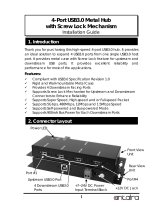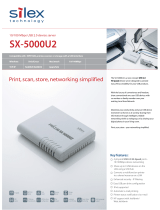8-2-1. About the Print Server Feature.............................................................................................62
8-2-2. Before Using Standard Windows Printing ........................................................................ 63
8-2-3. Printing Using the LPR Port on Windows 7 ......................................................................64
8-2-4. Printing Using the LPR Port on Windows 8/8.1/10 or Newer ....................................67
8-2-5. Printing Using the Raw Port on Windows 7 or Newer .................................................70
8-3. Security Feature ................................................................................................................................. 72
8-3-1. USB Port Setting ........................................................................................................................ 72
8-3-2. Using Service Management Conguration ..................................................................... 75
8-3-3. Filtering Accesses from a Particular PC..............................................................................78
8-3-4. Server Certicate .......................................................................................................................81
8-3-5. Changing Root Password .......................................................................................................84
8-4. Maintenance Feature .......................................................................................................................86
8-4-1. About ECO Mode ....................................................................................................................... 86
About ECO Mode ............................................................................................................................... 86
Turning on ECO Mode setting ......................................................................................................86
Conditions to start ECO Mode ...................................................................................................... 88
Conditions to nish ECO Mode .................................................................................................... 88
8-4-2. Resetting to Factory Defaults ............................................................................................... 89
Resetting using the push switch on DS-700 ............................................................................89
Resetting from the Web page ....................................................................................................... 90
8-4-3. Rebooting DS-700 ..................................................................................................................... 92
Manual reboot at the unit side .....................................................................................................92
Remote reboot from the Web page ............................................................................................92
8-4-4. Updating Firmware ................................................................................................................... 94
Downloading the latest rmware le ........................................................................................94
Updating the rmware ....................................................................................................................94
8-5. Using SX Virtual Link Lite ................................................................................................................ 97
8-5-1. What is SX Virtual Link Lite? ...................................................................................................97
Dierence from SX Virtual Link ..................................................................................................... 97
8-5-2. Installing SX Virtual Link Lite ................................................................................................. 98
8-5-3. SX Virtual Link Lite Setting ...................................................................................................101
Using SX Virtual Link Lite ..............................................................................................................101