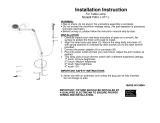6.2. LOCATING JUMPERS & CONNECTORS .................6-63
6.2.1. Jumpers & Jumper Setting.....................6-64
6.2.1.1. DOC 2000 Address Setting (JP9).......6-65
6.2.1.2. COM 2 RS-232/485 Setting (JP3,5,6) 6-65
6.2.1.3. CMOS Clear Setting (JP4) ................6-66
6.2.1.4. LCD Power Setting (JP1)..................6-66
6.2.2. Connectors & Pin Assignment.................6-67
6.2.2.1. CN12: Main Power Connector ...........6-68
6.2.2.2. CN2/IDE1: IDE Connector................6-69
6.2.2.3. CN3/CN1: Flat Panel Connector ........6-71
6.2.2.4. CN5: IR and Serial Ports Connector...6-73
6.2.2.5. CN7: Digital I/O Connector ..............6-74
6.2.2.6. CN8: KB, MS, USB & PRT Connector..6-75
6.2.2.7. CN10: CD Audio Input Connector......6-76
6.2.2.8. CN9: Audio, LAN, VGA CRT & LED ....6-76
6.2.2.9. CN6: Video Interface Connector........6-77
6.2.2.10. FDC1: FDD Connector .....................6-78
6.2.2.11. FAN1: FAN Connector......................6-78
6.2.2.12. CN4: PCI/ISA Expansion Slot ...........6-79
7. AWARD BIOS SETUP.................................... 7-83
7.1. AWARD BIOS............................................7-84
7.2. CONTROL KEY DEFINITION.............................7-85
7.3. GETTING HELP ...........................................7-86
7.3.1. Main Menu...........................................7-86
7.4. AWARD BIOS SETUP .................................7-87
7.4.1. AWARD BIOS Setup Main Menu..............7-87
7.4.2. Standard CMOS Setup ..........................7-89
7.4.3. BIOS Features Setup ............................7-92
7.4.4. Chipset Features Setup.........................7-93
7.4.5. Power Management Setup.....................7-94
7.4.6. PnP/PCI Configuration...........................7-95
7.4.7. Load BIOS Defaults ..............................7-96
7.4.8. Load Setup Defaults .............................7-97
7.4.9. Integrated Peripherals Setup .................7-98
7.4.10. User Password .....................................7-99
7.4.11. IDE HDD Auto Detection......................7-100
7.4.12. Save and Exit Setup ........................... 7-101
7.4.13. Exit Without Saving............................7-101