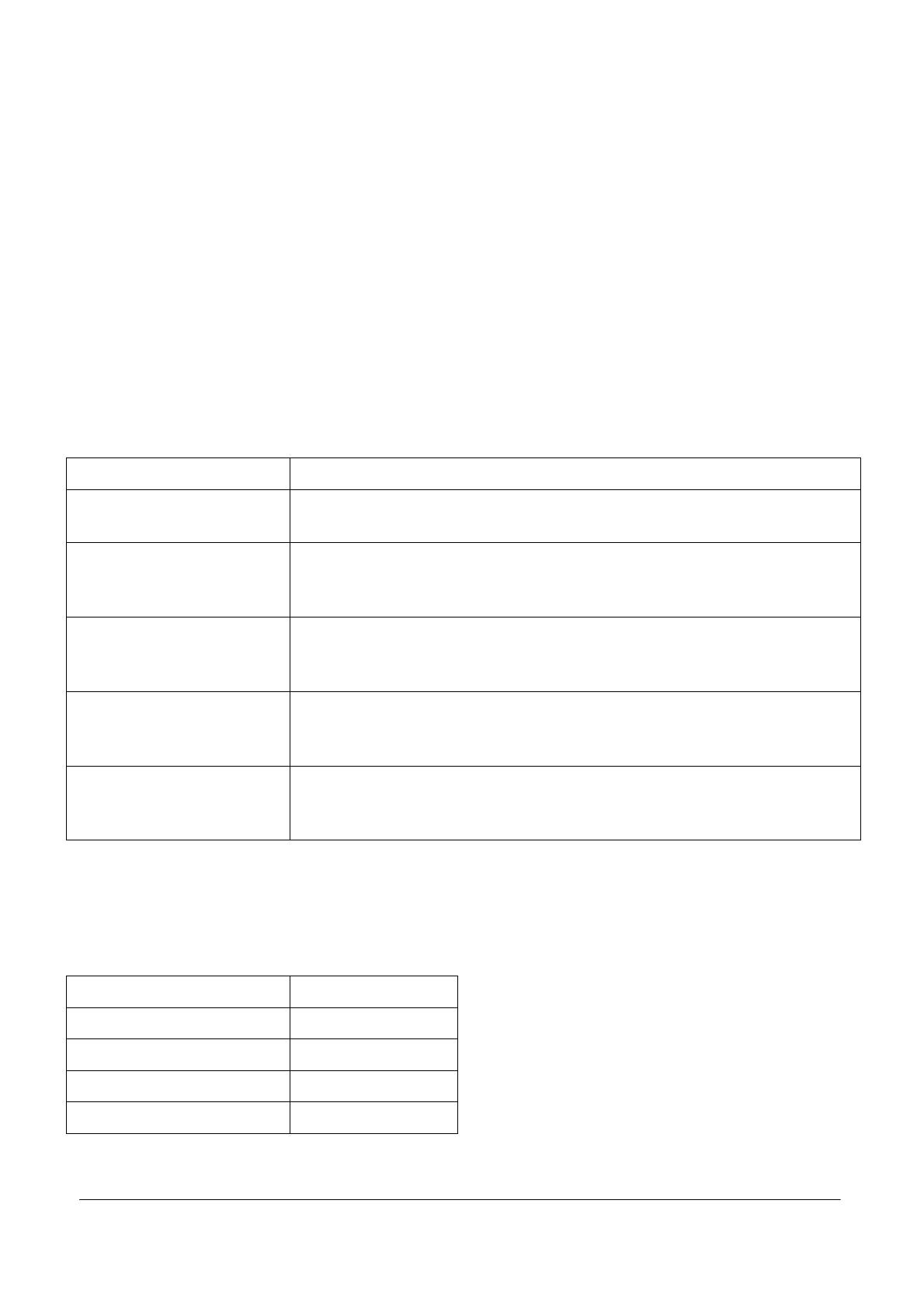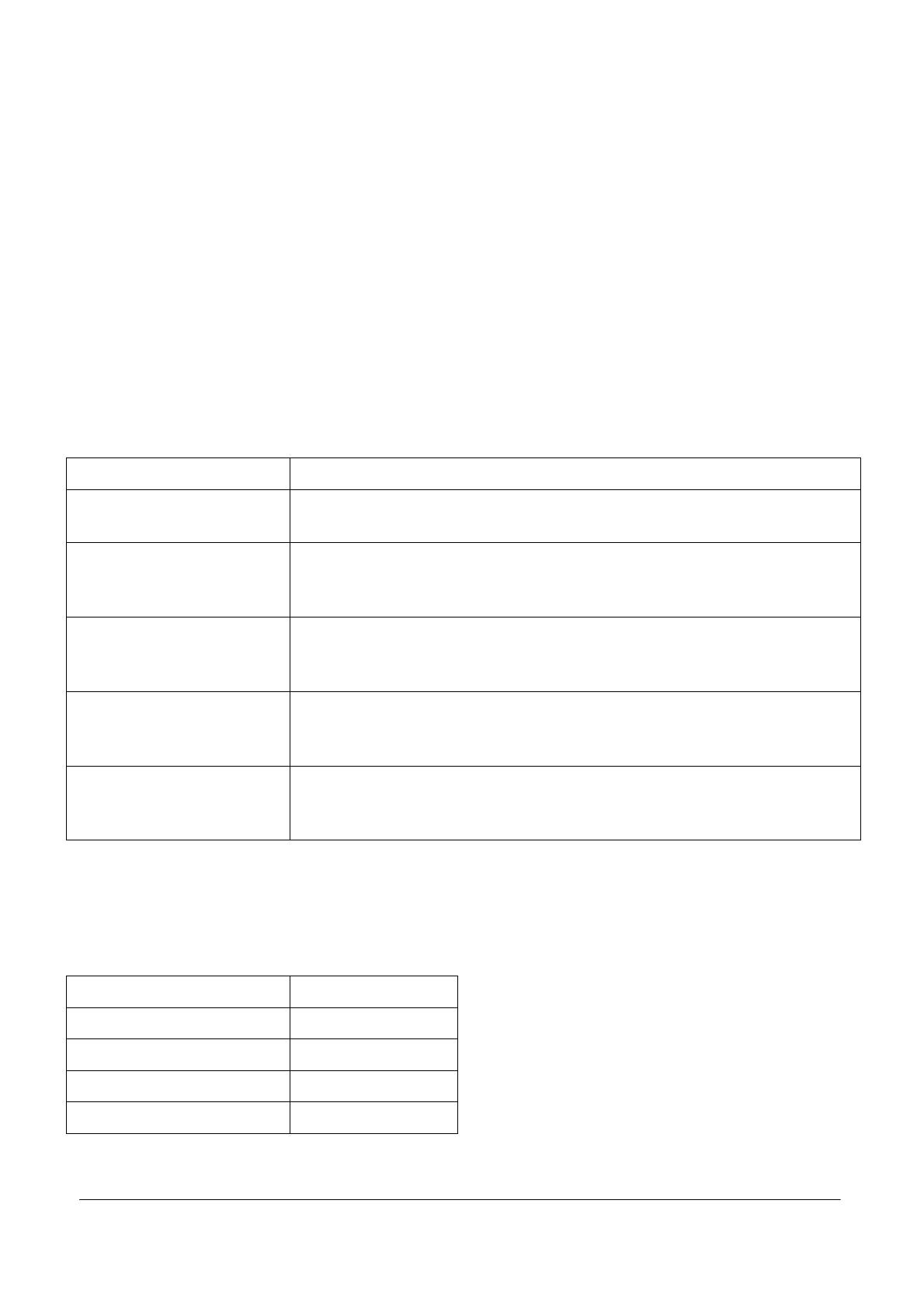
- 5 -
Warnings – display power supply
Power supply of the display is common with communicator name tags backlight. For
communicator with display it is necessary to use galvanic isolated stabilised 12V, 2A power
supply (order number 91341481E). By using different type of power supply you are taking
a risk of damaging the display and the communicator!
Display operation
Movement through phone list and selection of specific item is done by designated buttons on
right hand side of the display. In the event that your communicator is equipped with buttons on
left hand side, these are possible to use for fast scrolling through the phone list. Beside each
button on the display are arrow icons as a help (buttons for scrolling up / down) and also icons
of green / red phone receiver (button for call beginning / call ending).
In the event that your communicator is equipped with the numerical keypad, this can be used
for searching through a phone list in several modes. List of keypad modes can be found in
below table:
Display modes Mode description
0 – keypad completely
ignored
Keypad disabled for name searching as well as for basic
communicator functions. Display operated by arrows only.
1 – display controlled by
arrows only
Keypad enabled only for basic communicator functions (code lock,
telephone mode, button substitution by keypad). Display operated
by arrows only.
2 – name entry (same as
on mobile phone while
writing SMS)
By buttons 2 to 9 on keypad are entered beginning character of
searched name. At fast repeated push of the same button is
entered character changed, for example button 2: AÆBÆCÆ2.
3 – number entry that is
a part of a name
By buttons 0 to 9 on keypad are entered digit string searched in
names of phone list. Phone list then can look like for example: “Flat
no. 124“ or “124 Mr. Smith“.
4 – name entry without
multiple button pushing
(predictive)
By buttons 2 to 9 on keypad are entered beginning characters of
searched name. Fast repeated push of the same button is not
used. For example for entry letter C push button 2 only 1x.
Selection of one of the above mentioned numerical keypad mode is done within phone list
creating wizard.
Technical parameters
Display type B/W, graphical
Display resolution 128x64 pixels
Backlight colour white
List capacity 1000 items
Configuration interface USB
© 2007, 2N TELEKOMUNIKACE a.s. - Praha OV 1296 v.1.1