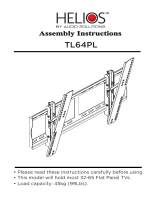Page is loading ...

User’s Manual
KICKFLIP
TM
TM

2
Kickflip User’s Manual.
© 2006 VK Corporation. © 2006 Helio LLC. All rights reserved.
Under copyright law, this manual may not be reproduced in any form, in whole or in part, without the prior written consent of VK
Corporation and Helio LLC.
Disclaimer
VK Corporation and Helio LLC have reviewed this manual and provide it only as a guide to operation. All statements, technical
information, and recommendations in this manual and in any guides or related documents are believed reliable, but the
accuracy and completeness thereof are not guaranteed or warranted, and they are not intended to be, nor should they be
understood to be, representations or warranties concerning the products described.
Specifications are subject to change without notice.
Trademarks:
Helio, the Helio figures, the Helio flame, Kickflip, and H.O.T. are trademarks of Helio LLC. VK is a registered trademark of
VK Corporation. All brand and product names not owned by Helio LLC or VK Corporation are the property of their respective
owners.
All trademarks, service marks, logos, and tradenames used in these products and packages are trademarks and registered

3
trademarks of VK Corporation or Helio LLC. Any other use including, but not limited to, the distribution or display of trademarks
of VK Corporation or Helio LLC is strictly prohibited unless authorized by their respective owners.
• Product meets current FCC Radio Frequency Exposure Guidelines. FCC Equipment Authorization ID:
SBWVK650C
.
Additional details within and at http://fcc.gov/oet/fccid.
• TTY compatible.
• Phone appearance and features may vary from device shown.
• Screen shots simulated. Actual results vary.
• Meets FCC SAR limit.
• All features, functionality or other product specifications are subject to change without notice or obligation. Battery should be
recycled or disposed of properly.
• Phone made in Korea with Korean and foreign components. Other items imported. See each item for country of origin.
• Hearing Aid Compatibility (HAC) level = M3.
Some features, content, and applications are not available in all areas and are device dependent. Service and features are
subject to change without notice. Coverage and service are network dependent and are not available everywhere. Airtime,
messaging, application, and content charges may apply depending on your rate plan. Higher rates apply to international
calls and messages. Accessories are sold separately. Helio LLC is not responsible for any third party applications, content,
information, or data that is accessible on your Helio device. See enclosed Subscriber Agreement (on CD) for complete terms
and conditions. By activating your Helio device, you are agreeing to the Subscriber Agreement. Some screen shots are
representations, and the image you see on your Helio device may be different.


5
Thank you for purchasing a Helio mobile device.
Helio mobile devices, designed by VK Mobile
®
, are designed and manufactured in compliance with very strict in-house and
international quality standards and are run through a series of rigorous tests, including temperature, humidity, impact, dust,
vibration, and falling tests. We are confident that you will be fully satisfied with your mobile device.
– The contents of this user's manual and the functions of the mobile device are subject to change.
– We suggest that mobile devices be set to Vibration or Silent Mode in public places.

6
This user's manual contains important information on the use and operation of this mobile device. Please read all information
carefully to ensure optimal performance and to prevent any damage to or misuse of the device. Any changes or modifications
not expressly approved in this user's manual could void your warranty for this equipment. FAILURE TO FOLLOW THE
INSTRUCTIONS MAY LEAD TO SERIOUS PERSONAL INJURY AND PROPERTY DAMAGE.
Always store your mobile device away from heat.
Never store your device in settings that may expose it to temperatures less than 32
˚
F or greater than 104
˚
F, such as outside
during a snowstorm or in your car on a hot day. Exposure to excessive cold or heat will result in malfunction, damage, and/or
catastrophic failure.
Be careful when using your mobile device near other electronic devices.
RF emissions from your device may affect any inadequately shielded electronic equipment nearby. You should consult with
the manufacturers of any personal medical devices, such as pacemakers or hearing aids, to determine if they are susceptible
to interference from your mobile device. Turn off your mobile device in medical facilities and at gas stations. Never place your
device in a microwave oven, as this will cause the battery to explode.
To reduce the possibility of electric shock, do not expose your device to high humidity areas, such as
the bathroom, swimming pool, etc.
Important Information

7
IMPORTANT INFORMATION
IMPORTANT! Please read the TIA SAFETY INFORMATION on page 129 before using your mobile device.
Safety Information
Please read and observe the following information for the safe and proper use of your device and to prevent any accidental
damage. Also, keep this user’s manual in an accessible place after reading it.
•
Unplug the power cord and charger during a lightning storm to avoid electric shock or fire.
•
Do not use your device in high explosive areas, as the device may generate sparks.
•
Do not put your device in a place subject to excessive dust, and maintain the minimum required distance between the power
cord and heat sources.
•
Unplug the power cord prior to cleaning your device, and clean the power plug pin when it is dirty.
•
Do not damage the power cord by bending, twisting, pulling, or heating. Do not use the plug if it is loose, as it may cause fire or
electric shock.
•
Hold the power cord plug firmly to plug and unplug the power cord. Ensure the plug is firmly connected. If it is not firmly
connected, it may cause excessive heat or fire.
•
Do not place heavy items on the power cord. Do not allow the power cord to be crimped, as it may cause fire or electric shock.
•
Be careful not to let the battery contact metal conductors, such as a necklace or coins. When shorted, it may cause an
explosion.
•
Do not disassemble or deliver any impact to the battery, as it may cause electric shock, short-circuit, and fire. Store the battery
in a place out of reach of children.
•
Using a damaged battery or placing a battery in your mouth may cause serious injury.

8
•
Do not place items containing magnetic components, such as a credit cards, phone cards, bank books, or subway tickets, near
your mobile device. The magnetism of the device may damage the data stored in a magnetic strip.
•
Do not hold the antenna or let it come into contact with your body during a call.
•
Talking on your mobile device for a long period of time may reduce the call quality due to heat generated during use.
•
Do not allow excessive vibration or impact to the device.
•
When you do not use the device for a long period time, store it in a safe area with the power cord unplugged.

9
•
Never use any charger or battery that is damaged in any way.
•
Use the battery only for its intended purpose.
•
If you use the device near a network base station, it uses less power; talk and standby times are greatly affected by the
network signal strength and the parameters set by the network operator.
•
Battery charging times depend on the remaining battery charge and the type of battery and charger used. The battery can be
charged and discharged hundreds of times, but it will gradually wear out. When the operation time (talk time and standby time)
is noticeably shorter than normal, it's time to buy a new battery.
•
If left unused, a fully charged battery will discharge itself over time.
•
Use only approved batteries, and recharge your battery only with approved chargers. When a charger is not in use, disconnect
it from the power source. Do not leave the battery connected to a charger for more than a week, as overcharging may shorten
its life.
•
Extreme temperatures will affect the charging capacity of your battery: it may require cooling or warming first.
•
Do not leave the battery in hot or cold places, such as in a car in summer or winter, as you will reduce the capacity and life of the
battery. Always try to keep the battery at room temperature. A device with a hot or cold battery may be temporarily inoperational,
even when the battery is fully charged. Li-ion batteries are particularly affected by temperatures below 0
˚
C (32
˚
F).
•
Accidental short circuiting can occur when a metallic object, such as a coin, clip, or pen, causes a direct connection between
the + and – terminals of the battery (the metal strips on the back of the battery)—for example, when you carry a spare battery
Precautions When Using Batteries
IMPORTANT INFORMATION

10
in a pocket or bag. Shorting the terminals may damage the battery or the object causing the short.
•
Dispose of used batteries in accordance with local regulations. Always recycle. Do not dispose of batteries in a fire.
Cautions for Charger and Battery
Charger cautions:
•
Using the wrong Charger could damage your mobile device and void your warranty.
•
The Charger is intended for indoor use only.
•
Do not expose the Charger to direct sunlight or use it in places with high humidity, such as the bathroom.
IMPORTANT SAFETY INSTRUCTIONS—SAVE THESE INSTRUCTIONS
DANGER—TO REDUCE RISK OF FIRE OR ELECTRIC SHOCK, FOLLOW THESE INSTRUCTIONS CAREFULLY
For connection to a non-US power outlet, use a power adapter with the proper configuration for the power outlet.
The power unit is intended to be correctly oriented in a vertical or floor mount position.
CAUTION
RISK OF EXPLOSION IF BATTERY IS REPLACED BY AN INCORRECT TYPE. DISPOSE OF USED BATTERIES
ACCORDING TO THE INSTRUCTIONS.

11
► Do not disassemble.
► Do not short-circuit.
► Do not expose to high temperatures above 60
˚C
(140
˚F
).
► Do not incinerate.
Battery Disposal
► Dispose of your battery properly or bring it to your local wireless carrier for recycling.
► Do not dispose in fire or with hazardous or flammable materials.
IMPORTANT INFORMATION

12
Contents
15
Before Use
Parts and Accessories
Device
Status Icon Legend
Inserting/Removing the
Battery
Attaching Battery
Removing Battery
Charging the Battery
Using the Charger
About the Battery
Battery Life
How to Maximize Battery Life
USB Cable Use Precautions
16
17
20
21
21
21
22
22
23
23
24
25
26
Basic Functions
Power On/Off
Power On
Power Off
Making Calls
Dialing a Number
Using the Contact List
Using Speed Dial
Dialing with the Last Four
Digits of a Number
Saving a Number from a
Recent Call
Idle Mode Menu
Send Pic Msg
Send Message
27
27
27
28
28
28
29
30
30
31
31
31
Basic Functions
Hard Pause
2 Sec Pause
Answering Calls
Incoming Calls
During a Call
Silent Mode
Character Input
Changing the Text Input
Mode
T9 Predictive Text Input
ABC Mode
Numeric Mode
Symbolic Mode
32
32
33
33
34
34
35
35
36
39
41
41

13
42Menu Functions
STYLE
1. Rings
2. Ringtone Download
3. Screens
4. Screen Download
5. Call Screens
6. Call Screen Download
7. H.O.T. Screens
8. H.O.T. Screen Download
SURF
SNAP
Before Using the Camera
1. Camera
2. Video Camera
43
43
44
45
46
47
47
48
48
49
51
51
53
55
Menu Functions
3. Photo Album
4. Video Album
5. Settings
6. Memory Info
Taking Photos with the
Device Closed
TEXT
1. New Text Msg
2. Text Messages
3. New Pic Msg
4. Pic Messages
5. Email
6. Voice Mail
56
57
59
60
60
62
62
63
70
73
82
82
Menu Functions
CONTACT
1. New Contact
2. Contact List
3. Groups
4. Speed Dials
5. Call Log
6. Sync Contacts
7. Emergency Number
8. My Number
9. Service Number
✳
.
Device Info
APPS
PLAN
1. Calendar
84
84
85
86
87
88
89
90
90
91
91
92
93
93
CONTENTS

14
Contents
127Safety Information
Device Password
TIA Safety Information
FDA Consumer Update
FCC RF Exposure
Information
FCC Hearing Aid
Compatibility Regulations
for Wireless Devices
Limited Warranty
128
129
134
143
146
149
Menu Functions
3. Call
4. Network
5. Device
6. Security
7. Language
8. Device Info
9. Memory Info
119
120
122
123
125
125
126
Menu Functions
2. Alarm
3. World Time
4. Calculator
5. Voice Recorder
6. Notepad
7. Memory Info
VIDEO+MUSIC
1. Video + Music
2. Download Video
3. Download Music
4. Memory Info
SETUP
1. Sound
2. Display
95
96
97
98
99
100
101
101
110
110
111
112
112
115

Before Using Your Device
• Parts and Accessories
• Device
• Inserting/Removing the Battery
• Charging the Battery
• About the Battery

16
Parts and Accessories
Verify that all parts and accessories are included with your purchase. (Visit the nearest store or service center to obtain
missing parts.)
Device Charger CDBattery
USB Cable
LCD Cleaner
Headset 2.5mm to 3.5mm Adapter TV Cable (Optional)
✻
Actual products may look different from the above pictures. The optional TV Cable can be purchased separately.

17
Device
Left Soft Key
Selects the function
displayed on the left
bottom of the screen
Voice Memo
Playback
Plays or records
voice memos
Send/Receive
Initiates an outgoing call or
picks up an incoming call.
Press once in idle mode to
display a list of recent calls.
Silent Mode
Press and hold to turn
Silent Mode on/off
Lock
Press and hold to lock/unlock
the device (enter password to
unlock)
Erase/Back/Cancel
Erases an entered character,
returns to the previous screen,
or cancels the selected function
Power/End Call
Ends calls and turns the
device on/off (when not
on a call)
Right Soft Key
Selects the function
displayed on the right
bottom of the screen
Select
Selects menu items—
performs the function
displayed at the bottom
center of the screen
BEFORE USE
Left
In idle mode, press
to enter the Text menu.
Right
In idle mode, press to
enter the Apps menu.
Up
In idle mode, press to
connect to Helio.
Down
In idle mode, press to enter
the Video+Music menu.

18
Flash
For low-light
conditions
Camera
Capture photos or
videos
Earpiece and
Mouthpiece
Can also be used as stereo
speakers to listen to music
LCD Screen
Large, vivid QVGA TFT
LCD (240×320)
Stereo Headset Jack
Connect a headset for use with the device
T-Flash Slot
Accepts T-Flash memory
cards for extra space for
your media
Mirror
Use this to take
photos when you
are in the shot
Microphone
Record sound with
video capture
Camera Range
Use to photograph
close or distant objects

19
To prevent a short from occurring, cap the end of the exposed part of each unused connector
to prevent short circuits. In the event that the power supply is cut due to a short, remove the
battery from the device and then reattach it.
Volume
Adjusts the sound volume in idle mode
or the voice volume during a call. Adjusts
the image resolution in Camera Mode.
USB
Connect a USB cable to transfer
data or charge your device
Power Connector
Connect the Charger here to
charge your device
24-Pin Connector
Connect the optional TV Cable for
photo/video playback on your TV
Camera
Opens the camera viewfinder
and captures photos or videos
Fast Reverse
Play/Pause
Fast Forward
BEFORE USE

20
Status Icon Legend
✻
Direct light is not necessary when viewing the LCD screen. The screen remains fully bright and never dims under shade; it is bright
enough to read a book.
In the connection area, indicates a weak
connection; indicates a strong connection.
International roaming or roaming with another
telecommunications service provider within the US
Call in progress
No service
Text message waiting
Picture message waiting
Voice message waiting
Text and voice messages waiting
Picture and voice messages waiting
Text and picture messages waiting
Alarm set
Silent Mode on
Ring on incoming call
Vibrate on incoming call
T-flash card inserted
Ring and vibrate on incoming call
Vibrate then ring on incoming call
Battery power
Device locked
Text, picture, and voice messages waiting
/