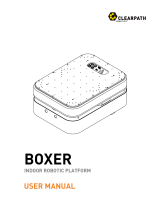IR can not go through walls,so make sure there are no
obstacles between IR remote and IR enabled devices.
There are two types of set-top boxes,OTT and IPTV,
the most obvious difference is that IPTV supports living
steaming while OTT does not. please make sure you
have matching TV box before setup.
Please check the following:
1).IR remote network in good condition(click any key on
the remote control panel in the app and see whether
the indicator light starts flashing.if it flashes,it indicates
to work properly.
2).There is no object blocking between IR remote and
electric device.
3).The factory remote control of electric device is IR
enabled.(cover the top of the remote control with hand
or any object, then press any keys. if the device does
not respond, it is IR based, otherwise, it is bluetooth or
RF based remote control.)
5.Can it go through walls or be used to control IR
devices in upstairs/downstairs rooms?
6.We have Huawei/Xiao mi set-top box,why is it not
connecting?
7.What we should do when we are unable tu ues IR
remote tu control an electric device?