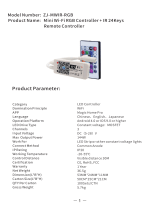WiFi Smart Remote IR Controller
User's Manual
Please read this manual carefully before using the product and keep it safe
Product Introduction
Users can realize the intelligent application scene of
ordinary appliances in home by adding a smart remote
controller.
Reset Button
Power Socket
Using Device
Download App
Search "Smart Life" in the app store or scan the QR code to
download and install the app.
If you are downloading and using the app for the first time,
;tnuocca ruoy retsiger ot nottub ”retsigeR“ eht kcilc esaelp
.nottub ”nigoL“ eht kcilc ,tnuocca na evah uoy fi
Connect the device to the power source while ensuring that
the phone is connected to the 2.4GHz band WiFi.
edom tluafeDteseR krowteN
Press and hold the reset button for more than 5s until the
network indicator flashes. Follow the APP instructions to
add device;
Go to the "Add Device" page and click the "Confirm
indicator is flashing" button; enter WI-FI password;
Reset Network Button
Add the device
Open the app to the "My Home" page and click on "Add
Device"
Select "Remote Controller" in the "Device List" and add
by following prompts
This product is for indoor use only. Do not use it in humid
or outdoor
This product is not a toy, please keep children away from
this device
Turn off the power before cleaning the product. Do not
use liquids, spray cleaners or wet cloths for cleaning
Keep away from water and heat sources while using to
avoid damage to products and potential safety hazards
Precautions
Third Party Control
Product Parameters
Refer to the control platform configuration mode to enter
the smart remote controller
Third-party control is currently supporte
(Continuous update)
Product model:
Power input: DC 5V/1A
Standby power consumption: ≤0.5W
Working temperature: 0~50°C32~122
Working humidity: ≤85% RH
Infrared frequency: 38K
Infrared direction: multi-directional infrared
Infrared distance: ≤10m (affected by the
environment)
Connection method: 2.4GHz 802.11b/g/n
Support device: Android 4.0/ios 8.0 and above
Product size: 64*64*24 mm
Add a fixed remote control
Adding fixed-class electrical remote control such as air-
conditioning remote control, TV remote control, set-top
box remote control, etc based on the existing
classification, this method of adding remote control is
simple and fast, but limited by the code database data.
It can not guarantee that the electrical appliance can be
100% controlled by the infrared remote control The
appliance may not be able to support control.
Network reset (Compatibility mode)
Press and hold the reset button for more than 5s, the
indicator light flashes blue and enter the flashing state;
press and hold the reset button for more than 5s to enter
the slow flash mode, and follow the APP instructions to
add equipment
Reset Network Button
The device can be found in the My Home list once the
device has been successfully added.
Connect the device (the device cannot be interrupted
when connected), click "End"Into the "button after the
device is successfully added
Go to the "Add Device" page and click the "Confirm
indicator is flashing" button; enter WI-FI password;
Connect the device (the device cannot be interrupted
when connected), click "End"Into the "button after
thedevice is successfully added;
The device can be found in the My Home list once the
device has been successfully added.
Add a fixed remote control
Adding fixed-class electrical remote control such as air-
conditioning remote control, TV remote control, set-top
box remote control, etc based on the existing
classification, this method of adding remote control is
simple and fast, but limited by the code database data.
It can not guarantee that the electrical appliance can be
100% controlled by the infrared remote control The
appliance may not be able to support control.
DIY Function
When the infrared is emitted, the indicator light flashes to
indicate normal operation.
19.When learning (DIY), the indicator light is always on, the
indicator light is off when the detection signal is successful.
The infrared launch tube is in the area above the indicator
light. Please point the device remote control 3cm away at
the indicator area when learning (DIY).
If you can't find the remote control for controlling the
appliance through the above two methods, you can use the
learning function DIY to get the smart remote control ability
to control the appliance.
*This version only supports 38k bit rate signal learning. If you find
that the smart remote control cannot accept the command of the
electric remote control, the code rate signal of the electric remote
control may not match. At this time, the electric remote control
command cannot be learned. In order to ensure that the smart
remote control accepts the command normally, do not press the
electric remote control to send a signal to the smart remote
control, short press.
DIY operation instruction