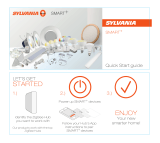Page is loading ...

Rinnai Control-R™ Wi-Fi Module Installaon Manual Page 1 of 30
Control-R™ Wi-Fi Module
Installaon Manual
Rinnai Customer Care 1-800-621-9419 rinnai.us
ENGLISH
If you have support quesons, please call Customer Care and have your
Control-R™ Wi-Fi module’s AYLA ID and Water Heater Serial Number available.
AYLA ID: ________________________________________________
(Located on back of Control-R™ Wi-Fi Module)
Water Heater Serial Number: _______________________________
(Located on side of water heater)
FOR YOUR RECORDS

Rinnai Control-R™ Wi-Fi Module Installaon Manual Page 2 of 30
TABLE OF CONTENTS
Thank You for Your Purchase 3
About the Control-R™ Wi-Fi Module 4
Specicaons 5
Unpack System Contents 6
Select Module Locaon 7
Install Module 7
Mount the Module to a Wall 8
Connect Module to Water Heater 9
Connect to a Wi-Fi Network 10
Connect to Wi-Fi on Apple® Devices 11
Connect to Wi-Fi on Android® Devices 19
LED Color Codes 26
Troubleshoong 27
Pairing Instrucons 28
Notes 29

Rinnai Control-R™ Wi-Fi Module Installaon Manual Page 3 of 30
Thank You for Your Purchase
Thank you for purchasing the Rinnai® Control-R™ Wi-Fi Module (referred to as module throughout this manual). Before
installing and operang the module, be sure to read these instrucons to familiarize yourself with the module’s
features and funconality.
If You Need Service
Please call Rinnai Customer Care at 1-800-621-9419 Monday to Friday between 8 AM to 8 PM EST. Please have the
following informaon available:
AYLA ID (Located on back of Control-R™ Wi-Fi Module)
Water Heater Serial Number (Located on side of water heater)
FCC Part 15
This device complies with Part 15 of the FCC rules. Operaon is subject to the following two condions:
This device may not cause harmful interference
This device must accept any interference received, including interference that may cause undesired operaon
Please Read and Save This Manual for Future Reference

Rinnai Control-R™ Wi-Fi Module Installaon Manual Page 4 of 30
With Rinnai’s Control-R™ Wi-Fi Module, new and exisng Rinnai Residenal and Commercial Tankless Water Heaters (2006
and newer) can be remotely monitored and controlled via smart devices. Rinnai now has the capability to provide a new
opon for management, control and maintenance of Rinnai Tankless Water Heaters.
Control and Monitoring
Control the Rinnai Tankless Water Heater from a smart phone or tablet to turn the system on/o, change the water
temperature and monitor status.
Remote Diagnoscs and Maintenance
Gives technicians detailed system informaon via automac alerts and remote diagnosc tools before ever leaving
their place of business, leading to shorter maintenance and repair mes.
Accessibility and Convenience
Get instant access to technical bullens, product warranty, product registraon, manuals, step-by-step repair guides
and more!
The Control-R™ Wi-Fi Module aaches easily to the Rinnai Tankless Water Heater by a two wire interface quickly
connecng through the local Wi-Fi network. Once connected and the free Rinnai App is downloaded, the Rinnai
Tankless Water Heater can be associated to the Rinnai independent dealer.
About the Control-R™ Wi-Fi Module

Rinnai Control-R™ Wi-Fi Module Installaon Manual Page 5 of 30
Specicaons
Part Number: RWM101
Works with all Rinnai Tankless Water Heater models manufactured 2006 and later (except the RH180 Hybrid
Tank-Tankless Water Heater).
Note: The Lime Condion (LC) nocaon will not appear in the Rinnai App when the module is paired with the
following series of Rinnai tankless water heaters manufactured prior to 2009: VA, VB, KA and V53e.
Aaches to the side of the water heater via the magnec enclosure (indoor models only) or mounts to an indoor
wall with supplied mounng hardware.
The module must be mounted indoors.
Pairs to only one Rinnai Tankless Water Heater.
Compable with the following Wireless Demand Recirculaon Accessories: Push Buon, Moon Sensor and
Temperature Sensor.
Dimensions (w, h, d):
Module:
3.69” x 3.69” x 1.18” (94 mm x 94 mm x 29.97 mm)
Shipping Carton:
6.125” x 2.88” x 6” (155.6 mm x 73 mm x 152.4 mm)
Width
3.69” / 94 mm
Height
3.69” / 94 mm
Depth
1.18” / 29.97 mm
Weight:
Module: 4.8 oz (0.14 kg) Shipping Carton: 6 oz (0.17 kg)
Supported Devices:
Apple® devices (iPhone, iPad, etc.) running operating system 8.0 or higher
Android® devices (phones, tablets, etc.) running operating system 4.4 or higher
BlackBerry® devices are NOT supported
Compatibility:
802.11N Wi-Fi Network up to 2.4 GHz
NOT COMPATIBLE with the MC-195T-US or MC-100V controllers

Rinnai Control-R™ Wi-Fi Module Installaon Manual Page 6 of 30
Carefully unpack your system contents. If any part of the system appears damaged, do not aempt to use it. Contact
Rinnai Customer Care (1-800-621-9419) or your authorized Rinnai Service Provider.
WARNING: To avoid danger of suocaon, keep plasc bags out of the reach of children.
Check to be sure your system includes the following parts:
Rinnai Control-R™ Module (including 5 feet/1.5 meters of wire for water heater connecon)
Wall mounng hardware (2 anchors/2 screws)
Rinnai Control-R™ Wi-Fi Module Installation Manual (this document)
Required Devices, Tools and Informaon (Customer-Supplied)*
Mobile device connected to home/business network
Router with Wi-Fi
Wireless network name and Wi-Fi password
2.4GHZ Wi-Fi network with WPA 2 security protocols
Water Heater Serial Number or QR Code (located on water heater le side panel on cardboard packaging)
Tools (Below are example images of required tools and are used for illustrave purposes only. Your tools may
dier from the images shown below.)
* Note: The above items, with the excepon of the tools, are not required if operang only the Wireless Demand
Recirculation accessories (Push Button, Motion Sensor and Temperature Sensor).
Unpack System Contents
Note: Wire Stripper/Crimping Tool required only if
extending the length of the wires that connect the
module to the water heater.

Rinnai Control-R™ Wi-Fi Module Installaon Manual Page 7 of 30
Use the following guidelines to select a locaon for the module.
Choose a central locaon inside the home or business where the Wi-Fi signal is strong.
Note: If the water heater is located where the Wi-Fi signal is weak (such as basements or a mechanical room),
the module is designed so that wiring can run up to 300 feet (91 meters) away from the tankless water heater
to ensure a strong Wi-Fi signal (18-22 gauge wire is required).
Ensure that adequate space surrounds the module for service and support needs.
For outdoor water heaters, the module must be installed indoors.
The module is magnec and can be placed on the side of the Rinnai tankless water heater (indoor models
only) or mounted to a wall. See the next secon for installaon instrucons.
Select Module Location
Two opons are available for installing the module:
Opon 1: Magnec Mount
The module contains a strong magnec backing and can easily be placed on the side of the water heater (indoor
models only).
Opon 2: Wall Mount
The module can be mounted to a wall with the supplied mounng hardware. Refer to the next secon for steps on
mounng the module to a wall.
Install Module

Rinnai Control-R™ Wi-Fi Module Installaon Manual Page 8 of 30
Instrucons:
1. The module’s back panel contains two keyhole slots that support the module. Mark the locaon of each slot on
the wall with a pencil. The distance between the two slots is 1.9” (48 mm).
Mount the Module to a Wall
You Will Need:
Two (2) anchors and two (2) screws (supplied with system)
Tools shown in the Unpack System Contents secon
1.9” (48 mm)
5. Mount the module by placing the keyhole slots (on back of module) onto the screws.
2. Use a level to ensure the slots are even. Use a power drill to drill pilot holes for the module screws and anchors.
3. Insert the supplied two wall anchors into each hole unl they sit ush against the wall.
4. Insert the supplied screws into the anchors and fasten to the wall leaving 1/4” exposed.

Rinnai Control-R™ Wi-Fi Module Installaon Manual Page 9 of 30
1. Unplug the water heater.
Note: Pressing the ON/OFF buon on the controller does not completely power o the water heater.
2. Remove the four (4) screws located on the water heater cover.
3. Two (2) wires are aached to the boom of the module. Place these wires through the boom opening of the
water heater.
4. Aach each module wire to the remote control connecon terminals by following the steps below.
a. Parally unscrew each of the two screws.
b. Insert the spade terminal (connected to the end of each wire)
between the screw and the contact.
c. Tighten the screws.
5. Replace and ghten the four (4) screws on the water heater cover.
Connect Module to Water Heater
WARNING
To protect yourself from harm, follow the steps below before wiring the
module:
Turn o the electrical power supply by unplugging the power cord or by turning o the electricity at
the circuit breaker. The temperature controller does not control the electrical power.
Turn o the gas at the manual gas valve, usually located immediately below the water heater.
Turn o the incoming water supply. This can be done at the isolaon valve immediately below the
water heater or by turning o the water supply to the building.
Module Wires
Insert the spade terminal
(located at end of wire) between
the screw and contact.
spade terminal

Rinnai Control-R™ Wi-Fi Module Installaon Manual Page 10 of 30
This Secon Must be Performed by the Water Heater
Owner (Homeowner/Business Owner)
1. Power on the water heater. The LED light on the module will blink yellow unl boot-up is complete and will then
turn solid red.
2. Download the Rinnai app from the Apple® Store or Google® Play Store.
3. Connect the module to your Wi-Fi network. When setup is complete, the owner will have access to remotely
monitor and control their Rinnai tankless water heater using their smart device.
For Apple® devices, see the next secon entled Connect to Wi-Fi on Apple® Devices
For Android® devices, see the secon entled Connect to Wi-Fi on Android® Devices
Connect to a Wi-Fi Network
LED light

Rinnai Control-R™ Wi-Fi Module Installaon Manual Page 11 of 30
Connect to Wi-Fi on Apple® Devices
1. Open the Rinnai app. If you are the owner of the module, tap Consumer Sign up. If you are a dealer, tap Dealer
Sign up.
2. Enter your registraon informaon into each eld. All elds are required. An onscreen keyboard appears when you
select inside a text eld. When complete, tap Sign up (or press Done on the onscreen keyboard).

Rinnai Control-R™ Wi-Fi Module Installaon Manual Page 12 of 30
3. A conrmaon email will be sent with a link embedded in the message to allow you to complete registraon. When
the account has been conrmed through the emailed link, return to the Rinnai app and log in with the registered
email and password. Next, tap Sign In.
4. Tap Let’s Get Started.
Note: If you have already registered a module to the Rinnai app, press the + symbol in the top, right corner to add
another module to the Rinnai app.

Rinnai Control-R™ Wi-Fi Module Installaon Manual Page 13 of 30
5. Verify that the module is displaying a solid red light and then tap Scan for Devices.
6. Select the Media Access Control (MAC) address, which can be found on the back side of the module (make sure
your Wi-Fi router is on and that you are near the module).
Next, tap Back to Rinnai.

Rinnai Control-R™ Wi-Fi Module Installaon Manual Page 14 of 30
7. Tap Connect to Wi-Fi Network.
8. The app will scan for local Wi-Fi networks. Tap your network name and enter the password. An onscreen keyboard
appears when you select inside a text eld.
Next, tap Connect. The LED light on the module will blink blue when the module is connected to the network.

Rinnai Control-R™ Wi-Fi Module Installaon Manual Page 15 of 30
9. Press the Connect buon on the module. Next, tap Register in the Rinnai app.
The registraon process must be completed within 2 minutes from the me the Connect buon is pressed.
10. Enter the water heater serial number. The serial number can be scanned into the app if the water heater has a QR
code located next to the serial number. The serial number is located on the le side panel of the water heater and
on the cardboard packaging (example: AB.CD-123456).
Next, tap any area within the Model # and Serial # area (highlighted in the box shown below).
Connect Buon
Tap any area located
within this box.

Rinnai Control-R™ Wi-Fi Module Installaon Manual Page 16 of 30
11. Tap Select Applicaon Type and select the type of applicaon.
12. Tap Select Recirculaon Type and select the type of recirculaon system. Then, tap Next.

Rinnai Control-R™ Wi-Fi Module Installaon Manual Page 17 of 30
13. The elds shown below should autoll from the Rinnai app user registraon elds. Enter any missing informaon
and then press Next. All elds are required.
14. The Rinnai app allows you to select a Rinnai dealer to monitor your water heater for maintenance and status. To
assign a dealer to your water heater, enter the dealer’s email address and tap Assign Dealer Monitoring. The email
address can be obtained by contacng your preferred dealer.
To complete this step at a later date, tap No Thanks, Maybe Later.
If you do not want a Rinnai dealer to monitor your water heater, tap Stop Dealer Monitoring.
When complete, tap Next.

Rinnai Control-R™ Wi-Fi Module Installaon Manual Page 18 of 30
15. Registraon is complete.
To register another unit, tap Register Another Unit.
If you are done, tap Home. The app controller screen appears.
Next Steps:
This concludes the Connect to Wi-Fi on Apple® Devices secon.
The module can be paired with the following Wireless Demand Recirculaon Accessories:
Push Buon, Moon Sensor and Temperature Sensor. If your system has recirculaon
capability, refer to the instrucons included in the recirculaon accessory package. The
accessory installaon instrucons can also be viewed online at www.rinnai.us/wi.

Rinnai Control-R™ Wi-Fi Module Installaon Manual Page 19 of 30
Connect to Wi-Fi on Android® Devices
1. Open the Rinnai app and tap Sign Up.
2. If you are the owner of the module, tap Consumer Sign up.
If you are a dealer, tap Dealer Sign up.

Rinnai Control-R™ Wi-Fi Module Installaon Manual Page 20 of 30
3. Enter your registraon informaon into each eld. All elds are required. An onscreen keyboard appears when you
select inside a text eld. When complete, tap Signup (or press Done on the onscreen keyboard).
4. A conrmaon email will be sent with a link embedded in the message to allow you to complete registraon. When
the account has been conrmed through the emailed link, return to the Rinnai app and log in with the registered
email and password. Next, tap Sign In.
/