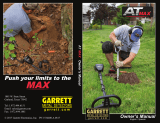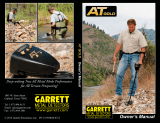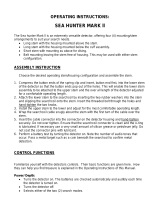Page is loading ...

Highly Rened, High-Performance Pulse Induction Technology
Owner’s Manual
ATX Owner’s Manual
© 2013 Garrett Electronics, Inc. PN 1534000.C.0114
1881 W. State Street
Garland, Texas 75042
Tel: 1.972.494.6151
Email: [email protected]
Fax: 1.972.494.1881

THANK YOU FOR CHOOSING
GARRETT METAL DETECTORS!
Your Garrett ATX™ is a highly advanced pulse induction detector that
is backed by 50 years of extensive research and development. It was
specically designed to overcome the most challenging prospecting and
relic hunting environments, including extremely mineralized soils and
saltwater environments.
Although the ATX was designed for the extreme needs of gold prospec-
tors, it is a highly capable instrument for many other types of searching.
Its ability to overcome mineralized soils, salts and mineralized stones,
bricks, terra cotta, etc., creates numerous opportunities for industrial
use, historical archaeology, game wardens (detection of poachers’
bullets), etc.
Relic hunters who encounter areas of highly mineralized ground will
benet from detection depths not available from conventional detec-
tors. The optional 20” Deepseeker
®
searchcoil is ideal for use in search-
ing for caches and other deeply buried large objects.
In order to take full advantage of the special features and functions of
the ATX, you are urged to carefully read this instruction manual in its
entirety.
ATX
™
1
TABLE OF CONTENTS
CONTROLS/QUICK START GUIDE ..................................................................................2
ATX COMPONENTS ......................................................................................................... 4
LIST OF PARTS ................................................................................................................ 5
EQUIPMENT SETUP ........................................................................................................ 6
POWER ON/BATTERY CHECK ........................................................................................8
AUDIO SIGNALS/INDICATORS ........................................................................................ 9
CONTROLS AND FUNCTIONS .......................................................................................11
Primary and Secondary Controls ...........................................................................11
Motion vs. Non-Motion Detection Mode ...............................................................11
Discrimination ........................................................................................................13
Sensitivity ................................................................................................................14
Threshold ................................................................................................................14
Volume ....................................................................................................................15
Ground Balance ...................................................................................................... 16
Ground Track ..........................................................................................................17
Retune .....................................................................................................................18
Pinpoint ...................................................................................................................18
Frequency Scan ......................................................................................................18
Iron Check ...............................................................................................................19
Factory Reset ..........................................................................................................20
SEARCHCOIL BASICS ...................................................................................................21
PINPOINTING TECHNIQUES .........................................................................................22
BENCH TESTING ...........................................................................................................24
TIPS AND TECHNIQUES ................................................................................................ 26
WATER USE ...................................................................................................................28
SEARCHCOIL REMOVAL/INSTALLATION ......................................................................30
BATTERY REPLACEMENT AND CHARGING .................................................................. 33
STORING ATX IN SOFT CASE ........................................................................................35
CARE AND MAINTENANCE ...........................................................................................37
TROUBLESHOOTING GUIDE .........................................................................................38
METAL DETECTING CODE OF ETHICS .........................................................................39
CAUTIONS .....................................................................................................................40
WARRANTY AND SERVICE............................................................................................41
ACCESSORIES ...............................................................................................................42

2 Garrett Metal Detectors
ATX
™
3
ATX CONTROLS
PRIMARY CONTROLS
(White-text functions controlled directly by buttons)
A: Power Switch ON/OFF Located at rear of detector.
B: Headphone Connector Located at rear of detector.
C: Power ON Indicator Green LED indicates power ON; blinks if GND TRACK is on.
D: Signal Strength Indicator Increases from left to right. Also used to indicate
settings (p. 10).
E: Low Battery Indicator (See p. 8 for details.)
F: Threshold ( +, - ) Set to preferred level; normally barely audible (p. 14).
G: Freq. Scan (Quick Press) Hold coil stationary away from metal and press button
to scan for quietest frequency (p. 18).
G: Iron Check (Hold Down) Press and hold button to check target for iron, indicated
by very low-tone growl (p. 19).
H: Retune (Quick Press) Press to quickly retune audio to zero; retune generally
only required in Non-Motion Mode (p. 18).
H: Pinpoint (Hold Down) Press and hold button to pinpoint a target (p. 22).
H+A: Factory Reset Press and hold button while switching unit ON to return
detector to original factory settings (p. 20).
I: Sensitivity ( +, - ) Set as high as stable operation will allow (p. 14).
SECONDARY CONTROLS
(Red-text functions controlled by rst pushing Shift Button)
J: Shift Button Press to access Secondary controls. Press again to
exit Secondary, or wait 5 seconds for automatic exit.
K: Shift Indicator Red LED indicates access to Secondary controls.
J+F: Volume (+,-) Limits how loud a large target sounds. Does not affect
faint signals (p. 15).
J+G: Ground Track (Quick Press) Provides slow, continuous tracking to ground minerals.
OFF = LED 1, SLOW = LED 5, MEDIUM = LED 9,
FAST = LED 13. Set to OFF for max detection unless
changing ground conditions require frequent Ground
Balancing (p. 17).
J+G: Ground Balance (Hold) Hold button while repeatedly bouncing searchcoil to
quickly balance out ground minerals (p. 16).
J+H: Non-Motion/Motion Mode Motion-Mode (indicated by LEDs quickly scanning back
and forth) is normally preferred because it is more
stable/quiet. Non-Motion Mode (indicated by stationary
LEDs) can provide additional depth but may require
frequent Retunes (p. 11).
J+I: Discrimination (+,-) Set to minimum (1st
LED) for maximum detection.
Increase if desired to eliminate small targets (p. 13).
Note: When adjusting any setting, the initial button press shows the current setting;
subsequent presses within 1�5 seconds will adjust the setting�
CONTROLS/QUICK START GUIDE
A B
I
J
G
H
F
D
E
C
K
(Back of detector)
Garrett recommends that all new ATX owners completely read and understand the entire
manual before using this detector� This section is only intended as a reminder�
1. Switch ATX on and check batteries.
Four audio beeps indicates fully-charged batteries�
2. Set to preferred Mode, usually Motion Mode�
3. Set Discrimination to preferred level, usually to minimum (1 LED)�
4. Set Sensitivity, Threshold and Volume to preferred levels�
5. Perform Frequency Scan, if needed, to eliminate electrical interference�
6. Perform Ground Balance to eliminate ground response and to ensure
maximum detection�
7. Begin searching.
Sweep searchcoil parallel to—and less than 1 inch from—the ground, scanning
coil from side to side at a speed of about 2 feet/second (60cm/sec)�
See p. 21.
Note: All settings are saved at Power OFF� Therefore, once you have selected your preferred
settings, you only need to perform Frequency Scan and Ground Balance, if needed, before
starting to search�

4 Garrett Metal Detectors
ATX
™
5
Detector with alkaline batteries
Soft carry case
Headphones
Coil cover
(not shown)
User's manual
Battery charger kit with eight
rechargeable batteries
Garrett detector sling
Accessory items subject to change.
No tools are required to assemble the ATX� Eight (8) AA batteries are includ-
ed with the detector� The box for your detector contains the following parts:
If any part is missing, please contact your local dealer�
LIST OF PARTS
ATX COMPONENTS
Search Coil with
Adjustable Tilt
Adjustable
Arm Cuff
with Strap
Control Panel/
LED Display
Battery Pack
(one on each side)
Telescoping Stem
and Nuts
Handle
Electronics
Housing
+
/
-
9 0
° Coil and
Stem Rotation Lock

6 Garrett Metal Detectors
ATX
™
7
Telescoping Stem
Searchcoil
Stem Nuts
Stem Rotation Lock
Armrest
Armrest
Lock
Adjusting the searchcoil and stem:
Fold open the searchcoil� Disengage the armrest and stem rotation locks
to allow stem to rotate� Rotate the stem and searchcoil to level and release
the spring-loaded rotation lock to allow it to automatically reengage� The
searchcoil can also be locked at 90º to the left or right for scanning walls
and embankments� When the searchcoil is locked in your preferred orienta-
tion, reengage the armrest lock�
The ATX can be operated with the stems fully collapsed (preferred for
shallow diving), fully extended, or anywhere in between� To extend the tele-
scopic stem to the desired operating length, begin by loosening the bottom
stem nut closest to the search coil� Fully extend the bottom stem and tighten
the bottom stem nut� Then, loosen the middle stem nut, extend the middle
stem, and tighten the nut. The upper stem should be used for nal adjust-
ments to the desired operating length�
The correct operating length should allow you to stand upright (no stoop-
ing forward) and swing the coil in front of you without stretching or bending�
Adjusting the armrest:
To move the armrest forward or backward, open the armrest locking lever,
slide the armrest to the desired position, and lock the lever�
Armrest locking lever shown in open position. Armrest locking lever shown in locked position.
EQUIPMENT SETUP
Adjusting searchcoil tension:
To adjust the tension on the searchcoil, use a thin coin or a at-head screw-
driver� Turn the screw clockwise to increase tension (see below)� When prop-
erly tightened, the searchcoil should maintain its position parallel to the
ground while still allowing tilting during operation� Do not overtighten.
Attaching the headphones (if desired):
Remove the dust cap from the headphone connector on the back panel�
Ensure the headphone connector is clean� Align the headphone plug with the
connector pins in the proper orientation� If the detector will be submerged,
be sure to lubricate the O-ring on the connector with silicone grease�
Fully insert the connector until it snaps snugly into place� Slide the metal
locking collar onto the threads and tighten by hand� DO NOT over tighten�
Hand-tighten connector collar.Lubricate O-ring for underwater operation.
O-ring

8 Garrett Metal Detectors
ATX
™
9
Switch the detector on.
The On/Off switch is located on the back of the electronics housing� It is
best to switch on and operate the detector outdoors and away from sources
of electrical interference (e�g� power lines, electrical equipment and appli-
ances, uorescent lights, transmitters, etc.).
On/Off Switch
(shown in On position)
Low Battery Indicator
Verify battery level.
Immediately after the initial turn-on, listen for one to four audio beeps
indicating the charge level of the batteries� Four (4) beeps indicates fully
charged� Three (3) beeps indicates approximately 75% battery charge� Two
(2) beeps indicates approximately 50% battery charge� One (1) beep and a
ashing low battery warning light indicates low charge and that the batter-
ies should be replaced (see p� 32)� During operation, the yellow low-battery
warning light will begin ashing when there is approximately thirty (30) min-
utes of battery life remaining. In addition to the ashing LED, a brief audio
alarm will sound every 60 seconds�
If no beep is heard after switching the detector on, verify the batteries
have been properly installed�
POWER ON/BATTERY CHECK AUDIO SIGNALS/INDICATORS
The ATX operates with a continuous audio that responds proportionately to
the target's signal strength (i�e� large/strong signals sound loud and small/
weak signals sound faint)� This enhances the ability to hear faint targets,
and better judge a target's size, shape and depth�
In addition to enhancing faint target signals, the ATX's proportional
audio also allows the operator to hear faint background noise� By their
nature, high-performance pulse detectors are often noisier than VLF-
type detectors; therefore, some minor audio noise/chatter is normal� An
experienced operator will learn how to distinguish random background
noise from repeatable target signals�
The ATX also produces different audio tones to help identify a target's size
and effective conductivity, as explained below�
Audio signals in Motion Mode
In Motion Mode, the searchcoil (or the target during air tests) must be in
motion to create a response�
As a general rule, poor conductors such as small nuggets, most jewelry,
pull-tabs, nickels, small bronze or hammered coins, etc� should produce
a high tone followed by a low-tone echo� Good conductors such as large
nuggets, copper and silver coins, large bronze coins, etc� should produce
a low tone followed by a high-tone echo (see chart on p. 10)� A target on
the borderline between a poor and good conductor may fluctuate multiple
times between high and low tones to indicate a borderline conductor� Most,
but not all iron will produce a low tone followed by a high-tone echo, since
to a PI detector most iron behaves like a good conductor�
Audio signals in Non-Motion Mode
Non-Motion Mode does not require the coil (or target) to be in motion to
produce a response�
Just as in Motion Mode, poor conductors produce a high tone and good
conductors produce a low tone, but without the echo heard in Motion Mode
(see chart on p. 10)�

10 Garrett Metal Detectors
ATX
™
11
Signal Strength Indicators
Target signals are visually indicated on the ATX by the upper row of LEDs�
A trio of red LEDs moves from left to right in response to the increasing
strength of the target� No lighted LEDs indicates zero signal response�
During adjustments, the upper row of LEDs also show the settings�
Three red LEDs to the far
right indicates maximum
target signal strength.
CONTROLS AND FUNCTIONS
Motion vs. Non-Motion Detection Mode
The ATX can detect targets in either Motion Mode (requiring the coil or tar-
get to be in motion) or in Non-Motion Mode (static detection)� The default
detection mode of the ATX is Motion Mode�
To switch the detection mode:
• Press and release the SHIFT button to access the Secondary controls�
• Press the NON-MOTION/ MOTION button to toggle between the two
modes (see illustration on next page). The rst press of this button
indicates current setting; quickly press this button again to change
the mode�
• Motion Mode is indicated by central LEDs that quickly scan back and
forth; Non-Motion Mode is indicated by stationary LEDs�
• Press and release SHIFT button again to exit Secondary adjustments�
Note: The Red Shift LED must be visible to switch detection modes�
Motion Mode is the default setting� It is usually preferred because it
is more stable and quiet, but requires the searchcoil to be in motion to
Primary and Secondary Controls
The ATX has two levels of controls, primary and secondary�
All primary controls (Sensitivity, Threshold, Retune, Pinpoint, Frequen-
cy Scan, Iron Check) are indicated with white letters on the control panel�
These controls are directly accessible�
Secondary controls (Discrimination, Volume, Mode, Ground Track,
Ground Balance) are indicated with red letters on the control panel� These
are accessible by rst pressing the SHIFT button, which turns on the red
Shift LED� Secondary adjustments must be made while the SHIFT LED is
lit; otherwise the ATX will automatically exit the Secondary Shift mode and
return to primary adjustments in 5 seconds�
Note: When adjusting any setting, primary or secondary, the initial but-
ton press always shows the current setting, then subsequent presses must
be made within 1�5 seconds in order to adjust the setting; otherwise, the
LEDs will return to showing signal strength�
This chart illustrates the different audio signals produced in Motion versus Non-Motion modes.

12 Garrett Metal Detectors
ATX
™
13
LEDs 4 and 5 illuminated indicates a
Discrimination setting of 4.5.
As discrimination is increased, you gradually begin to lose targets that
are poor conductors (i�e� saltwater, nickel) and very small, thin targets (i�e�
thin coins, bits of foil, small nuggets, thin jewelry)� Large iron is the last to
be discriminated� It is therefore recommended to search with the default
Discrimination level of zero (1st LED)�
Increase discrimination if desired to eliminate certain small targets, such
as pull tabs or foil, but doing so may also eliminate small desirable tar-
Discrimination
The ATX is capable of rejecting or discriminating out certain types/sizes of
targets while still detecting others� The ATX has twenty-ve (25) levels of
discrimination� The default setting is zero discrimination (1st LED) for maxi-
mum detection of all metals�
To adjust Discrimination:
• Press and release the SHIFT button to access Secondary controls�
• Use the DISC (+) and (-) buttons to adjust the discrimination to your
preferred level (see illustration below)�
• Zero discrimination is indicated by LED 1; maximum discrimination is
indicated by LED 13� Half-step adjustments are indicated by two LEDs
lit simultaneously�
• Press and release SHIFT button again to exit Secondary adjustments�
Note: The Red Shift LED must be visible to adjust discrimination�
Non-Motion Mode can provide additional detection depth and allows
the searchcoil to scan very slowly, even stationary, over targets� Non-Motion
Mode is better at isolating targets, as target signals do not produce the
audio echo which is heard in Motion Mode�
Non-Motion Mode may be less stable and noisier than Motion Mode,
and more frequent Retunes may be required to cancel audio threshold drift
and other environmental changes� Unlike Motion Mode—which automati-
cally works to keep Threshold tuned to a constant level—the more powerful
Non-Motion Mode leaves all Threshold tuning to the user� In highly mineral-
ized ground, Non-Motion Mode may be more susceptible to ground varia-
tions, so it is even more important to use proper coil swing techniques (see
p. 21)� The use of Non-Motion Mode requires practice and is not recom-
mended for beginners�
Change detection Mode by
pressing the SHIFT button,
then the NON-MOTION/
MOTION button.
Five stationary
LEDs indicates
Non-Motion Mode.
Change Discrimination
by pressing the SHIFT
button, then the + and -
DISC buttons.
detect targets� When in Motion Mode, the ATX constantly adjusts to keep
the Threshold tuned to a constant level (i�e� Auto-Threshold)� In highly min-
eralized ground, Motion Mode can also help to suppress unwanted ground
signals� Target signals produce audio with an echo effect (see p. 10)�

14 Garrett Metal Detectors
ATX
™
15
gets� Increased discrimination may also be used to reduce interference from
highly mineralized ground; however, this should rarely be required�
Sensitivity
Increase the ATX's Sensitivity setting to achieve greater detection depth and
enhanced detection of small targets� Be aware, however, that increasing
Sensitivity can also increase the detector's susceptibility to electrical inter-
ference and other external conditions�
The ATX has thirteen (13) settings for sensitivity� The default Sensitivity
setting is 10�
To adjust Sensitivity:
• Use the SENS (+) and (-) buttons to adjust the Sensitivity to your
preferred level (see illustration below)�
In general, set Sensitivity as high as possible while still achieving suf-
ciently stable operation. Use higher sensitivity settings when searching
for very small or very deep targets� Use lower sensitivity levels in locations
where the detector is behaving erratically (due to excessive metallic trash,
electrical interference or the presence of other metal detectors) and the
erratic operation cannot be resolved with ground balance or a frequency
scan�
As Sensitivity levels
are adjusted, the
new level will be
temporarily indicated
on these LEDs.
Volume
The ATX's Volume adjustment only affects the maximum audio level pro-
duced by a large signal and does not affect the audio level or sensitivity of a
faint signal (i�e� Volume is a "limiter" and not a gain control), thereby ensur-
ing maximum detection of faint signals� The ATX has twenty-ve (25) levels
of Volume adjustment� The default setting is 10�
To adjust audio Volume:
• Press and release the SHIFT button to access Secondary controls�
• Use the VOL (+) and (-) buttons to adjust the Volume to your preferred
level (see illustration on next page)�
• Press and release SHIFT button again to exit Secondary adjustments�
Note: The Red Shift LED must be visible to adjust Volume level�
Change Sensitivity
by pressing the
(+) and (-) SENS
buttons.
Change Audio
Threshold level by
pressing the (+) and
(-) THRESH buttons.
As Threshold levels are adjusted, the
new level will be temporarily indicated
on these LEDs.
Threshold
Threshold is the constant audio background "hum" that is added to the
target response� The ATX has twenty-ve (25) levels of Threshold adjust-
ment� The default Threshold setting is Level 7�
To adjust audio Threshold:
• Use the THRESH (+) and (-) buttons to adjust the Threshold to your
preferred level (see illustration below)�
It is recommended the Threshold be set to a barely audible level, or just
below, based on hearing ability and surrounding audio conditions� Faint
targets may only create a small variation in the audio; therefore running
with a high Threshold level may obscure such a target signal� Setting the
Threshold level too low may prevent faint signals from being heard� Re-
adjust the audio Threshold level as conditions change (i�e� strong winds,
surf noise, etc�) that affect your ability to hear the background hum at a
barely audible level�

16 Garrett Metal Detectors
ATX
™
17
Ground Balance
In addition to dirt or sand, most ground also contains various minerals
and salts� Concentrations of ground mineralization can create erratic de-
tector sounds ("ground noise") and reduce performance if the mineral-
ization is not compensated for� The ATX has advanced Ground Balance
capabilities to handle all ground conditions—including ironstone ground and
even saltwater—without the need to switch into a special mode�
Note: It is recommended to Ground Balance the ATX in each new environ-
ment in order to ensure maximum stability and depth�
To Ground Balance:
• Find an area clear of metallic objects and raise the searchcoil about 6
inches above the ground�
• Press and release the SHIFT button to access Secondary controls�
• Press and hold the GND BAL button (see illustration on next page) and
wait for the double beep (about one second) to indicate the Ground
Balance function is engaged�
• While continuing to hold the GND BAL button, quickly bounce the
searchcoil from 1 to 6 inches above the ground�
• Continue to pump the coil until the ground response is completely
eliminated; typically takes 3 to 7 seconds� Release the GND BAL
button and begin hunting�
Note: The rst few seconds of Ground Balance audio allows the opera-
tor to "hear" how mineralized the ground is� Lightly mineralized ground
will initially produce weak audio, while heavily mineralized ground will
initially produce strong audio�
At its Factory Ground Balance setting, the ATX provides the greatest
possible depth on most targets� Use Factory Reset or ground balance to
the air to obtain Factory Ground Balance (see pg. 26)�
Ground Track
When switched on, Ground Track provides slow, continuous tracking to
ground mineralization� The use of this function does not replace the need to
rst Ground Balance the detector. The ATX has four Ground Track settings:
OFF, SLOW, MEDIUM, and FAST, with OFF being the factory default setting�
To change the Ground Track setting:
• Press and release the SHIFT button to access Secondary controls�
• Repeatedly press the GND TRACK button to step through the four
settings (see illustration below)� OFF is indicated by LED 1, SLOW is
indicated by LED 5, MEDIUM by LED 9, and FAST by LED 13�
• Press and release SHIFT button again to exit Secondary adjustments�
• The green LED will blink during operation when Ground Track is on�
Note: Ground Track may reduce detection depth due to slowly track-
ing to a target, especially with repeated swings over the target� Therefore,
Ground Track should only be used when changing ground mineralization
requires frequent re-ground balancing�
Change Volume by
pressing the SHIFT
button, then the (+) and
(-) VOL buttons.
To Ground Balance, press
the SHIFT button, then
press and hold down the
GND BAL button while
pumping the searchcoil
above the ground.
Change Ground Track
setting by pressing
the SHIFT button,
then repeatedly press
the GND TRACK
button to step through
settings.
Medium Ground
Track setting
indicated by LED 9
As Volume levels
are adjusted, the
new level will
be temporarily
indicated on
these LEDs.
Blinking LED
indicates
Ground Track
is on

18 Garrett Metal Detectors
ATX
™
19
Retune
Press and release the RETUNE button (see illustration below) to instantly
reset the detector's audio/LED response back to zero� Use this function to
quickly cancel out unwanted ambient signals such as when the detector's
audio/LED response has drifted to an elevated level�
Retune is rarely required unless in Non-Motion Mode, or if a very
large response persists and does not automatically decay away while in
Motion Mode�
Pinpoint
Press and hold the PINPOINT button to pinpoint a target's location� See
p� 22 for pinpointing techniques�
Frequency Scan
Use this function to obtain the quietest operating frequency� Operating near
power lines, other detectors, uorescent lights, etc. may cause interference.
To check, hold searchcoil stationary away from any metal and listen for sig-
nal interference (i�e� noisy operation)�
To perform Frequency Scan:
• Hold searchcoil stationary away from any metal�
• Press and release the FREQ SCAN button (illustration on next page)�
• The searchcoil must remain stationary during the entire frequency
scan process�
• The frequency scan function lasts for 35 seconds, as indicated
by the scanning LEDs and audio pings� Completion is indicated by a
triple-beep�
Press and release the RETUNE
button to reset the audio signal
back to zero.
Press and hold the PINPOINT
button to utilize pinpointing.
Press and release the FREQ
SCAN while holding searchcoil
stationary away from any metal.
Iron Check
Use this feature to audibly identify iron targets� Iron Check only works with
the DD searchcoil and will not work with mono coils� If the IRON CK button
is pressed while using a mono coil, a repeating dual-tone warning alarm will
indicate this to be an invalid action�
To utilize Iron Check:
• Move the searchcoil to the side of the target�
• Press and hold the IRON CK button (see illustration on p. 20) and wait
for the double beep�
• Then continue holding the IRON CK button while quickly scanning
back and forth over the target with very at, level swings.
• If desired, check the target again from different directions by rotating
around 90 degrees. Maintain very at, level swings over the target.
• Iron will produce a very low-tone growl/grunt sound that may or may
not be anked by normal tones.
• Non-ferrous and/or weak targets will produce normal tones, or may
even be silent, but will not produce the iron tone (grunt)�
• The new setting remains in the ATX's memory until the next time this
function is performed, even after power is switched off and the
batteries are removed�
Note: If you have accidentally activated the Frequency Scan function and
want to abort, press the FREQ SCAN button again to stop the function�
The setting will return to its previous value�

20 Garrett Metal Detectors
ATX
™
21
ATX FACTORY/DEFAULT SETTINGS
Mode: Motion
Discrimination: Zero discrimination
(1st LED)
Sensitivity: 10
Threshold: 7
Volume: 10
Ground Balance: Neutral
Ground Track: OFF
Note: Iron Check is a conservative function� To help ensure the
ATX does not misidentify a good target as iron, the iron tone (grunt)
will only activate on strong signals� Therefore, small/weak iron
targets will not identify as iron. In addition, due to their large, at
surface area and relatively high conductivity, steel bottle caps will
typically not identify as iron� Examples of iron targets that will produce
the iron tone (grunt) are: a 3-inch nail to a depth of about 5 inches; and
a ¾-inch boot nail to a depth of about 1 inch�
In highly mineralized areas, Iron Check accuracy may be affected�
Therefore, use at, level swings to improve accuracy.
Factory Reset
All changes made to the ATX settings are saved when the unit is switched
OFF� To return all settings back to Factory values, press and hold the
RETUNE/ PINPOINT button while switching unit ON�
SEARCHCOIL BASICS
Use proper sweep of searchcoil.
Keep your searchcoil at a constant height (less than 1" if possible) and
parallel to the ground at all times for best detection results� Do not lift the
coil at the end of swings�
Walk slowly as you scan your searchcoil in a straight line or slight arc from
side to side at a speed of about 2 feet (60 cm) per second� Advance the
searchcoil forward about half its length (approximately 6" or 15 cm) at the
end of each sweep to ensure full coverage� In Non-Motion Mode, a slower
swing speed will further improve detection depth�
Overlap swing by 6" (15 cm)
2ft (60 cm)/second
Press and hold the IRON CK
button, and then repeatedly
scan back and forth over the
target to check for iron.

22 Garrett Metal Detectors
ATX
™
23
PINPOINTING TECHNIQUES
Accurate pinpointing of a target enables you to recover it quickly while also
digging the smallest hole possible� Several pinpointing techniques will be
offered below; use what works best for you�
To utilize the Pinpoint button:
• Place the searchcoil on or near the ground, to the side of the target's
suspected location�
• Press and hold the PINPOINT button (see illustration on p. 23) and
wait for the single beep�
• Continue holding the PINPOINT button and sweep the searchcoil over
the target area while maintaining the same xed height above the
ground�
• Sweep the coil side-to-side and front-to-back in a crosshair pattern to
locate the peak signal, as indicated by the strongest audio and
maximum number of LEDs�
• The center of the target should be directly beneath the center of the
searchcoil�
To locate a target without the PINPOINT button, sweep the coil side-
to-side and front-to-back in a cross-hair pattern over the target area while
listening for the peak signal� In Motion Mode, it is important to keep the
searchcoil in motion (i�e� wiggling back and forth) to pinpoint the peak signal
area�
In Non-Motion Mode, static pinpointing is possible without the use of
the PINPOINT button� Simply utilize the same front-to-back and side-to-side
scans over the target area until your coil is over the peak signal, as indicated
by the strongest audio and maximum number of LEDs�
Note: For best pinpointing results, maintain a constant coil height above
the ground and ensure the detector is properly ground balanced� It
is recommended to practice pinpointing in a test plot�
Three red LEDs to the far
right indicates maximum
target signal strength.
Press and hold the
PINPOINT button to
locate the peak signal.
Sweep the searchcoil side-to-side and front-to-back to locate the peak signal
at the center of the coil.
Indicates
pinpointing
center of the
10"x12" DD
searchcoil�

24 Garrett Metal Detectors
ATX
™
25
BENCH TESTING
You should conduct bench tests to become more familiar with the ATX's
audio signals and operation using different Modes, Discrimination settings,
Iron Check, etc� Suggested test items include:
• Various size gold nuggets or gold rings
(In the absence of gold nuggets, a U�S� nickel or small bronze coin are
good imitators of the response characteristics of a similar size
nugget�)
• Coins or relics that you expect to find in your search area
• Various size iron targets for testing the Iron Check feature
The ideal position for bench testing with the ATX is illustrated below�
Extend the lower stem and lay the searchcoil back on top of the stem� This
allows you to keep one hand near the controls while still reaching the coil
with your test targets�
It is best to test the detector outdoors away from sources of electrical
interference (e�g� power lines, electrical equipment and appliances,
uorescent lights, transmitters). Tests should be performed with the
searchcoil completely stationary and several feet away from any large
metallic object�
Set up: Start with Factory Default settings (in Motion Mode) and run
Frequency Scan to obtain quiet operation� If not sufficiently quiet, move to
a different location away from sources of electrical interference�
Basic testing: Begin passing various metallic targets from side-to-side
across the bottom of the searchcoil� Pass the targets both near and far from
the coil to hear how Proportional Audio works (i�e� loud for strong signals,
faint for weak signals)�
Tone polarity test: Pass various poor conductors (i�e� small nuggets,
nickels, small bronze coins, etc�) and good conductors (i�e� large nuggets,
silver coins, etc�) to hear the tone polarity� Poor conductors will produce a
High/Low tone and good conductors will produce a Low/High tone�
Discrimination test: After conducting the tone polarity test above,
increase Discrimination� Notice how the poor conductors become reduced
and disappear first from detection while the good conductors are less
affected� Test various size iron objects to see the effects of Discrimination
levels� Then return to a zero Discrimination setting (1st LED)�
Iron Check test: Press and hold the IRON CK button and wait for the
double beep before scanning targets� Continue to hold the IRON CK button
while quickly scanning your test targets back and forth across the coil�
Notice which iron targets produce the very low-tone growl/grunt sound
and at what distances� Notice that many iron targets will create a different
response when their orientation is changed� Since the ATX's Iron Check
function is conservative to ensure that small/weak good signals are not
misidentified as iron, small iron targets may not identify as iron�
Test both ferrous and non-ferrous targets at various depths to become
familiar with Iron Check's capabilities and limitations�
Sensitivity test: Increase and decrease Sensitivity to see how detection
depth and noise are affected� (e�g� higher Sensitivity increases depth and
possibly increases noise)�
Pinpoint test: Hold a target to the side away from the coil, then press
and hold PINPOINT and wait for the single beep� While continuing to hold
PINPOINT, pass the target side-to-side and front-to-back in a crosshair
pattern and notice the peak response occurs over the center of the coil�
Non-Motion Mode test: Finally, switch to Non-Motion Mode and notice
the differences from Motion Mode� In Non-Motion Mode, targets will not
produce the audio echo and static detection is provided� This mode,
however, can be noisier than Motion Mode, and more frequent Retunes
may be required�
For bench testing, take the ATX outdoors, away from electrical interference and large metallic
objects� Extend the first stem and lay the coil back as shown above�

26 Garrett Metal Detectors
ATX
™
27
soil, in which case the hot rock will typically respond with a faint low tone�
When in doubt, dig it out�
• Disappearing targets: If a target response disappears as you begin
removing the soil, it was likely a pocket of concentrated ground minerals
or decomposed iron that was disturbed during digging—thereby eliminating
the response�
• Coil covers: Use a coil cover to protect the coil from abrasion and
damage and prevent false responses that may occur when the coil abruptly
impacts a rigid object such as a large rock, etc�
• Non-uniform soil conditions: One of the most challenging ground
conditions to operate is where the ground contains both conductive and
ferrous minerals that are non-uniformly mixed� An example is moist salty
soil (conductive) with ironstone veins and/or hot rocks (ferrous) scattered
throughout� Obtaining stable operation given these two very differing soil
components is difficult at best�
To operate most effectively in this scenario, first locate an area
containing only the salty soil (no ferrous veins or hot rocks) and then increase
Discrimination until the salt response is sufficiently reduced (a setting of
3 to 7 should suffice)� Then locate a ferrous vein or hot rock and Ground
Balance to it� In summary, use Discrimination to eliminate the conductive
component and Ground Balance to eliminate the ferrous component�
Finally, reduce Sensitivity as
needed to obtain sufficiently
stable operation�
For uniformly mixed soils,
such as an ocean beach
with ferrous black-sand,
simply Ground Balance to
the homogenous mixture
of salt and sand as would
be done for normal ground,
without the need to increase
Discrimination�
TIPS AND TECHNIQUES
• Scanning walls: Rotate and lock the searchcoil at 90º to aid with
scanning walls, embankments, rock ledges, or high places�
• Mind your metal: The ATX is very sensitive, so be mindful not to let the
other metals you carry come too close to the coil (e�g� a pick or shovel, steel-
toed boots, etc�)�
• Avoiding surface clutter: You can help eliminate some of the smaller
surface clutter by lifting the coil 2 or 3 inches above the ground� Larger
targets will still be easily detected� This technique is most effective with
larger size searchcoils such as the 20" Deepseeker coil�
• Don't cancel a target: Be careful not to ground balance over a target,
as you may effectively eliminate the target in most cases�
• Advanced ground balance tips: As with all detectors (PI or VLF), ground
balance can reduce the maximum possible detection depth for some
targets� Therefore, the ATX can be operated at its Factory Ground Balance
setting to obtain the greatest possible depth on most targets� However, this
can result in increased ground response and instability—making it difficult
to perceive faint targets—and should therefore only be done when your
experience level and the environment provide acceptably stable operation�
There are two ways to obtain Factory Ground Balance: 1) Do a Factory
Reset (see pg� 20), or 2) Ground balance to the air. To ground balance to
the air, perform ground balance as normally done but instead of pumping
the coil, simply hold the coil stationary about a foot above the ground and
away from any metal� Remain in ground balance for about 4 seconds to
allow the detector to adjust� Repeat if needed�
• Hot rocks: Hot rocks are typically highly ferrous, iron-based rocks that are
either more or less conductive than the surrounding soil, thereby creating
a response that can resemble a target� Because of the ATX's inherent
immunity to most normal soil minerals, hot rocks can be eliminated by
simply ground balancing to the hot rock instead of ground balancing to the
soil� In extremely mineralized soil, the ATX must be ground balanced to the
This moistened ancient salt bed, which also contains
veins of iron mineralization, is an example of a non-
uniform soil condition�

28 Garrett Metal Detectors
ATX
™
29
the greatest amount of reduced detection for low conductivity items (e�g�
fine gold, jewelry, etc�)� Reduce the Discrimination setting toward zero when
moving from wet sand to dry�
2) Ground Balance Method: To help reduce this undesirable detection
loss for low conductors, the ATX can ground balance out the saltwater
response without the need to increase Discrimination—thereby providing a
better response to low conductors� This is typically the preferred method
as it provides the best balance of detection and saltwater operating
stability. Note: this method will produce a low-tone response for all targets�
Leave Discrimination set to minimum (or one step up) and Ground Balance
to the saltwater as would be done for any other ground� It is important to
Ground Balance the detector when it moves to a new region of the beach
(i�e� from wet sand to dry sand) to ensure optimal stability and detection�
3) Default Ground Balance Method: The third option produces the
greatest possible detection on low conductivity items but comes with
the penalty of having the most saltwater response. Return the ATX to
its factory default Ground Balance by performing a Factory Reset (see pg.
20), or ground balancing to the air (see pg. 26)� Then set Discrimination
to minimum, or one step up� This method should only be used if your
experience level and the environment allow you to obtain acceptably stable
operation� The DD searchcoil can be used with this method to help cancel
some of the saltwater response�
For any of these three methods, the following basic techniques will help
to achieve the best performance�
1� Swing the searchcoil flat and at a constant height� Do not bounce the
coil or lift the coil at the end of swings�
2� Hunt the three different regions of the beach (dry sand, wet sand,
submerged) one at a time rather than going back and forth between
regions� This will allow the detector to be set optimally for each region�
3� Swing the searchcoil parallel to the water's edge to minimize changes
in moisture levels within a given swing�
The detector may become less stable in shallow, breaking surf where
the searchcoil is in and out of the saltwater� In this area the detector is
encountering a constantly changing environment produced by the surf,
making it more difficult for the detector to stabilize� Experiment with the
three methods above to determine which you prefer, and if necessary,
reduce Sensitivity to obtain stable operation�
The ATX can be submerged in water to a 10-foot depth (maximum) to
search in and along shorelines, rivers, piers, docks or swimming holes�
Use of the ATX at depths exceeding 10 feet can cause leaks and damage
the detector� Use of the ATX beyond the recommended depth will void the
manufacturer's warranty�
The ATX is shipped with land-use headphones that include a waterproof
connector and cable; do not, however, submerge the headset� Fully
submersible headphones are available from Garrett as an optional
accessory� For water hunting, use an open coil cover or no coil cover, as the
optional closed coil cover can create excessive drag in the water�
After using the ATX in any body of water, it is very important to properly
rinse the detector with fresh water before collapsing the stems� Saltwater
and even freshwater sediment deposits can inhibit the easy operation of
the ATX nuts and stems� (See p. 37 for care and maintenance tips.)
Saltwater Operation
When mixed with water, salt and other electrolytes become conductive and
may therefore cause any detector to respond as if the saltwater were a
metal target� In fact, to any detector, saltwater has an electrical conductivity
very similar to foil, fine gold and other poor conductors� Therefore, any
technique used to eliminate saltwater response, such as Ground Balance
or Discrimination, will automatically reduce the detection depth of these
low conductivity targets� This effect occurs for
all detectors, whether VLF or pulse induction�
The three common methods to operate in
saltwater environments are:
1) Discrimination Method: The traditional
method for using a pulse induction detector
in saltwater is to increase Discrimination
(or Delay) until the saltwater response is
sufficiently eliminated� A setting of 3–7 on
the ATX will usually eliminate the response�
Ground Balance is not required with this
method� This method will maintain normal
high and low tone responses, but will have
WATER USE
Waterproof headphones (sold
separately) must be used if the
headset is fully submerged�

30 Garrett Metal Detectors
ATX
™
31
SEARCHCOIL REMOVAL/INSTALLATION
Each ATX searchcoil is permanently attached to its telescoping stem assem-
bly� To switch to another searchcoil, it is necessary to remove and install the
entire assembly as described below�
Searchcoil removal
1� Fully collapse the telescopic stem and tighten stem nuts (see Figure 1)�
2� Remove the armrest by disengaging the armrest lock and sliding the
armrest forward and off (see Figure 2)� It will be necessary to remove one
battery cover to allow the cuff to fully slide forward (see Figure 3)�
Figure 1
3� Disengage the stem rotation lock (see Figure 4) and, while continuing to
hold the lock open, rotate the stem 180° counterclockwise (looking
toward the coil) such that the coil is upside down (see Figure 5)�
4� Partially slide the stem assembly out to access the coil connector�
5� Slide connector cover down the cable to expose the connector (see
Figure 6)� Loosen and disconnect from the electronics housing by hand
(see Figure 7)�
Figure 2
Figure 4 Figure 5
Figure 3
Figure 6
Figure 8
6� Remove the searchcoil/stem assembly from the electronics housing
(see Figure 8).
Note: It is also possible to replace the ATX searchcoil without fully remov-
ing the armrest or one of the battery covers� At Step 2 from above, simply
disengage the armrest lock and slide the armrest forward without removing
it� Continue with the remaining searchcoil removal steps� Reinserting the
connector and tightening the collar is done in a more restricted space, but
this method does not require removing parts (see images below)�
Optional method shown
of searchcoil removal
with the armrest cuff not
fully removed.
Figure 7

32 Garrett Metal Detectors
ATX
™
33
Figure 9
Note: The connector cover can be temporarily removed during this step if
desired (see Figure 10); however, be sure to snap the cover back around
the cable once the collar has been tightened�
4� Note that it may be necessary to rewind the coiled cable so that it will
properly t inside the stem assembly. To do so, spin the stem assembly
clockwise (looking from detector toward the coil) a few revolutions such
that the stem assembly easily slides over the coiled cable; two to four
revolutions is usually sufcient.
5� Rotate the stem assembly to the 180° position (i�e� coil upside down)
and fully insert into the electronics housing�
6� Disengage the stem rotation lock, rotate the stem 180° or to the desired
position, and release the spring-loaded rotation lock to automatically
reengage�
Searchcoil installation
1� Fully collapse the telescopic stem and tighten the stem nuts�
2� Partially slide the stem into the electronics housing�
3� Reattach the searchcoil connector by properly aligning the pins (see
Figure 9), fully inserting the connector and tightening the collar by hand�
Figure 10
BATTERY REPLACEMENT AND CHARGING
The ATX uses eight AA batteries (alkaline and rechargeable batteries are in-
cluded)� The detector is shipped with one set of alkaline batteries installed�
The set of rechargeable batteries also included with your detector can be
recharged from AC power or a 12-Volt DC power source� The ATX accepts
alkaline, 1�5V rechargeable AA batteries, or 1�5V lithium batteries (3�7V
lithium batteries must not be used, as they can damage the detector)�
Both ATX battery packs should be replaced when the unit indicates low
battery level (i�e� one beep at turn-on, along with low battery warning light,
and periodic audible warnings; see p� 8)� Average operation time with fresh
alkaline batteries is 12 hours; rechargeable battery time is 10 hours�
Battery Replacement
The battery compartments are located on both side of the detector’s
armrest (see Figure 1)� Press in the battery cover, rotate a quarter-turn
counter-clockwise to release the lock, and pull to remove (see Figure 2)�
Figure 1 Figure 2
Tip the detector forward to allow battery pack to slide out�
When installing the individual batteries into the battery pack, ensure they
are aligned with the correct polarity, as indicated by the plus and minus
markings on the inside of the battery pack� Reinstall the battery pack with
the correct polarity as indicated by the plus and minus markings on the
side of the detector (see Figure 3)� Replace the battery cover and rotate a
quarter-turn clockwise to lock into place� Repeat this process for the bat-
teries on the opposite side of the detector� If the ATX will be submerged, be

34 Garrett Metal Detectors
ATX
™
35
Battery Charging
In addition to its factory-installed alkaline batteries, the ATX also includes
one set of rechargeable batteries� Use the charger included to recharge
batteries� The charger accepts from one to eight AA batteries at a time for
charging (see below)�
Caution: Use only Ni-MH type batteries on this charger� Do not attempt
to recharge lithium, alkaline or carbon batteries�
Eight individual LEDs indicate charging status for each battery� Steady Red
LED indicates rapid charging in progress� Steady Green LED indicates the
battery is fully charged� Flashing Red LED indicates the battery is faulty or
not suitable for charging� Flashing Green LED indicates the battery is under-
going a discharge cycle�
Figure 3 Figure 4
(Detail view of
±
polarity markings)
sure to lubricate the O-rings on each battery cover with silicone grease (see
Figure 4)�
O-Ring
STORING ATX IN SOFT CASE
The soft carry case included with the ATX protects the detector during travel
and when not in use� When properly arranged, it can hold the ATX, optional
searchcoils and accessories, as shown on the following pages�
ATX with standard DD coil attached
Figure 1: AT X with DD coil attached.
Secure straps around lower stem nut and housing.
Figure 3: AT X with DD coil attached + Deepseeker coil + headphones + 8" mono coil.
Note: close velcro flap to secure Deepseeker coil.
Figure 2: AT X with DD coil attached + Deepseeker coil + headphones.
Note: close velcro flap to secure Deepseeker coil.

36 Garrett Metal Detectors
ATX
™
37
ATX with 20" Deepseeker coil attached
Figure 5: AT X with Deepseeker coil attached + DD coil + headphones.
Note: close velcro flap to secure DD coil.
Figure 6: AT X with Deepseeker coil attached + DD coil + 8" mono coil + headphones.
Note: close velcro flap to secure DD coil.
CARE AND MAINTENANCE
The ATX is a rugged detector, designed for outdoor use in all environments�
However, as with all electronic equipment, there are some simple ways to
care for it to maintain its high performance�
• Avoid extreme temperatures as much as possible, such as storing the
detector in an automobile trunk during the summer or outdoors in sub-
freezing weather�
• Keep the detector clean, especially the touchpad and telescoping stem
assembly� The ATX stems should never be collapsed and allowed to dry
when the unit is muddy or sandy, or after any underwater use�
Saltwater and even freshwater sediment can inhibit the easy operation of
the stems and stem nuts� Rinse the unit with fresh water to remove
sand, sediment, etc�, and wipe down with a clean cloth�
Hold the ATX under running fresh water to rinse off sediment� Vigorously
rotate the stem nuts back and forth and work the stems in and
out while under the running water to help flush any grit from within the
stem nuts� Flush any debris from the stem rotation lock as well�
• If a freshwater source is unavailable after water hunting, rinse the unit
in the body of water you have been hunting� Hold the ATX under the
water surface while vigorously rotating the stem nuts back and forth and
working the stems in and out to help free any trapped sediments� Then
wipe the detector down with a clean cloth before collapsing the stems�
• Leave stem nuts in a loose (untightened) mid-point position for storage
to prevent any remaining deposits from seizing up the stem nuts�
• When storing for longer than one month, remove detector's batteries�
• Install protective cover on the connector when not using headphones�
Rinse stems and stem nuts with fresh
water to remove dirt, salt, etc.
Rotate stem nuts and rinse again to
ensure grit has been removed.
Figure 4: AT X with Deepseeker coil attached + headphones.
Secure straps around lower stem nut and housing.
/