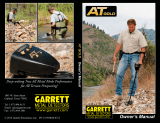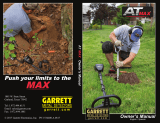Page is loading ...

FREQUENCIES
Advantageous of HyperQ
Thanks to the high performance STM32H750
series micro controller with high sensitivity and
low noise ADC TLV320ADC5140, metal
detectors equipped with HyperQ technology
can transmit 4 essential frequencies from 7 to
80kHz to the ground, simultaneously. Key
features include:
• Higher detection frequency.
• Highly accurate results.
• Auto noise canceling by 1 click.
The V series detectors are equipped with HyperQ,
allowing them to operate with simultaneous multi-
frequency. Additionally, users have the option to
choose from specific single frequencies.
Adjusting the frequency only a!ects the current
Search Mode Profile, leaving other profiles
untouched.
How to Change the Frequency:
1 Select Frequency: Use the Frequency button to
cycle through the available frequencies. The
HyperQ symbol will be displayed when
HyperQ(simultaneous Multi-frequency) is selected.
Single frequencies are shown in kHz, with options
such as 5, 10, 15, 20, 40 kHz,60kHz*.
2 Noise Cancellation: Perform a Noise Cancel to
minimize interference (refer to page 25 in the
manual).
Multi-Frequency Operation (HyperQ):
HyperQ operates across the entire frequency
spectrum at once, enhancing the detection range.
It is generally recommended for its ability to detect
various targets while providing more stable and
precise target IDs.
Single Frequency Operation:
Certain situations might benefit from using a single
frequency. For example:
For detecting larger, highly conductive objects at
deep levels, 5 or 10kHz might be advantageous.
For finding fine gold jewelry at shallow depths, 40
kHz or 60 kHz* could yield better results in specific
environments, like dry sand at a beach.
However, in areas with high Electromagnetic
Interference where noise cancellation is less
e!ective, using a single frequency might reduce
noise. This might limit target sensitivity across a
broader range, but it could be preferable in specific
conditions.
By o!ering both multi-frequency and single-
frequency options, the V Series detectors provide
versatility to adapt to various detecting situations
and preferences.
10

2
3
1
NOISE CANCEL
Electromagnetic Interference (EMI) Noise
In metal detecting, 'EMI noise' refers to electrical or
electromagnetic interference from sources such as
power lines, electronic devices, or other detectors.
This interference can cause false signals,
inconsistent readings, reduced sensitivity, and
di"culty in pinpointing targets, leading to confusion
and potentially hindering the detection process.
Auto Noise Canceling and how it works
Auto noise canceling technology in metal detectors is
a sophisticated process that enhances the accuracy
of detection by filtering out unwanted interference.
Initially, the detector "listens" to all available
frequencies or channels, scanning the environment
to identify where the noise or unwanted signals are
coming from, much like scanning radio stations to
find static. The detector's internal algorithm consists
of specific rules and patterns that recognize the
particular patterns resembling interference. Once
identified, the detector picks the quietest frequency
or channel, where the noise is least pronounced, and
aligns itself to that frequency. By doing so, it
minimizes responsiveness to the noise and
maximizes focus on genuine metal signals. This
process of scanning, identifying, and aligning
ensures that the detector can operate in various
environments, providing clear readings and reducing
false detections, even in areas filled with electronic
devices or power lines.
How to perform a Auto Noise Canceling
1. Hold the detector still and keep the coil o! the
ground.
2. Press and hold noise canceling button.
3. Wait about 10 seconds until the speaker remind
with a beep and the LCD shows OK. OK
LOCAL
SETTING
11

PINPOINTING
9
5
Pinpoint mode produces a continuous tone
with variable volume to help you accurately
locate the target's location before you start
digging.
It's essential for precise targeting and can be
applied in two ways:
Finding a Target with Pinpoint Mode
Step 1:
Move the coil away from the estimated
target spot, then press the Pinpoint button to
activate Pinpoint Mode. A circle with four dots
and a one digit numeric number will be
displayed on the screen.
Step 2: Keep the coil level with the ground
and sweep over the target area slowly a few
times.
Step 3: Identify the target's center by listening
for the strongest signal or observing the
Pinpoint Visualization on the screen.
Step 4: Memorize the location with most
segments of the cross are active and the
highest digit show on screen. The target will
be positioned under the coil's center.
Step 5. Press pinpoint button again to exit
If pinpointing becomes challenging or the
detector becomes noisy, deactivate Pinpoint
Mode, then repeat from Step 1.
Note: When Pinpoint Mode is engaged, the
discrimination pattern is momentarily turned off
(i.e., All Metal mode is activated), and motion
detection is disabled, so targets can be
detected even if the coil is still.
0
Initial status of pinpoint mode
Middle signal strength
Strongest signal strength
VISUALIZATION OF PINPOINTING
Tip: Use a Xpointer
to speedup the
target locating.
12

GROUND BALANCE
Ground balance. Ground balance.
Ground balancing helps calibrate the
detector to the local ground, eliminating
false signals caused by mineralization or
saltwater effect. The Ground Balance
feature adjusts the detector to match the
specific conditions of the local soil, thereby
reducing false signals that can arise from
mineralization or saltwater effect.
There are two ways to balance the ground:
1 Auto Tracking.The V Series metal
detectors are equipped with intelligent
automatic ground tracking, allowing them
to operate without ground balancing on
most minor mineralized terrains. This
design offers flexibility and ease of use,
especially for beginners or in areas with
minimal ground mineralization.
2 Auto G.B. In highly mineralized or salty
grounds, or for more experienced users
seeking extra depth and stability, Auto
Ground Balance (Auto G.B.) becomes
essential.
With the V Series, Auto G.B. can be
performed in two ways:
1 Hold pinpoint button and pump coil on
ground. The device automatically adjusts to
the ground conditions. During the operation,
the LCD will display the Dynamic Ground
E!ect Ball with a 2-digit real-time ground
balance value. When the number stops
changing dramatically and you don't hear
much noise from the detector, that means it's
ready. Then, let go of the Accept/Reject button
2 Just pump above ground when Gyro sensor
feature "pump to GB" is on.
21
2
21221
It's important to note that Ground Balance
adjustment is local, meaning that only the
current Search Mode Search Profile is
a!ected by changes to this setting.
VISUALIZATION OF AUTO G.B.
Hold to AUTO G.B.
Release to cancel
13

Park Mode is the ideal
setting for metal detecting
in areas filled with metal
trash, such as urban parks,
recreational areas, or other
places where people often
gather. The recovery speed
is slightly tuned to detect in such trashy
conditions. In these locations, you might find
valuable items like coins and jewelry, but you'll
also encounter plenty of metallic debris like
aluminum foil, pull-tabs, and bottle caps.
Here's what makes Park Mode a standout
choice:
1. Versatility: It's not just for parks; it's also
suitable for general uses, including detecting in
freshwater.
2. Depth and Sensitivity:The default settings in
Park Mode offer excellent depth and precise
identification of targets, filtering out the junk
commonly found in recreational areas. By using
Multi-Frequency, it becomes highly sensitive to
various targets, ignoring most trash.
3. Frequency Options:You can choose single or
HyperQ based on the target type, with HyperQ
allowing for maximum depth and separation.
This might create a slight noise, but it's typically
manageable.
If you're new to an area or just starting with
metal detecting, Park Mode is often the best first
choice. Its combination of depth, sensitivity,
discrimination, and adaptability makes it a
reliable option for hunting coins and jewelry
amidst modern trash.
Tips: User FeScale feature to help identifying
the ferrous/non-ferrous ratio of the target,
helping you distinguish between valuable finds
and trash metals.
Some recommended places to detect:
School Playgrounds, Picnic Areas,Walking
Paths, Historical Sites, Near Food Vendors
Sports Fields, Parking Lots etc.
Field Mode is specifically designed for metal
detecting in open pastures, cultivated fields, and
areas rich in historical significance. This mode
excels in environments that are often littered with
ferrous trash such as iron nails, as well as coke
—a byproduct of coal combustion from past
human activities. The mode is especially useful
for discriminating against these unwanted items
while effectively identifying valuable finds like
ancient artifacts and hammered coins.
One of the standout features of Field Mode is its
adaptability to a wide range of target sizes,
making it ideal for those who are on the hunt for
a diverse set of items. When the frequency is set
to HyperQ the detector becomes highly sensitive
across a broad spectrum of targets. This
heightened sensitivity allows for more accurate
identification, even for objects that are located at
the edge of the detector's
depth range. In
comparison to single-
frequency options, Multi
frequency in Field Mode
offers a distinct advantage
in terms of both detection
depth and target identification accuracy.
In essence, Field Mode provides an optimized
setting that balances sensitivity, discrimination,
and depth, making it your go-to option for
challenging terrains laden with historical artifacts
and varying types of metal trash. Whether you
are an amateur treasure hunter or a seasoned
archaeologist, Field Mode offers a tailored
detecting experience that maximizes your
chances of making valuable finds.
SEARCH MODES PART 1
PARK
FIELD
14

Cache Mode is specifically
designed for detecting
deeper targets, making it
ideal for treasure hunters
seeking older, more deeply-
buried items. By default, it
comes with a Recovery
Speed set at 1, the lowest setting, which
increases the detector's depth sensitivity. This
enables the device to pick up signals from
deeper objects that other modes might miss.
However, the lower Recovery Speed also has its
drawbacks. It makes the detector more
susceptible to false signals from mineralized soil
or other kinds of interference. It also slows down
the response time, which could make pinpointing
smaller, closer targets more challenging.
Tips for Using Cache Mode:
Use Cache Mode in areas where you expect to
find deeper, older targets, like historical sites.
Due to the slow Recovery Speed, it's essential to
move the coil more slowly over the ground to
ensure accurate detection.
Gold Mode is specifically
engineered for the
challenging conditions of
mineralized goldfields.
Unlike other modes, it
features a continuous
background threshold
tone, aiding in the detection
of both shallow, small gold nuggets and deeper,
larger ones. The audio alerts in this mode are
dynamic; their volume and frequency change in
proportion to the strength of the target signal,
making it easier to gauge the size and depth of
detected objects.
The mode allows for the use of high single
frequencies like 40kHz or 60kHz, as well as Multi
frequency.
By default, Gold Mode operates at a Recovery
Speed of 5 and uses continuous tone. This
configuration aims to pinpoint valuable targets
amidst the mineralized ground noise. Whether
you're searching for small, surface-level nuggets
or deeper, larger pieces, Gold Mode offers a
specialized, effective toolset for navigating the
complexities of goldfield terrains.
Beach Mode is
meticulously designed for
metal detecting in various
beach environments, from
dry sand to underwater
conditions up to 15feet/
5M. The mode is especially useful in tackling the
challenges posed by high salt content and black
sand, which can interfere with accurate target
identification. Unlike single-frequency detectors
that struggle in these environments, Beach Mode
employs HyperQ technology to minimize noise
from salt and achieve maximum performance.
Another unique feature is the black sand
detection. Beaches with black sand, rich in
natural iron, make metal detection extremely
challenging. In such cases, Beach Mode
automatically senses the presence of black sand
and displays high mineral+saltwater presence,
allowing you to adjust your strategy accordingly.
This mode is ideal for saltwater beaches, offering
a high Recovery Speed to minimize saltwater
interference without sacrificing depth. Overall,
Beach Mode provides a comprehensive solution
for efficient and effective treasure hunting in
some of the most challenging terrains.
PART 2
BEACH
GOLD
CACHE
GOLD MODE INTERFACE
15

Operating the V series is quite straightforward. "
There are 2 levels of menus, categorized into 4
sections based on their functions. So you can
access every function quickly without any guessing."
Click ! to enter the MENU."
#Use ▲▼ to navigate within the first level menu."
#Click the upper to enter the 2nd level menu."
#Use ▲▼ to navigate within the 2nd level menu."
#Click the lower to return to the 1st level menu."
#Click ! again to exit the MENU."
Settings with local mark will only a!ect the recent
mode. Global mark means the setting is for every
mode
DETECT
PROGRAMING
Discrimination patterns in metal detecting allow
you to focus on specific targets and ignore others.
Targets are identified by a Target ID number and
segment on a scale from 0 to 99. You can turn
segments On (accept) or Off (reject), creating a
custom pattern for detecting treasure and ignoring
trash. These patterns are specific to each Search
Mode Profile, enabling tailored experiences for
different hunting environments. By using
discrimination patterns, you can make your
detecting more efficient and enjoyable.
Click ▲/! once to move triangle indicator forward
or backward with one ID position.
Hold ▲/! to move triangle indicator forward or
backward at fast speed.
Click the upper to select or deselect one ID.
Click the lower to return to the 1st level menu.
Click ! again to exit the MENU.
LOCAL
SETTING
GLOBAL
SETTING
LOCAL
SETTING
16

Recovery Speed or so-called reactivity
determines how fast the detector can recover
after detecting one target to detect another
nearby target.
Importance: It helps in differentiating between
multiple targets that are close together and
assists in high-trash areas to find smaller
valuable targets amongst larger iron trash.
The default setting is 5, except CACHE mode
and GOLD mode, which are set to 1
Fast Recovery Speed(8,9):
Application: Useful in areas with lots of iron,
mineralized debris, or magnetic black sand,
such as some beaches.
Benefits: Speeds up signal analysis, allowing
the detector to separate non-ferrous targets
next to ferrous targets.
Drawbacks: Reduces detection depth and may
affect Target ID accuracy.
Slow Recovery Speed(1,2):
Application: Suitable for "clean" ground or
beaches where targets are well spaced.
Benefits: Makes the machine more sensitive to
deep targets, increasing the ability to detect
objects buried further down.
Drawbacks: Decreases the ability to detect
targets in close proximity.
TX Power refers to the amount of power
supplied to the transmitter coil, which creates an
electromagnetic field around the coil.
Effect on Detection: Increasing the TX Power
increases the strength of the electromagnetic
field. This enables the detector to penetrate
deeper into the ground and detect objects that
are farther away from the coil.
Differences with Sensitivity setting: TX Power
controls the strength of the electromagnetic field,
affecting the depth of detection and potentially
the level of noise.Sensitivity controls how the
detector responds to received signals, affecting
the ability to detect small or weak signals and
also influencing the level of noise or false signals.
DETECT
Programs can be saved to apply, edit, pin to
top or delete. To save your setting, just press
and hold for 3 seconds activate the window.
LOCAL
SETTING
LOCAL
SETTING
17

The Tone Space setting, which adjusts the end
positions of each tone region, is a powerful tool
for fine-tuning your metal detecting experience.
This setting is especially useful for dictating when
and how di!erent types of materials trigger
specific audio responses. For example, you can
manually adjust the tone spaces to make 'coke,'
a common but undesirable non-ferrous target
with a typical Target ID of 1, fall into the ferrous
range. By doing so, it would then trigger a
ferrous audio response, helping you avoid
digging up this nuisance item.
However, a word of caution: altering the tone
spaces can also mean that some low-
conductive, potentially valuable targets may give
o! the same audio cue as less desirable ferrous
targets. This is something to keep in mind based
on what you're hoping to find.
Another advantage of manipulating tone spaces
is the ability to make more distinct separations
between targets of varying conductivity levels. By
finely tuning these spaces, you're essentially
customizing your detector to be more attuned to
the types of materials you're most interested in,
thereby making your hunting more e"cient and
rewarding.
How to adjust Tone Space.
When you spot the Tone Space setting, click the
upper repeatedly to access the specific
region you want to adjust.
Then click ▲ or ! buttons to adjust the
breaking point. Hold for fast movement.
The bars on the standby interface will change
accordingly.
Tone Numbers.The ability to adjust tone
numbers in a metal detector is highly influenced
by personal preference and the specific goals of
your treasure hunt. For example, you can set the
detector to operate in '2-tone,' '5-tone,' or even
in '99-tone' infinity mode, where almost each
metal type is designated its own unique audio
cue.
With the ability to fine-tune the audio responses
based on what you're most interested in finding,
you can essentially make the metal detector an
extension of your own senses. This
personalization makes your searches more
e"cient, reduces the amount of unwanted items
you dig up, and overall enhances the joy and
e!
ectiveness of your metal-detecting adventures.
The tone numbers you choose directly change
the tone spaces quantity.
How to adjust Tone Numbers.
When you spot the Tone Numbers setting,
Then click ▲ or ! buttons to adjust the quantity.
SOUND
PROGRAMING
LOCAL
LOCAL
18

Tone Volumes is a feature to adjust the
volume of each Tone Space on your metal
detector, particularly when you're searching in
areas with high iron content. This customization
allows you to prioritize certain metal targets over
others by setting their corresponding Tone
Spaces to be louder. For example, if you're
hunting for gold in discrimination modes, you
can set the Tone Space for gold to be louder
than that for iron, making it easier to distinguish
valuable finds from junk.
By default, the detector is set to emphasize
non-iron metals, making them louder. However,
you have the flexibility to alter this based on
your specific needs. This is particularly useful
when you're in an area where you expect to find
a variety of metals, and you want to be sure you
don't miss anything valuable.
The number of di!erent Tone Spaces you can
adjust depends on your Tone Numbers
settings. You can have up to five di!erent Tone
Spaces, each with its own volume level.
How to adjust Tone Volume.
When you spot the Tone Volume setting, click
the upper repeatedly to access the specific
tone space you want to adjust.
Then click ▲ or ! buttons to adjust the level.
SOUND
The Tone Pitch Setting is a customizable
feature that lets you set specific audio
frequencies for di!erent types of targets. This is
incredibly useful for focusing on the items you're
most interested in finding. By adjusting the pitch
for each Tone Space, you can easily distinguish
between targets that might otherwise have
similar Target IDs.
For instance, if you're searching for gold coins
and keep encountering aluminum tabs, you can
set distinct pitches for each. That way, as soon
as you hear the pitch you've set for gold coins,
you'll know it's time to dig.
The setting ranges from 90 to 1500Hz, giving
you a wide spectrum of audio cues to choose
from. Keep in mind that any adjustments you
make to the Tone Pitch will only apply to the
current Search Mode Profile you're using. This
allows for tailored experiences across di!erent
search scenarios.
How to adjust Tone Pitch.
When you spot the Tone Pitch setting, click the
upper repeatedly to access the specific tone
spaces you want to adjust.
Then click ▲ or ! buttons to adjust the level.
LOCAL
LOCAL
19

The Threshold feature enables you to change
the amplitude of continuous background noise
that helps you pick up on faint signals from
potential targets. This is especially useful for
identifying items that might otherwise go
unnoticed. The Threshold Level can be
adjusted on a scale from 0 to 25, allowing you
to customize the amplitude of this background
sound.
While most modes have a default Threshold
Level of 0, meaning it's turned off, the Gold
Mode starts with a default level of 10 to aid in
the detection of small gold pieces.
How to adjust Threshold.
When you spot the Threshold setting,
click ▲ or ▼ buttons to adjust the level.
The Ferrous Bias feature is a valuable tool that
allows you to accurately sort ferrous from non-
ferrous targets. By adjusting the Iron Bias
settings, you can fine-tune your detector's
ability to identify large or complex iron objects,
such as rusty nails or bottle caps, and easily
reject them. This feature is especially useful
when you're operating in HyperQ frequency.
The benefits of this feature:
Firstly, it gives you the power to discriminate
against unwanted ferrous targets, saving you
the effort and disappointment of digging up
trash. Secondly, it allows for a more focused
and efficient hunt, tailoring your detector's
capabilities to the types of items you're most
interested in. Lastly, the setting enhances your
ability to navigate challenging terrains and
conditions, adapting to different levels of iron
contamination in the soil.
The Iron Bias feature and FeScale function work
hand-in-hand to optimize your metal detecting
experience. Iron Bias allows you to fine-tune
ferrous target identification, while FeScale
enhances precision by visually displaying the
ferrous to non-ferrous ratio. Together, they offer
a comprehensive approach to avoiding
unwanted digs and focusing on valuable finds.
How to adjust Ferrous Bias.
When you spot the Ferrous Bias setting,
click ▲ or ▼ buttons to adjust the level.
GROUND
PROGRAMING
LOCAL
LOCAL
20
/