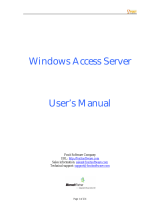Page is loading ...

1
LevelOne
WAP-6015 / WAP-6016 / WAP-6113 / WAP-6115
Managed Wireless Access Point,
Quick Installation Guide
English
Deutsch
Français
Español
Português
Русский
Italiano
Polski
Ελληνικά
简体中文
V1.0_20160106

2
English
LAN Port
Reset Button
Power
Wireless LED
Power LED
LAN LED
Power Port
LAN Port
Reset Button

3
LED / Button /
Interface
Description
Power
The Device is powered LED will be on
when AP is powered on.
WLAN
When there are devices normally
connected to port, the port
corresponding indicator light will be
on.
Link/Act LED will blink when there is
traffic on that port
LAN
The LAN port is used to connect to
network devices, such as a switch.
Reset
With the AP powered on, press the
Reset button with a bent paperclip for
5 seconds until the Link/Act LED
goes off. The AP Will restart itself and
reset the device to factory default
settings.
LAN LED
WLAN LED
Power LED

4
Hardware Installation
Power on the Device.
To power on the WAP-6015 / WAP-6016 / WAP-6113 / WAP-6115, you can use one of
the following methods:
1. Connect the supplied power adapter,
2. Plug one end of your Ethernet cable into the LAN port of the WAP-6015 /
WAP-6016 / WAP-6113 / WAP-6115, and the other end into a port on a switch.
Configuring the Device
To set up and manage the WAP-6015 / WAP-6016 / WAP-6113 / WAP-6115 you can use
one of the following methods:
1. Connect the access point and your computer to the same switch or router.
Manage the access point from the computer. (for FAT AP Mode)
2. Connect the access point to a WAC-1000/WAC-1001. Connect your computer to
the same network as that of the WAC-1000/WAC-1001. Manage the access point from
the computer via the WAC-1000/WAC-1001-1001.(for FIT AP Mode)

5
Software Installation
To login to the LevelOne AP, please perform the following steps:
1. Check Your Network Settings to login web UI
Please make sure your PC can get IP address automatically, so the router can
communicate with your PC during configuration.
Select “Control Panel” > “Network Connections”.
Right click the “Local Area Connection” and choose “Properties”.
Select the TCP/IP protocol for your network card.
Click on the Properties button. You should then see the following screen and
make sure you have selected “Obtain IP address automatically”
2. Launch a Web browser(Microsoft Internet Explorer 8 for example), enter the AP’s
Default LAN IP address 192.168.1.253 in the address bar, and then press Enter, as
shown in the following picture.
3. The Enter the default user name of admin and password of admin in theUser
Name and Password fields, click “OK” to access the AP’s Web GUI.
NOTE: The device works in FIT AP Mode by default, you can goto “Start → Device
Mode” to change the Device Mode to FAT AP Mode.

6
Deutsch
Netzanschluss
LAN-Anschluss
Reset-Taste
LAN-LED
Betrieb-LED
WLAN-LED
Netzanschluss
LAN-Anschluss
Reset-Taste

7
LED / Taste / Schnittstelle
LED / Taste /
Schnittstelle
Beschreibung
Betrieb
Die Betrieb-LED leuchtet, wenn der
Zugangspunkt eingeschaltet ist.
WLAN
Wenn Geräte normal mit dem Anschluss
verbunden sind, leuchtet die entsprechende
Anzeige auf.
Die WLAN -LED blinkt bei Datenverkehr an
diesem Port.
LAN
Der LAN-Port dient dem Anschließen von
Netzwerkgeräten, wie bspw. eines Switch.
Reset
Halten Sie die Reset-Taste bei eingeschaltetem
Zugangspunkts mit einer gerade gebogenen
Büroklammer 5 Sekunden gedrückt, bis die
Verbindungs-/Aktivitäts-LED erlischt. Der
Zugangspunkt startet sich neu und das Gerät
wird auf die werkseitigen Standardeinstellungen
rückgesetzt.
LAN -LED
WLAN-LED
Betrieb-LED

8
Hardwareinstallation
Gerät einschalten
Zum Einschalten des WAP-6015 / WAP-6016 / WAP-6113 / WAP-6115 können Sie eine
der folgenden Methoden verwenden:
1. Schließen Sie das mitgelieferte Netzteil an.
2. Verbinden Sie ein Ende Ihres Ethernet-Kabels mit dem LAN-Anschluss des
WAP-6015 / WAP-6016 / WAP-6113 / WAP-6115 und das andere Ende mit dem
Anschluss an einem Switch.
Gerät konfigurieren
Zum Einrichten und Verwalten des WAP-6015 / WAP-6016 / WAP-6113 / WAP-6115
können Sie eine der folgenden Methoden verwenden:
1. Verbinden Sie den Zugangspunkt und Ihren Computer mit demselben Switch
oder Router. Verwalten Sie den Zugangspunkt vom Computer aus. (Beim
FAT-AP-Modus)
2. Verbinden Sie den Zugangspunkt mit einem WAC-1000/WAC-1001. Verbinden
Sie Ihren Computer mit demselben Netzwerk, mit dem auch der
WAC-1000/WAC-1001 verbunden ist. Verwalten Sie den Zugangspunkt via
WAC-1000/WAC-1001 vom Computer aus. (Beim FIT-AP-Modus)

9
Softwareinstallation
Bitte gehen Sie zur Anmeldung am LeveiOne-Zugangspunkt wie folgt vor:
1. Ihre Netzwerkeinstellungen zur Anmeldung an der Webschnittstelle prüfen
Bitte stellen Sie sicher, dass Ihr PC automatisch eine IP-Adresse beziehen kann,
damit der Router in der Lage ist, während der Konfiguration mit Ihrem PC zu
kommunizieren.
Wählen Sie „Systemsteuerung“ > „Netzwerkverbindungen“.
Rechtsklicken Sie auf „LAN-Verbindung“ und wählen Sie „Eigenschaften“.
Wählen Sie das TCP/IP-Protokoll für Ihre Netzwerkkarte.
Klicken Sie auf die „Eigenschaften“-Schaltfläche. Anschließend sollten Sie den
folgenden Bildschirm sehen; stellen Sie sicher, dass „IP-Adresse automatisch
beziehen“ ausgewählt ist.
2. Starten Sie einen Webbrowser (bspw. Microsoft Internet Explorer 8), geben Sie
wie in der nachstehenden Abbildung gezeigt die standardmäßige
LAN-IP-Adresse 192.168.1.253 des Zugangspunkts in die Adressleiste ein und
drücken Sie Enter.
3. Geben Sie dann den Standardbenutzernamen admin und das Kennwort admin in
die Felder Benutzername und Kennwort ein und klicken Sie zum Zugreifen auf
die Webschnittstelle des Zugangspunkts auf „OK“.
Hinweis: Das Gerät arbeitet standardmäßig im FIT-AP-Modus; unter „Start“ →
„Gerätemodus“ können Sie den Gerätemodus in den FAT-AP-Modus umschalten.
9

10
Français
Port d'alimentat
Port LAN
Bouton de réinitialisation
LED LAN
LED WLAN
DEL d'alimentation
Port d'alimentat
Port LAN
Bouton de réinitialisation

11
DEL / Bouton / Interface
DEL / Bouton /
Interface
Description
Alimenté
L'appareil est alimenté La DEL est allumée
lorsque le PA est sous tension.
WLAN
Lorsqu'il y a des appareils connectés
normalement au port, le voyant lumineux
correspondant au port s'allume.
La DEL WLAN clignotera lorsqu'il y a du trafic
sur ce port
LAN
Le port LAN est utilisé pour connecter à des
appareils réseau, comme par exemple un
commutateur.
Réinitialiser
Lorsque le PA est sous tension, appuyez sur le
bouton Réinitialiser avec un trombone déplié
pendant 5 secondes jusqu'à ce que la DEL
Link/Act s'éteigne. Le PA redémarrera et sera
réinitialisé aux réglages d'usine par défaut.
LED LAN
LED WLAN
DEL d'alimentation

12
Installation de l'équipement
Mettre l'appareil sous tension.
Pour alimenter le WAP-6015 / WAP-6016 / WAP-6113 / WAP-6115, vous pouvez utiliser
l'une des méthodes suivantes :
1. Connecter l'adaptateur secteur fourni.
2. Brancher une extrémité de votre câble Ethernet dans le port LAN du WAP-6015 /
WAP-6016 / WAP-6113 / WAP-6115, et l'autre extrémité dans un port du
commutateur.
Configurer l'appareil
Pour installer et gérer le WAP-6015 / WAP-6016 / WAP-6113 / WAP-6115, vous pouvez
utiliser l'une des méthodes suivantes :
1. Connecter le point d'accès et votre ordinateur au même commutateur ou routeur.
Gérer le point d'accès depuis l'ordinateur. (pour le mode FAT AP)
2. Connecter le point d'accès à un WAC-1000/WAC-1001. Connecter votre
ordinateur au même réseau que le WAC-1000/WAC-1001. Gérer le point d'accès
depuis l'ordinateur via le WAC-1000/WAC-1001 (pour le mode FIT AP).

13
Installation du logiciel
Pour se connecter au PA LevelOne, veuillez effectuer les étapes suivantes :
1. Vérifiez vos paramètres réseau pour vous connecter à l'IU Web
Assurez-vous que votre PC peut obtenir l'adresse IP automatiquement, afin que le
routeur puisse communiquer avec votre PC pendant la configuration.
Sélectionnez “Panneau de configuration” > “Connexions réseau”.
Faites un clic droit sur “Connexion au réseau local” et choisissez “Propriétés”.
Sélectionnez le protocole TCP/IP pour votre carte réseau.
Cliquez sur le bouton Propriétés. Vous devriez alors voir l'écran suivant et devez
vous assurer d'avoir sélectionné “Obtenir l'adresse IP automatiquement”
2. Lancez un navigateur Web (Microsoft Internet Explorer 8 par exemple), entrez
l'adresse IP LAN par défaut du PA (192.168.1.253) dans la barre d'adresse, puis
appuyez sur Entrée, comme montré sur l'image suivante.
3. Saisissez alors le nom d'utilisateur et le mot de passe par défaut de
l'administrateur dans les champs Nom d'utilisateur et Mot de passe, cliquez sur
“OK” pour accéder à l'IUG Web du PA.
REMARQUE : L'appareil fonctionne par défaut dans le mode FIT AP, vous pouvez aller
dans “Démarrer → Mode d'appareil” pour mettre le Mode d'appareil sur le Mode FAT AP.

14
Español
Puerto de
alimentación
Puerto LAN
Botón Restablecer
LAN LED
WLAN LED
LED de alimentación
Puerto de
alimentación
Puerto LAN
Botón Restablecer

15
LED / Botón / Interfaz
LED / Botón /
Interfaz
Descripción
Alimentación
El dispositivo recibe corriente. El LED se
encenderá cuando el PA reciba corriente.
WLAN
Cuando y dispositivos conectados al puerto
con normalidad, el indicador correspondiente
del puerto se ilumina.
El LED WLAN parpadeará cuando haya tráfico
en ese puerto.
LAN
El puerto LAN se utiliza para conectar
dispositivos de red, como por ejemplo un
conmutador.
Restablecer
Con el PA alimentado, presione el botón
Restablecer con un clip de papel doblado
durante 5 segundos hasta que el LED
Enlace/Confirmación se apague. El PA se
reiniciará automáticamente y se restablecerá
la configuración predeterminada de fábrica del
dispositivo.
LAN LED
WLAN LED
LED de alimentación

16
Instalación del hardware
Encienda el dispositivo.
Para encender su WAP-6015 / WAP-6016 / WAP-6113 / WAP-6115, puede utilizar uno
de los métodos siguientes:
1. Conecte el adaptador de alimentación suministrado.
2. Enchufe un extremo del cable Ethernet al puerto LAN de su WAP-6015 / WAP-6016
/ WAP-6113 / WAP-6115 y el otro extremo al puerto de un conmutador
Configuración del dispositivo
Para encender el WAP-6015 / WAP-6016 / WAP-6113 / WAP-6115, puede utilizar uno
de los métodos siguientes:
1. Conecte el punto de acceso y su PC al mismo conmutador o enrutador.
Administre el punto de acceso desde el equipo. (Para el modo PA FAT)
2. Conecte el punto de acceso a su WAC-1000/WAC-1001. Conecte el equipo a la
misma red en la que se encuentra su WAC-1000/WAC-1001. Administre el punto
de acceso desde el equipo a través de su WAC-1000/WAC-1001. (Para el modo
AP FIT)

17
Instalación del software
Para iniciar sesión en un PA LevelOne, realice los pasos siguientes:
1. Comprobar la configuración de red para iniciar sesión en la interfaz de
usuario Web
Asegúrese de que su PC puede obtener la dirección IP automáticamente de forma
que el enrutador pueda comunicarse con su PC durante la configuración.
Seleccione “Panel de control” > “Conexiones de red”.
Haga clic con el botón derecho en “Conexión de área local” y seleccione
“Propiedades”.
Seleccione el protocolo TCP/IP para la tarjeta de red.
Haga clic en el botón Propiedades. A continuación debe ver la siguiente pantalla
en la que debe asegurarse de que está seleccionada la opción “Obtener
dirección IP automáticamente”.
2. Inicié el explorador web (Microsoft Internet Explorer 8 por ejemplo), escriba la
dirección IP LAN predeterminada del PA 192.168.1.253 en la barra de direcciones
y, a continuación, presione Entrar, tal y como se muestra en la figura siguiente.
3. Escriba el nombre de usuario de administración y la contraseña de administración
predeterminados en los campos Nombre de usuario y Contraseña, haga clic en
“Aceptar” para acceder a la interfaz gráfica del usuario web del PA.
NOTA: El dispositivo funciona en el modo PA FIT de forma predeterminada. Puede ir a
“Inicio → Modo de dispositivo” para cambiar el modo dispositivo al modo PA FAT.

18
Português
Porta de alimentação
Porta LAN
Botão de reposição
LED LAN
LED WLAN
LED de energia
Porta de alimentação
Porta LAN
Botão de reposição

19
LED / Botão / Interface
LED / Botão /
Interface
Descrição
Com energia
O dispositivo possui energia. O LED ficará
aceso quando o PA estiver a ser alimentado.
LED WLAN
Quando existirem dispositivos ligados
normalmente a uma porta, o indicador luminoso
correspondente a essa porta irá acender.
O LED de WLAN ficará intermitente quando
existir tráfego nessa porta
LAN
A porta LAN é usada para ligar a dispositivos de
rede, tal como um comutador.
Reposição
Com o PA com alimentação, prima o botão de
Reposição com um clipe durante 5 segundos
até o LED de Ligação/Atividade apagar. O PA
será reiniciado e os valores predefinidos de
fábrica serão repostos no dispositivo.
LED LAN
LED WLAN
LED de energia

20
Instalação de hardware
Ligar o dispositivo.
Pode usar um dos seguintes métodos para ligar o WAP-6015 / WAP-6016 / WAP-6113 /
WAP-6115:
1. Ligue o transformador fornecido.
2. Ligue uma extremidade do seu cabo Ethernet à porta LAN do WAP-6015 /
WAP-6016 / WAP-6113 / WAP-6115 e a outra extremidade a uma porta num
comutador .
Configurar o dispositivo
Pode usar um dos seguintes métodos para configurar e gerir o WAP-6015 / WAP-6016 /
WAP-6113 / WAP-6115:
1. Ligue o ponto de acesso e o seu computador ao mesmo comutador ou router.
Faça a gestão do ponto de acesso a partir do computador. (para modo PA FAT)
2. Ligue o ponto de acesso a um WAC-1000/WAC-1001. Ligue o seu computador à
mesma rede do WAC-1000/WAC-1001. Faça a gestão do ponto de acesso a
partir do computador através do WAC-1000/WAC-1001. (para Modo PA FIT)
/